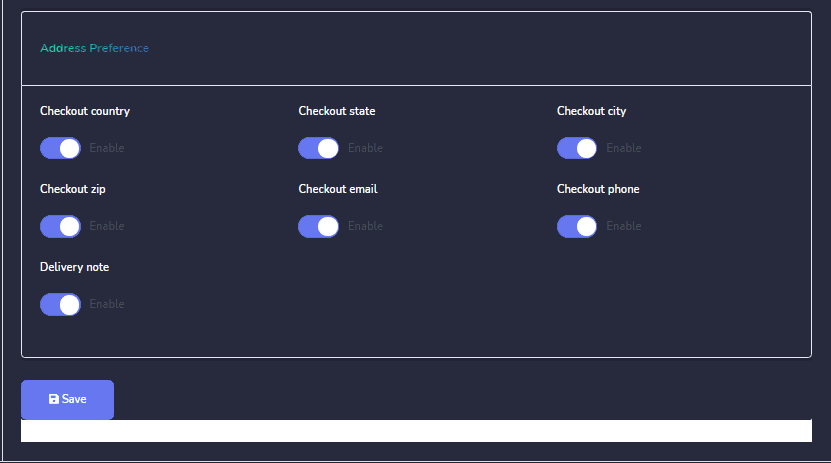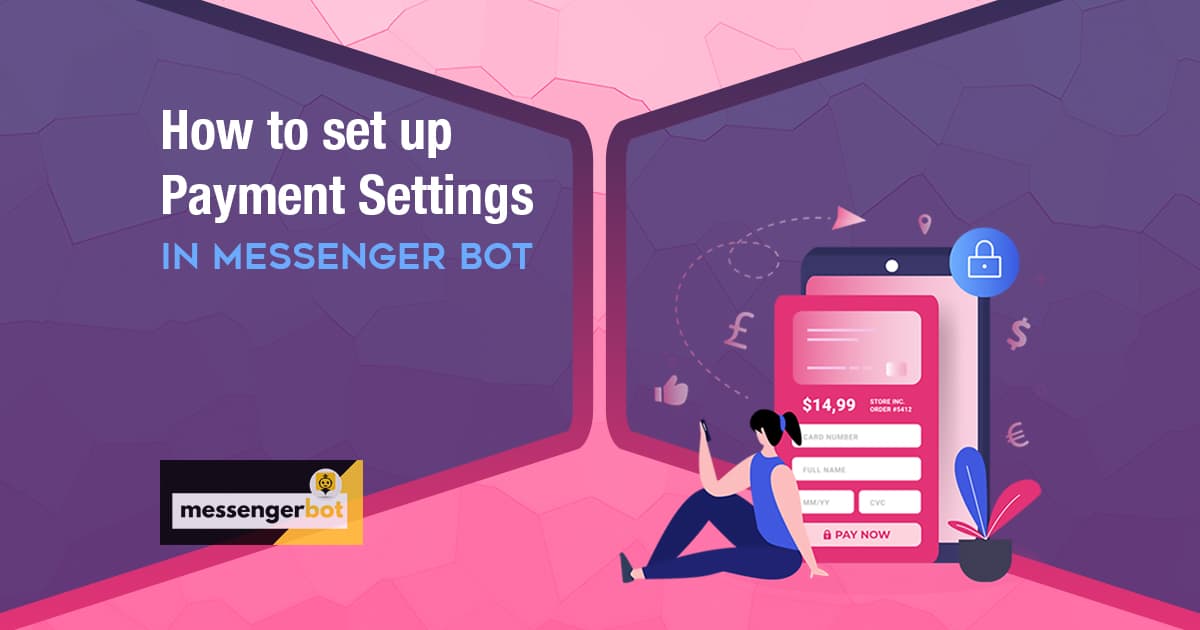جدول المحتويات:
How to set up Payment Settings in Messenger Bot
We know that E-commerce is the backbone to build business worldwide. Alongside the all-powerful features of Messenger Bot has integrated today’s world’s most powerful E-commerce platform to make your business more flexible.
To complete this process, you must have payment accounts to get payment from your buyers. So this is for helping to set up a Payment system for E-commerce. Payment settings are global for one account, that means all store of the same account will use same payment system. Messenger Bot provides multiple payment gateway support for Ecommerce platforms including Paypal, Stripe, Razorpay, Paystack, Mollie, Manual Payment & Cash on Delivery option.
اذهب إلى Ecommerce -> Ecommerce Store then chooses a صفحة you want and click the Checkout settings .
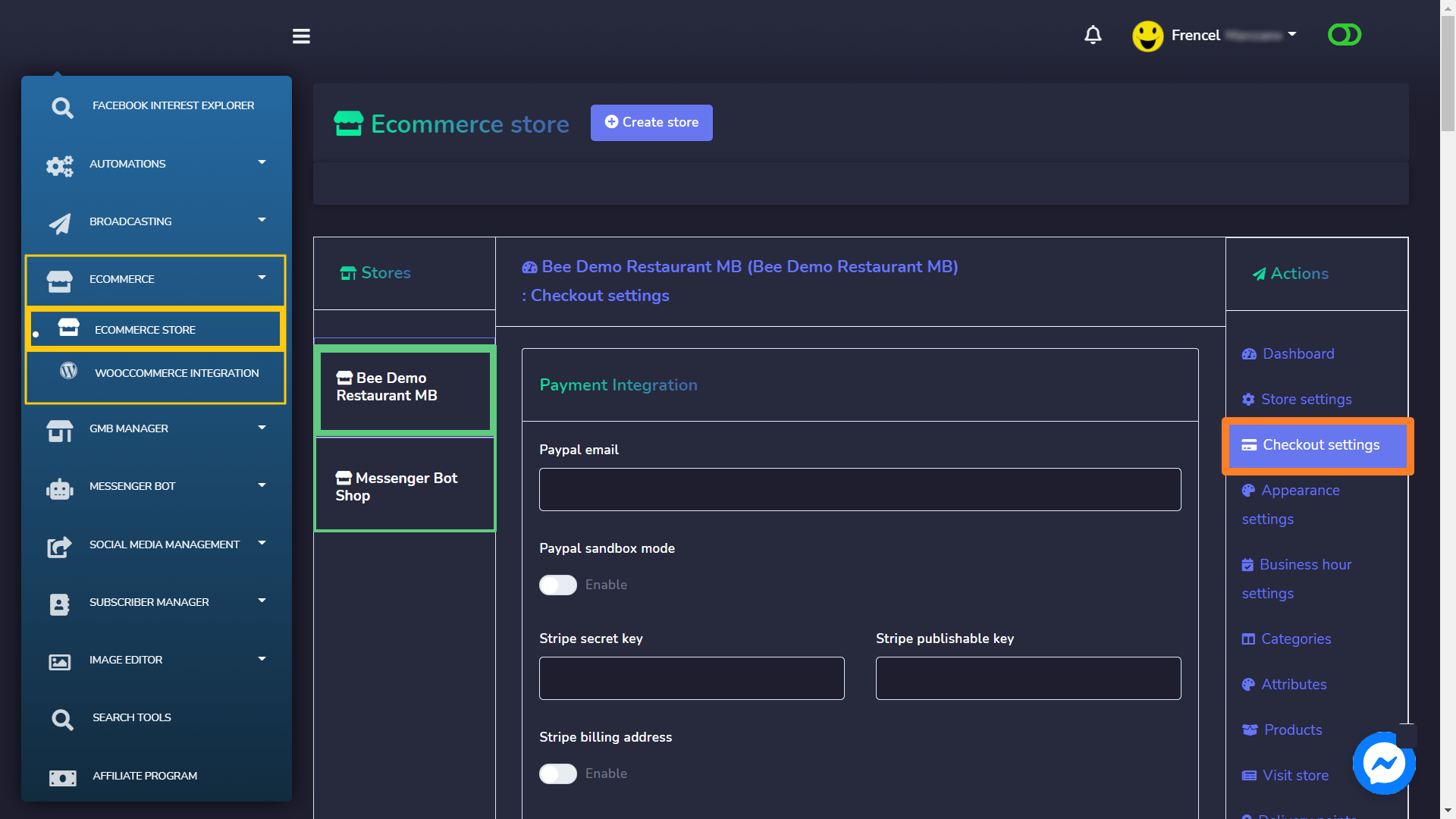
Here you’ll see the Payment accounts form. You can set up six types of payment systems:
- Paypal
- Stripe
- Razorpay
- Paystack
- Mollie
- Manual Payment System
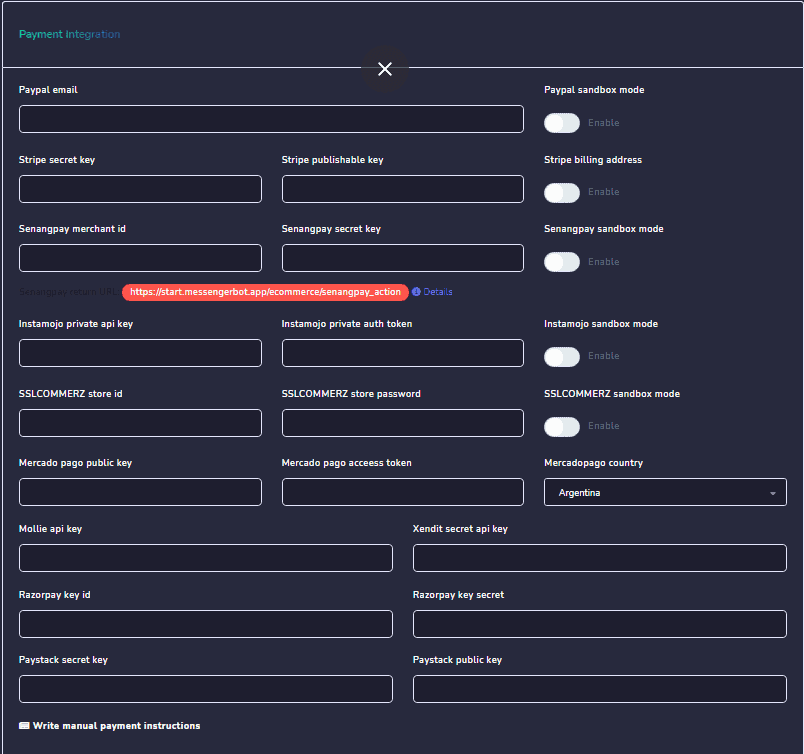
Paypal Email: قدم رسالتك Paypal business account email.
Paypal Sandbox Mode: إذا كنت ترغب في test the Paypal payment then you have to enable sandbox mode.
Stripe Secret Key & Stripe published key: If you want to integrate your Stripe account then you have put your stripe secret key and stripe published key of your stripe account.
Razorpay Key ID & key secret: If you want to integrate the Razorpay payment method then you have to put your Razorpay key id and secret key. قم بزيارة Razorpay and go to Settings > API Keys و copy خاصتك key id and key secret و الصق into the corresponding field.
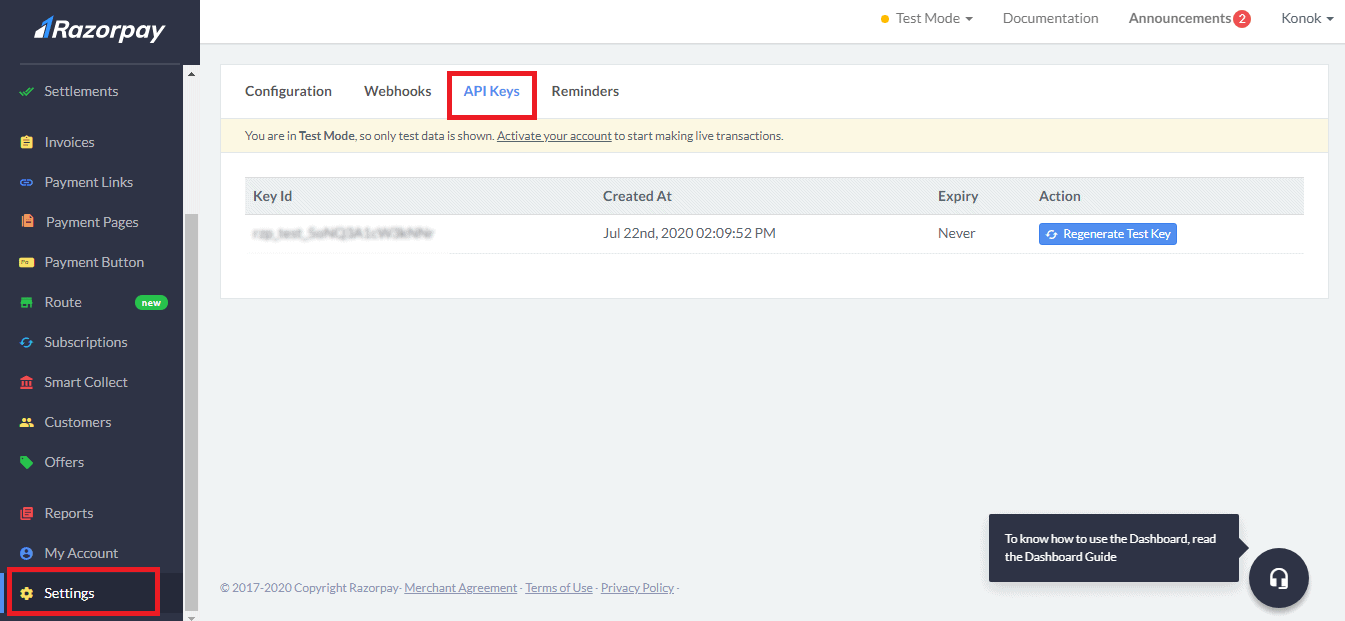
Paystack Secret Key & public key: If you want to integrate the Paystack payment method then you’ve to put your Paystack secret key and public key. قم بزيارة Paystack and go to Settings > API Keys & Webhooks و copy خاصتك key id and key secret و paste into ال corresponding field.
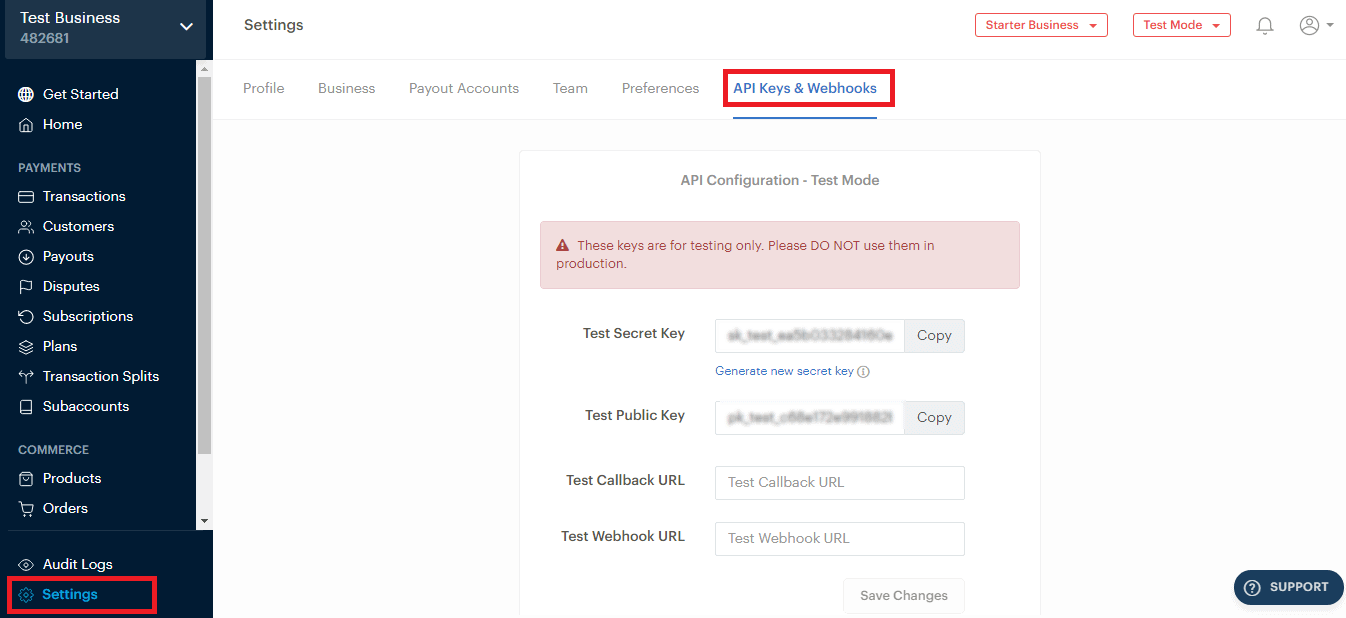
Mollie API Key: If you want to integrate the Mollie payment method then you have to put your Mollie API key. قم بزيارة Mollie and go to Settings > API Keys & Webhooks و copy your key id and key secret و paste into ال corresponding field.
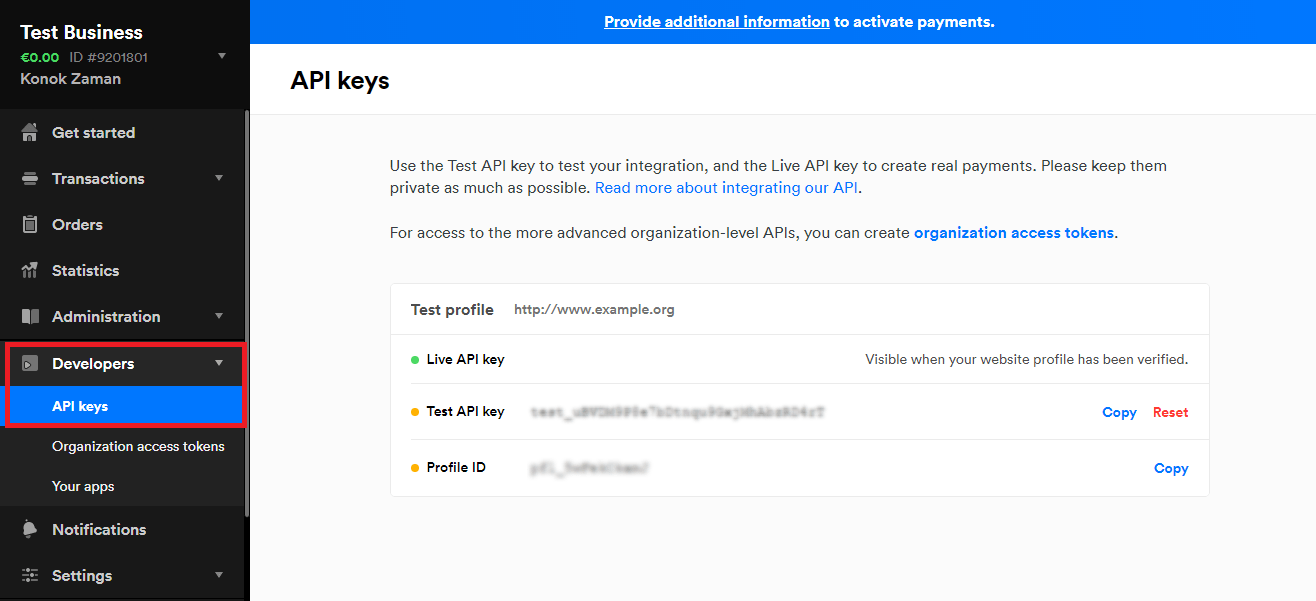
Currency: Select your country payment currency.
Currency alignment: This setting is for make your currency alignment right or left. If you enable it then currency will be shown at right side of amount. Suppose your payment amount is 50 and your currency is $, so the amount will be shown as 50$. If you disable it then the amount will be shown as $50.
Two decimal Places: If you enable it then the amount will be shown with two decimal points. Suppose your amount is 39.44 and you enabled it, so it will show the amount as 39.44
Comma Separated: If you enable it, then the amount will be shown as comma-separated, suppose your amount is 29000, so the amount will be shown as 29,000.
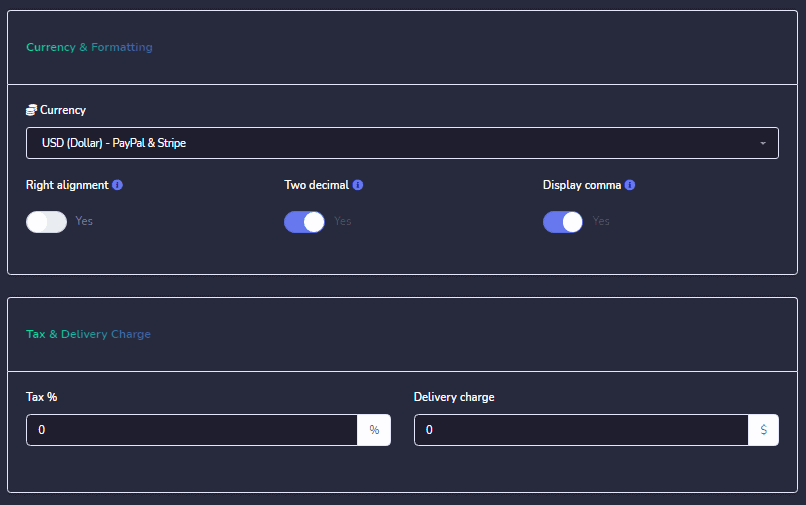
Manual Payment: Manual payment is for taking payment manually from the user and uploads payment documents in the system.
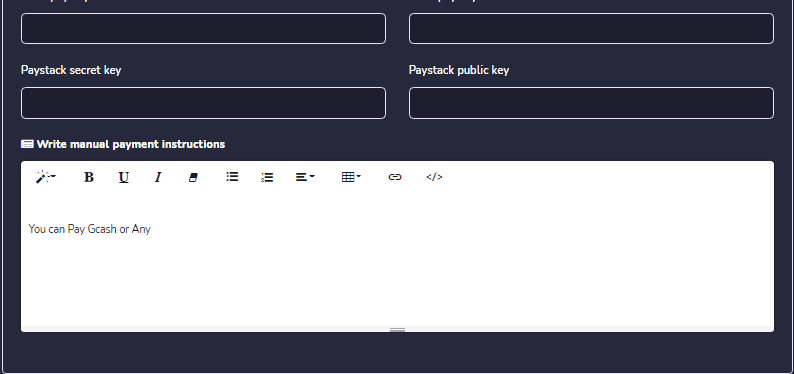
Click Save and enjoy all the awesome features of Messenger Bot.