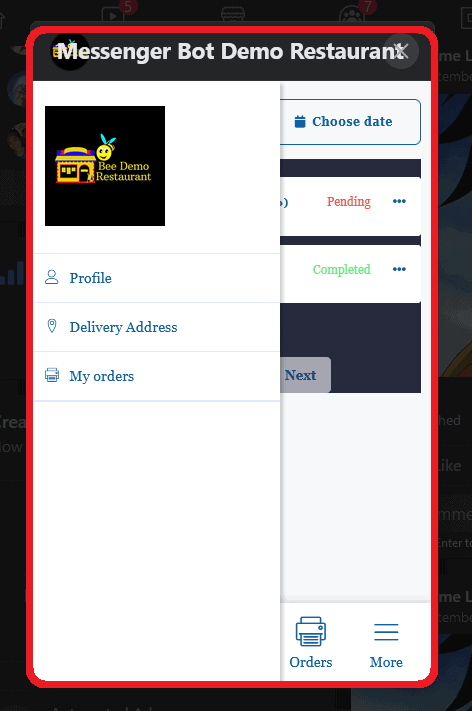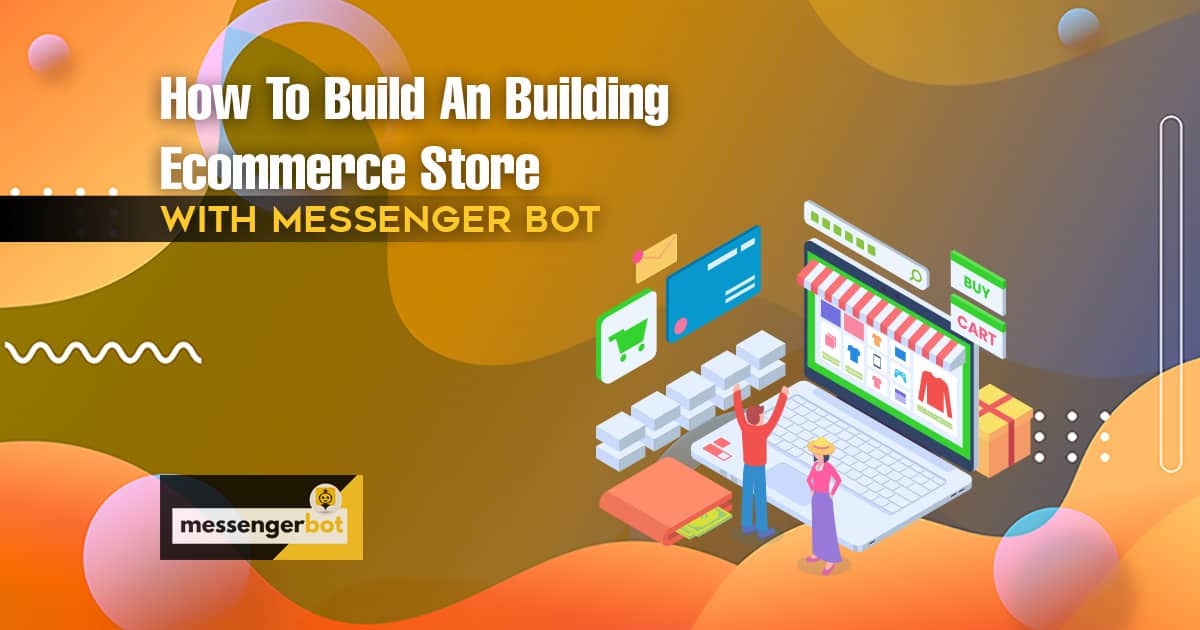如何使用 Messenger 机器人构建电子商务商店
登录 到 Messenger Bot 应用程序。在您的仪表板中 选择电子商务 然后下拉点击 电子商务商店.
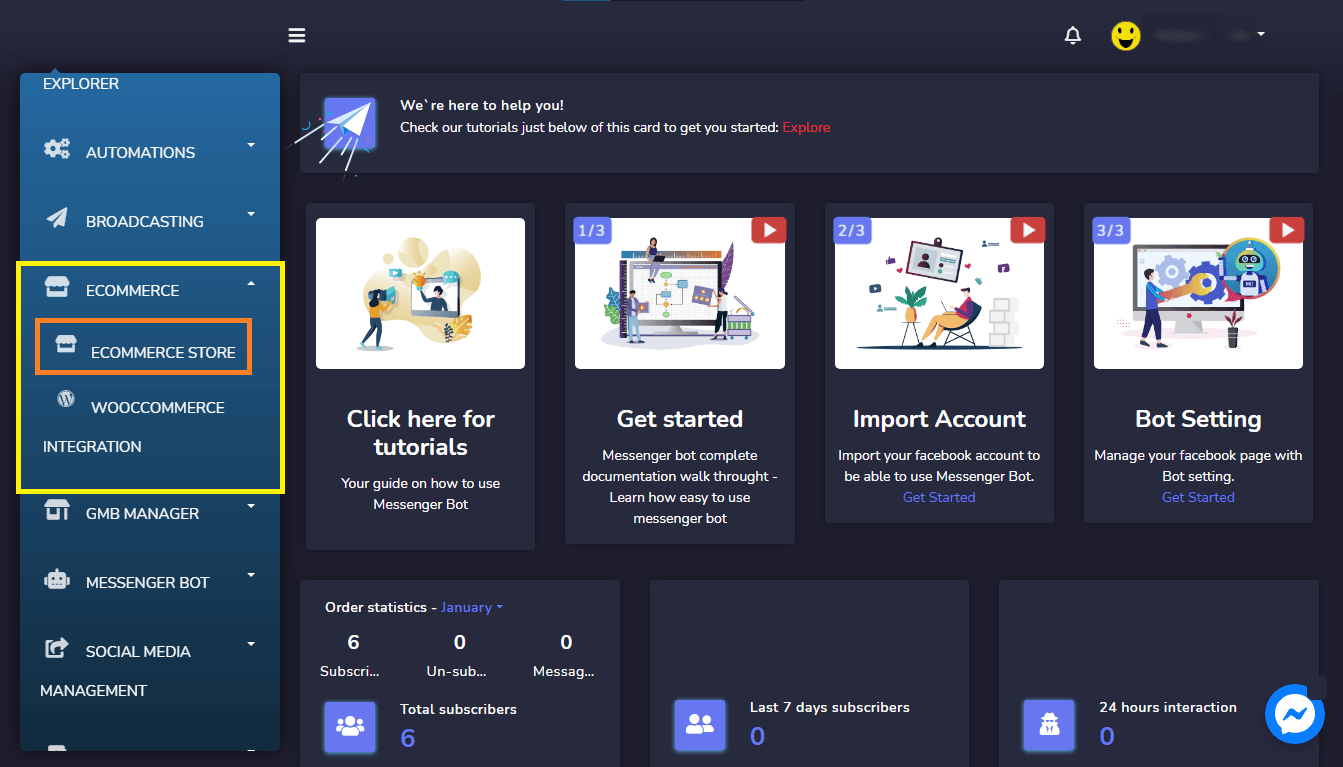
在 电子商务商店仪表板: 它显示将包括的统计摘要:
- 总订单:在选定日期内订购的商品数量.
- 已结账的订单:已处理的订单数量
- 总收入:截至选定日期的总收入.
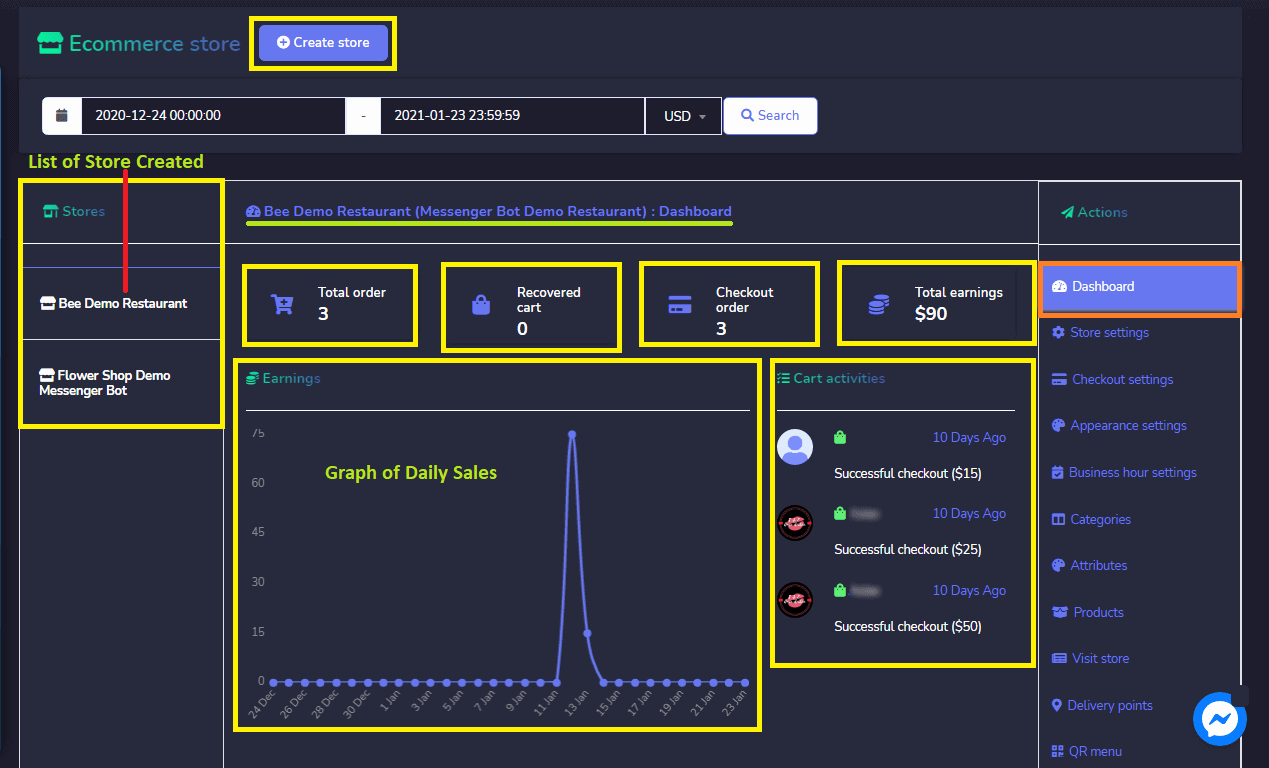
创建商店: 您可以通过以下步骤创建新商店:
- 从屏幕右上角选择一个选项。点击 创建商店.
- 提供 商店信息, 选择 页面名称.
- 提供 商店名称、电子邮件地址、邮政地址、手机|电话号码.
- 上传 徽标和图标.
- 提供 Facebook 像素 ID 和 Google Analytics ID 如果您有的话.
- 设置 商店状态.
- 提供一个 服务条款.
- 提供退款政策.
- 点击,创建 商店 或者 取消.
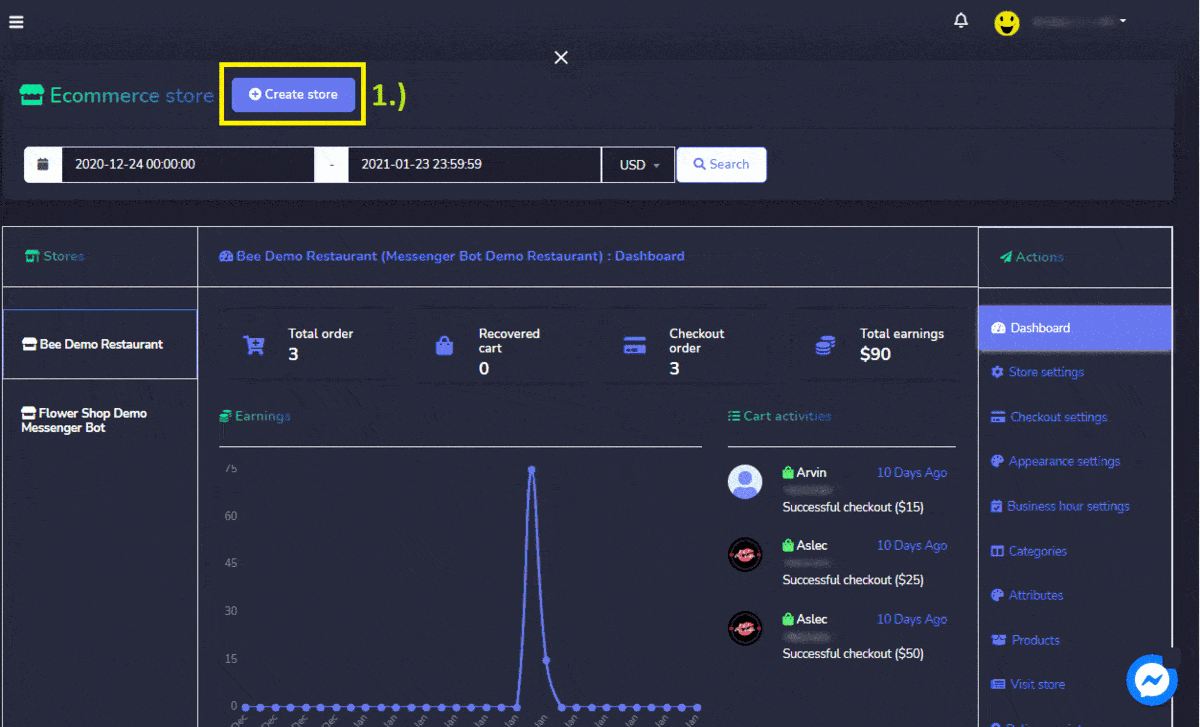
商店设置: 它显示 关于电子商务商店的信息. 它可以是 随时编辑和更新 在 如果可能发生更改. if changes may occur.
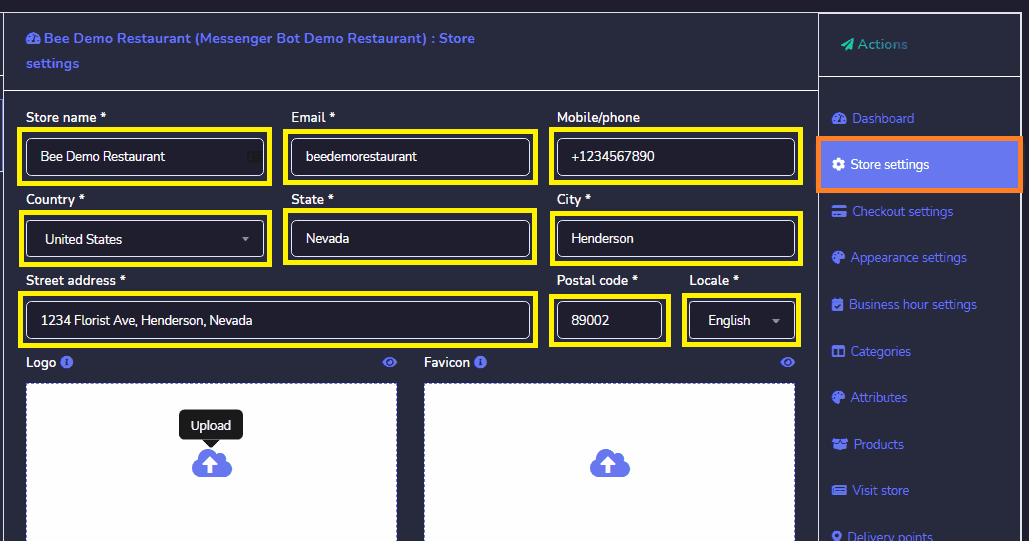
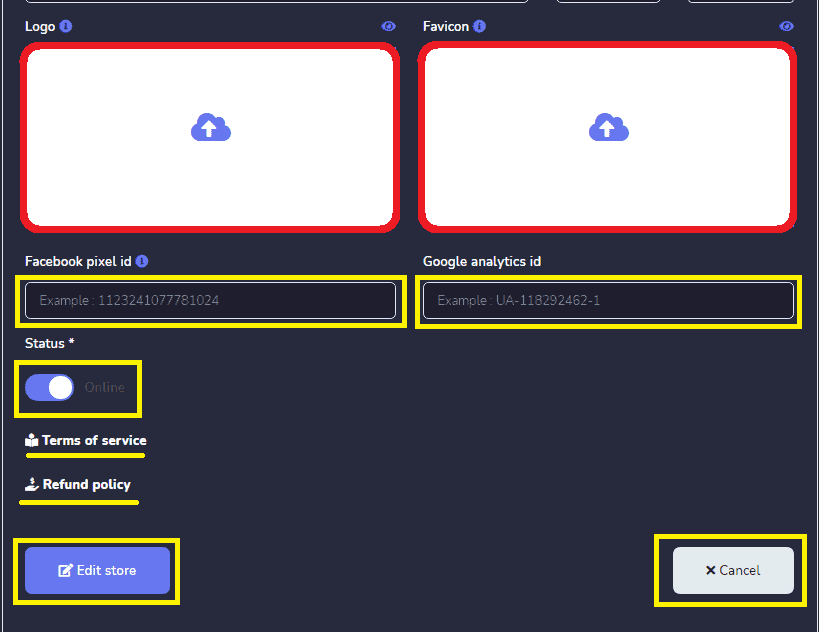
结账设置: 这允许您 调整所有支付账户的设置. 您需要 按照以下步骤 进行操作:
- 提供要添加到白名单列表中的 PayPal电子邮件地址并启用PayPal沙盒模式.
- 输入一个 Stripe密钥 和 Stripe可发布密钥 和 启用Stripe账单地址.
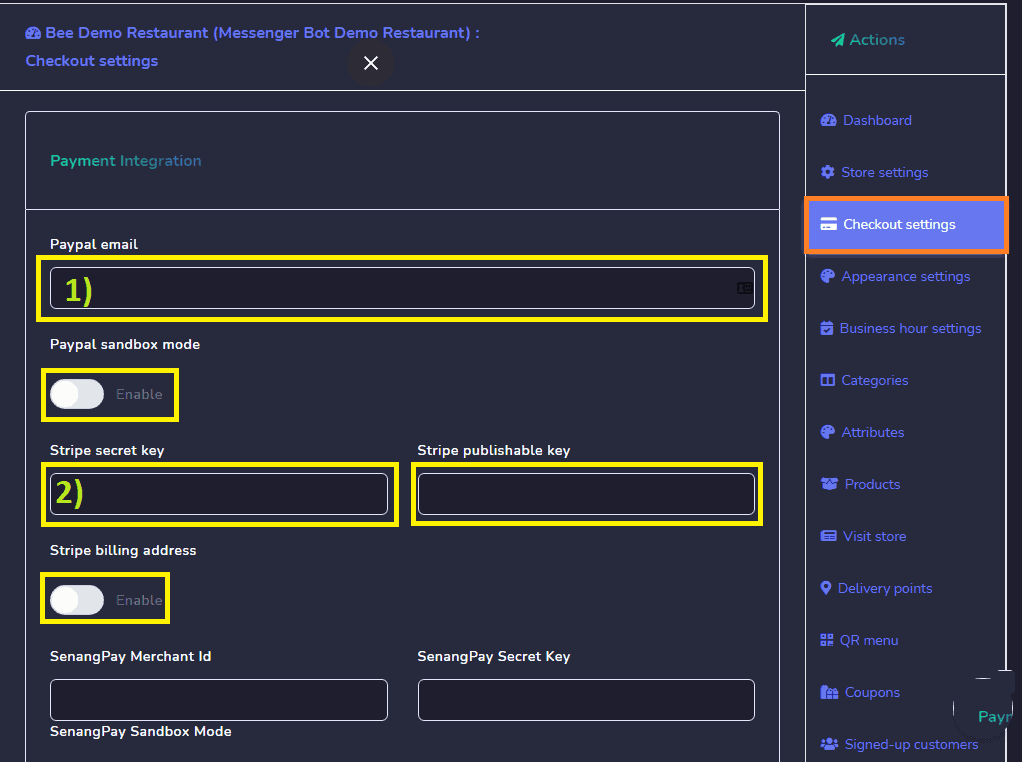
- 输入 SenangPay商户ID和SenangPay密钥. 然后, 启用SenangPay沙盒模式. 点击,详情 Senangpay返回URL.
- 输入 Instamojo私有API密钥和Instamojo私有认证令牌. Click, 启用沙盒模式.
- 输入 SSLCOMMERZ商店ID 和 SSLCOMMERZ商店密码. 然后,点击 启用SSLCOMMERZ沙盒模式.
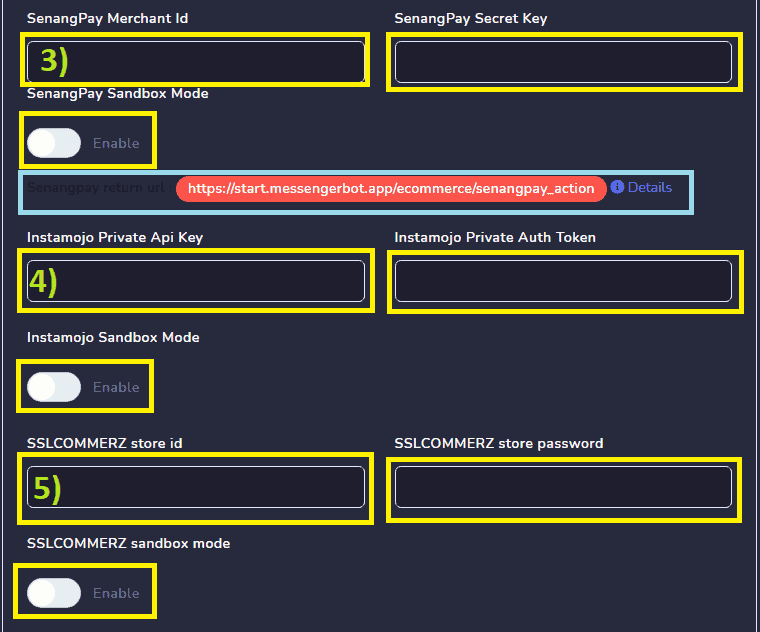
- 输入 Mercado pago公钥 和 Mercado pago访问令牌. 选择 Mercadopago国家.
- 输入 Mollie API密钥.
- 输入 Xendit密钥.
- 输入 Razorpay密钥ID和Razorpay密钥秘密.
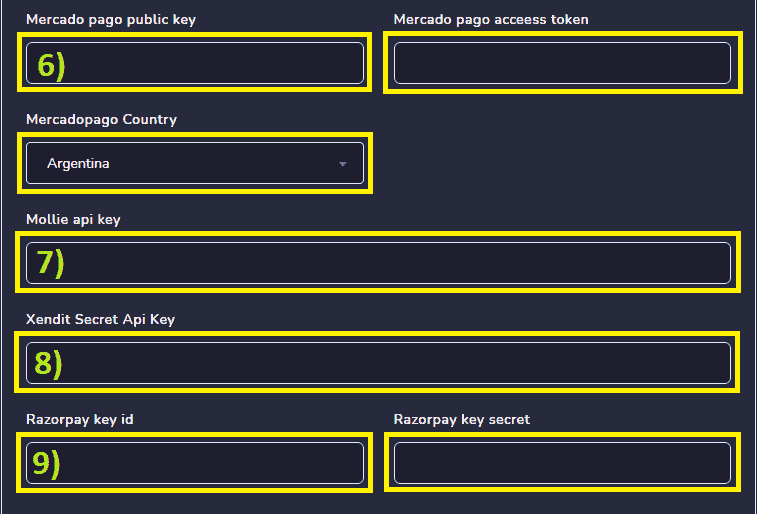
- 输入 Paystack密钥和Paystack公钥.
- 写 手动支付说明.
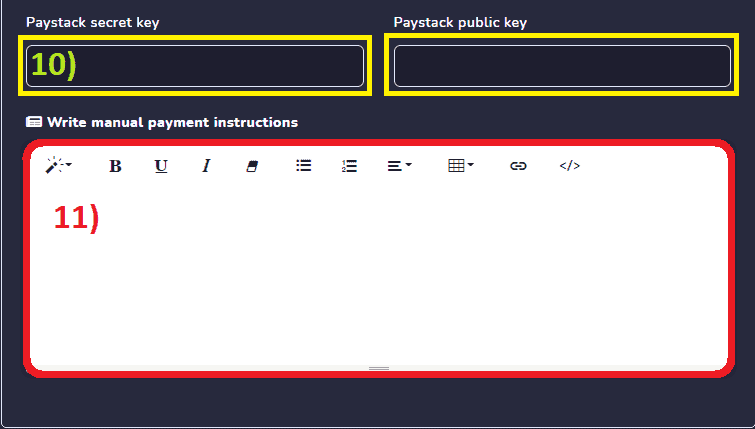
- 结账支付选项: 选择支付选项 那个 你的客户 可以在结账时选择他们的订单. 从Paypal、Stripe、Razorpay、Paystack、Mollie、Mercado Pago、SSLCOMMERZ、Senangpay、Instamojo、Xendit、手动和货到付款.
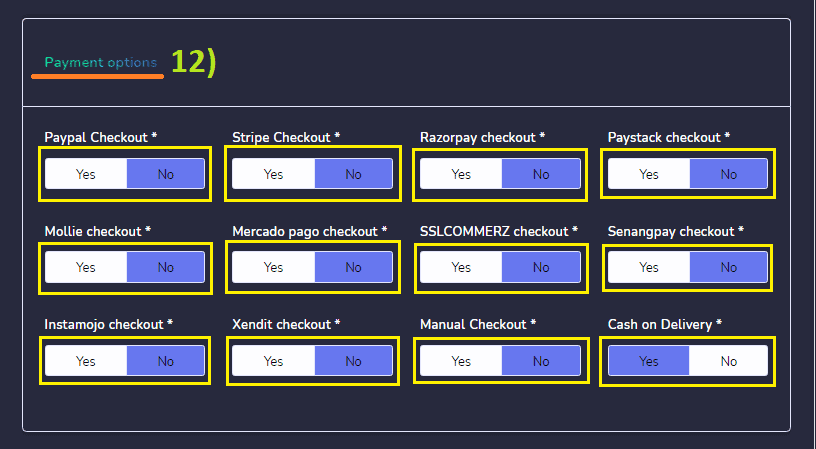
- 货币与格式化: 选择你的国家的货币 并选择右对齐的选项, 两位小数,以及显示逗号.
- 税费与运费: 你可以 为所有产品和运费设置税率.
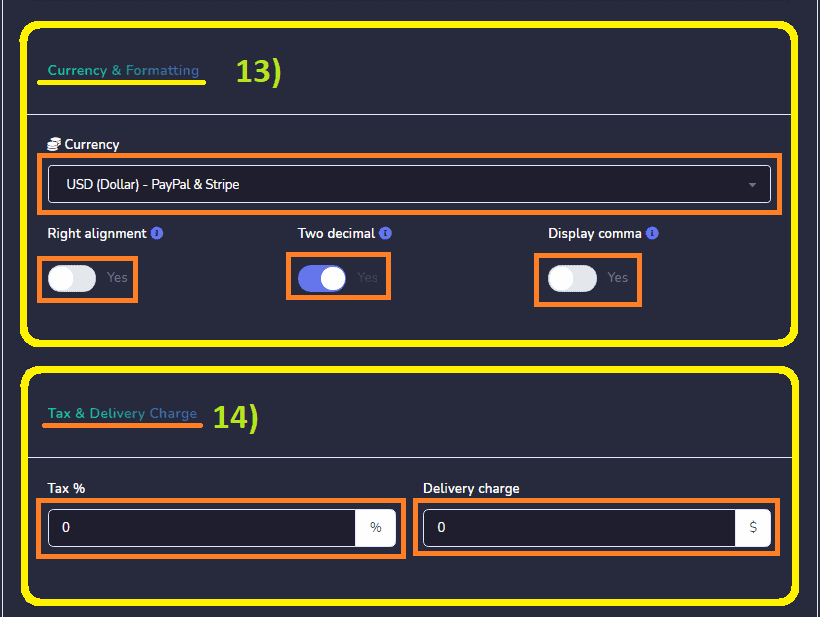
- 您还可以 选择配送偏好 由 启用店内自取、送货上门、准备时间和定时订单.
- 登录偏好: 启用 访客购买。
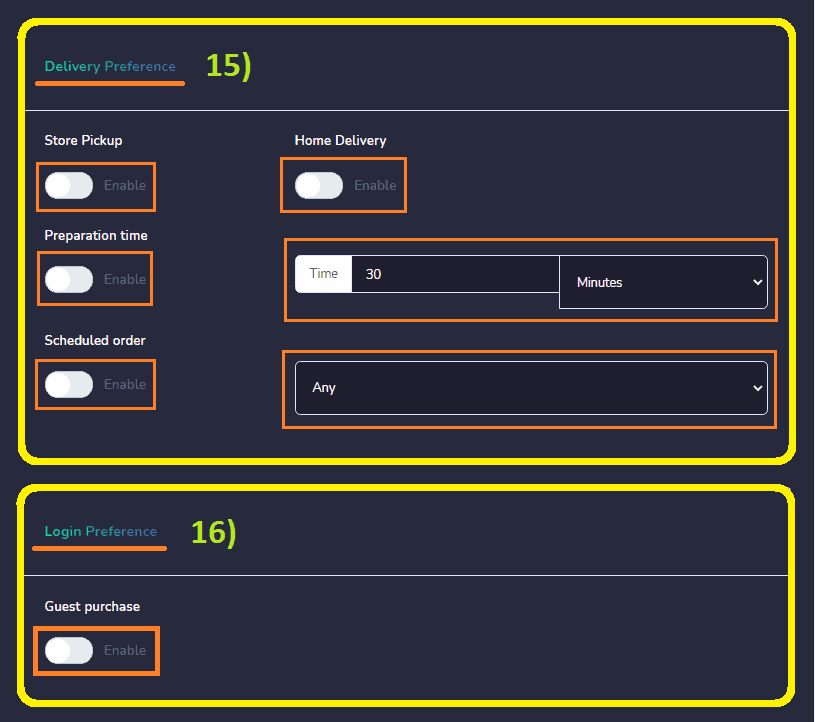
- 地址偏好: 启用结账国家、结账州、结账城市、结账邮政编码、结账邮箱、结账电话和配送备注.
- 点击 保存.
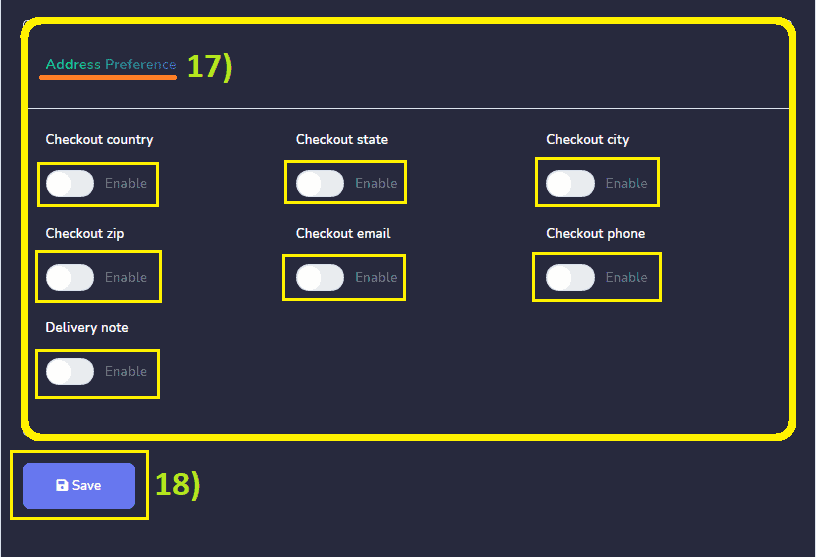
外观设置: 你可以 自定义 你的电子商务商店. 比如, 选择主题颜色、产品分组、产品查看、产品排序、字体, 立即购买按钮标题、店内自取标题、隐藏添加到购物车按钮和隐藏立即购买按钮. 然后,点击 保存.
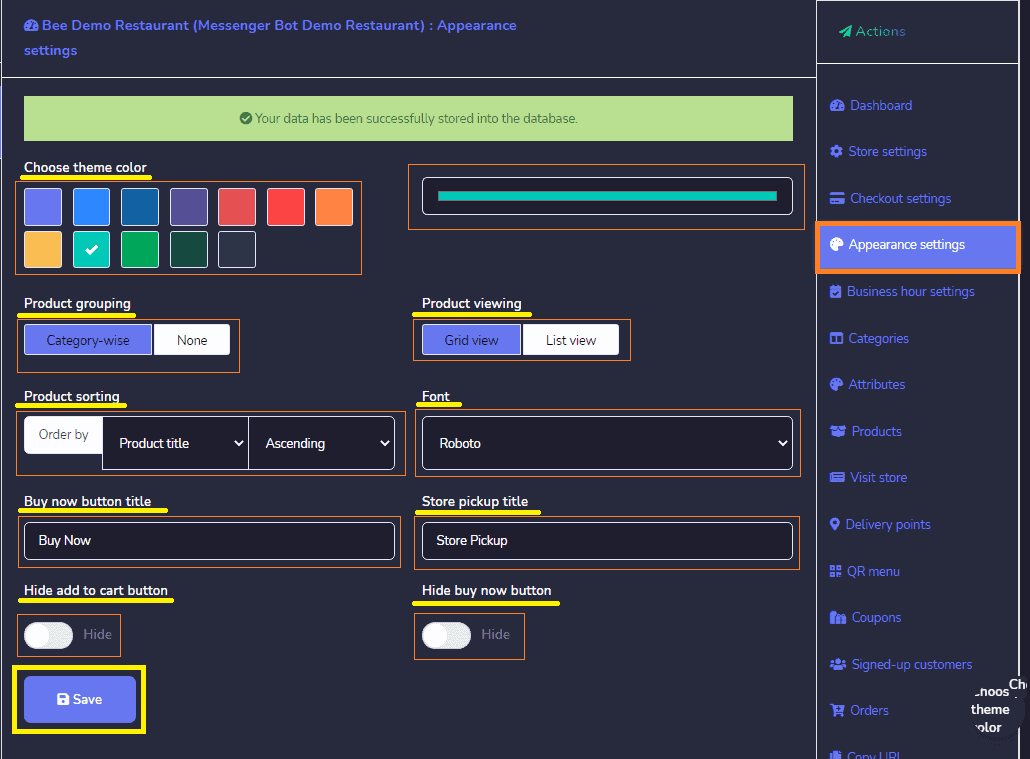
营业时间设置: 你可以选择 始终开放.
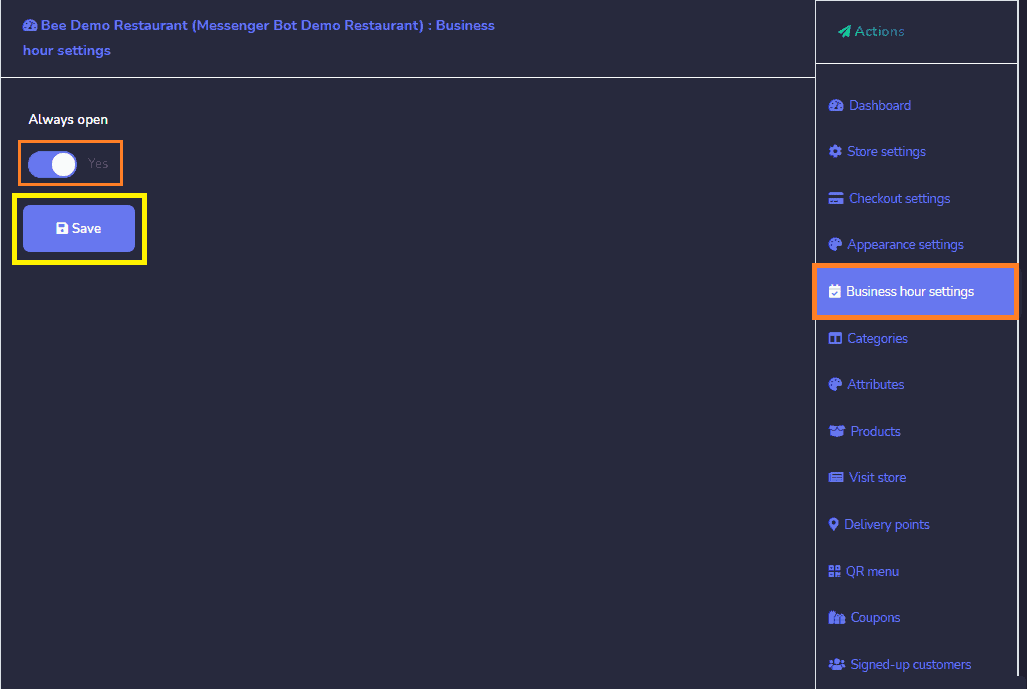
或 选择 你的开店时间 从星期一到星期日. 然后,点击 保存.
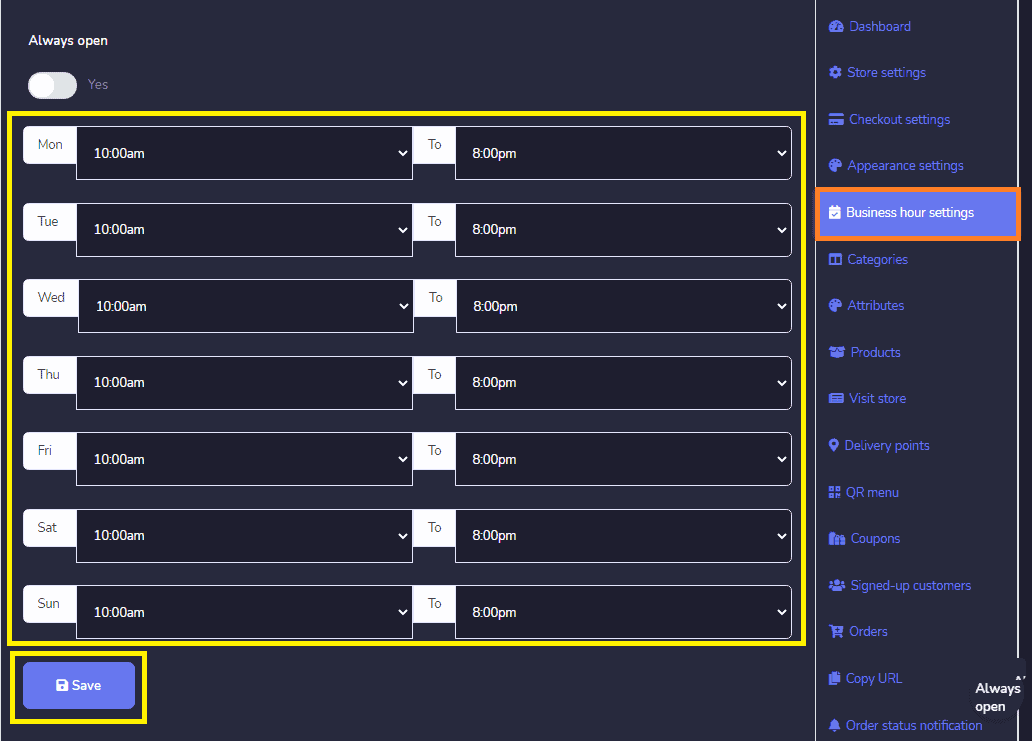
类别: 您的商店类别在此部分显示。您可以执行以下操作:
- 编辑 类别。
- 删除 类别。
您还可以通过以下步骤向数据库添加新类别:点击, 添加类别 从 类别屏幕右上角.
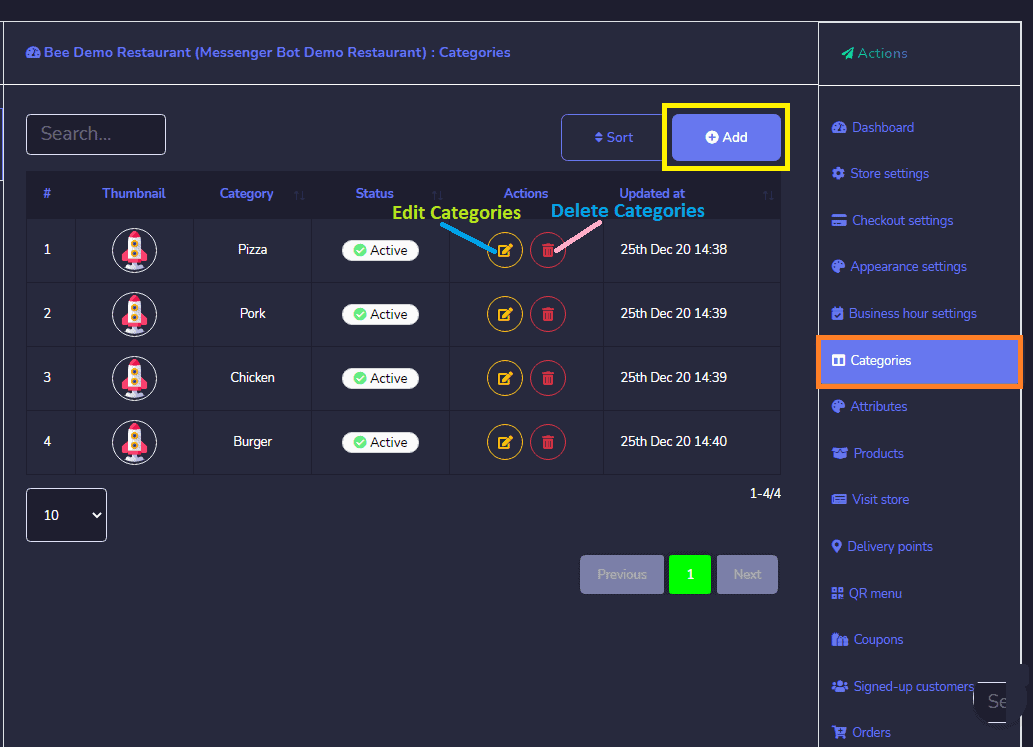
一个 新类别窗口 出现 ,您需要. 提供类别名称,添加缩略图,并将状态设置为活动. 您 可以取消或保存 您的类别。
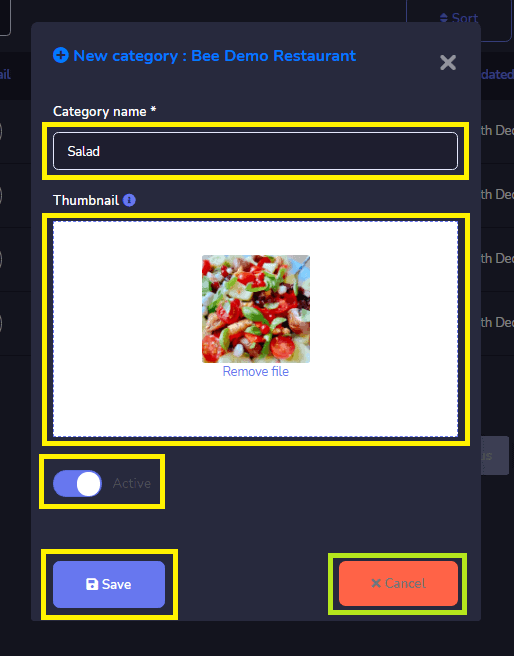
Attributes: 您的商店属性在此部分显示。您可以执行以下操作:
- 编辑 属性。
- 删除 属性。
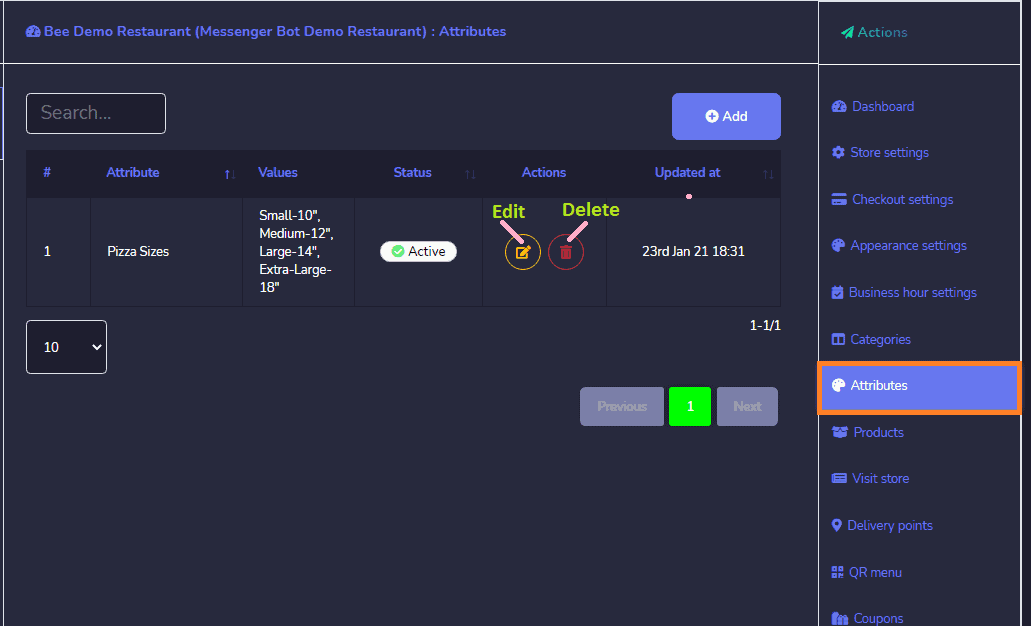
您还可以 添加新属性 到数据库中,按照以下步骤:
- 选择 添加属性 从属性屏幕右上角。将出现一个新属性窗口。
- 选择您想要创建属性的商店。 提供属性的名称。
- 输入以逗号分隔的属性值。 for your attributes.
- 属性状态:多选、可选和活动。点击,保存或取消 选择 Attributes Status: Multi-select, Optional, and Active. Click, Save or Cancel 您的属性。
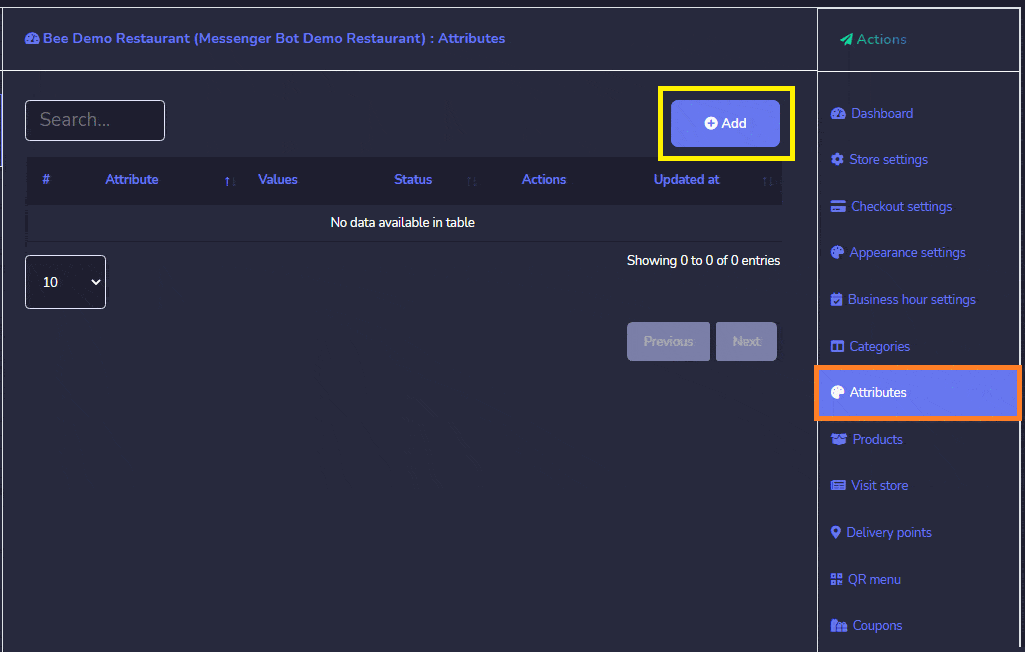
产品: 产品选项允许您 访问所有现有产品. 您可以执行以下操作: 以下操作:
- 查看产品页面 通过选择眼睛.
- 编辑 该产品.
- 克隆 该产品.
- 删除 该产品.

您还可以 向数据库添加新产品 按照以下步骤进行:
- 添加产品 从产品屏幕中。提供您的 产品名称.
- 输入您的 原价或销售价格.
- 选择一个 分类 为您的产品.
- 选择您的 Attributes.
- 写下您的 产品描述 和您的 购买备注.
- 上传您的 缩略图.
- 上传您的 特色图片.
- 提供库存商品 在库存中.
- 启用 显示库存为是.
- 启用防止购买 如果缺货.
- 启用 你的 状态在线.
- 启用 你的 应税为是或否.
- 然后点击, 保存或取消 您的产品.
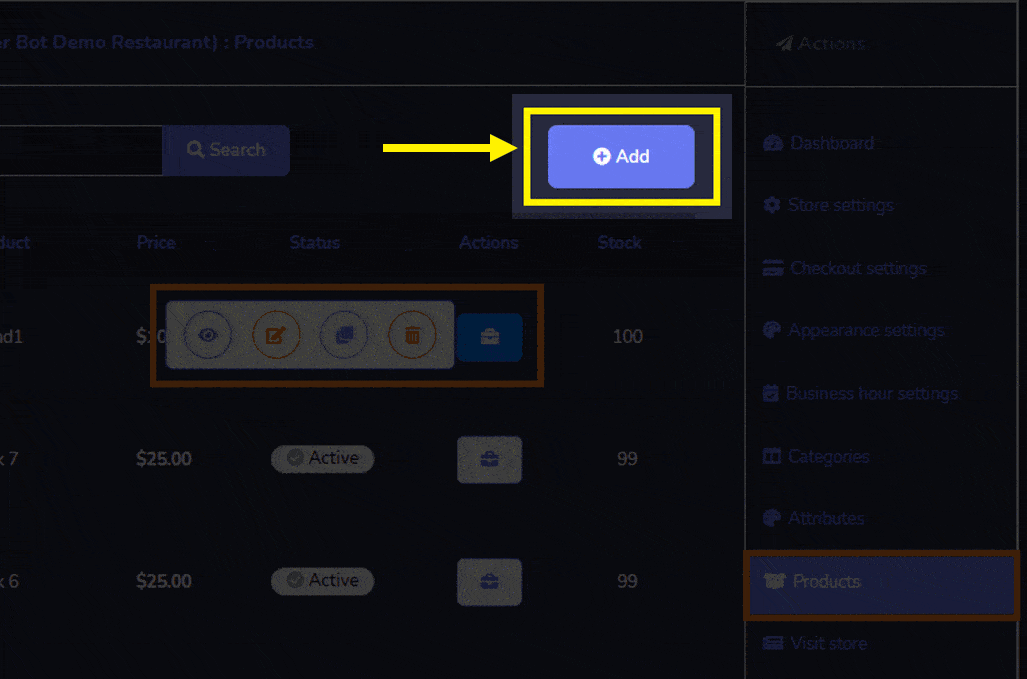
交付点 是一个 单一邮箱或其他地方 在此 邮件已送达. 它与 街道地址, 不同的是每个地址可能有多个投递点,例如 公寓、办公室或其他房间.
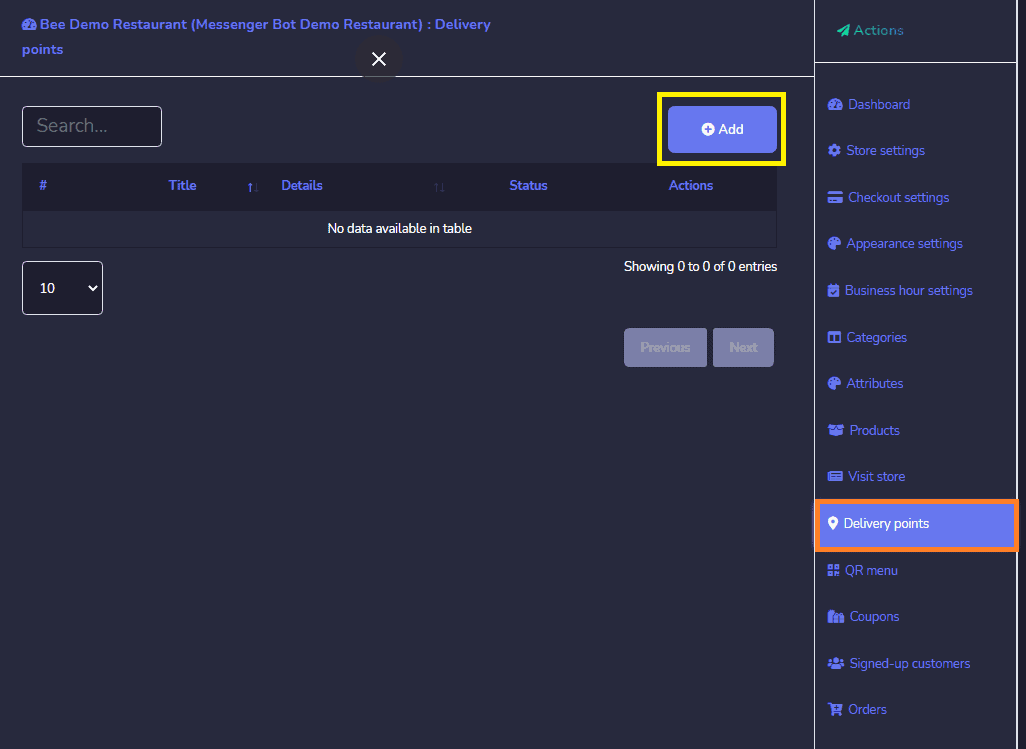
您可以 执行以下操作:
- 编辑 一个点.
- 删除 一个点.
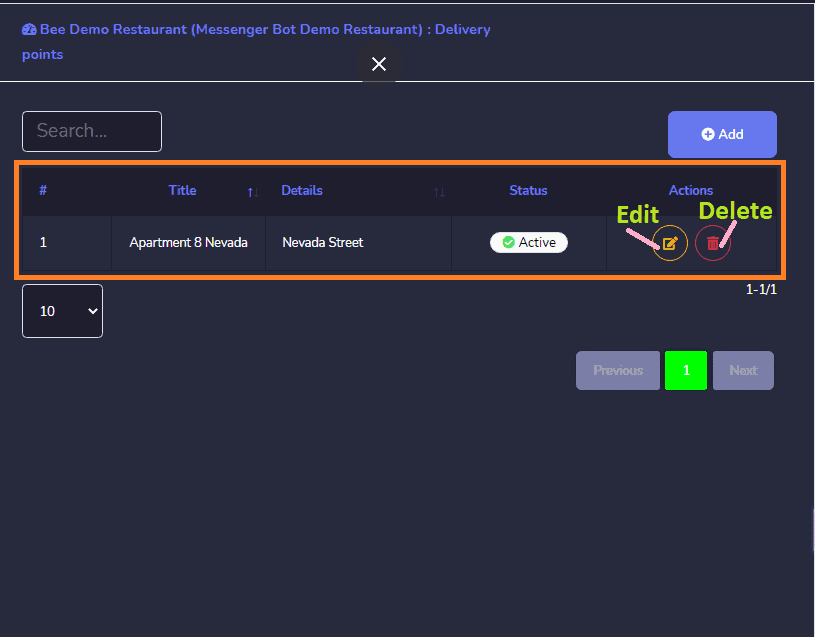
点击 添加 从点屏幕的右上角开始。将出现一个新的点窗口. 为您的点提供点名称 和 提供投递发生的点详细信息. 启用一个活动的 状态。然后,点击 保存或取消.
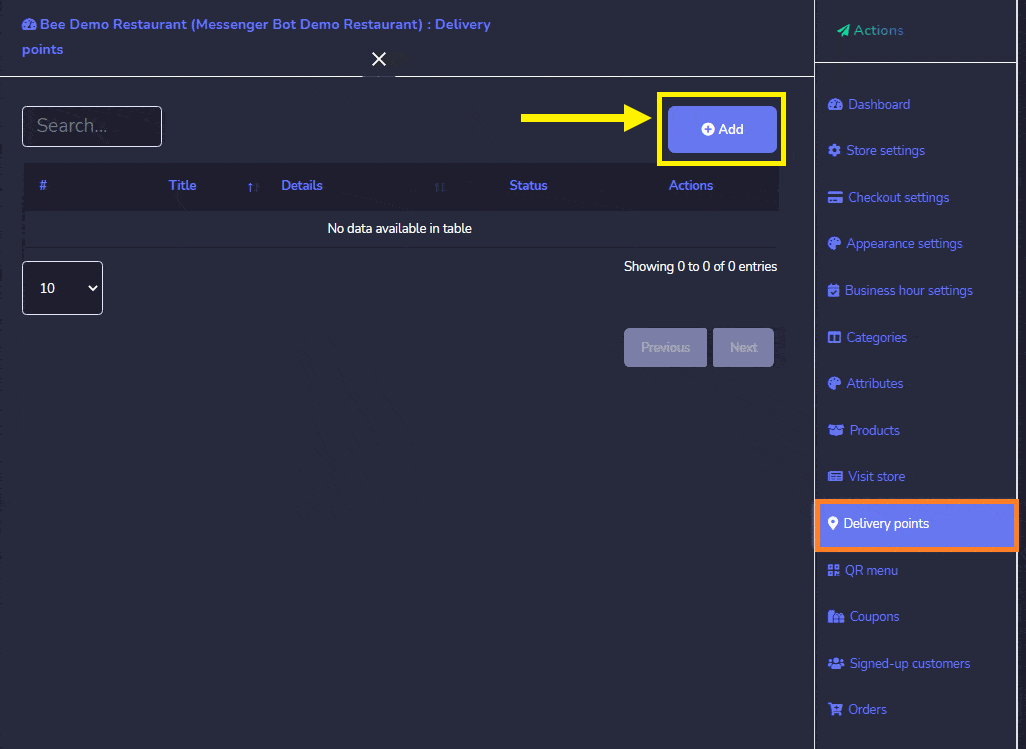
优惠券: 产品选项允许您访问所有现有优惠券。您可以执行以下操作:
- 编辑 优惠券信息.
- 删除 优惠券信息.
- 您可以 选择日期范围 作为此视图的时间范围.
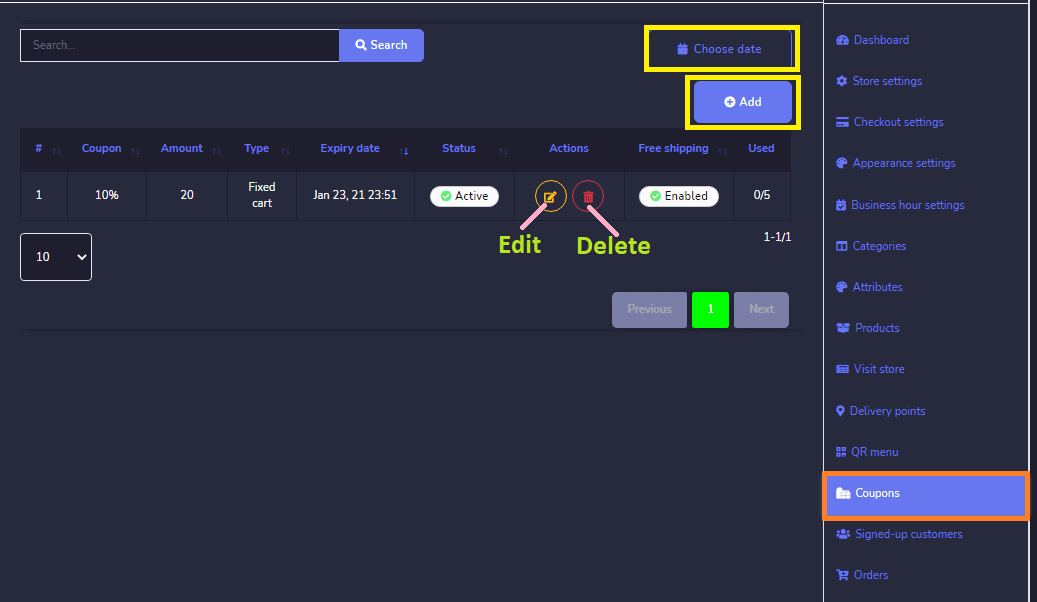
您还可以 添加一个新优惠券 到数据库中 按照以下步骤进行:
- 选择 添加 从优惠券屏幕.
- 选择 商店 您想要 添加优惠券的.
- 然后, 提供要添加优惠券的 产品.
- 启用优惠券类型 在 百分比、固定购物车和固定产品之间. 然后, 输入代码 用于您的 优惠券并输入金额 您的优惠券。
- 选择到期日期 和 最大使用限制 您的优惠券。
- 启用激活状态和免费运输.
- 然后,点击 保存.
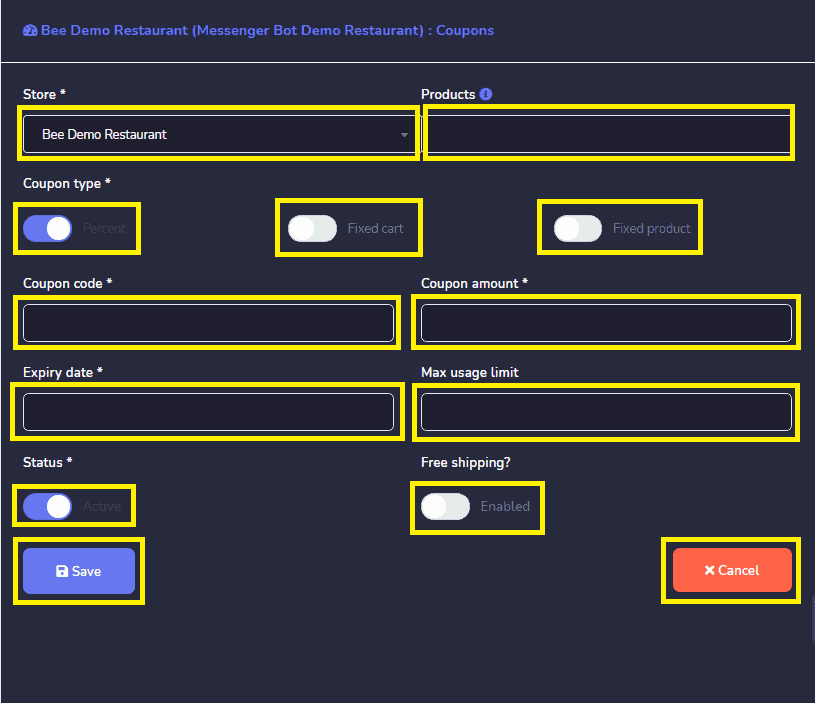
注册客户: 您可以在这里找到 您的客户列表 已注册的客户。
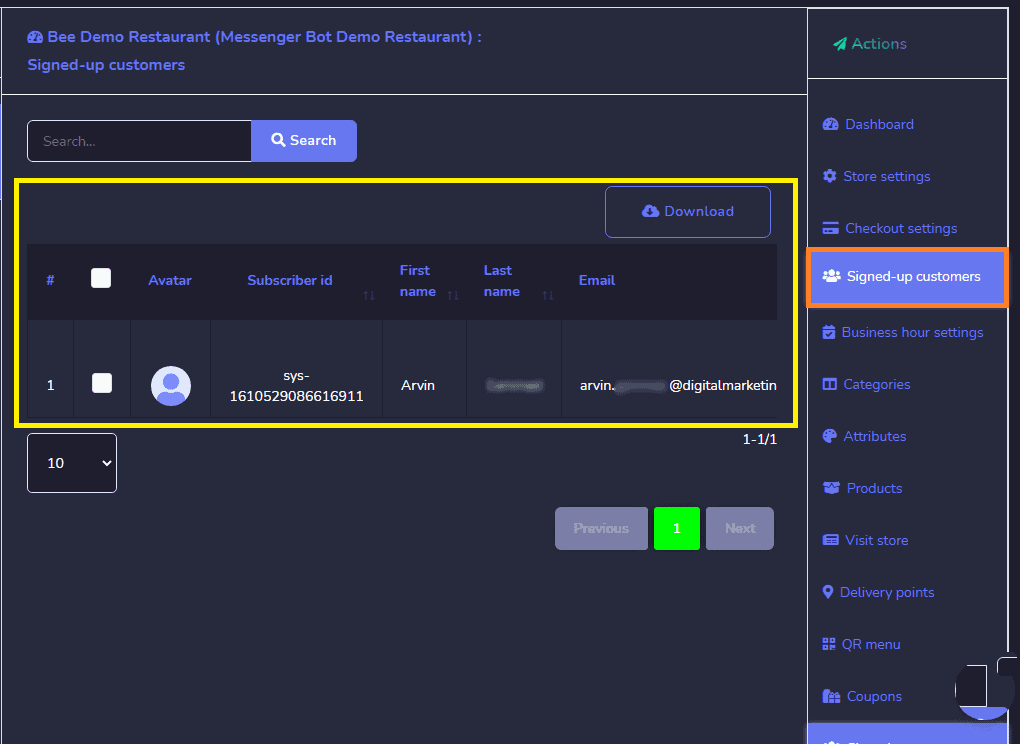
订单: 你可以 查看所有订单的详细信息 从此屏幕。您可以 搜索特定订单 使用 搜索栏 或者 按日期排序 以缩小搜索范围。您可以 以任何顺序排列它们 由 选择箭头 在标题中。您还可以 下载订单.
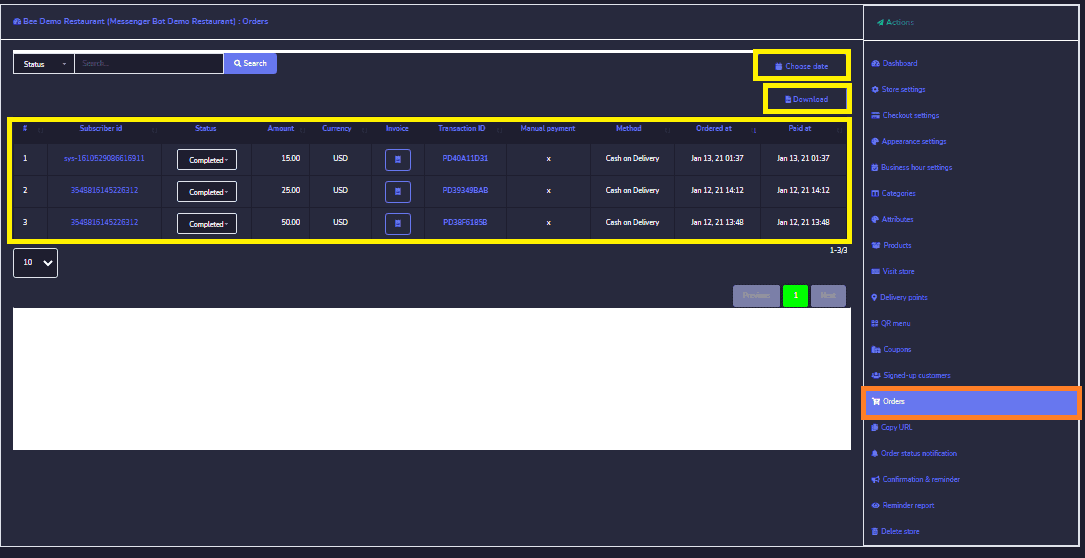
点击此图标 将重定向到 订单摘要 您将看到所有的 订单详细信息 和 有打印选项 它。
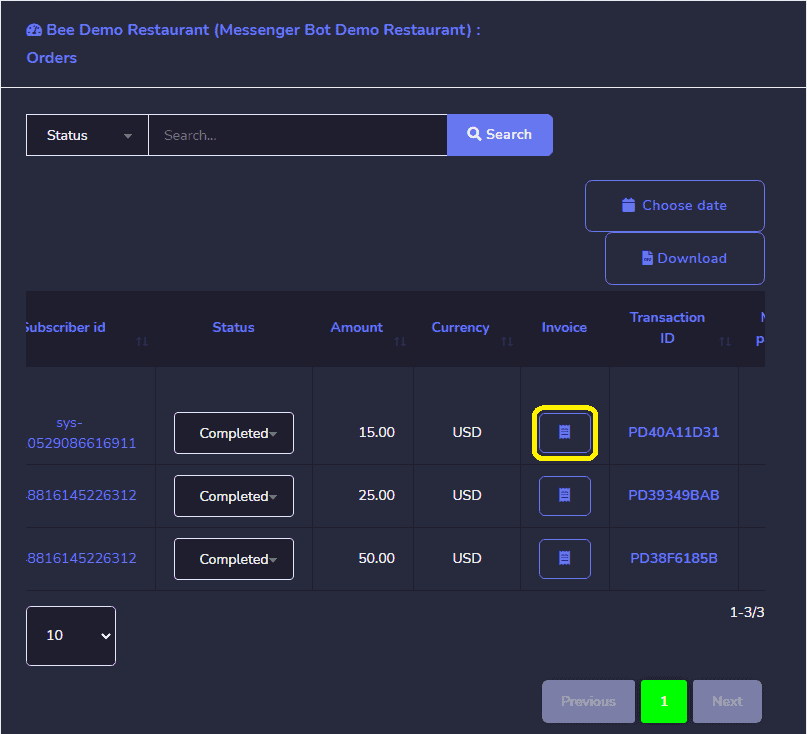
订单概览 带有打印选项。
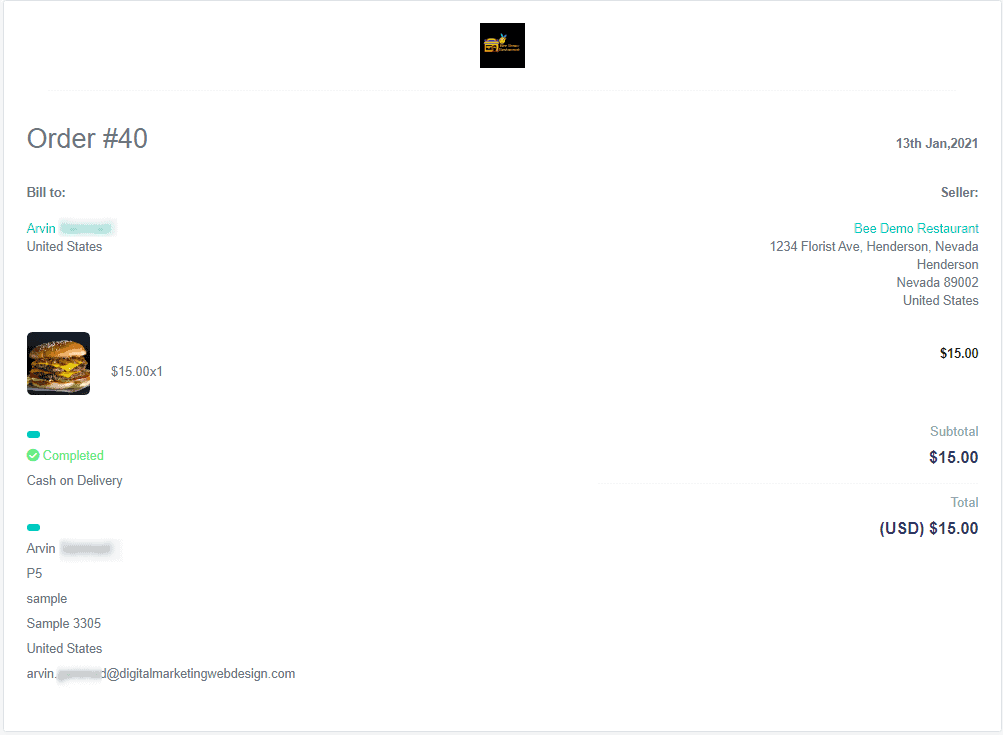
复制网址: 您可以复制您的 商店页面、订单、产品和法律网址. 悬停在 代码上,然后选择 复制选项 出现在代码行上方。
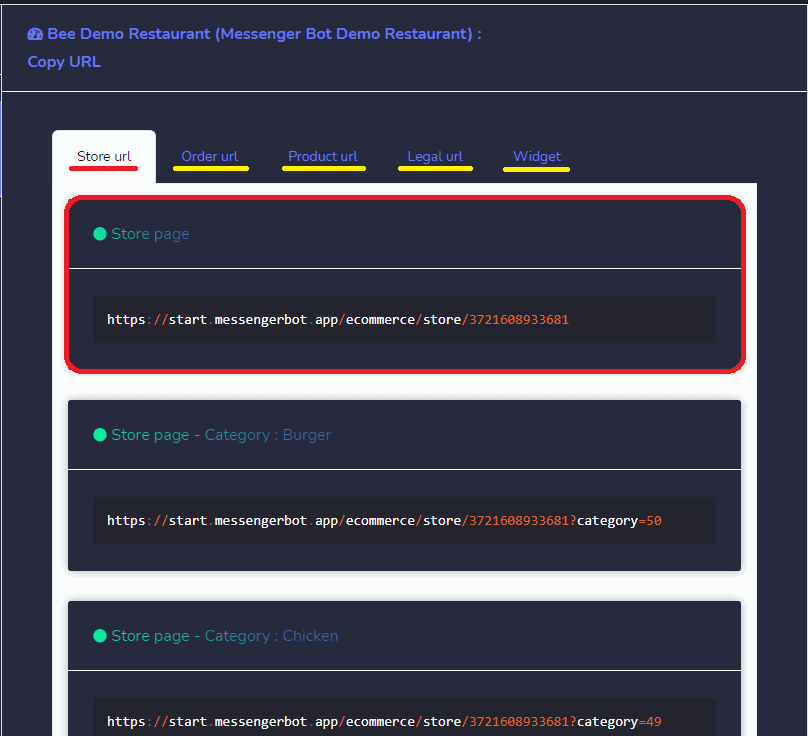
访问商店: 您可以通过选择此选项访问商店。它将 将您重定向到商店.
Messenger 是由 Meta Platforms, Inc.(前身为 Facebook, Inc.)开发的广泛使用的消息服务,旨在实现用户之间的无缝沟通。它允许个人发送文本消息、交换照片、视频、贴纸、音频文件和文档。用户还可以对消息进行反应,并与各种机器人进行互动,以增强互动体验。 商店概览. 它有一个 商店产品缩略图 与 类别的选择 可供点击。 商店主页、购物车和登录选项.
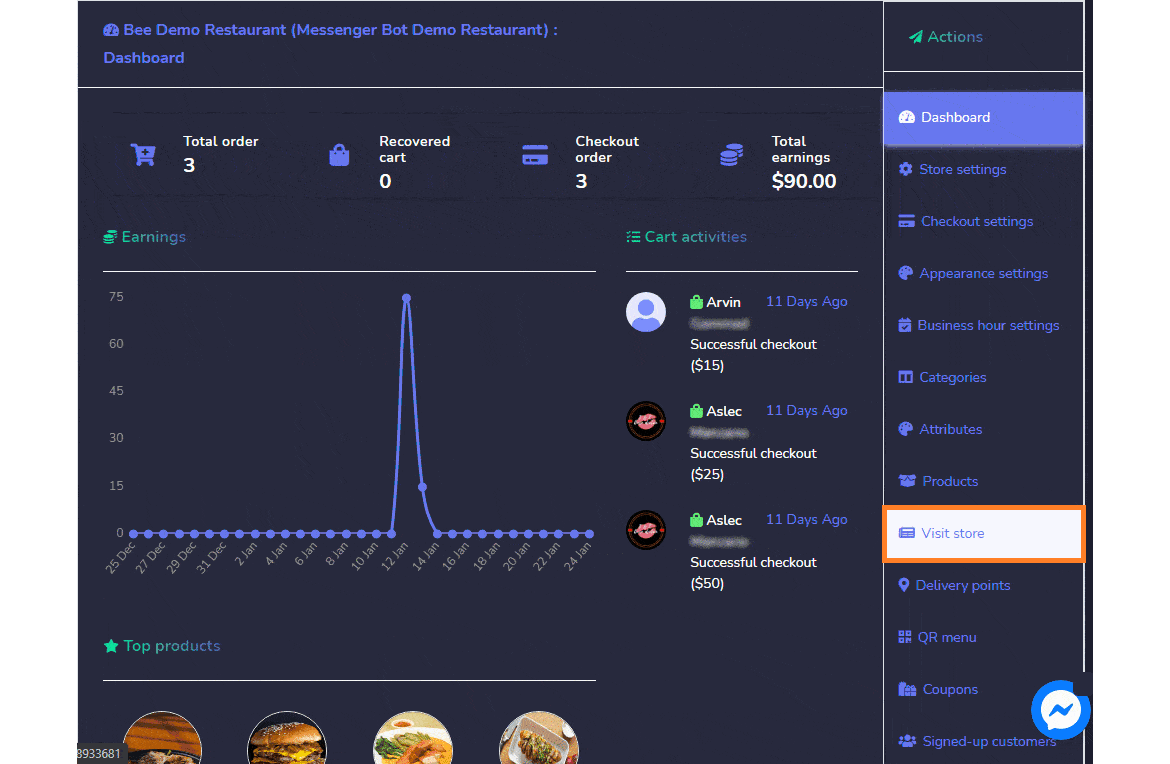
您还可以选择要发送的 Messenger、短信和电子邮件通知. 从 订单待处理、已批准、已拒绝、已发货、已交付, 和 已完成.
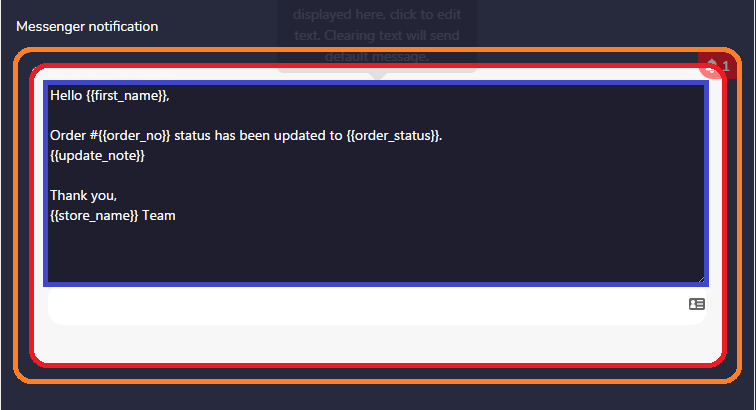
您可以 自定义 您的 Messenger、短信和电子邮件通知。
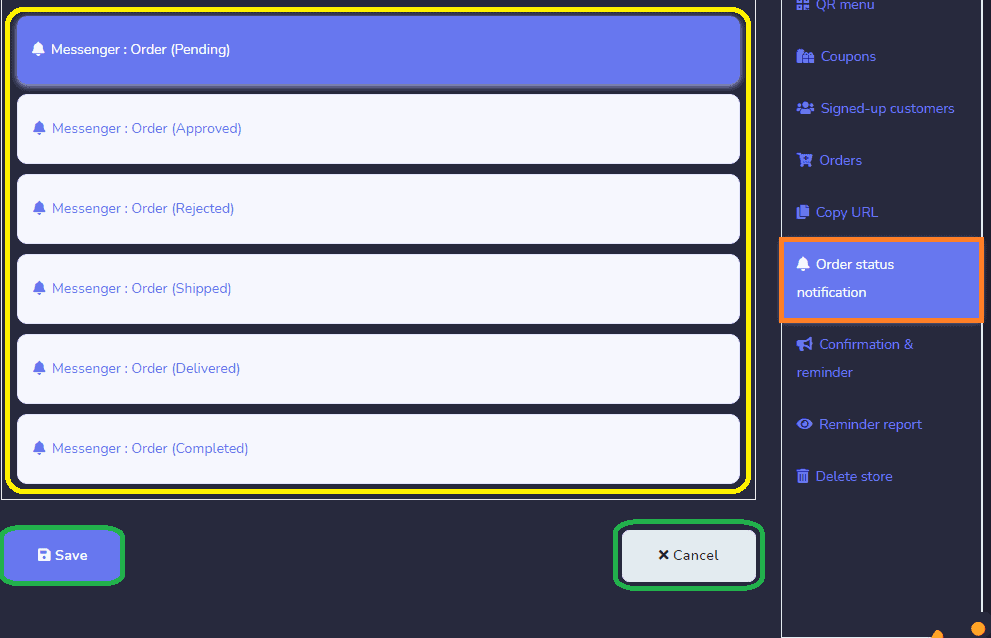
确认与提醒: 该平台 显示要发送给客户的 Messenger、短信和电子邮件确认 和提醒。您还可以 编辑内容.
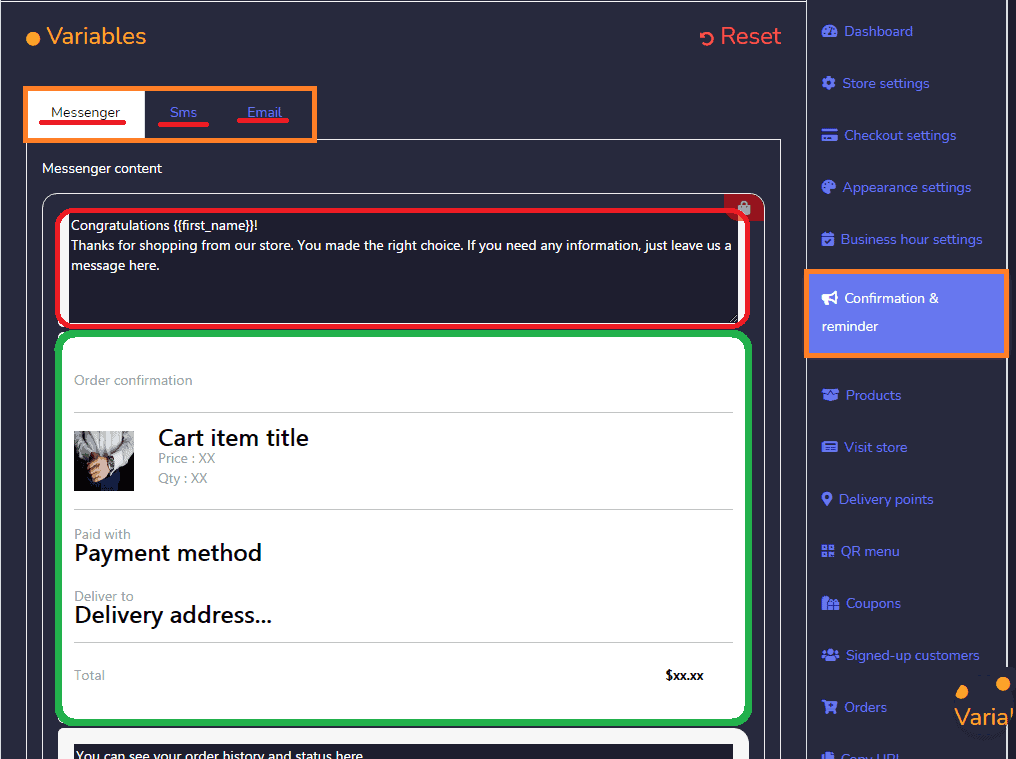
它还具有 3个提醒选项 和时间间隔选择。
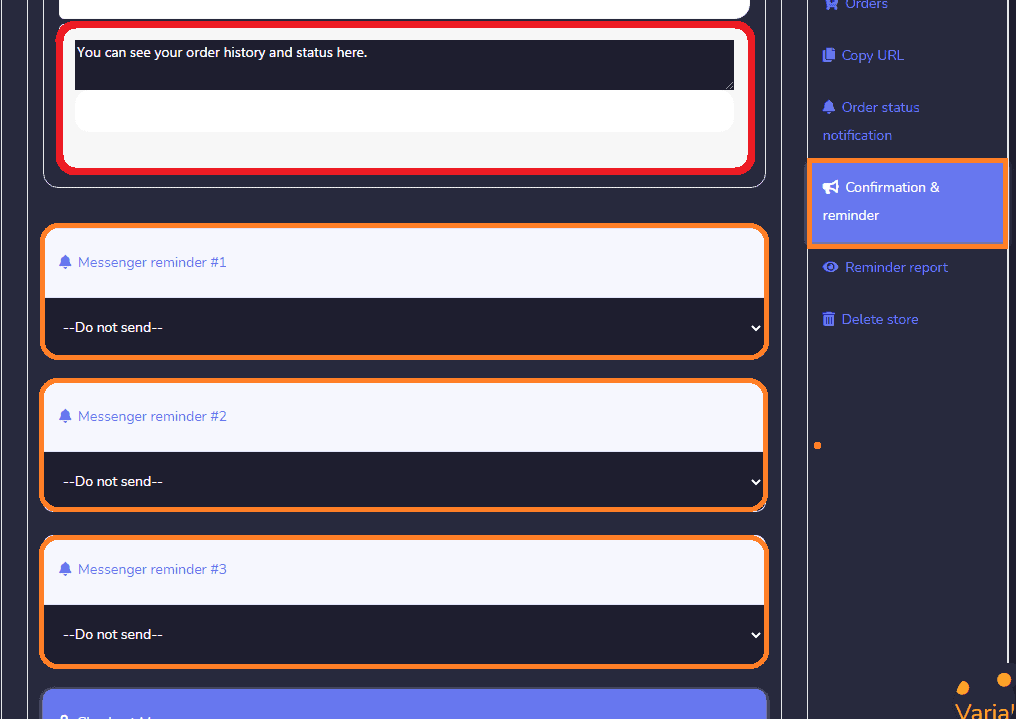
对于 结账消息. 您可以 随时编辑它 您想要的。然后, 保存或取消.
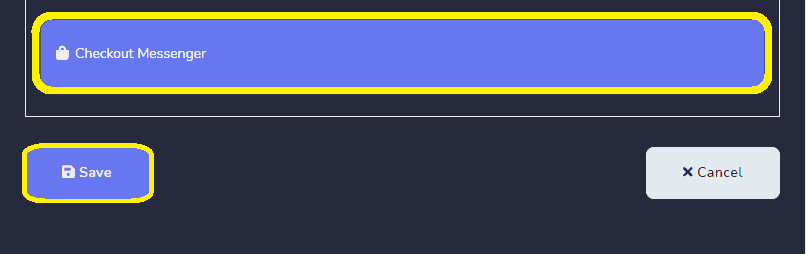
您的 确认和提醒消息 已成功更新。
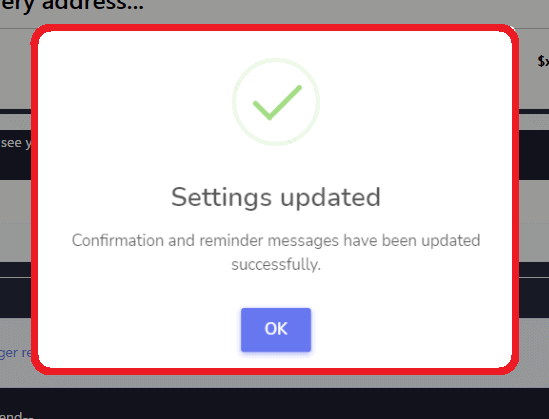
提醒报告: 显示您的 已发送确认电子邮件、短信和电子邮件 给您的订阅者或客户。
您还可以 删除商店 如果您想。但请记住,您 删除后无法恢复它. 当您删除您的 FB 页面时,您的商店也会被删除。
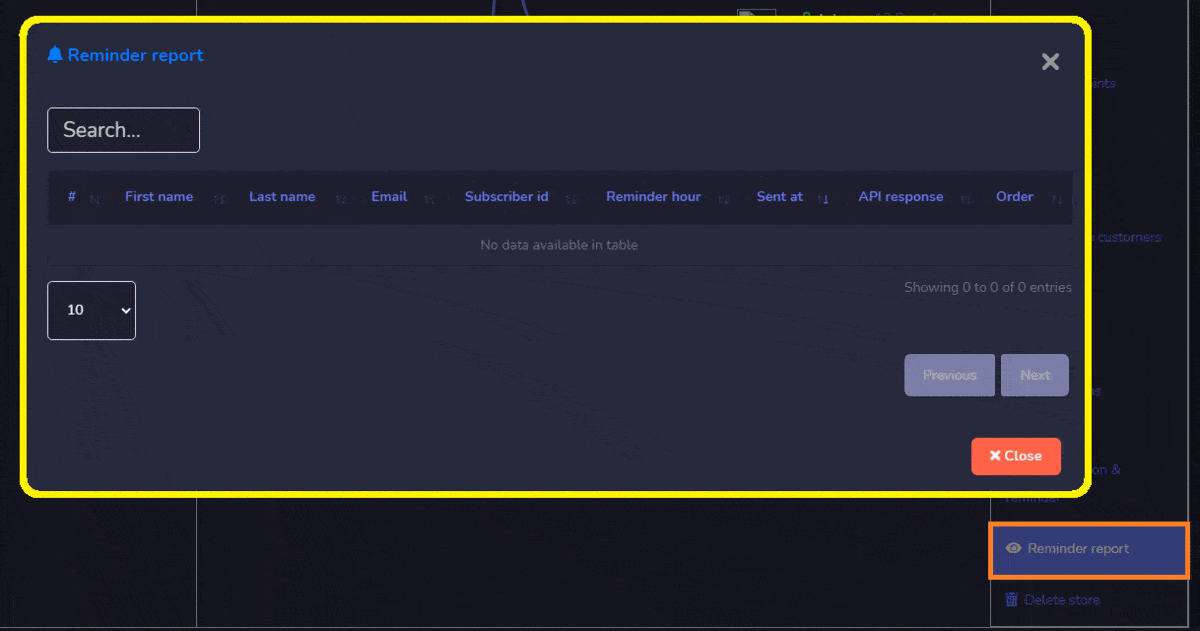
创建您的电子商务后。现在, 设置您的机器人回复. 返回仪表板, 选择 Messenger 机器人,然后点击所有机器人设置. 然后,选择 机器人设置. 并点击 Actions.
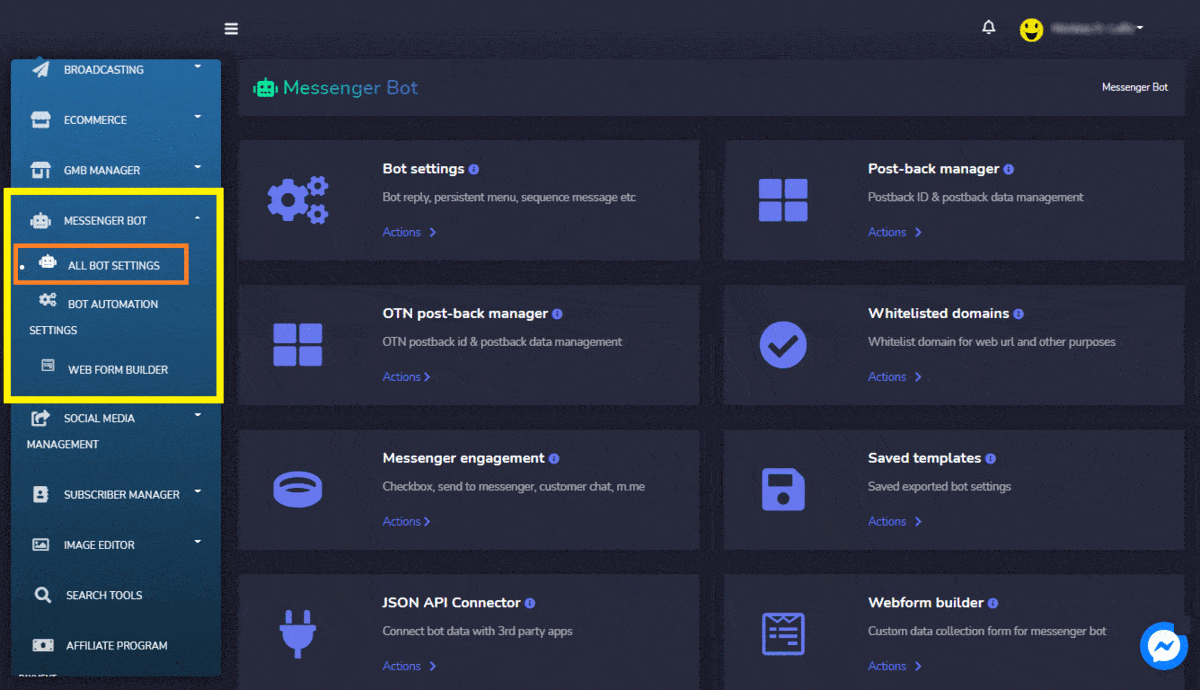
选择 Facebook 页面 和 机器人回复设置 并点击 添加机器人回复. 提供您的 机器人名称和 提供 用逗号分隔的关键词. 选择 回复类型并启用输入延迟. 从下拉菜单中选择您的 电子商务商店 和 产品用于轮播|通用回复. 然后,提供“立即购买“ 按钮文本。或者您可以 添加更多回复 并点击 提交. 机器人回复已成功添加。点击,确定。然后,前往您的 Facebook 页面测试电子商务商店和机器人回复。
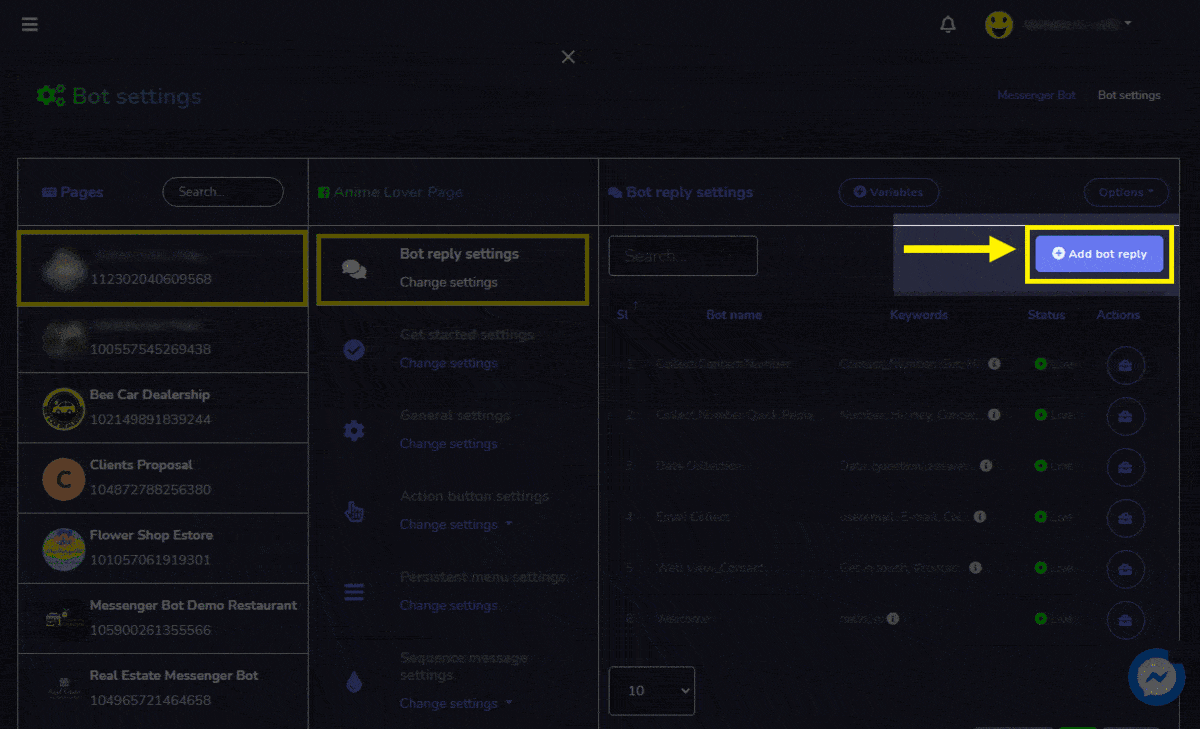
输入您创建的 关键词 。这是创建的机器人回复。点击, 立即购买.
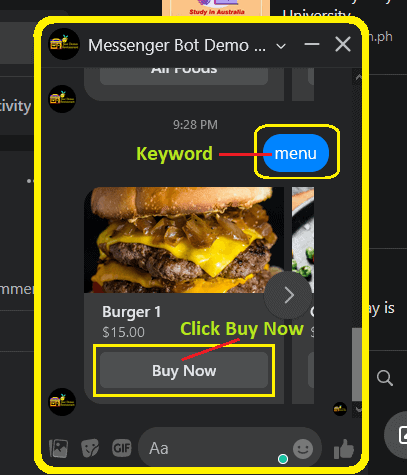
Messenger 是由 Meta Platforms, Inc.(前身为 Facebook, Inc.)开发的广泛使用的消息服务,旨在实现用户之间的无缝沟通。它允许个人发送文本消息、交换照片、视频、贴纸、音频文件和文档。用户还可以对消息进行反应,并与各种机器人进行互动,以增强互动体验。 每个产品的“立即购买” 概览。
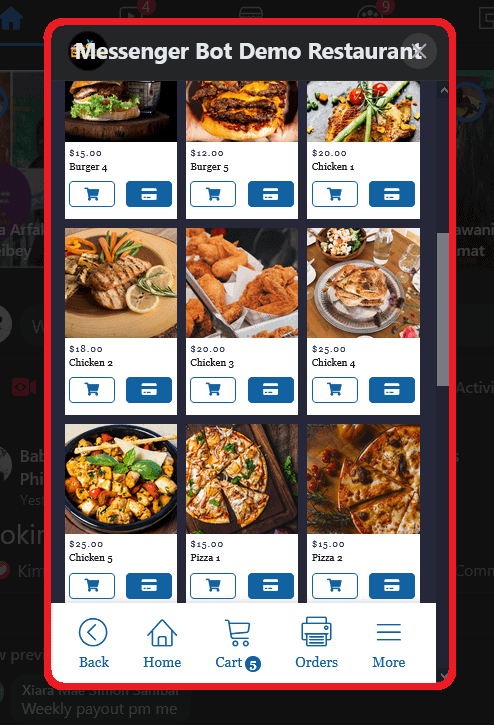
详细信息 关于产品。
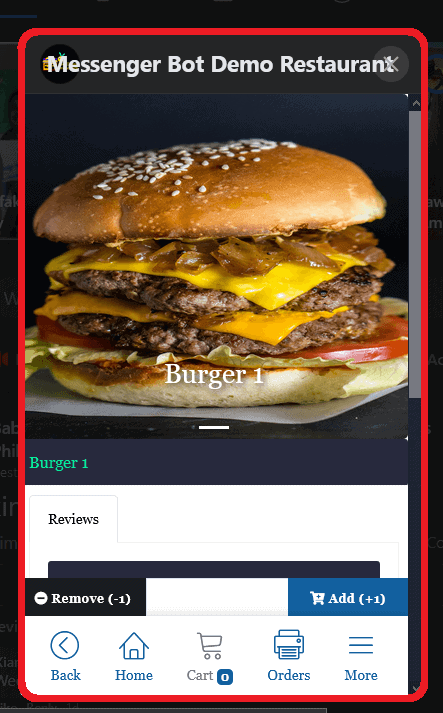
主页概览 电子商务商店在Facebook Messenger中的概览。 所有产品 将在这里显示。任何类别。可以按类别查看的选项。
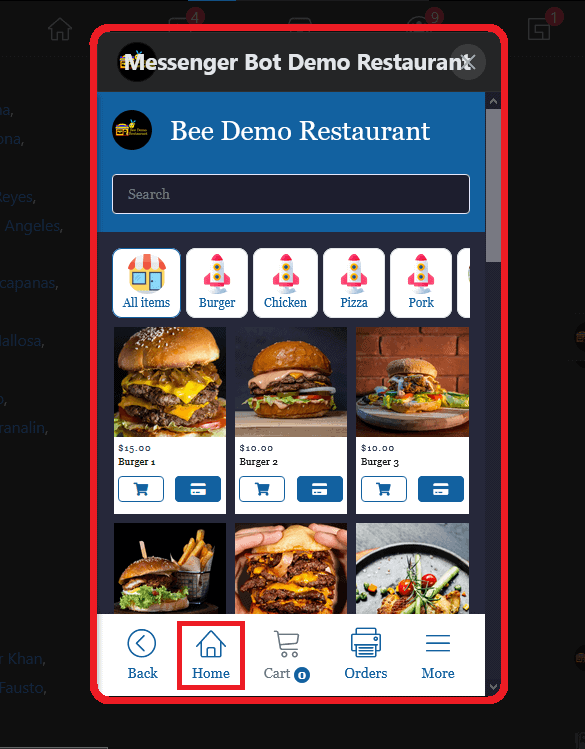
您的订单概览. 它显示您所下的所有 订单的状态.
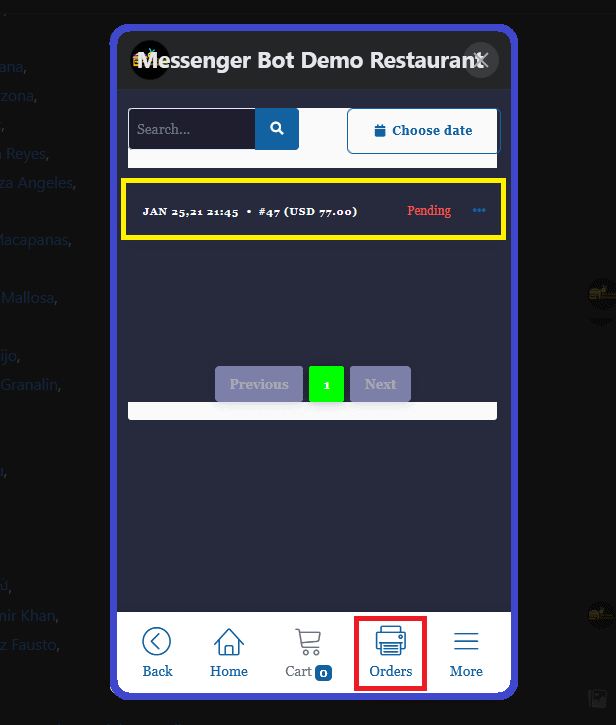
购物车概览. 您的所有订单将在这里显示。然后,您可以 继续结账.
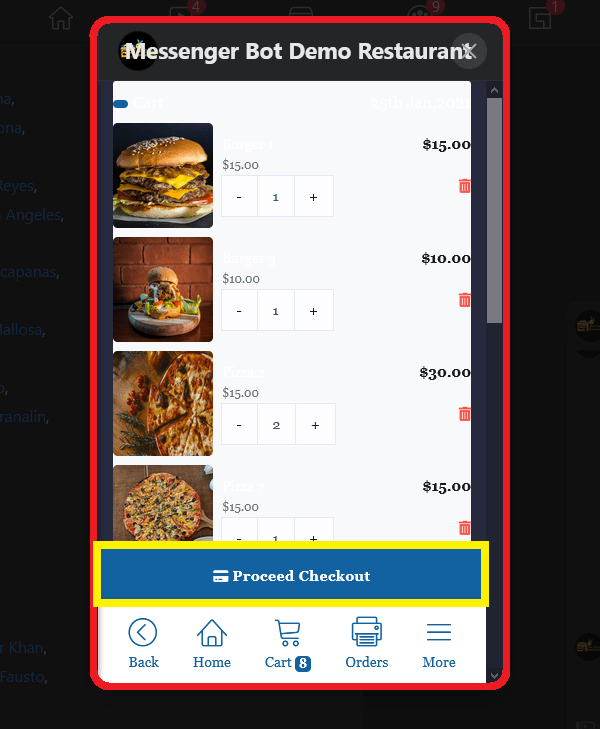
点击后 继续结账. 它将引导您到支付选项。
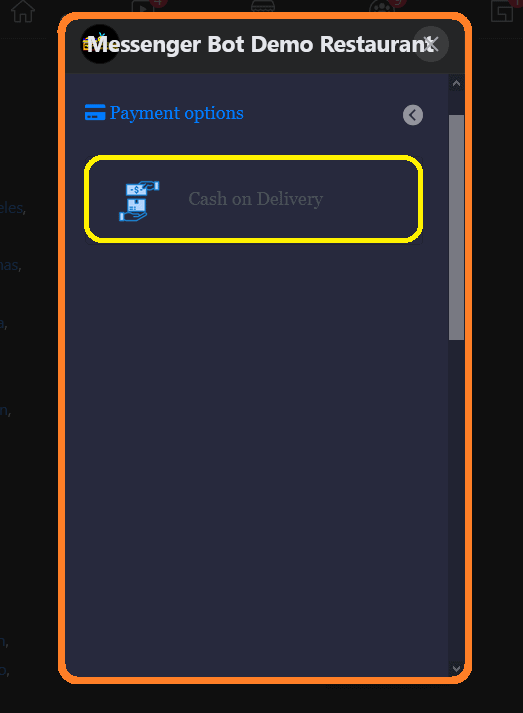
选择支付后。支付后的订单概览。它 包含一条消息,说明您的订单 已成功下单并正在审核中。 它还包含所有详细订单信息,包括
单价、数量和每个产品的总价 . 订单状态。选择支付方式和所有订单的小计。它还包含
送货至 付款人姓名。送货地址和电子邮件地址: 添加地址.
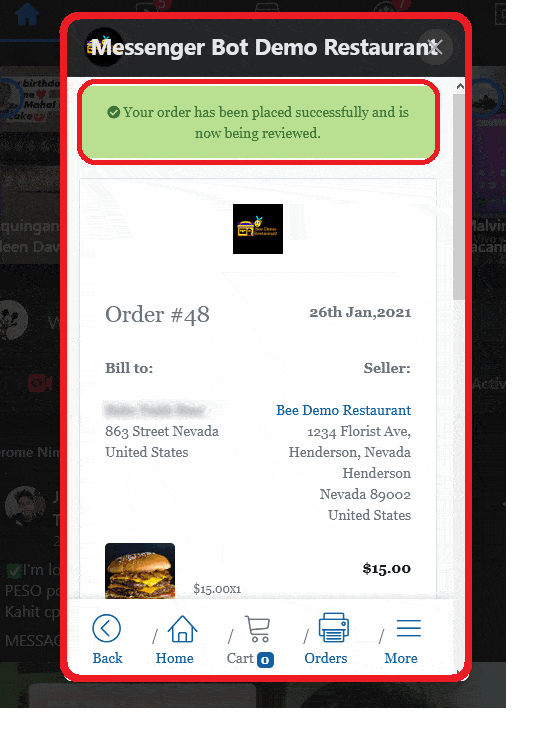
: 当客户添加地址时,每次下单时结账会更方便。这将是他们的默认地址。送货地址设置概览 . 买家提供详细信息后,他们需要点击. After the buyer providing the details. They need to click 保存地址.
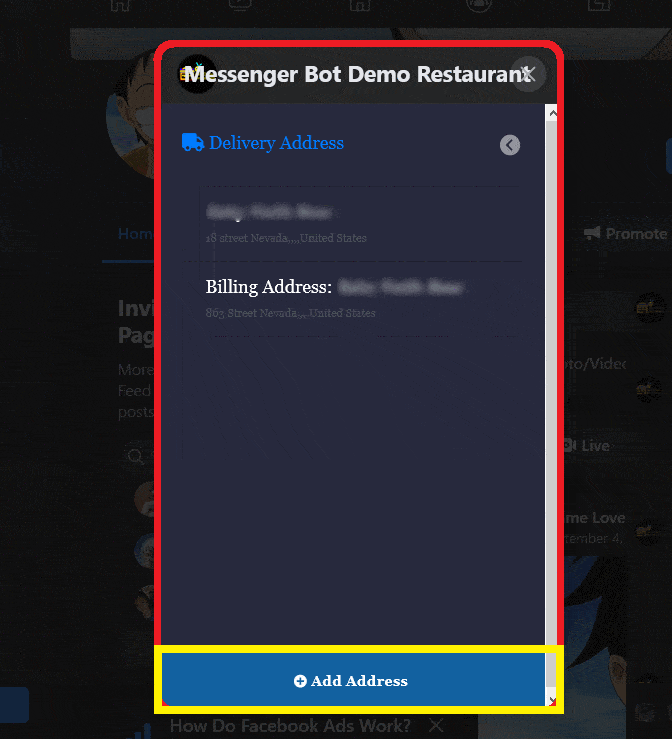
现在,点击 更多. 它将显示 个人资料、送货地址、我的订单和条款|退款.