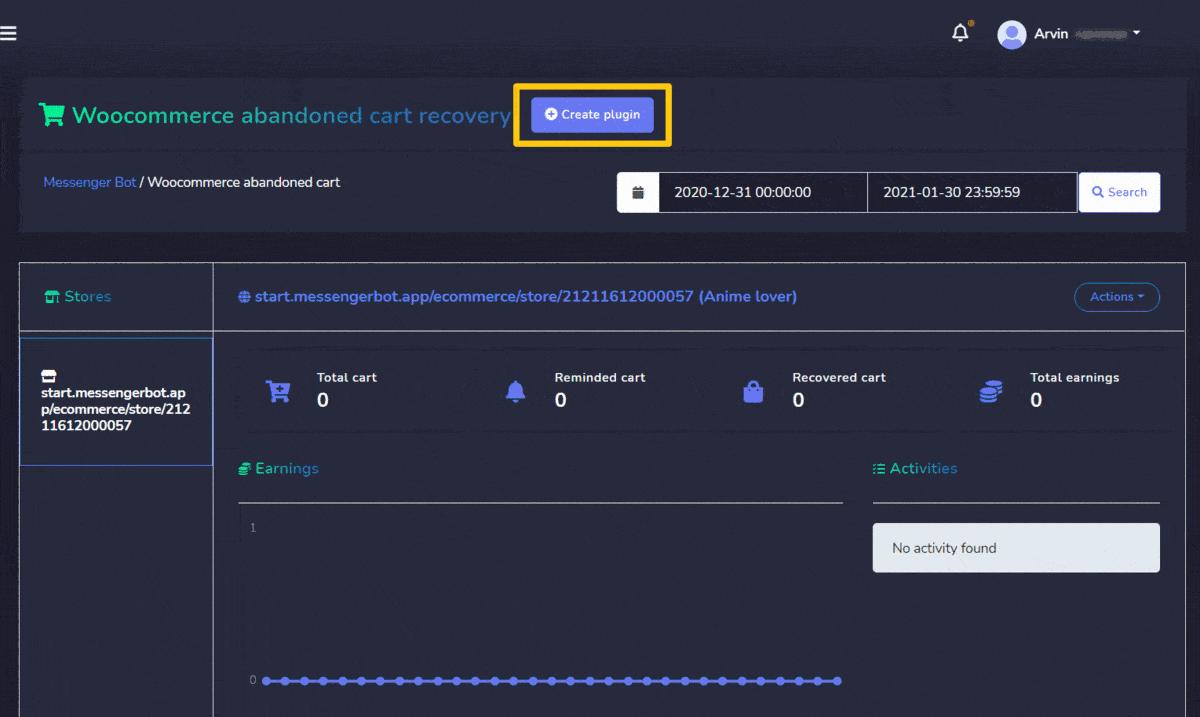Messenger e-commerce store
Messenger e-commerce store is now known as Ecommerce store. To access the Messenger e-commerce store section, tab on 电子商务 on the left navigation menu, then select 电子商务商店.
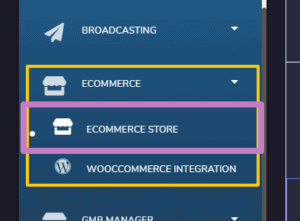
For this, we will be discussing:
Stores
Stores section allows you to view the existing stores’ dashboard. View different products summary and see all orders.
- You can simply apply date filters to track down the 缩小搜索范围.
- You can perform actions from Actions column on the right of the stores.
- 您可以 switch between the different stores you created and analyze the stats.
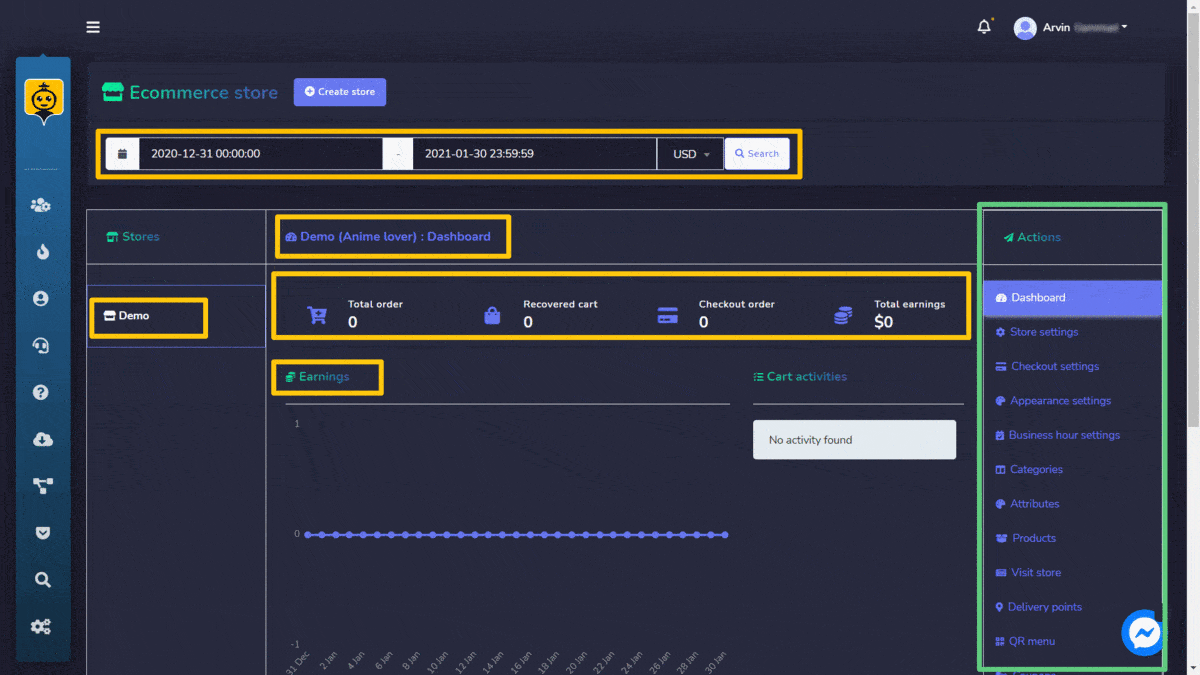
Create store
You can create a new store by following the steps given below:
- 选择
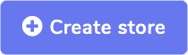 option from the top right of the screen.
option from the top right of the screen. - 提供 store information, select the page name.
- 提供要添加到白名单列表中的 store name, email address, postal address.
- 提供要添加到白名单列表中的 payments settings.
- 设置 状态 of the store.
- Fill in the conformation message
- 选择 Create store to create the new store.
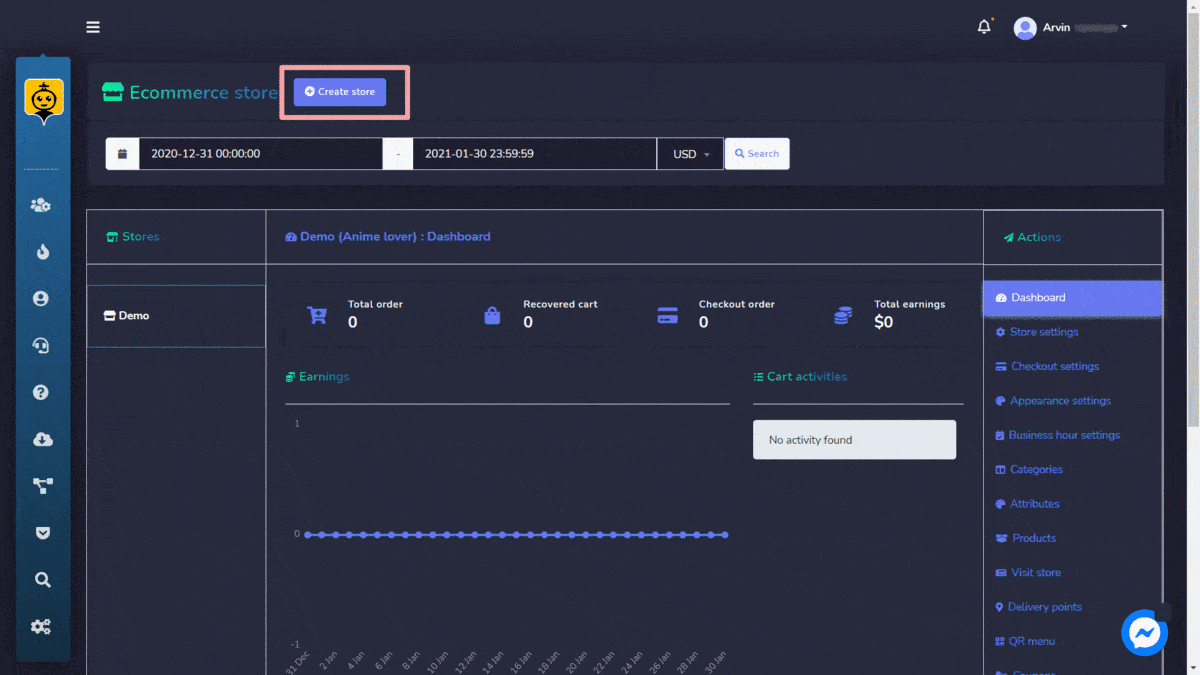
Actions
Actions from Ecommerce store screen containing following options such as:
- 仪表板
- Store settings
- Checkout settings
- Appearance settings
- Business hour settings
- Categories
- Attributes
- Products
- Visit store
- Delivery Points
- QR menu
- Coupons
- Signed-up customers
- Orders
- Copy URL
- Order status notification
- Confirmation & reminder
- Reminder report
- Delete store
Some description of each section is given below:
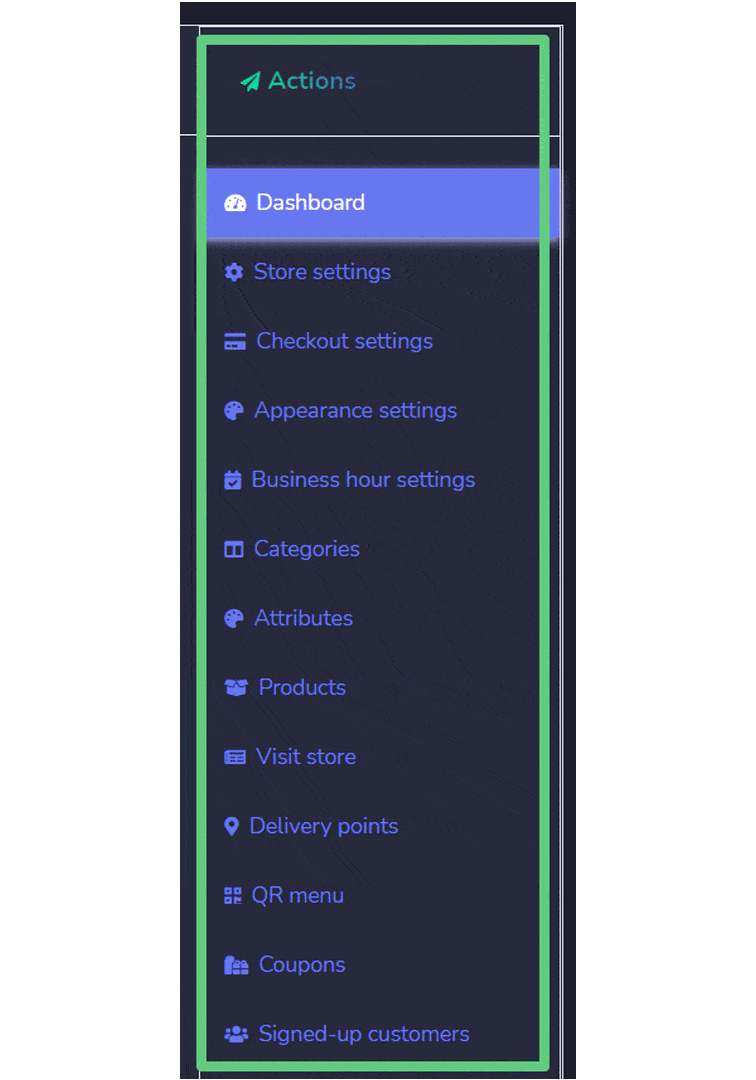
仪表板
It displays a summary of the statistics will include:
- Total order: The number of items ordered on selected dates.
- Checked out order: The number of orders that have been processed.
- Total earnings: Total amount of earnings till selected date.
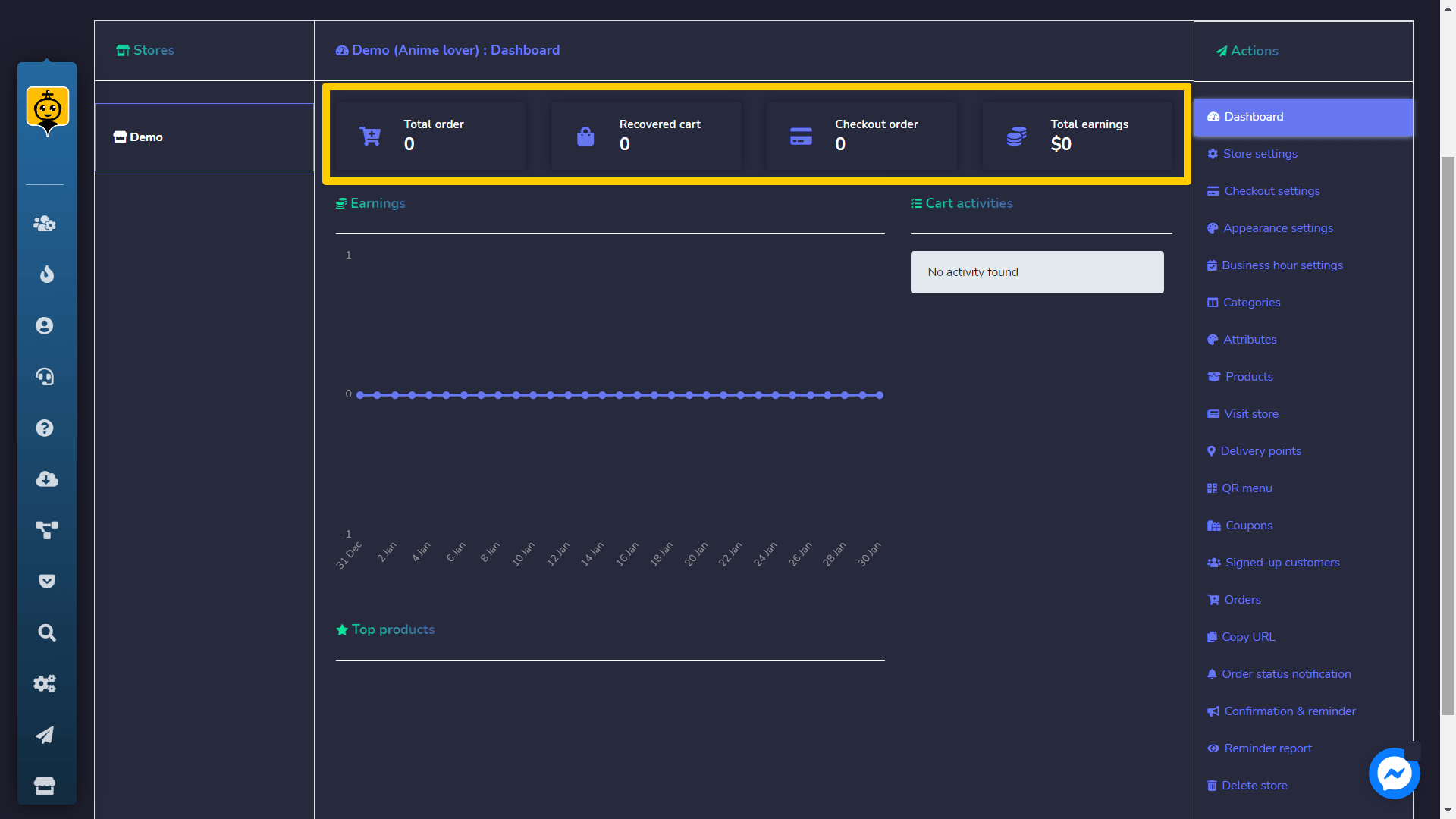
Products
The products option allows you to get access to all existing products. You can perform following actions:
- View product page by selecting
 .
. - Edit the product.
- Clone the product created by selecting
 .
. - Delete the product.
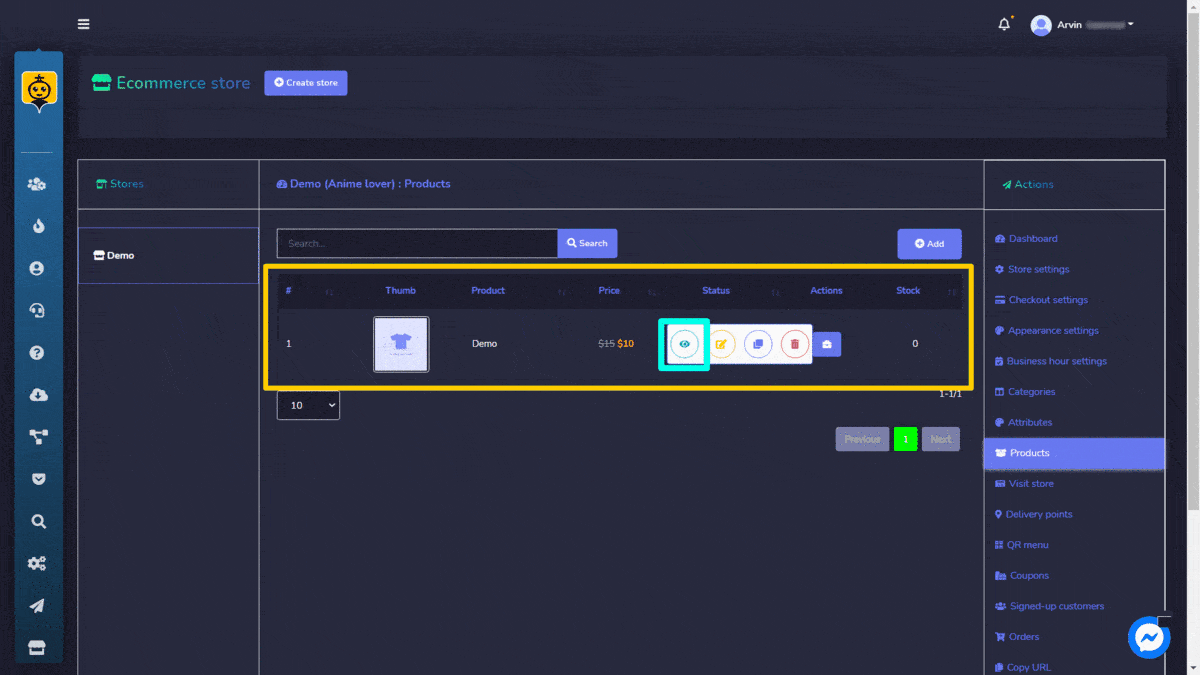
You can also add a new product to the database by following the steps given below:
- 选择
 from products screen.
from products screen. - You need to select a 商店 in which you want to add this product.
- 选择一个 分类 of the product.
- 提供 product name 和 attributes.
- Add the original price 和 sell price.
- Add a 描述, you can also add a 缩略图.
- 选择 状态 and tell whether the product is taxable or not.
- 点击 保存.
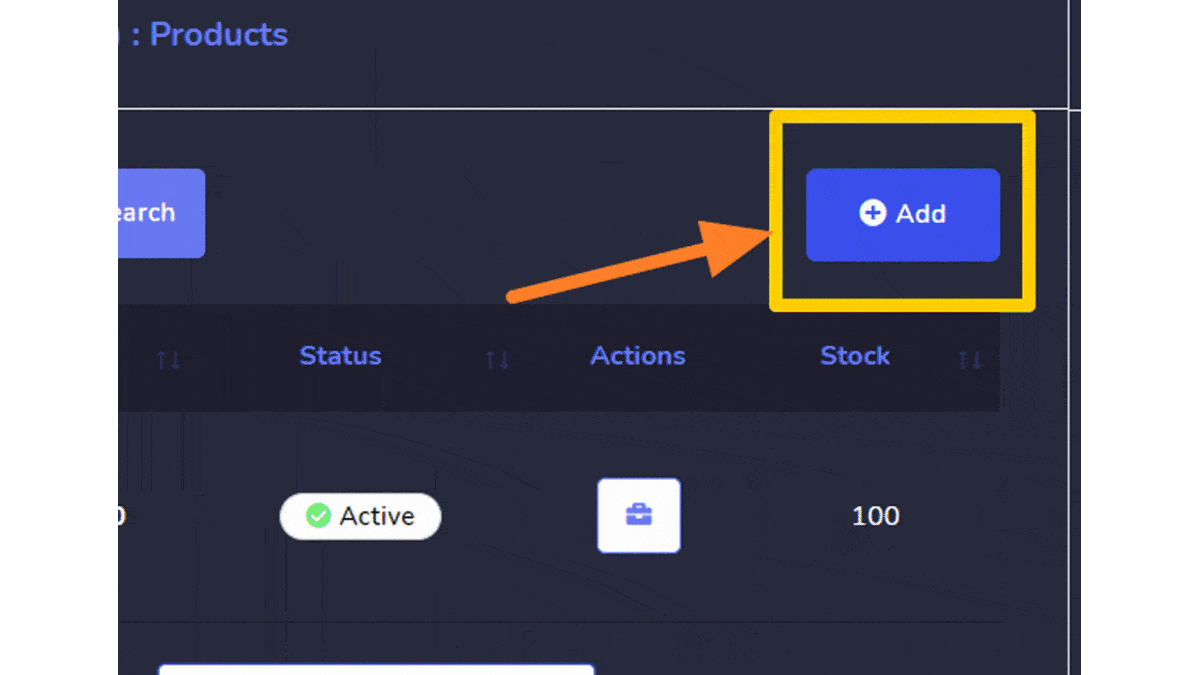
Coupons
The products option allows you to get access to all existing coupons. You can perform the following actions:
- Edit the coupon information
- Delete the coupon
- You can choose the 日期范围 for this view as well.
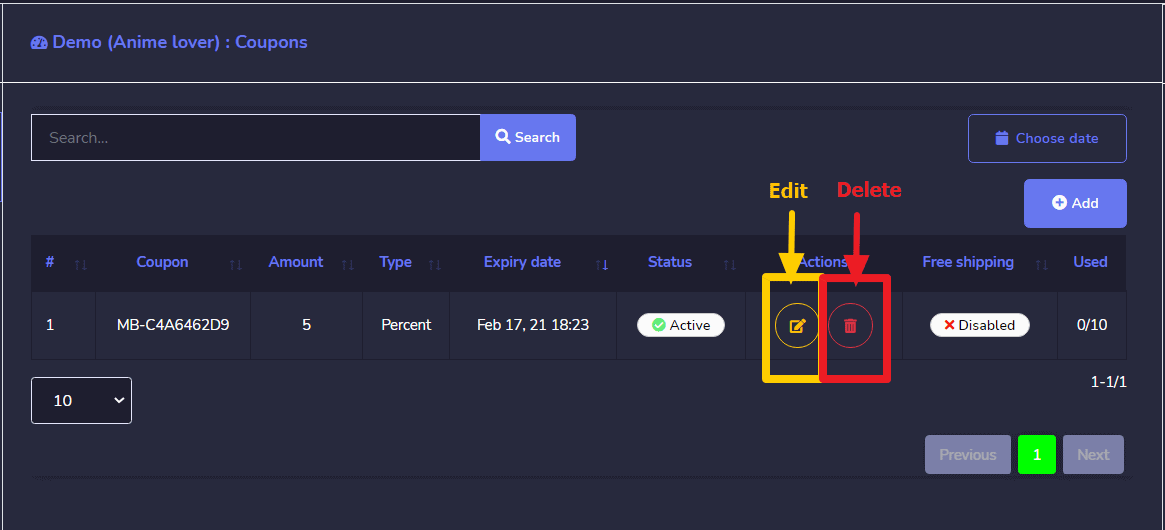
You can also add a new coupon to the database by following the steps given below:
- 选择
 from products screen.
from products screen. - 选择 商店 for which you want to add the coupon.
- Choose the product for which you want to add the coupon.
- 提供一个 code for your coupon.
- Enter an amount for your coupon.
- 提供一个 Expiry date 和 maximum usage limit for your coupon.
- 选择 保存.
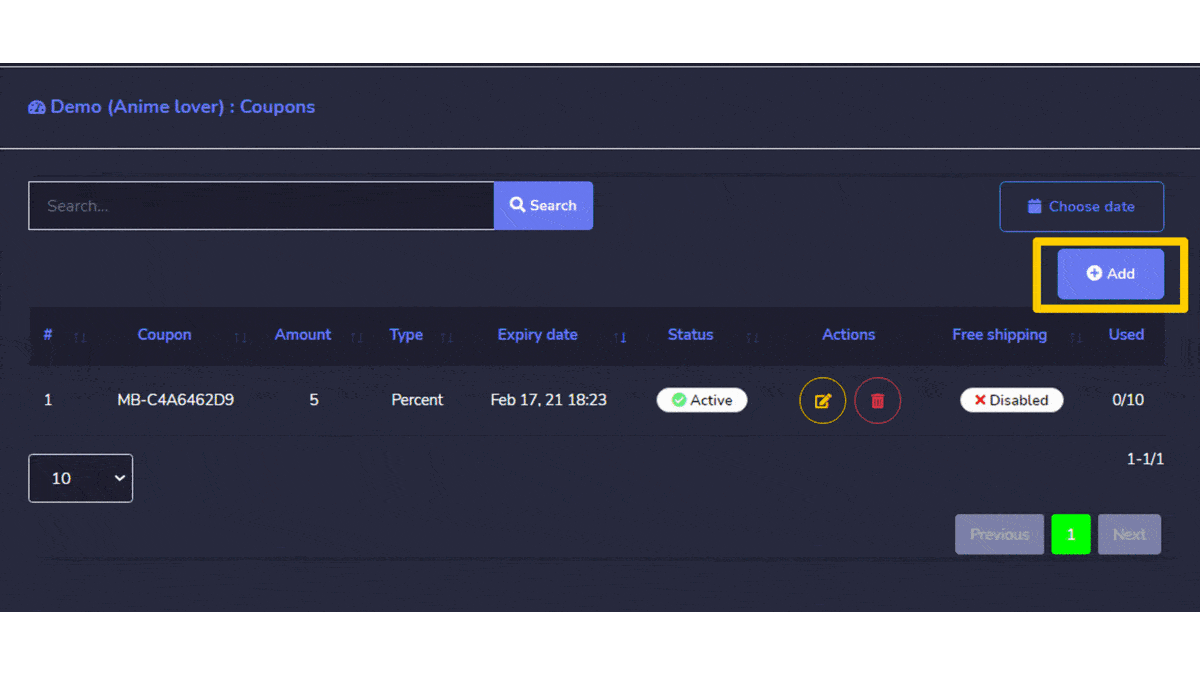
Categories
The categories for your stores appear in this section. You can perform the following actions:
- 编辑 the category
- 删除 the category
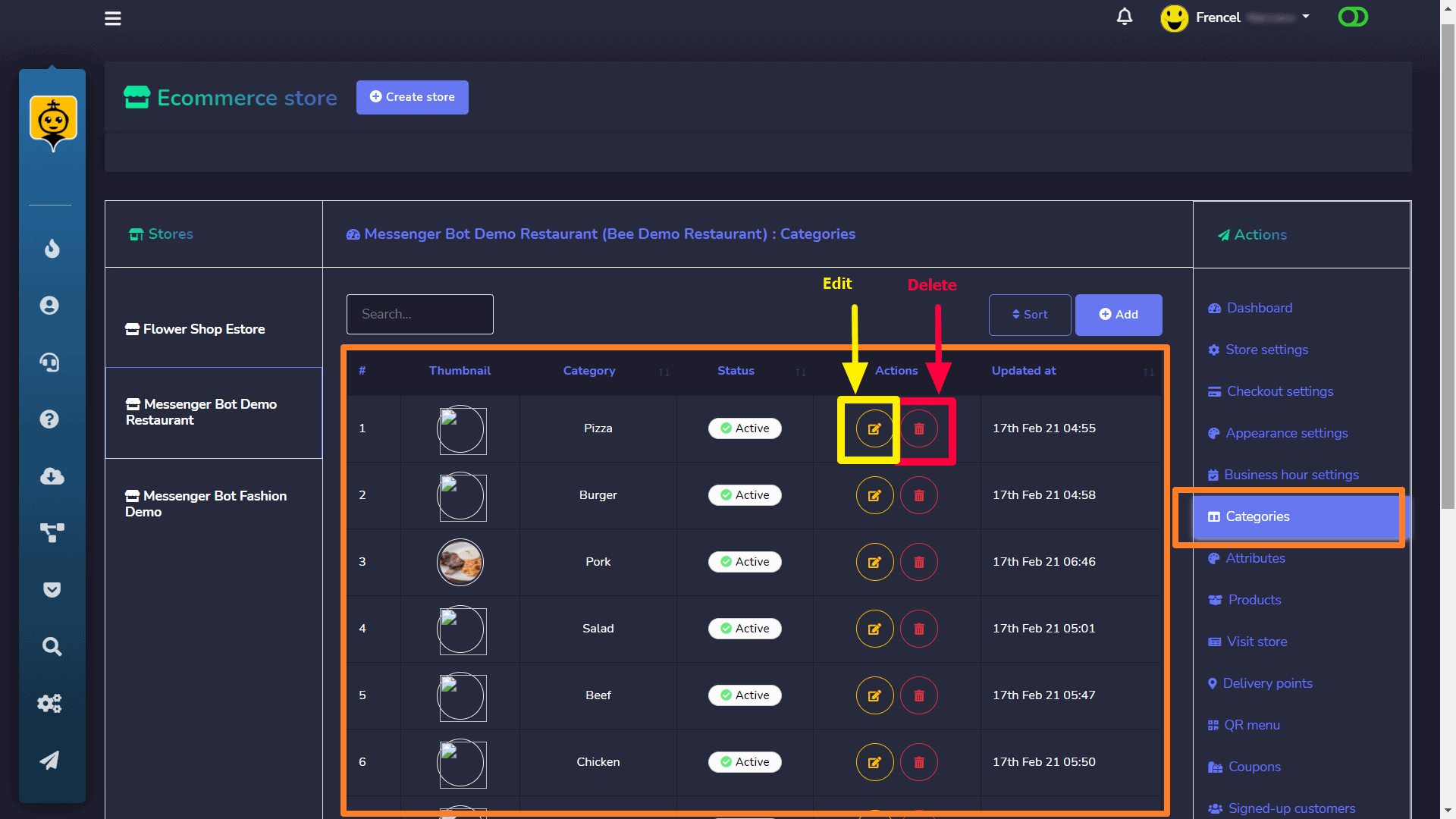
- 选择
 from the top right of the categories screen.
from the top right of the categories screen. - A new category window will appear.
- Choose the 商店 for which you want to create categories.
- Choose the 命名 for your category.
- 选择 保存.
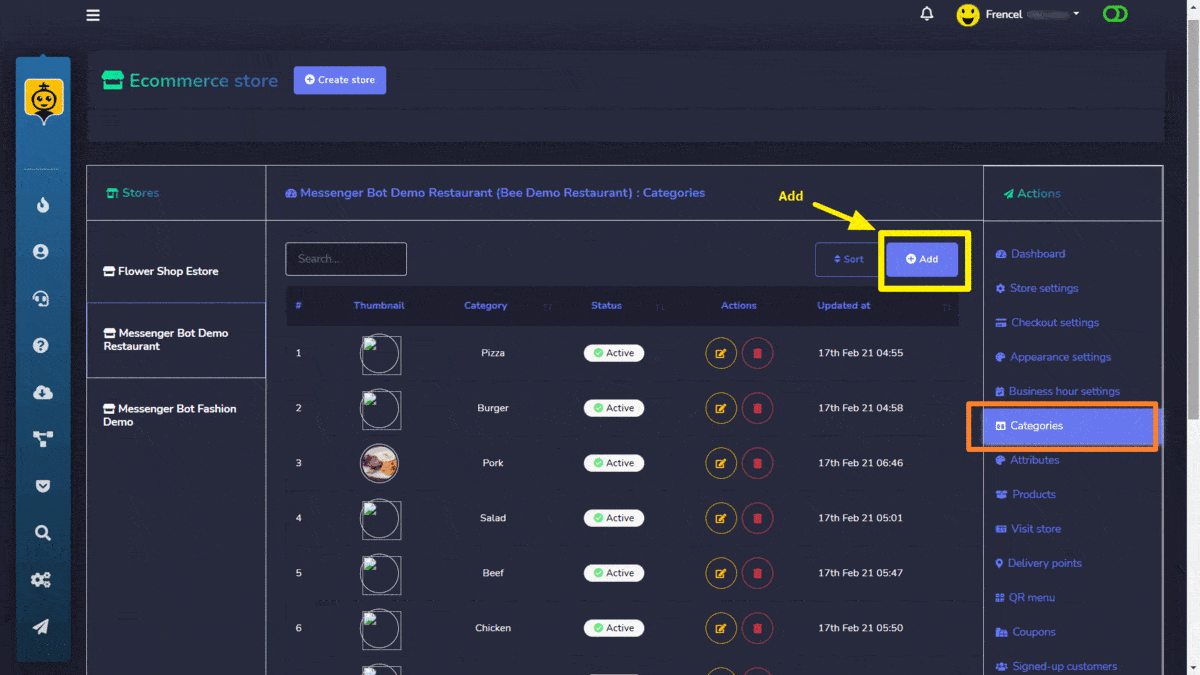
Attributes
The attributes for your stores appear in this section. You can perform the following actions:
- Edit an attribute
- Delete an attribute
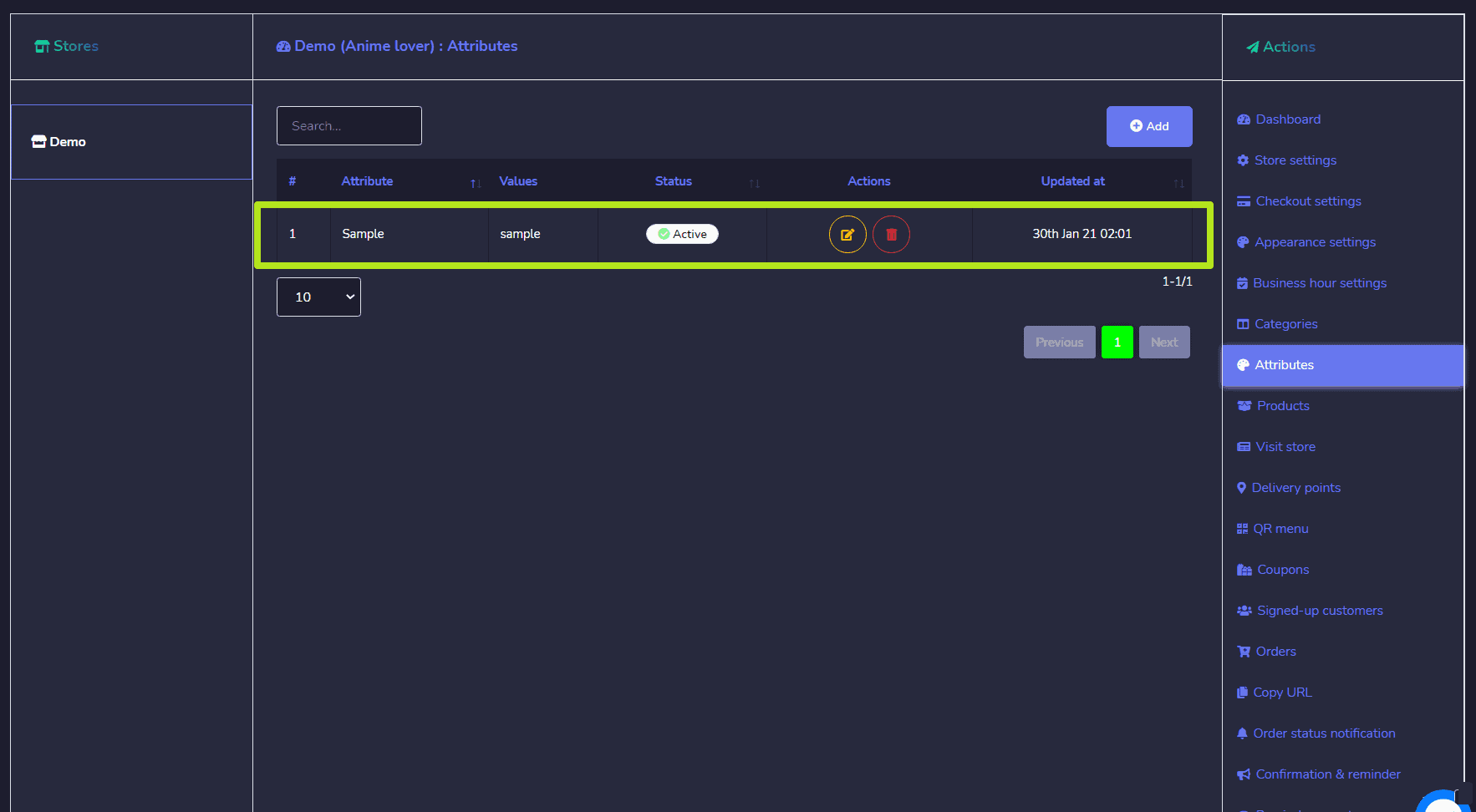
You can also add a new attribute in the database by following the steps given below:
- 选择
 from the top right of the attributes screen.
from the top right of the attributes screen. - A new attribute window will appear.
- Choose the 商店 for which you want to create attributes.
- Choose the 命名 for your attributes.
- 选择 attribute values and separate them with commas.
- 选择 保存.
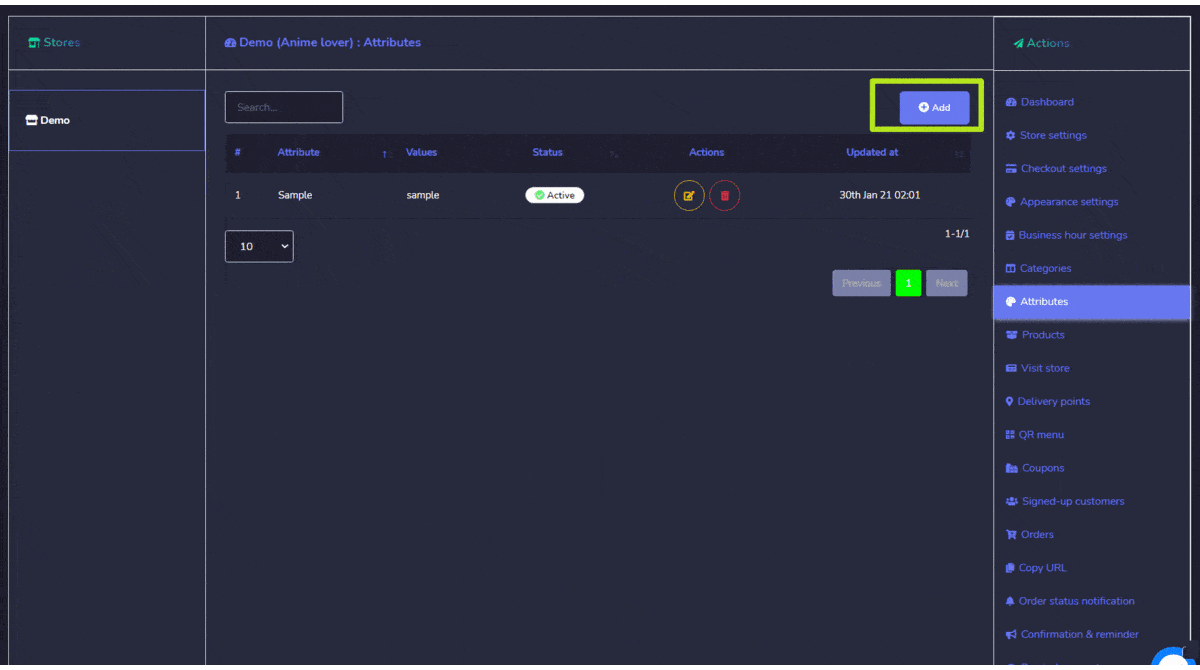
Orders
You can view the details of all orders from this screen. You can search for a particular order using the 搜索栏 or sort them date wise for narrowed down search. 您可以 arrange them in any order by selecting the arrows in the header.

Copy URL
You can copy your sore page, order, and product URL. Hover over the code, then select the Copy option that appears over the code line.
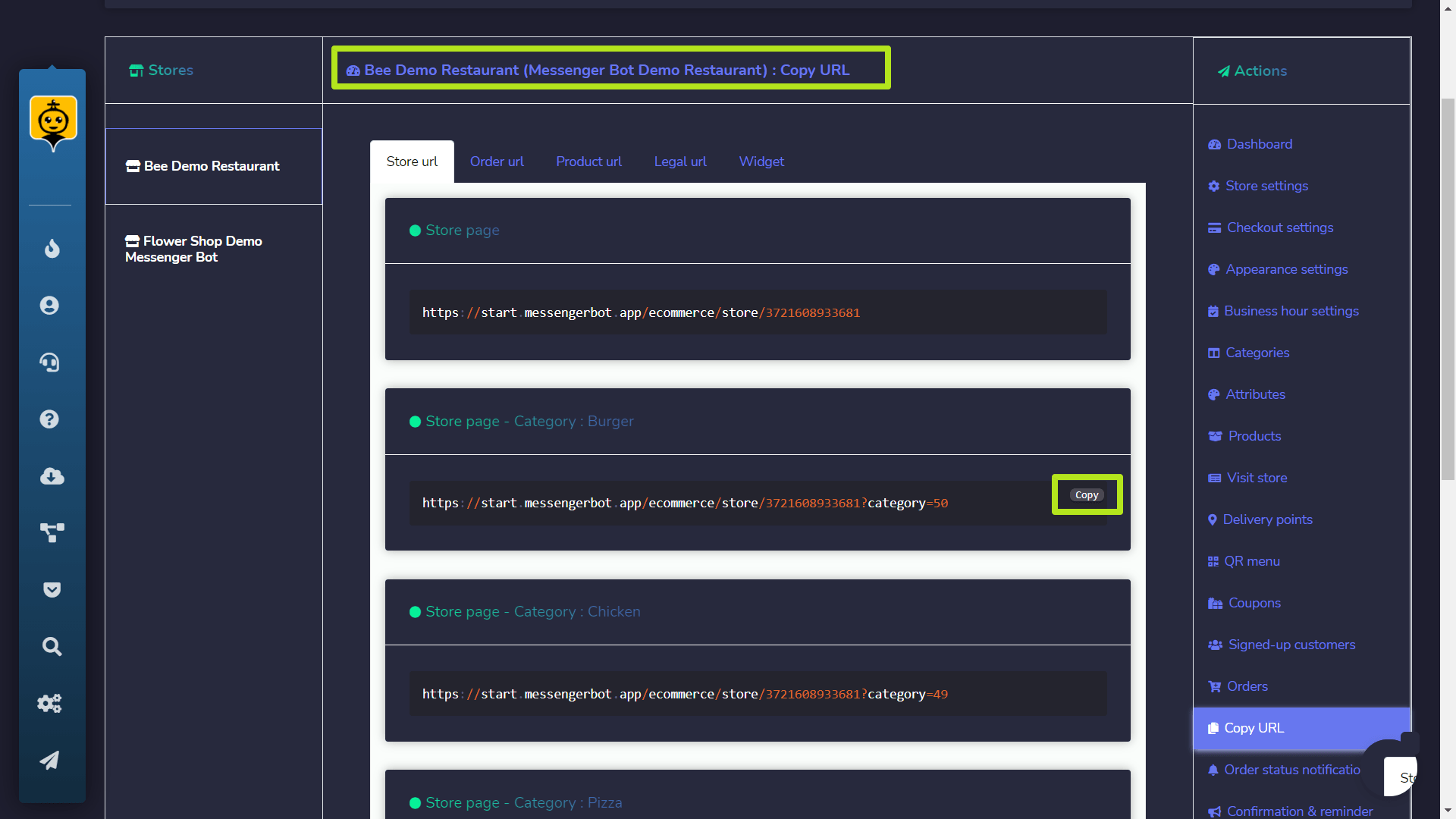
Visit Store
You can visit the store by selecting this option. It will redirect you to the store.
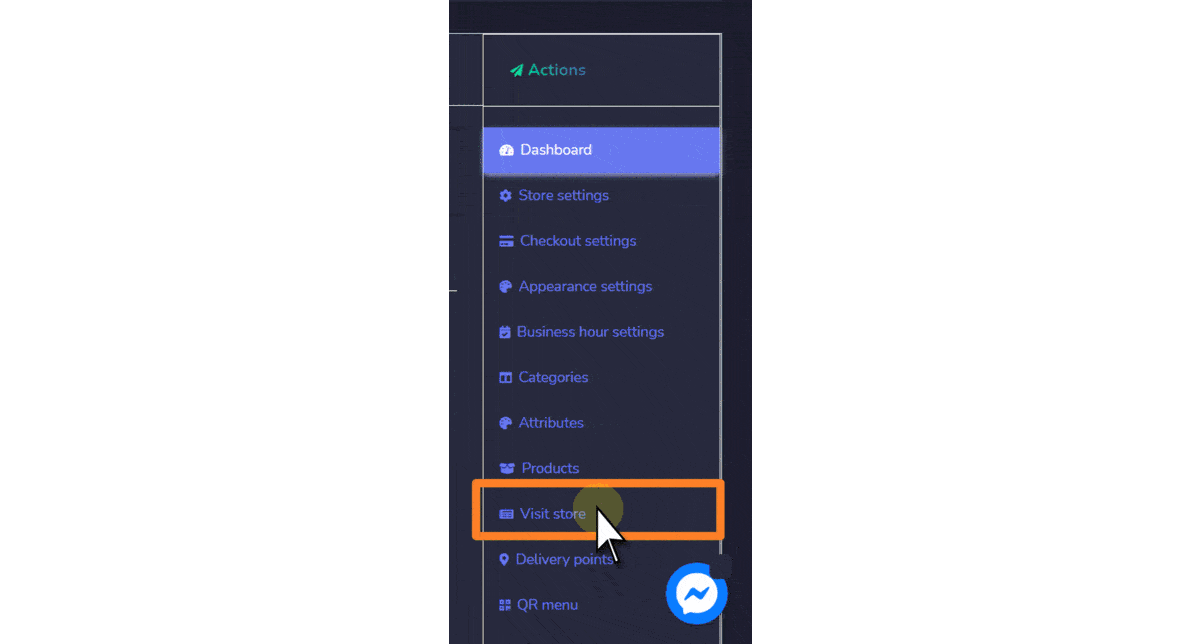
Store settings
You can edit the store information using this option.
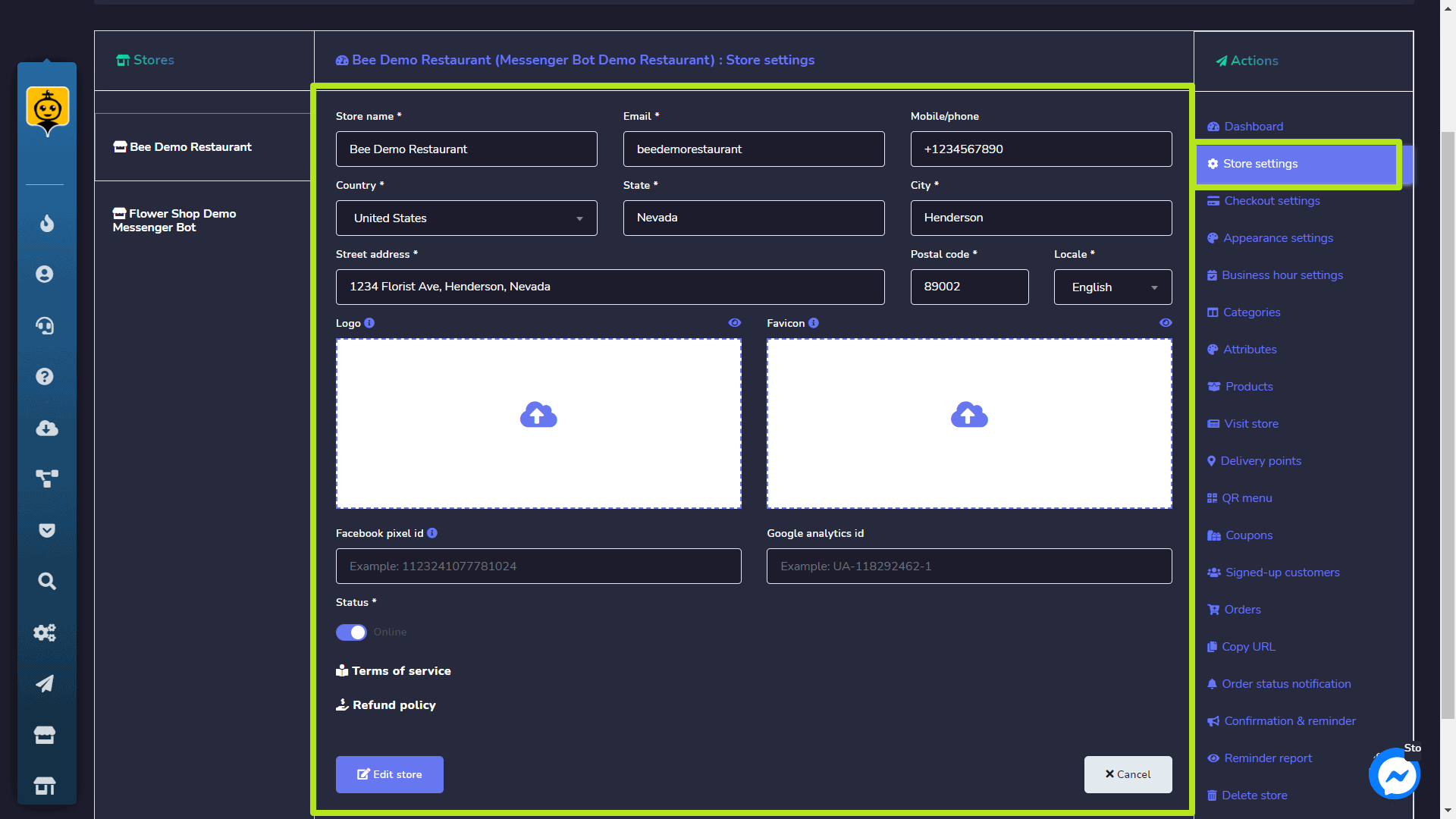
Delete store
You can permanently delete the store from the database by selecting this option.
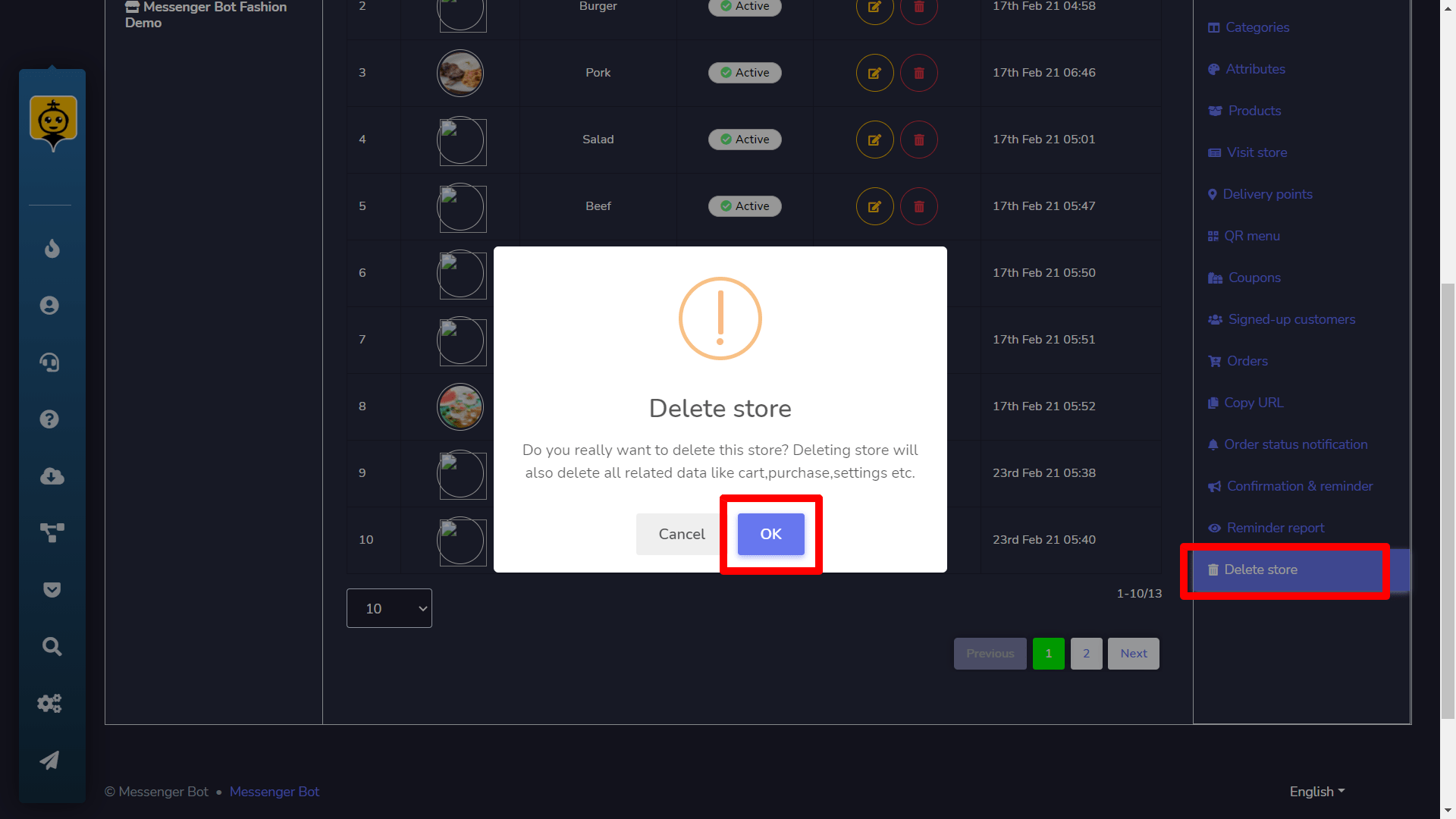
Payments (Checkout Settings)
The payments section allows you to adjust the settings of all payment accounts. You need to follow the steps given below:
- 提供要添加到白名单列表中的 PayPal email address.
- 输入一个 stripe secret key.
- 输入一个 stripe publishable key. Note: You can also try to use the other mode of payment on the Payment Integration.
- 选择 currency, add your tax and delivery charge, modify your delivery preference, login preference, 和 address preference.
- You can also provide Manual payments instructions in the field available.
- 选择 保存 以进行更改。
Your data will be updated in the database.
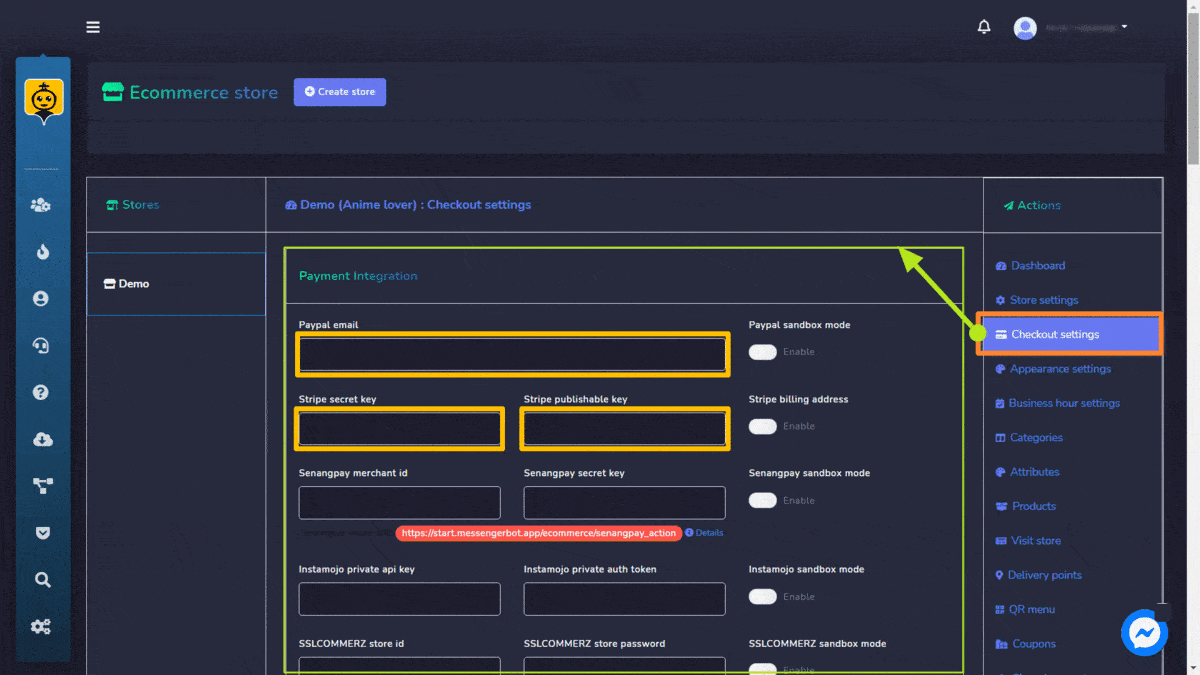
Woocommerce abandoned cart
To access the Woocommerce abandoned cart section, select it under the Automations tab on the navigation menu as shown below. Woocommerce abandoned cart section allows you to view the existing carts dashboard. View different carts summary and see all available earnings.
- You can simply apply date filters to track down the narrowed search.
- You can perform actions from 操作 button like view Reminder Report, Edit, Download the report or 删除 the report.
- The dashboard allows you to view Total, Reminded, 和 Recovered carts.
- It allows you to view the Earnings.
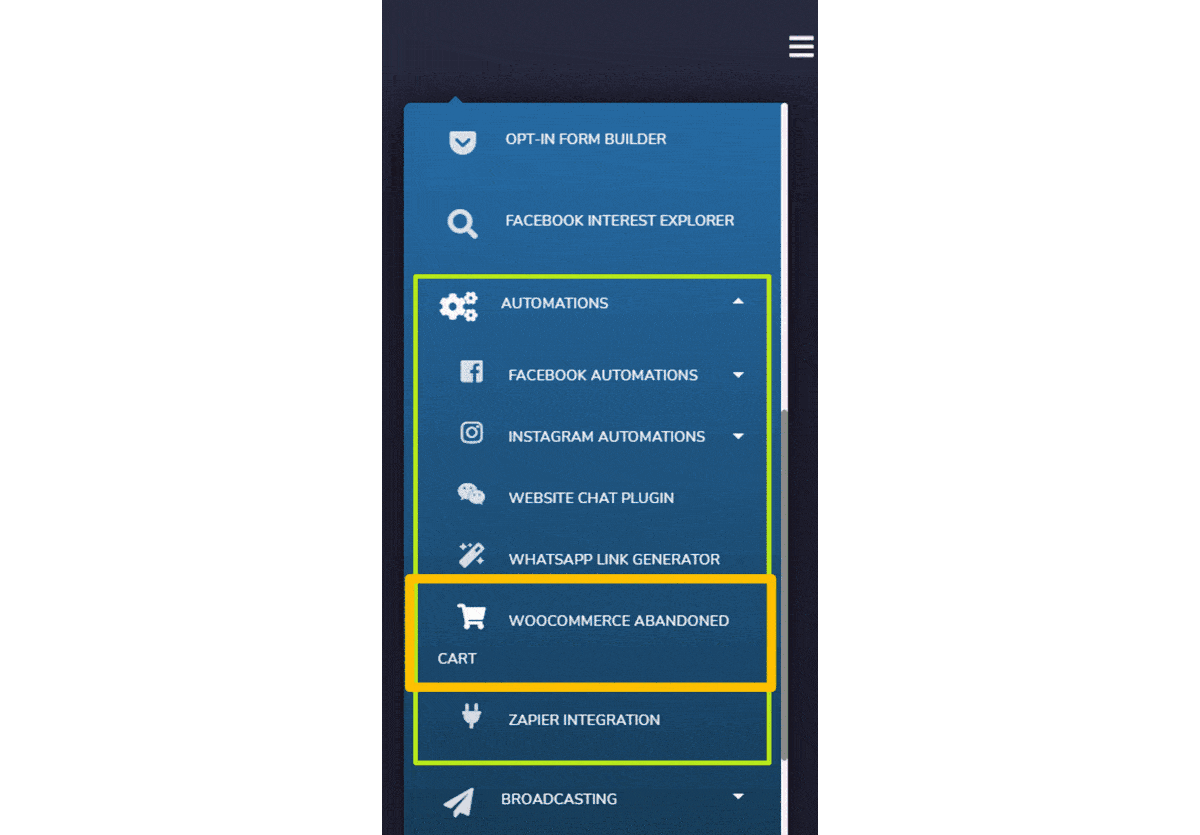
创建插件
- 选择
 从屏幕右上角开始。
从屏幕右上角开始。 - 在 Checkbox OPT-IN section, select the 页 您想要添加插件的内容。
- 输入 site URL.
- 选择 语言.
- 添加 Reference.
- Provide the size of the plugin and skin.
- 提供要添加到白名单列表中的 Opt-in success message.
- 选择一个 标签.
- Adjust all settings in the Reminder message section based on your requirements.
- 选择 Generate plugin.