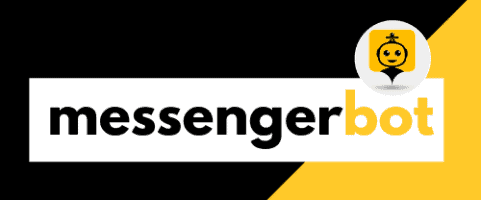关键要点
- 了解 Facebook Messenger Get Started Button is essential for user engagement and first-time interactions with your chatbot.
- Common issues preventing the button from displaying include previous interactions, page settings, and user permissions.
- To troubleshoot problems, restart your device, update the app, and check your internet connection for optimal performance.
- 利用 Messenger API for enhanced chat management and automated responses, improving user satisfaction.
- Customize the button design to align with your brand and ensure clear messaging to encourage user action.
- Access ignored messages easily by navigating to the Spam folder within the Messenger app.
- Regularly update your Messenger app and integration settings to maintain functionality and user engagement.
在当今的数字环境中, Facebook Messenger Get Started Button serves as a crucial gateway for businesses and users alike, facilitating seamless communication and engagement. However, many users encounter challenges with this feature, leading to frustration and confusion. In this article, we will delve into the common issues surrounding the Facebook Messenger Get Started Button not working, exploring reasons why it may not be visible and providing effective troubleshooting solutions. We will also uncover hidden features that can enhance your Messenger experience, such as quick access tips and the role of the Facebook Messenger Get Started Button design in user interaction. Whether you’re facing difficulties with the button’s functionality or simply looking to optimize your Messenger usage, our comprehensive guide will equip you with the insights you need to navigate these challenges effectively. Join us as we unlock the potential of the Facebook Messenger Get Started Button 的秘密,提升您的消息体验。
Why is the get started button not showing on Messenger?
The “Get Started” button on Facebook Messenger is a key feature for engaging users with your chatbot. Understanding its functionality is essential for optimizing user interactions and ensuring that your audience can easily access the features you offer.
Understanding the Facebook Messenger Get Started Button
The “Get Started” button serves as an entry point for users to engage with your Messenger bot. It is designed to facilitate first-time interactions, guiding users through the initial steps of using your chatbot. This button is crucial for enhancing user experience and encouraging engagement with your services. However, there are several reasons why the Facebook Messenger get started button may not be visible to users.
Common Reasons for the Facebook Messenger Get Started Button Not Working
Here are the primary reasons why the “Get Started” button may not be visible:
- First-Time Interaction Requirement: The “Get Started” button is only displayed when a user interacts with a Facebook Page for the first time. If you have previously messaged the page, the button will not appear in subsequent interactions. This design encourages new users to engage with the bot’s features.
- Page Settings: Ensure that the “Get Started” button is enabled in your Facebook Page settings. Navigate to the “Messaging” section of your Page settings and confirm that the button is configured correctly.
- Messenger机器人集成: If you are using a Messenger Bot, verify that it is set up to display the “Get Started” button. This can be done through the bot’s configuration settings, where you can customize the welcome message and button visibility.
- User Permissions: Sometimes, user permissions or privacy settings may affect the visibility of certain features, including the “Get Started” button. Ensure that your account settings allow for full interaction with the Page.
- Updates and Changes: Facebook frequently updates its platform, which may affect the visibility of features like the “Get Started” button. Stay informed about any changes to Facebook Messenger’s functionality by following official Facebook updates or community forums.
For further assistance, refer to Facebook官方文档 on Messenger bots and Page settings, which provides comprehensive guidelines on troubleshooting and optimizing user interactions.
How to fix Facebook Messenger stuck on getting started?
To fix Facebook Messenger stuck on getting started, follow these comprehensive steps:
- Restart Your Device: Begin by shutting down your computer or mobile device completely. Wait for a few moments before turning it back on. This simple step can resolve many temporary glitches.
- Update the Messenger App: Ensure that you have the latest version of the Messenger app installed. Go to your device’s app store (Google Play Store for Android or App Store for iOS) and check for any available updates. Keeping your app updated can fix bugs and improve performance.
- Reinstall the Messenger App: If the issue persists, uninstall the Messenger app from your device. After uninstalling, restart your device again, then download and install the latest version of Messenger from the app store. This can help clear any corrupted files that may be causing the issue.
- Clear Cache and Data (Android Only): For Android users, go to Settings > Apps > Messenger > Storage, and select “Clear Cache” and “Clear Data.” This can help resolve issues related to app performance.
- Check Internet Connection: Ensure that your device is connected to a stable internet connection. Try switching between Wi-Fi and mobile data to see if the issue is related to connectivity.
- Disable VPN or Proxy: If you are using a VPN or proxy service, try disabling it temporarily. Sometimes, these services can interfere with app connectivity.
- Check for System Updates: Make sure your device’s operating system is up to date. Go to Settings > System > Software Update to check for any available updates.
- Contact Facebook Support: If none of the above steps work, consider reaching out to Facebook Support for further assistance. They may provide specific troubleshooting steps based on your device and app version.
For more detailed troubleshooting, refer to the official Facebook 帮助中心.
Troubleshooting Steps for Facebook Messenger Get Started Button on Android
If you’re experiencing issues with the Facebook Messenger Get Started button not working, particularly on Android devices, here are some additional troubleshooting steps:
- Check App Permissions: Ensure that Messenger has the necessary permissions to function correctly. Go to Settings > Apps > Messenger > Permissions and enable any that are disabled.
- Reset App Preferences: Sometimes, resetting app preferences can resolve conflicts. Go to Settings > Apps, tap on the three dots in the upper right corner, and select “Reset app preferences.”
- Test on Another Device: If possible, log into your Messenger account on another device to see if the issue persists. This can help determine if the problem is device-specific.
By following these steps, you can effectively troubleshoot and resolve issues related to the Facebook Messenger Get Started button on Android devices.
Solutions for Facebook Messenger Integration Issues
Integration issues with the Facebook Messenger Get Started button can often stem from various factors. Here are some solutions to consider:
- Verify Integration Settings: If you are using Messenger for business, ensure that your integration settings are correctly configured. Check your Facebook Developer account for any discrepancies.
- Update API Credentials: If you have recently changed your Facebook page or app settings, ensure that your API credentials are up to date. This is crucial for maintaining seamless integration.
- Consult Documentation: Refer to the Messenger 机器人教程 for detailed guidance on setting up and troubleshooting integration issues.
By implementing these solutions, you can enhance the functionality of the Facebook Messenger Get Started button and ensure a smoother user experience.
Is there a quick way to get to the start of a Messenger chat?
Yes, there are several efficient methods to quickly navigate to the start of a Messenger chat. Utilizing these tips can enhance your user experience and streamline your communication on the platform.
Navigating Messenger: Quick Access Tips
To quickly navigate to the start of a Messenger chat, follow these steps:
- Tap the Top of the Screen: On most mobile devices, simply tap the area near the top of your screen, specifically around the cell phone signal or Wi-Fi icon. This action will instantly scroll you to the top of the chat.
- Use the Search Function: If you want to find a specific message or the very first message in a chat, utilize the search feature. Tap on the chat, then select the name of the person or group at the top, and choose “Search in Conversation.” Enter keywords related to the first message to locate it quickly.
- Scroll Manually: If the chat is particularly long, you can scroll manually. However, this may take time depending on the number of messages exchanged.
- Messenger Desktop Version: If you’re using Messenger on a desktop, you can click and drag the scrollbar on the right side of the chat window to quickly navigate to the top.
These methods provide efficient ways to access the beginning of your Messenger conversations without the need for additional tools or bots. For more detailed guidance, you can refer to the 官方Facebook帮助中心, which offers comprehensive support for Messenger functionalities.
Utilizing the Facebook Messenger API Personal Account for Efficient Chat Management
For those looking to enhance their chat management capabilities, leveraging the Facebook Messenger API can be a game-changer. This API allows for seamless integration with various applications, enabling businesses to automate responses and manage chats more effectively.
Here are some benefits of using the Facebook Messenger API:
- 自动回复: 设置自动回复以应对常见查询,确保用户获得即时帮助。
- 工作流自动化: Create workflows that respond to user actions, enhancing engagement and satisfaction.
- 潜在客户生成: Utilize messaging strategies to capture leads and drive conversions.
- 多语言支持: Communicate with a diverse audience by offering responses in multiple languages.
By integrating the Facebook Messenger API, you can significantly improve your chat management and user interaction, making it easier to navigate through conversations and respond promptly to user needs. For more insights on setting up your first AI chatbot, check out our guide on 如何设置您的第一个AI聊天机器人.
What is the secret button on Messenger?
The secret button on Messenger refers to the “Secret Conversations” feature, which is designed to enhance user privacy through end-to-end encryption. This feature is available on both iOS and Android devices, allowing users to send messages in a secure manner. Key aspects of Secret Conversations include:
- End-to-End Encryption: Messages sent through Secret Conversations are encrypted, meaning that only the sender and the recipient can read them. This encryption ensures that even Facebook cannot access the content of these messages.
- 自毁消息: Users have the option to set a timer for messages to disappear after a specified duration, adding an extra layer of privacy.
- 设备特定: Secret Conversations are tied to the specific device on which they are initiated. This means that if you start a Secret Conversation on one device, it will not be accessible on another.
- Accessing Secret Conversations: To start a Secret Conversation, tap on the “New Message” icon, select a contact, and then tap on the “Secret” option to initiate an encrypted chat.
- Messenger Bots: While Messenger Bots primarily facilitate automated interactions, they do not operate within Secret Conversations, as these bots are designed for standard messaging experiences.
For more detailed information on Messenger’s privacy features, you can refer to Facebook’s official privacy policy and guidelines on encrypted messaging.
Exploring Hidden Features of the Messenger Button
The Facebook Messenger Get Started button is not just a gateway for initiating conversations; it also serves as a powerful tool for enhancing user engagement. By integrating the Facebook Messenger Get Started button design into your messaging strategy, you can create a more interactive experience for users. Here are some hidden features associated with this button:
- Customizable Options: You can personalize the Facebook Messenger Get Started button image and icon to align with your brand identity, making it more appealing to your audience.
- Quick Access to Services: The button can be programmed to provide instant access to key services or information, streamlining user interactions and improving satisfaction.
- 与其他平台的集成: The button can be linked to external websites or services, enhancing the functionality of your Messenger Bot and driving traffic to your 网站.
The Role of the Facebook Messenger Get Started Button Design in User Experience
The design of the Facebook Messenger Get Started button plays a crucial role in user experience. A well-designed button can significantly impact user engagement and conversion rates. Here are some considerations for optimizing the design:
- 视觉吸引力: Use eye-catching colors and clear typography to make the button stand out. The Facebook Messenger Get Started button PNG should be visually appealing to attract users’ attention.
- 清晰的信息传达: Ensure that the text on the button clearly communicates its purpose. Phrases like “Get Started” or “Chat Now” can prompt users to take action.
- 响应式设计: The button should be optimized for various devices, ensuring a seamless experience whether users are on mobile or desktop.
By focusing on these design elements, you can enhance the effectiveness of the Facebook Messenger Get Started button, ultimately leading to better user engagement and satisfaction.
Why is my Messenger button not working?
Experiencing issues with the Facebook Messenger get started button can be frustrating, especially when it disrupts communication. Understanding the common problems associated with the Facebook Messenger get started button is essential for effective troubleshooting. Here are some prevalent issues and their solutions:
Diagnosing Common Issues with the Messenger Button
There are several reasons why your Messenger button may not be functioning properly. Here are some common issues and solutions:
- Update the Messenger App: Ensure that you have the latest version of the Messenger app installed. Updates often include bug fixes and performance improvements that can resolve functionality issues. You can check for updates in the App Store (iOS) or Google Play Store (Android).
- Check Internet Connection: A stable internet connection is crucial for Messenger to work effectively. Switch to a reliable Wi-Fi network or ensure that your mobile data is enabled and functioning properly. You can test your connection by trying to load a webpage or another app that requires internet access.
- Device Storage: Insufficient storage on your device can hinder app performance. Check your device’s storage settings and free up space if necessary. Aim to have at least 10% of your device’s total storage available for optimal performance.
- Restart the App and Device: Sometimes, simply closing the Messenger app and restarting your device can resolve temporary glitches. This refreshes the app’s functionality and can clear any minor issues.
- Clear Cache (Android): If you are using an Android device, clearing the app cache can help. Go to Settings > Apps > Messenger > Storage > Clear Cache. This action can resolve issues caused by corrupted data.
- 重新安装应用程序: If the problem persists, consider uninstalling and then reinstalling the Messenger app. This can fix deeper issues that may not be resolved through updates or cache clearing.
- Check for System Updates: Ensure your device’s operating system is up to date. System updates can improve compatibility with apps like Messenger.
- 联系支持: If none of the above solutions work, consider reaching out to Facebook Support for assistance. They can provide guidance specific to your account or device.
By following these steps, you should be able to troubleshoot and resolve issues with your Messenger button not working effectively. For more detailed information, you can refer to Facebook’s Help Center at Facebook 帮助中心.
Fixing the Facebook Messenger Get Started Button Image and Icon Problems
Another common issue users face is related to the Facebook Messenger get started button image 和 图标. If the button is not displaying correctly, consider the following solutions:
- Check Image Format: Ensure that the image used for the Facebook Messenger get started button PNG is in a supported format (e.g., PNG, JPEG). Using the correct format can prevent display issues.
- Review Button Design: 这 Facebook Messenger get started button design should align with Facebook’s guidelines. Ensure that the button is visually appealing and meets the platform’s standards for size and clarity.
- Test on Multiple Devices: Sometimes, the issue may be device-specific. Test the button on different devices and browsers to identify if the problem persists across platforms.
- Update Integration Code: If you are using a custom integration for the Messenger button on your website, ensure that the code is up to date and correctly implemented. Refer to the Messenger Bot setup guide 以获得帮助。
Addressing these image and icon issues can significantly improve the functionality of your Facebook Messenger get started buttons and enhance user experience. For more insights on optimizing your Messenger integration, explore our Messenger 机器人教程.
How to access ignored messages on Messenger?
Accessing ignored messages on Facebook Messenger is straightforward. Follow these steps to retrieve those conversations that you may have overlooked:
- 打开Messenger应用: 在您的设备上启动Messenger应用。
- Navigate to Your Chats: Tap on the “Chats” tab at the bottom of the screen to view your conversations.
- Access the Spam Folder: Ignored messages are automatically moved to the Spam folder. To find this, tap on your profile picture in the top left corner, then select “People” and choose “Message Requests.” Here, you will see two tabs: “You May Know” and “Spam.” Tap on “Spam” to view ignored messages.
- Select the Conversation: Locate the conversation you wish to access. Tap on it to open the chat.
- Reply to the Message: Once the conversation is open, you can read the messages and reply directly. Your response will move the conversation back to your main chat list.
- Unignore the Conversation: If you want to ensure you don’t miss future messages from this contact, you can unignore the conversation by sending a message or tapping on the “Unignore” option.
有关更详细的指南,请参考 Facebook的官方帮助中心, which provides updated information on Messenger functionalities.
Importance of the Facebook Messenger Get Started Buttons in Message Management
The Facebook Messenger Get Started button plays a crucial role in enhancing user engagement and streamlining message management. By integrating this feature, businesses can guide users effectively through their messaging experience. Here’s why it matters:
- 改善用户体验: The Get Started button helps users navigate through automated responses and workflows, making interactions smoother and more intuitive.
- Increased Engagement: By prompting users to initiate conversations, the Get Started button can significantly boost engagement rates, leading to higher customer satisfaction.
- Efficient Message Management: Utilizing the Get Started button allows businesses to categorize interactions, ensuring that important messages are prioritized and easily accessible.
- 自定义选项: Businesses can tailor the design of the Get Started button, such as using a specific facebook messenger get started button png, to align with their branding and enhance visibility.
Incorporating the Get Started button effectively can transform how users interact with your Messenger platform, making it an essential tool for any business looking to optimize their communication strategy.
How to remove Get Started from Facebook Messenger?
Messenger 是由 Meta Platforms, Inc.(前身为 Facebook, Inc.)开发的广泛使用的消息服务,旨在实现用户之间的无缝沟通。它允许个人发送文本消息、交换照片、视频、贴纸、音频文件和文档。用户还可以对消息进行反应,并与各种机器人进行互动,以增强互动体验。 Facebook Messenger Get Started button is a useful feature for guiding users through initial interactions. However, there may be instances where you want to remove or customize this button. Here’s how to do it effectively.
Procedures for Removing the Get Started Button from Facebook Messenger
To remove the Get Started button from your Messenger setup, follow these steps:
- Open your Facebook page and navigate to the Messenger settings.
- Locate the Get Started button option within the settings menu.
- Select the option to disable or remove the button. This action will stop it from appearing in your Messenger interactions.
- Save your changes and test your Messenger to ensure the button is no longer visible.
By following these steps, you can effectively manage the visibility of the Facebook Messenger Get Started button and tailor the user experience according to your needs.
Best Practices for Customizing Your Facebook Messenger Get Started Button PNG
Customizing the Facebook Messenger Get Started button PNG can enhance your brand’s identity and improve user engagement. Here are some best practices:
- Design Consistency: Ensure that the design of your Get Started button aligns with your overall branding. Use colors and fonts that reflect your brand identity.
- Clear Messaging: The text on your button should clearly convey the action you want users to take. Phrases like “Start Here” or “Get Started” work well.
- Optimize Size and Format: Use the appropriate dimensions for your button image to ensure it displays correctly across devices. A PNG format is recommended for its transparency and quality.
- Test User Interaction: After customizing, test how users interact with the button. Gather feedback to make necessary adjustments for better engagement.
By implementing these best practices, you can create a more effective and visually appealing Facebook Messenger Get Started button that enhances user experience.