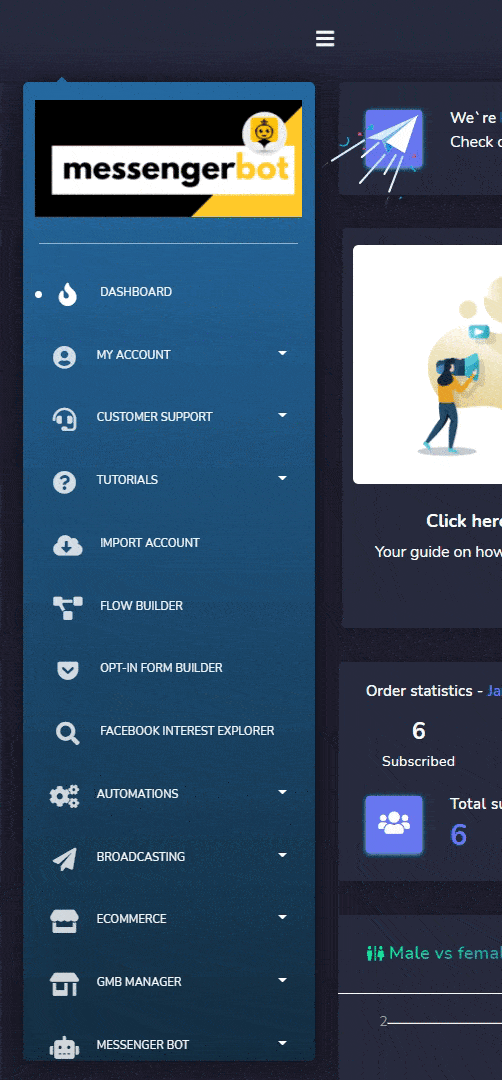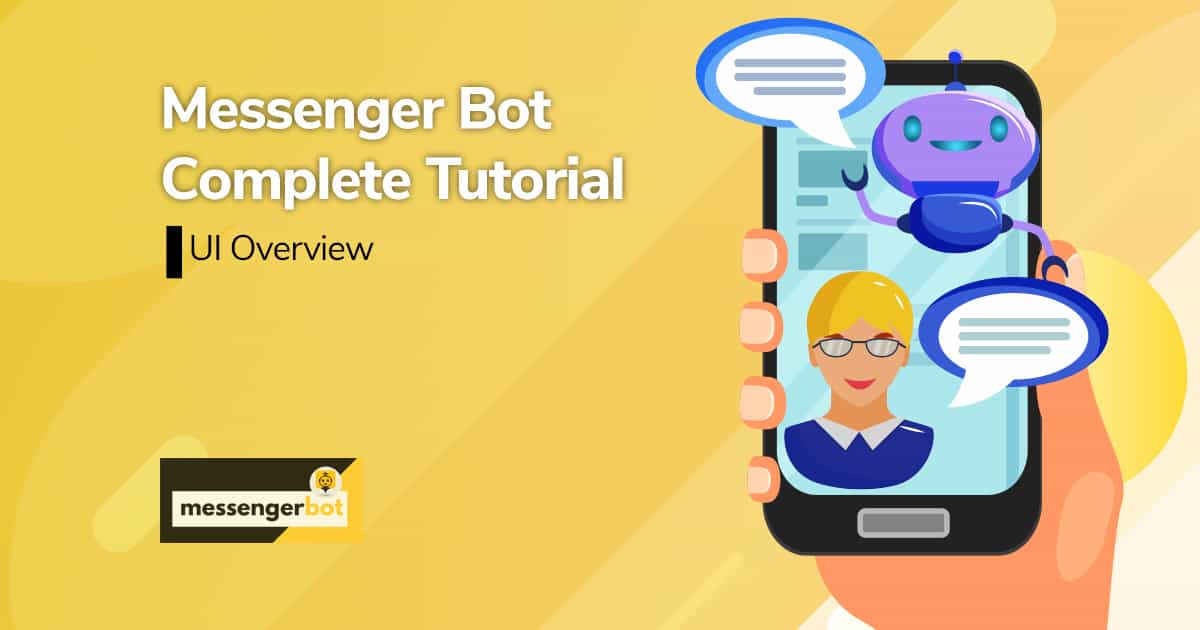جدول المحتويات:
نظرة عامة على واجهة المستخدم
هذه هي العرض الافتراضي لواجهة المستخدم التي تظهر على الشاشة بعد نشاط تسجيل دخول المستخدم بمجرد أن يكون الحساب (مطلوب فقط في المرة الأولى).
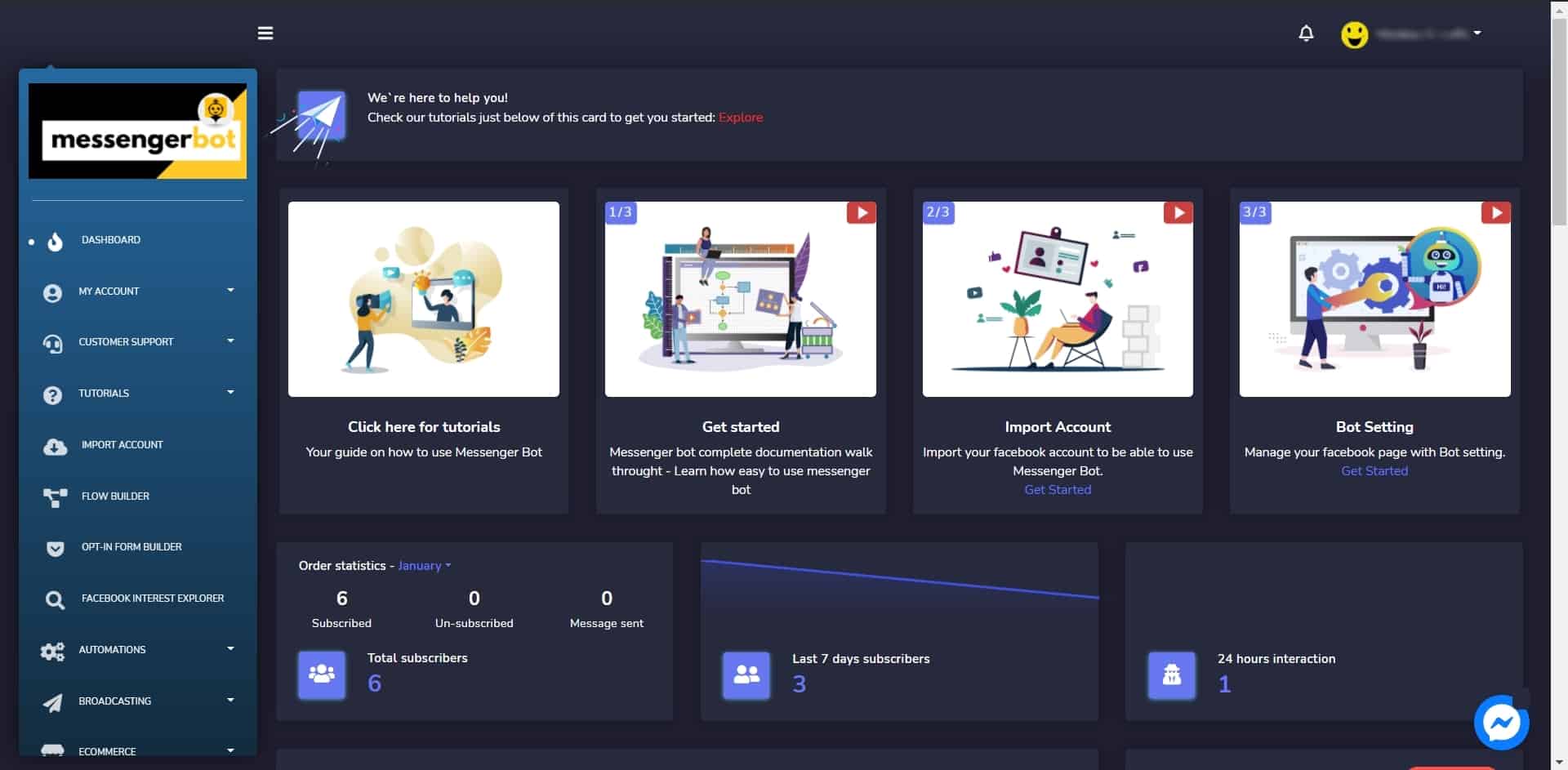
- الملف الشخصي: تغيير إعدادات الملف الشخصي
- الأنشطة: عرض التقويم الخاص بك
- الدليل
- اختصار إلى ملف تعريف فيسبوك
- تغيير كلمة المرور
- تسجيل الخروج
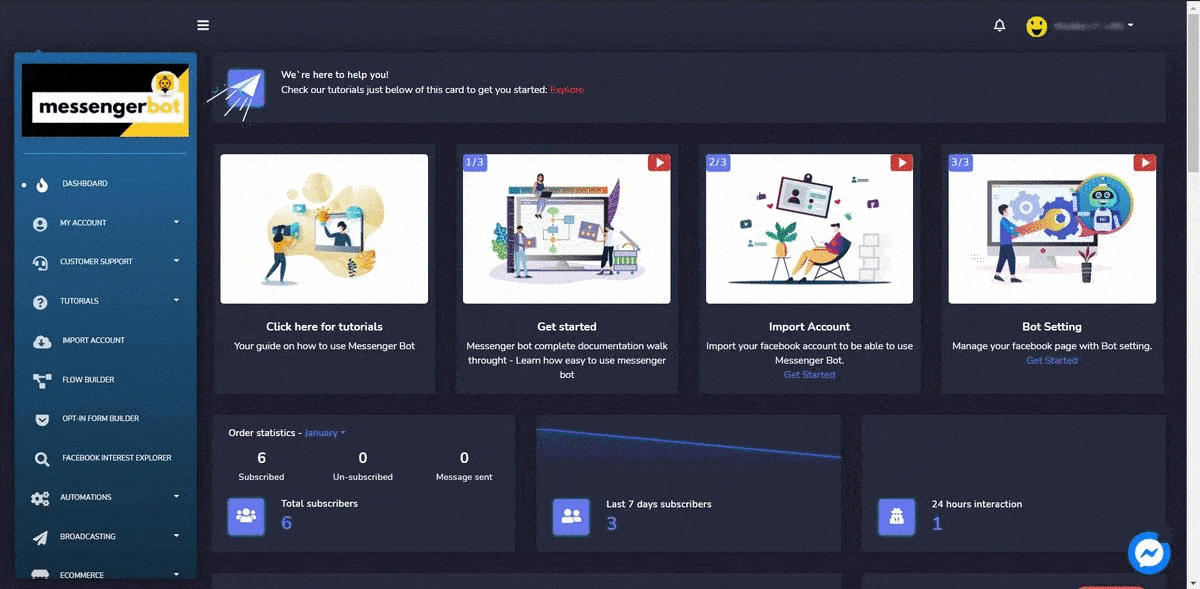
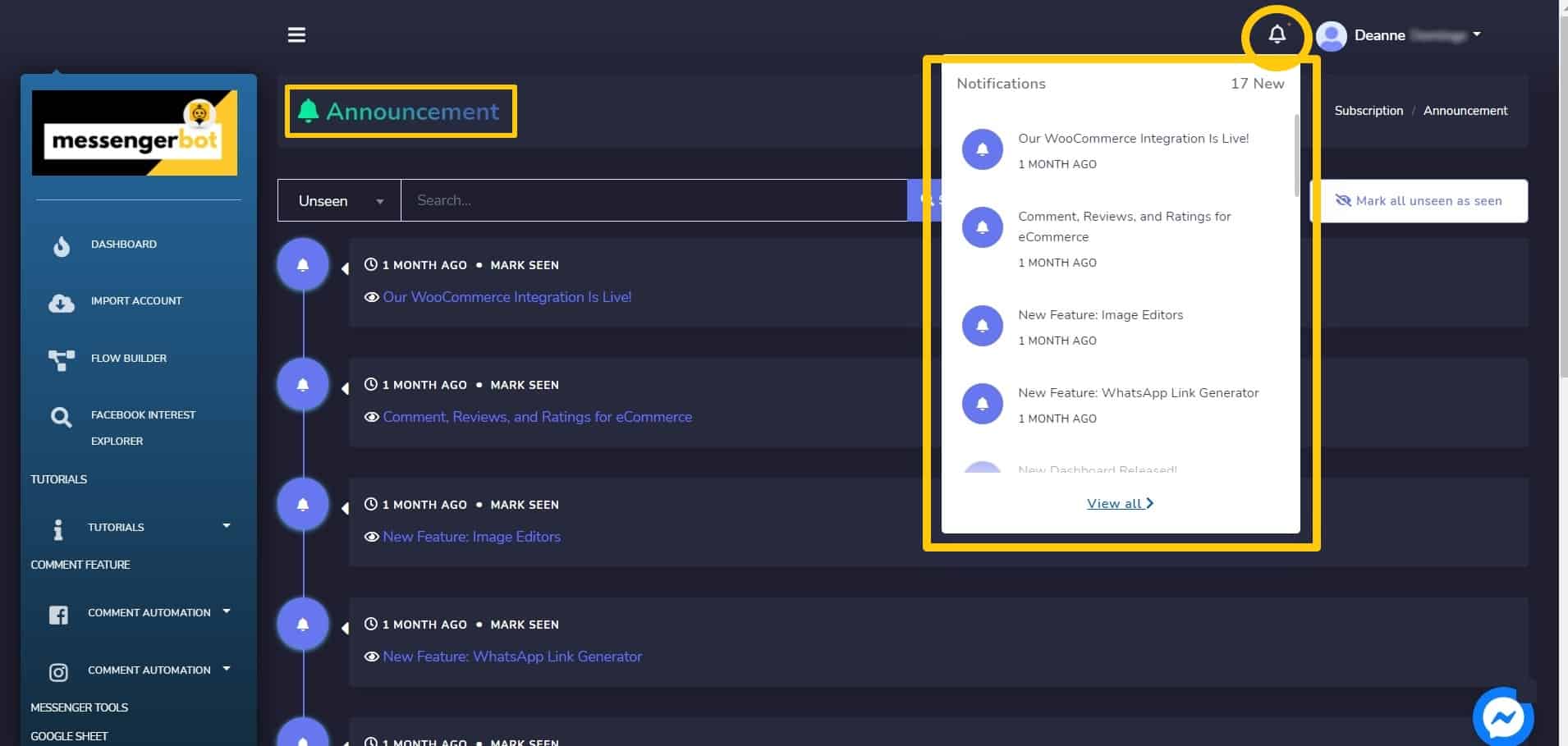
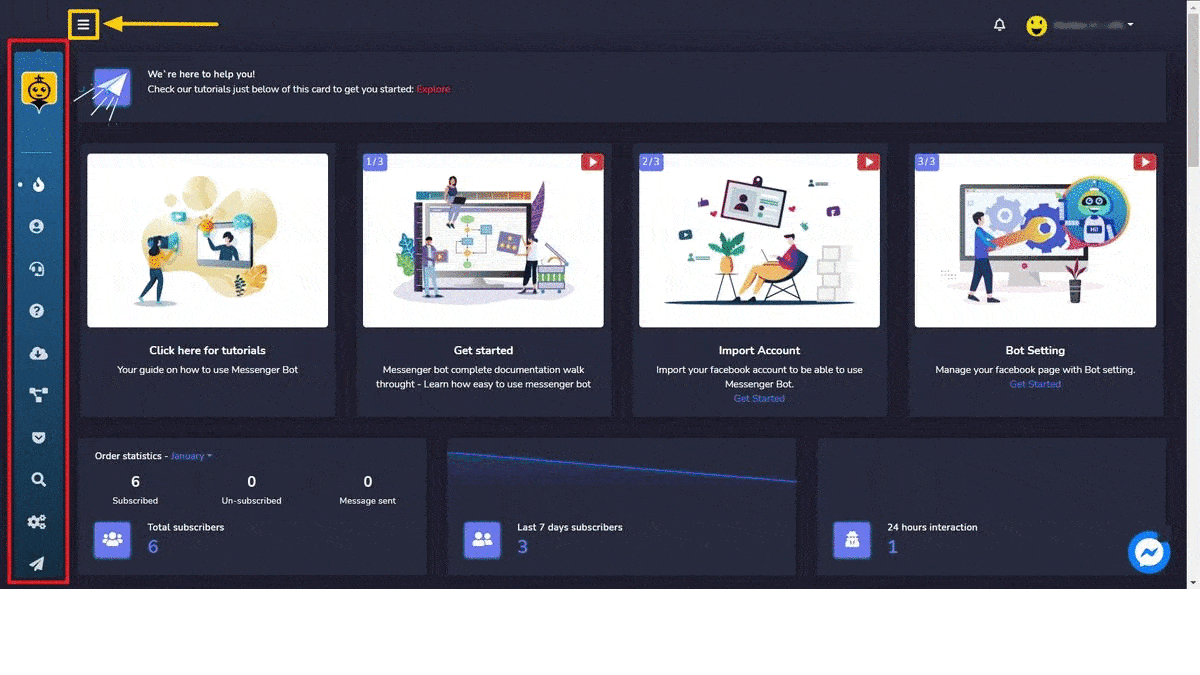
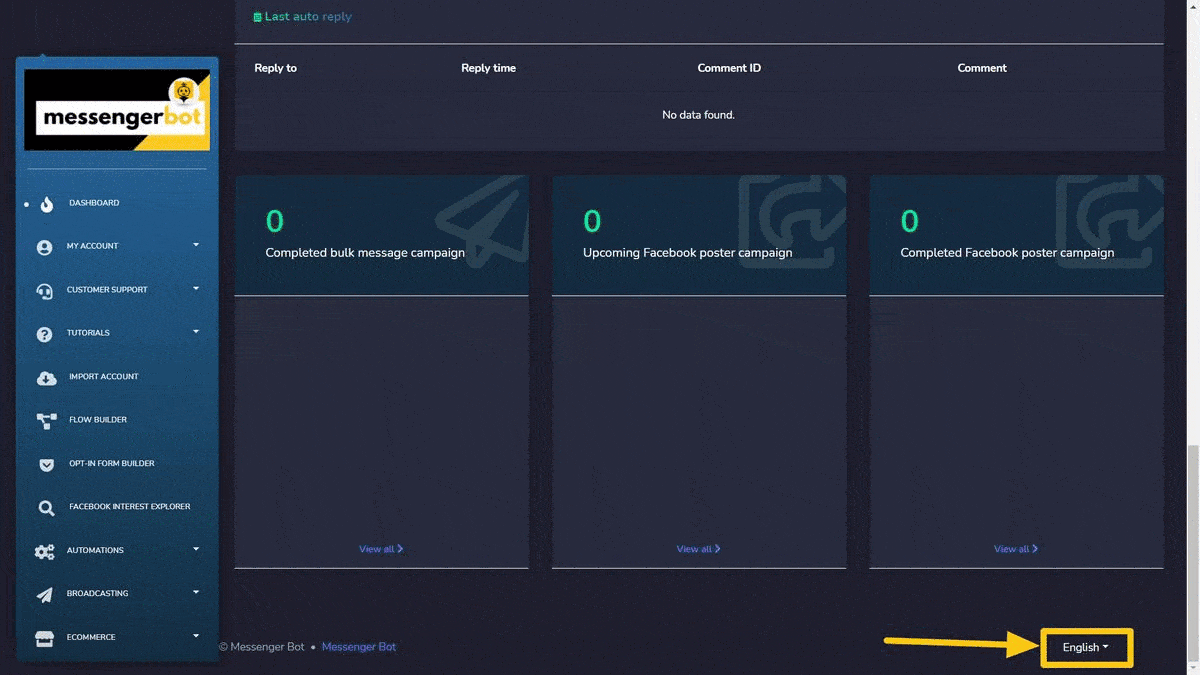
للحصول على نظرة عامة مفصلة لكل منها، انقر على اسم القسم المعني من قائمة وجهات النظر المختلفة المشتركة أدناه:
- اختر
- حسابي
- دعم العملاء
- دروس تعليمية
- استيراد الحساب
- منشئ التدفقات
- منشئ نموذج الاشتراك
- مستكشف اهتمامات فيسبوك
- الأتمتة
- البث
- التجارة الإلكترونية
- مدير GMB
- بوت ماسنجر
- إدارة وسائل التواصل الاجتماعي
- مدير المشتركين
- محرر الصور
- أدوات البحث
- برنامج الشركاء
- الدفع
- مكتب الدعم