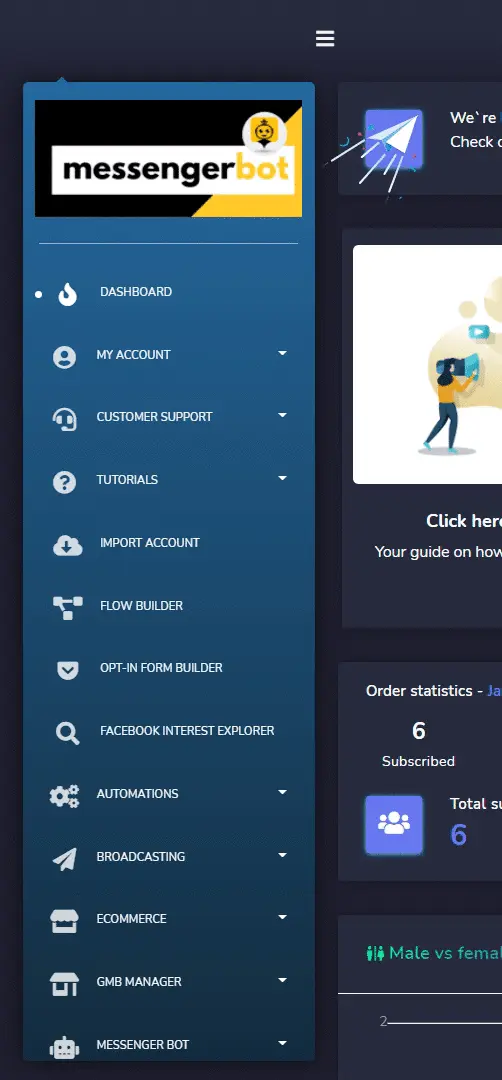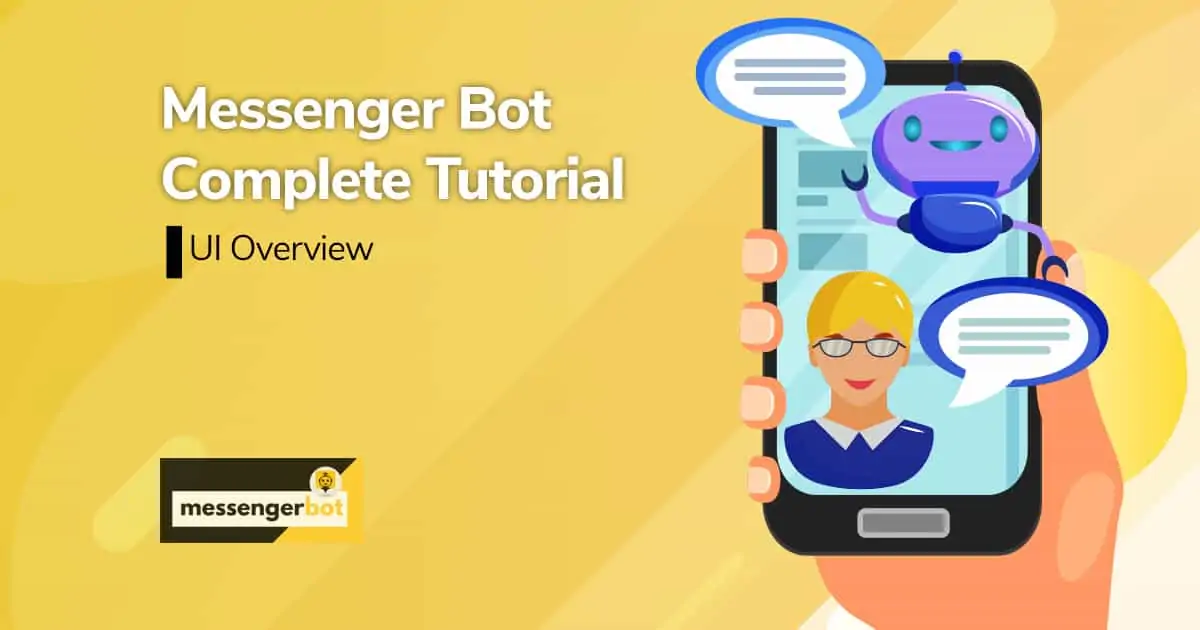Table of Contents:
UI Overview
This is the default view of the UI that appears on the screen after user login activity once the account is (required only the first time).
Field Name
Description
Active Profile
It is located at the top left corner of the UI next to Current Profile. It displays the name of the active profile. User can access the following:
- Profile: Change the profile settings
- Activities: View your calendar
- Tutorial
- Short cut to Facebook profile
- Change password
- Logout
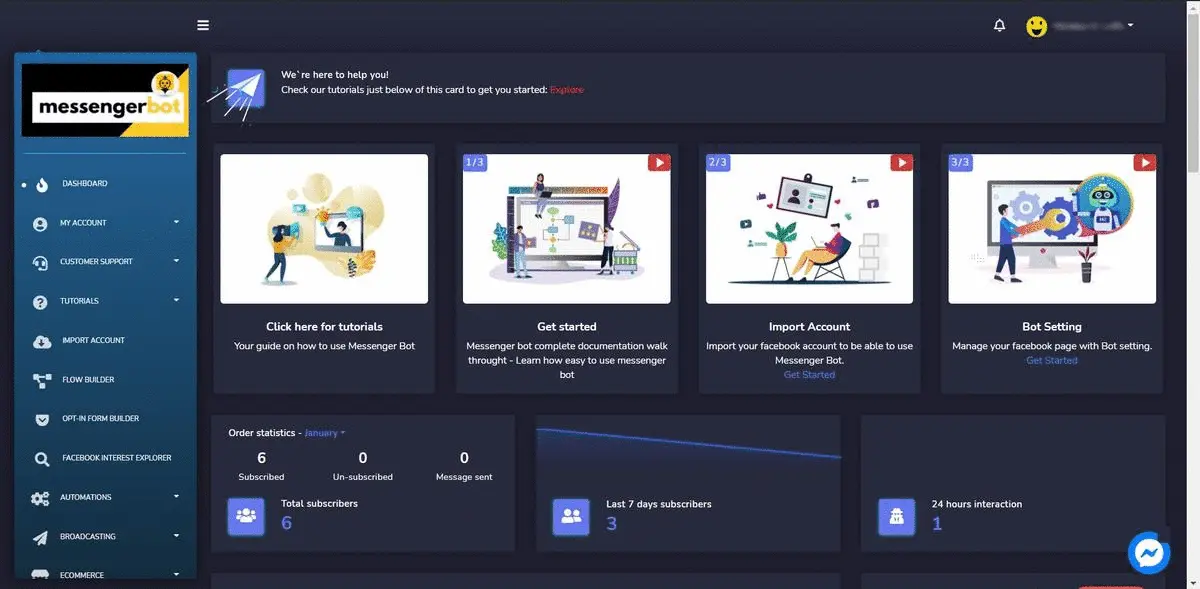
Notifications 
The alarm icon beside the active profile displays all the latest notifications that are either new or unread by a user. 
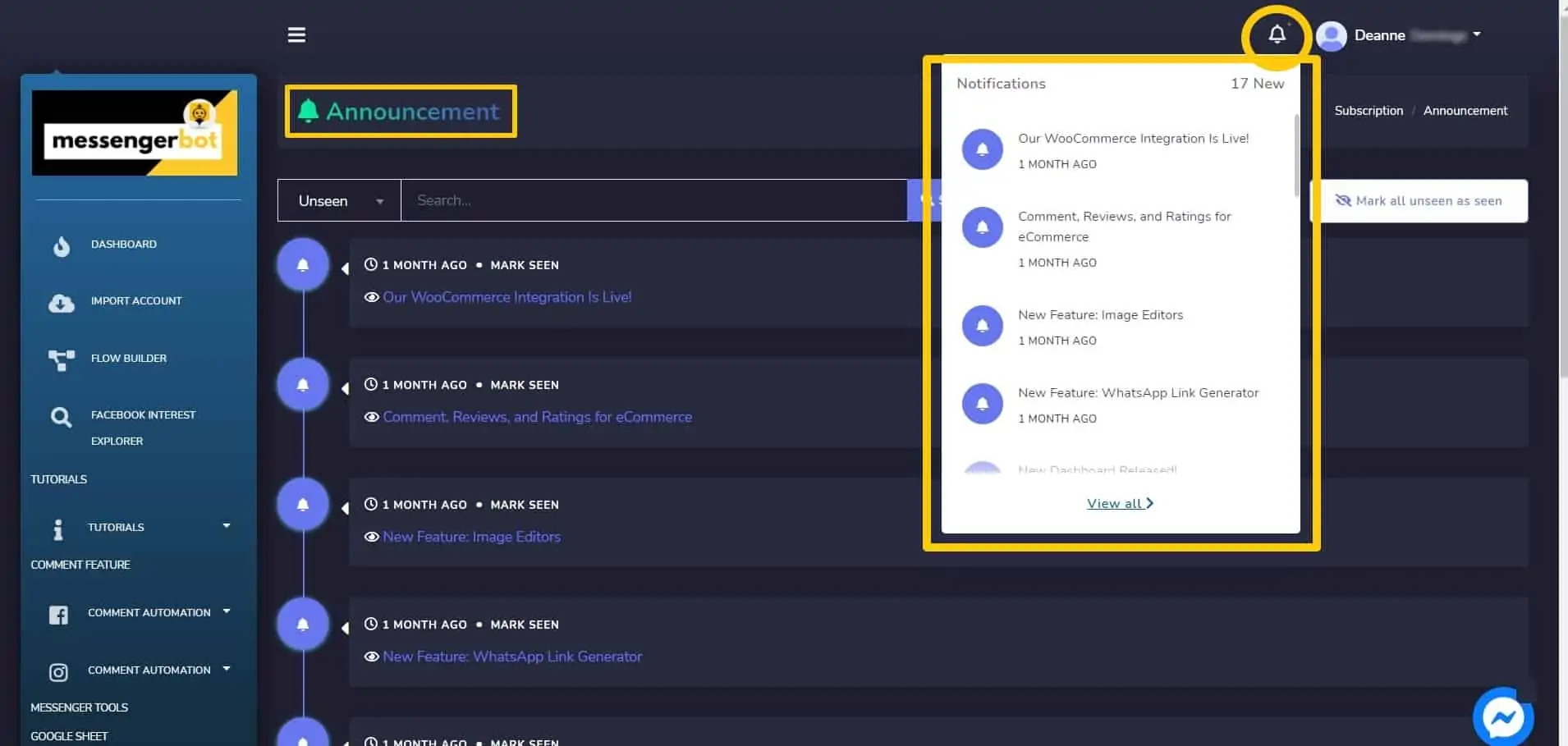
Navigation Sidebar (Hamburger Menu) 
It is located in the top left corner of the UI. Click on the hamburger menu icon  to expand/minimize it. It allows the user to switch between various views provided by Messenger Bot’s UI.
to expand/minimize it. It allows the user to switch between various views provided by Messenger Bot’s UI. 
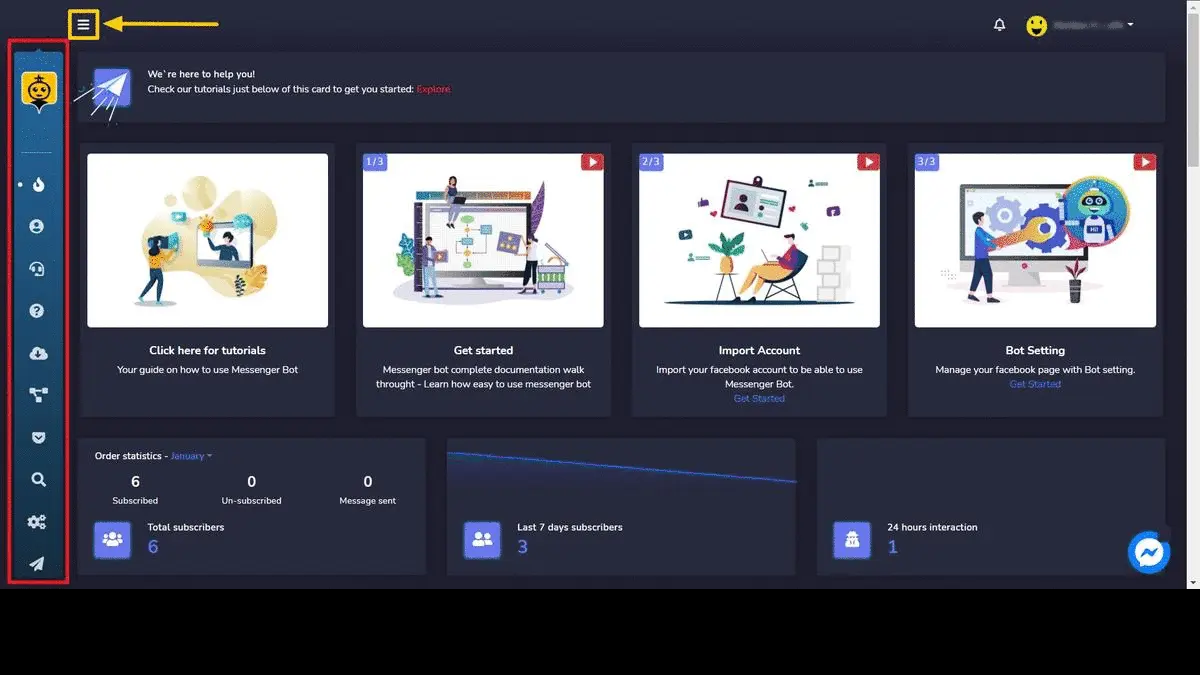
Switch Language
It is located at the bottom right of the UI. Click on the already selected language, a list of available languages will appear on the screen. Select any language to which you want to switch. 
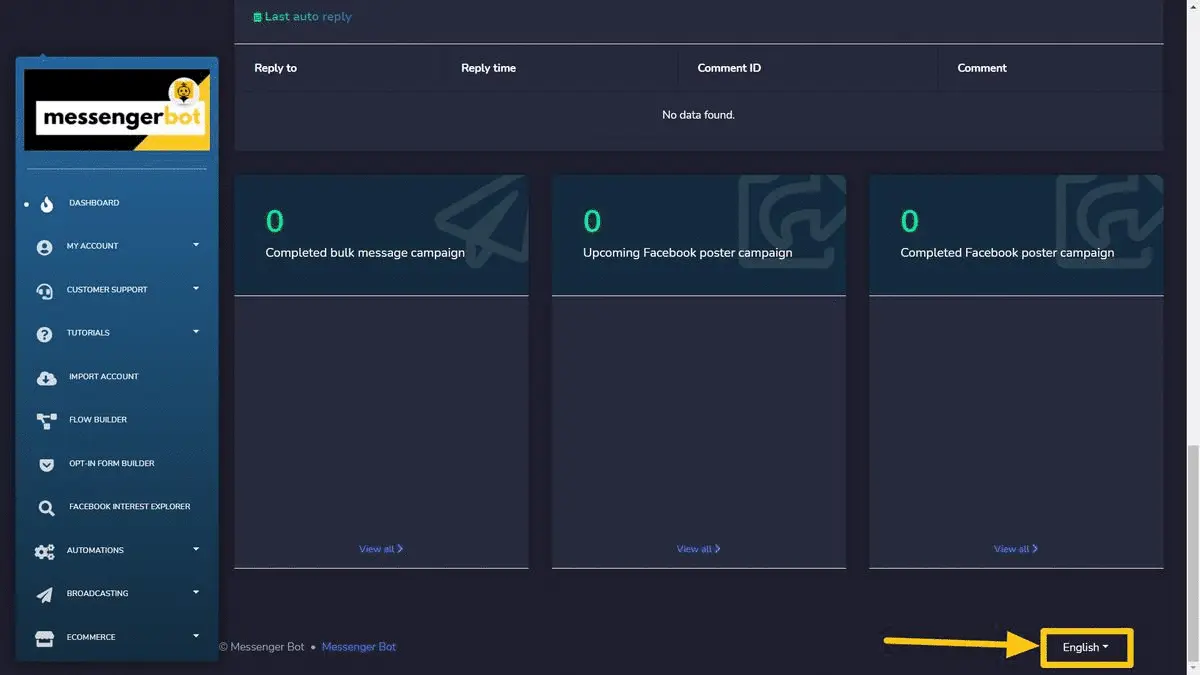
To have a detailed overview for each, click on the respective section name from the list of various views shared below:
- Dashboard
- My Account
- Customer Support
- Tutorials
- Import Account
- Flow Builder
- Opt-in Form Builder
- Facebook Interest Explorer
- Automation
- Broadcasting
- Ecommerce
- GMB Manager
- Messenger Bot
- Social Media Management
- Subscriber Manager
- Image Editor
- Search Tools
- Affiliate Program
- Payment
- Support Desk