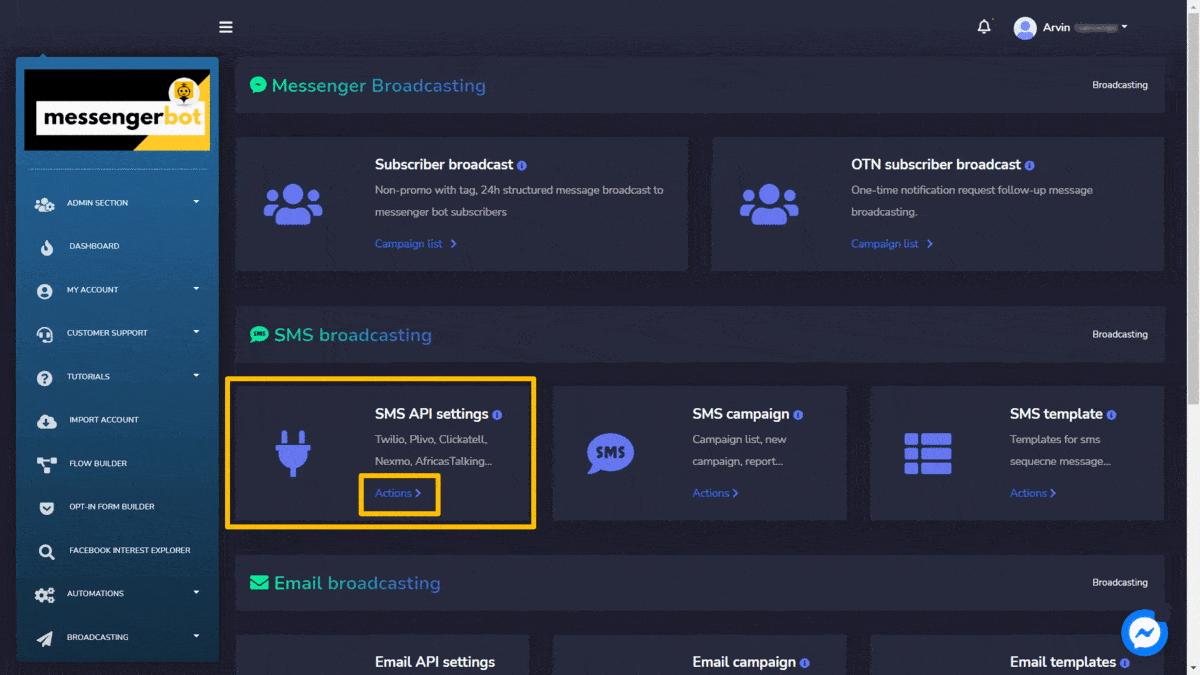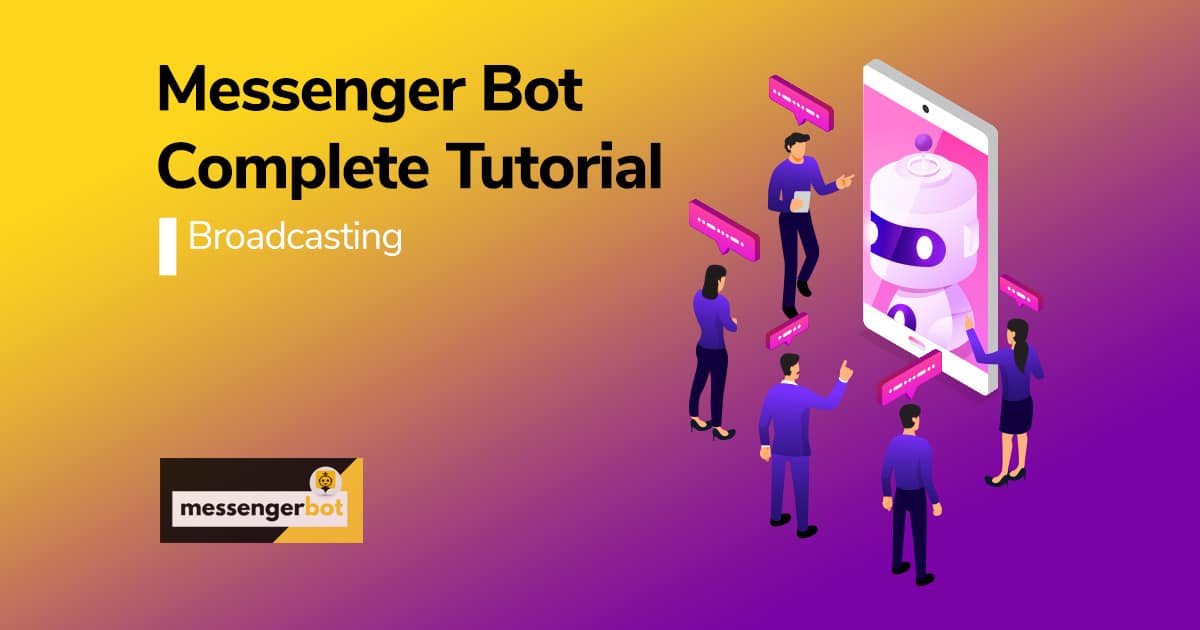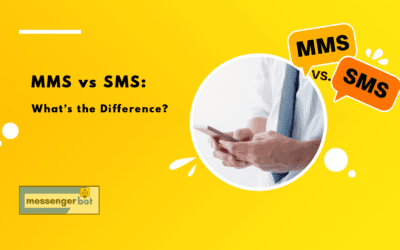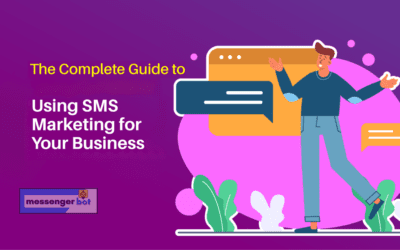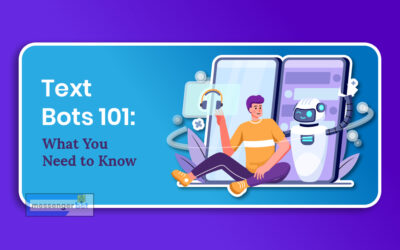Broadcasting
The Broadcasting feature allows you to send messages in bulk and helps you broadcast via SMS and emails. You can create subscribers’ campaigns and compile a list. Broadcasting helps you send promotional messages to the targeted audience. You can send emails and SMS to the people using different platforms like Twilio discussed in the Twilio SMS campaign demo section et SMTP API, Mandrill API, in the respective sections.
Pour voir cette section, naviguez vers Broadcasting dans le menu de navigation located at the left below the Automatisations section. Cliquez sur Broadcasting and click any under it. A screen containing the following 4 sections will appear:
A screen containing the following four sections will appear:
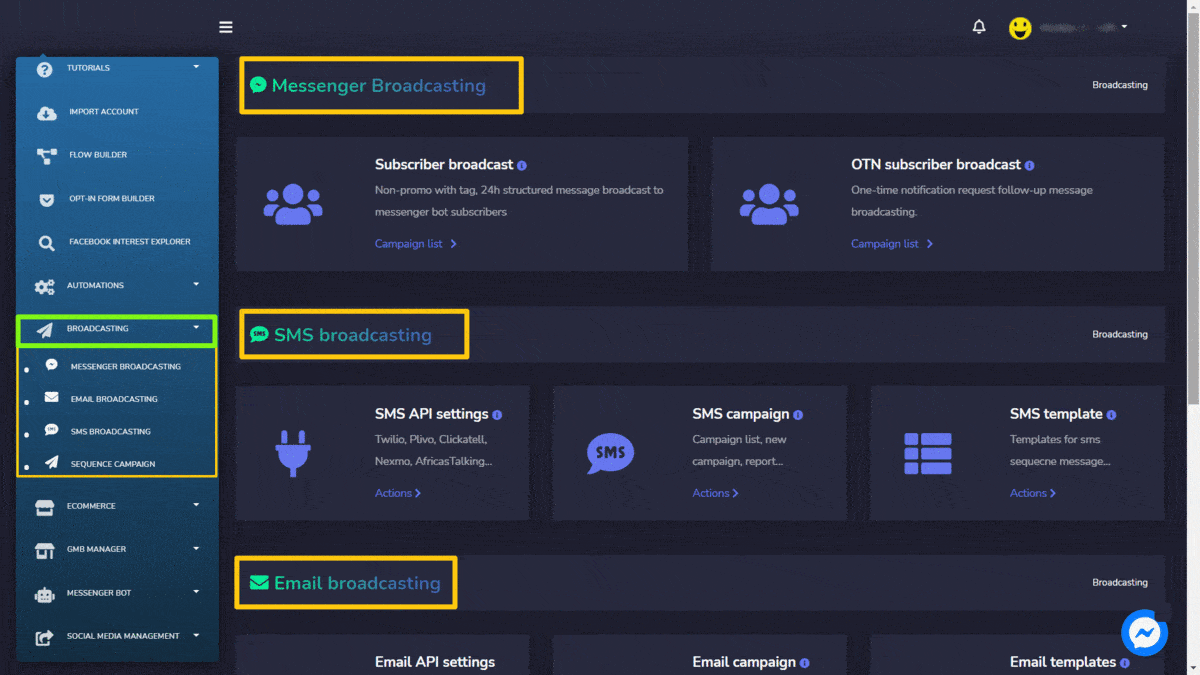
Messenger broadcasting
Messenger broadcasting is used to send promo messages et target the real audience for you. This section has Subscriber broadcast et OTN subscriber broadcast options. The details of this first option are given below:
Subscriber broadcast
To access the Subscriber broadcast, select the Liste de campagnes option in the Subscriber broadcast section of Messenger broadcasting.
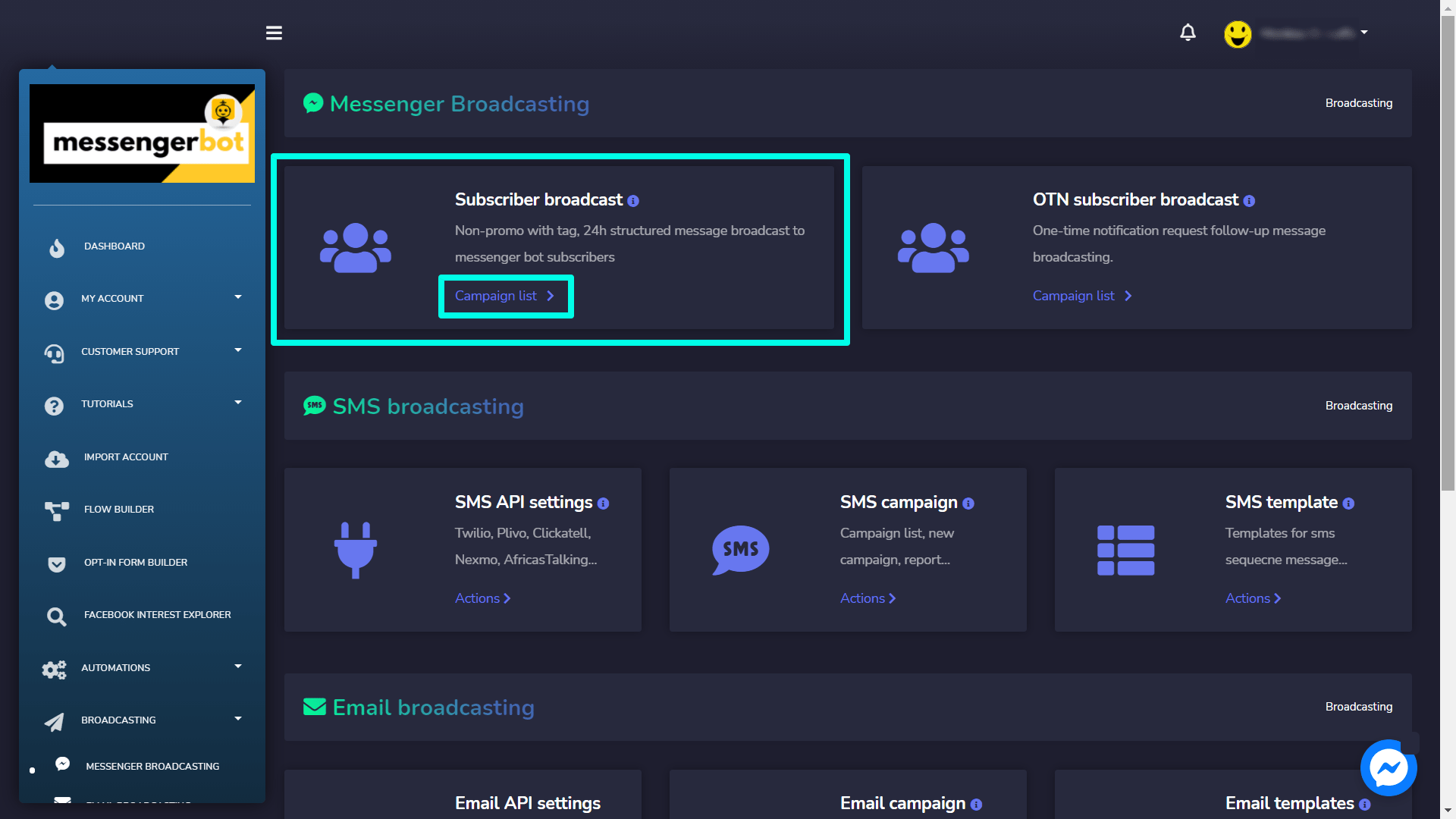
Subscriber broadcast screen consists of a list of page numbers, you can search for a specific page en utilisant le barre de recherche. You can adjust the number of templates à être affichés par page. Vous pouvez également les organiser soit en ordre croissant ou décroissant en sélectionnant le flèches from the header. You can choose the date range for the narrowed search. You can also sort them out based on their statut.
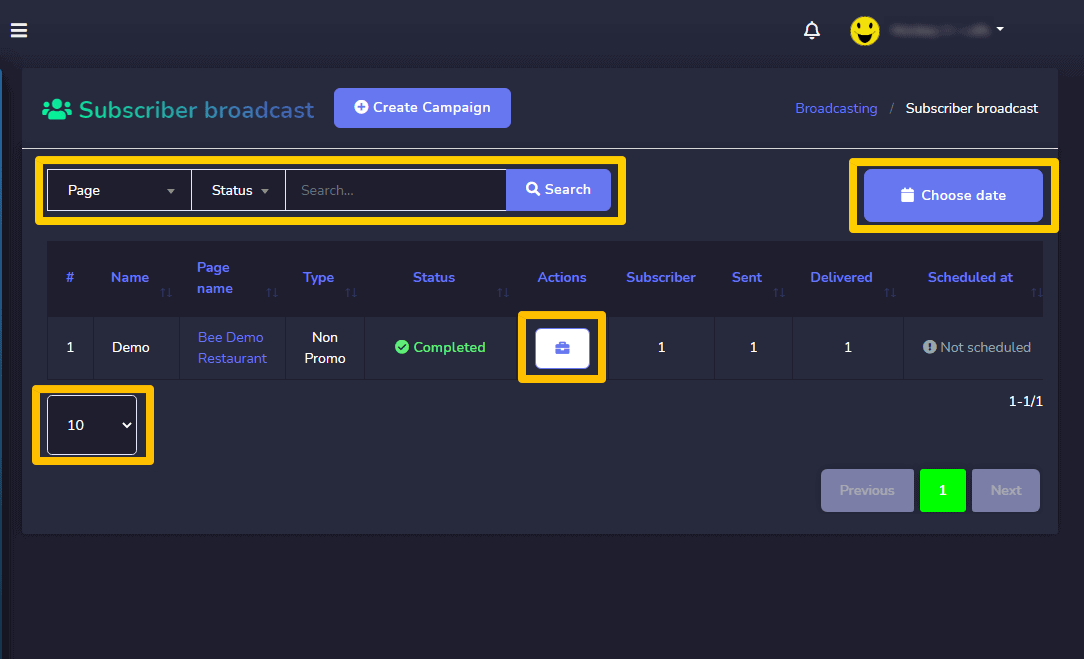
Pour effectuer différentes actions sur les modèles, sélectionnez ![]() l'option contre le modèle sur lequel vous souhaitez effectuer des actions. Voici les actions qui peuvent être effectuées :
l'option contre le modèle sur lequel vous souhaitez effectuer des actions. Voici les actions qui peuvent être effectuées :
- View the campaign report en sélectionnant
 .
. - Edit the campaign.
- Pause the campaign en sélectionnant le
 .
. - Delete the campaign.
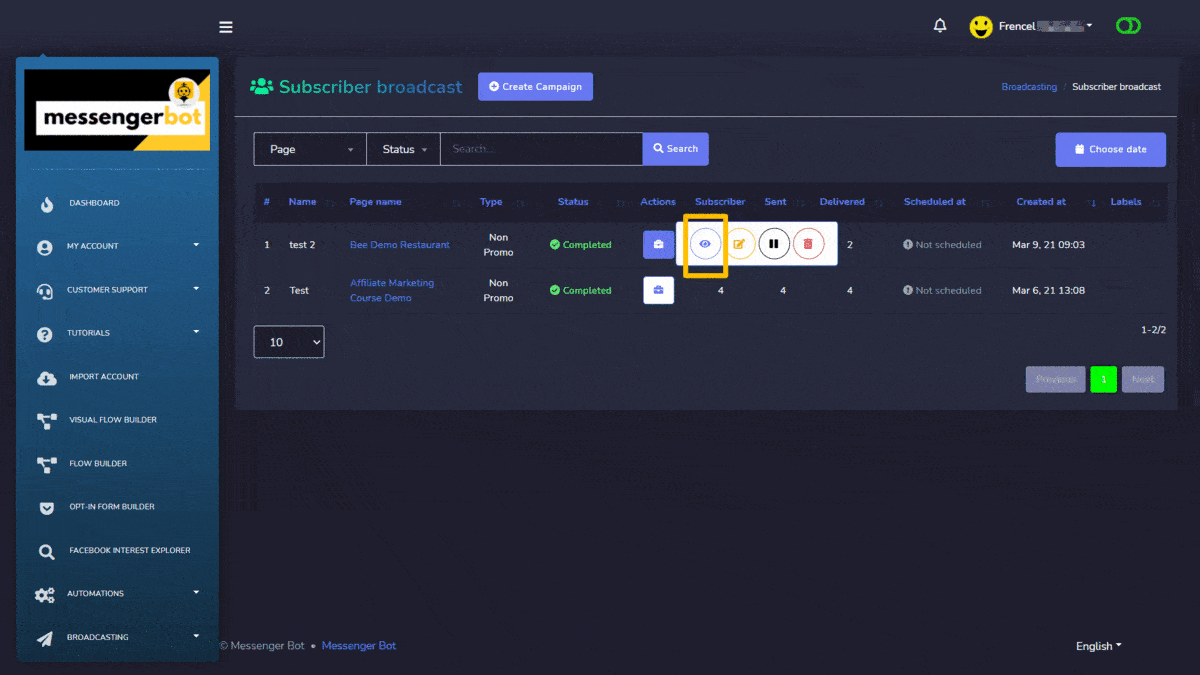
Create campaign
You can create a new subscriber broadcast campaign by following the steps given below:
- Sélectionnez
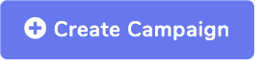 from the top of subscriber broadcast campaign.
from the top of subscriber broadcast campaign. - Un add subscriber broadcast un écran apparaîtra.
- Provide the following campaign details:
- Campaign name
- Select the page for which you want to create the campaign
- Select a broadcast type: It can either be non-promo or 24-hour promo
- Select a message tag from the dropdown menu.
- Choose the targeting options for better reach to your post, based on your gender, time zone, and locale selection.
- Choose message templates and sending time.
You can also see the subscriber numbers displaying on the right side of your screen in the Résumé section.
Once you have provided all information, select Create campaign.
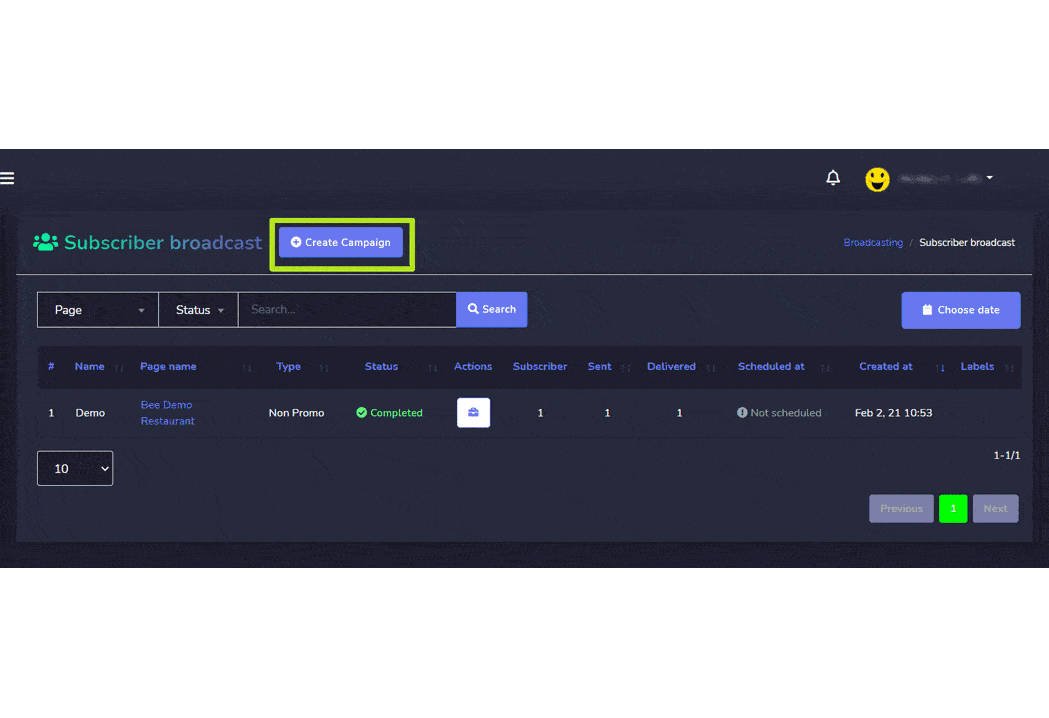
| Remarque : | |
|
· Use broadcasting with message tag carefully. · The message must not contain any advertisement or promotional material. · Use an appropriate tag that`s is applicable for sending a message to targeted people. · Using a message tag without proper reason may result in block your page`s messaging option by Facebook. |
|
Once you have created a campaign, it will be executed from your Facebook page account and will broadcast to multiple targeted audiences.
SMS Broadcasting
SMS broadcasting is used for sending SMS in bulk, helping in managing the SMS campaigns. This section consists of three options:
The details of these options are given below:
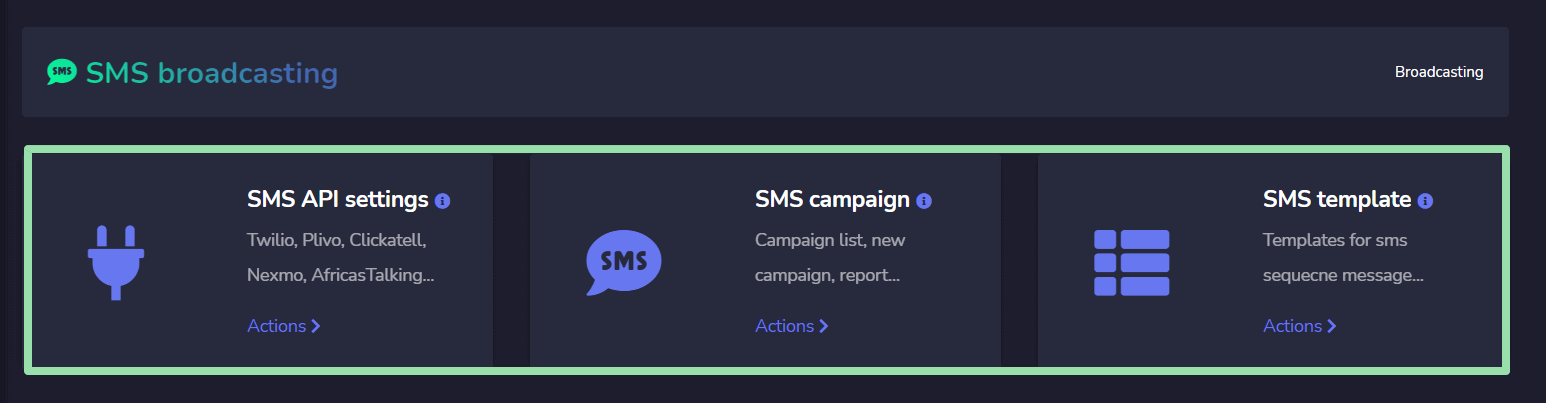
SMS API settings
To access the SMS API settings, select the Actions option in SMS API settings section of SMS broadcasting.
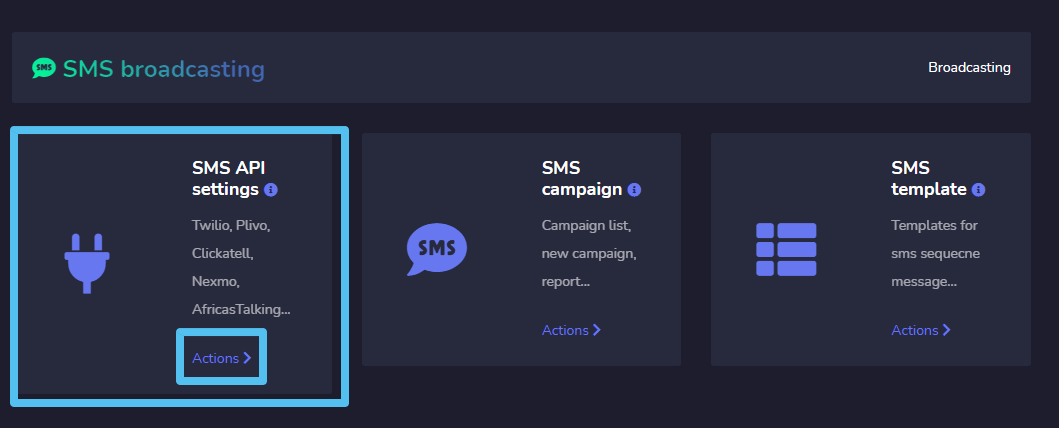
A list of gateways will appear on the SMS API screen. You can perform following actions from this view.
- Send SMS en sélectionnant le
 icon against a particular gateway.
icon against a particular gateway. - View API information by selecting
 icon against a particular gateway.
icon against a particular gateway. - Edit the API you want to update.
- Delete the API.
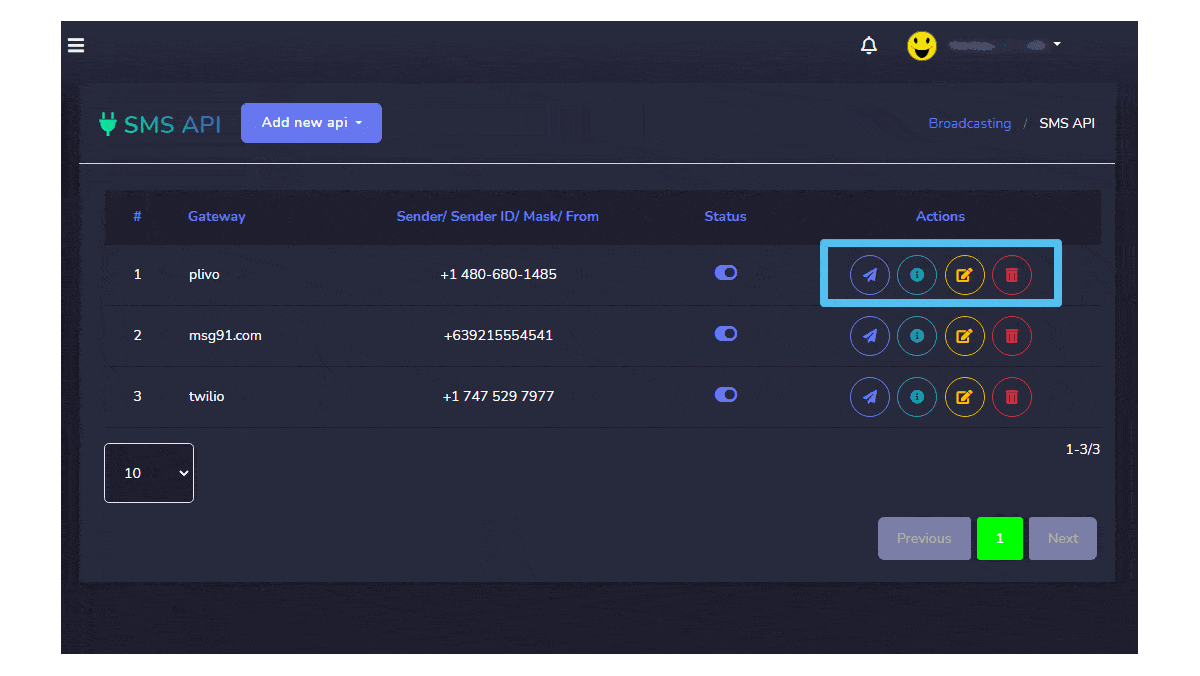
| Remarque : | |
| · If you delete an API, all campaigns created with that API will also be deleted | |
Create API
You can also create a new API from SMS API screen. Follow the steps given below:
- Sélectionnez
 button from the SMS API
button from the SMS API - Fournissez le gateway name.
- Fournissez le Authentication key/ API Key.
- Entrez votre secret password you want to set.
- Enter the ID of your API.
- Fournissez le Sender ID.
- Set the statut of your API.
- Once you have done all these settings, click on Enregistrer.
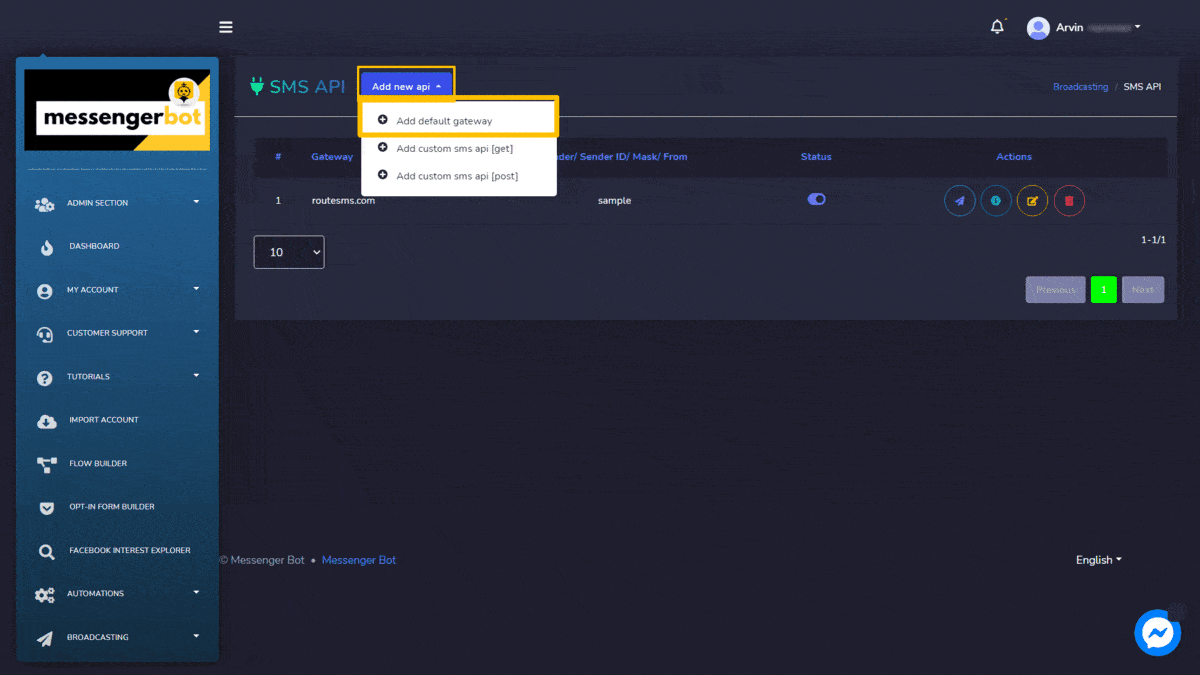
SMS campaign
To access the SMS campaign, select the Actions option in SMS API settings section of SMS broadcasting.
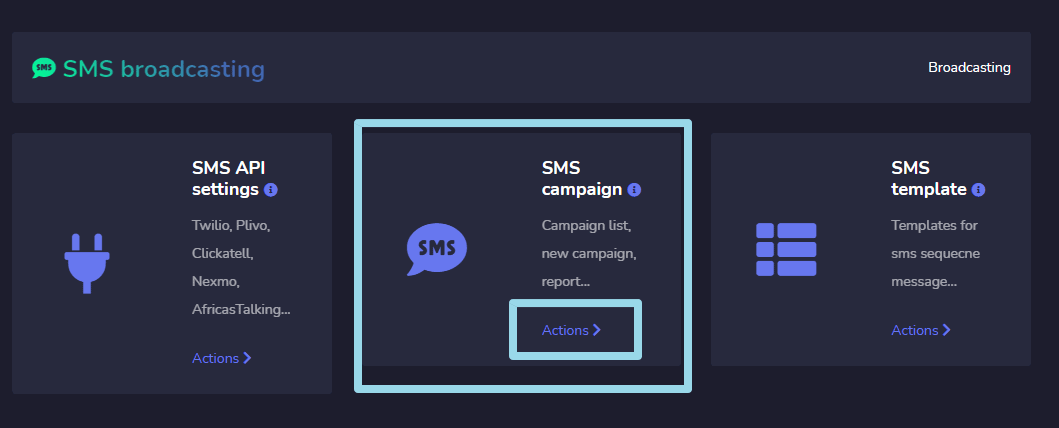
SMS campaign screen consists of a list of SMS API, you can search for a specific API by using the barre de recherche. Vous pouvez ajuster le number of APIs à être affichés par page. You can choose the date range for narrowed search. You can also sort them out based on their statut.
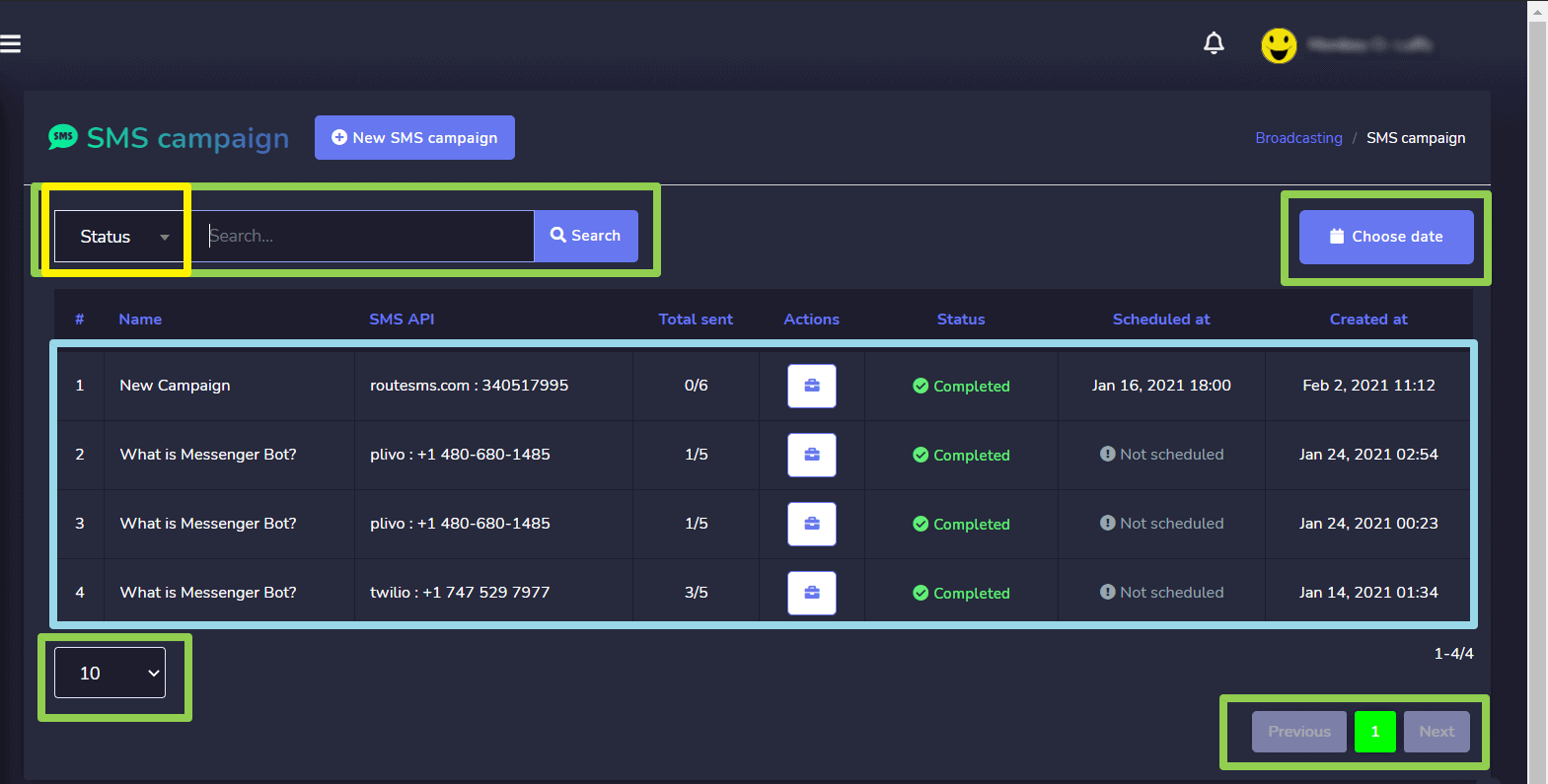
- View the report by selecting
 .
. - Edit the campaign
- Delete the campaign
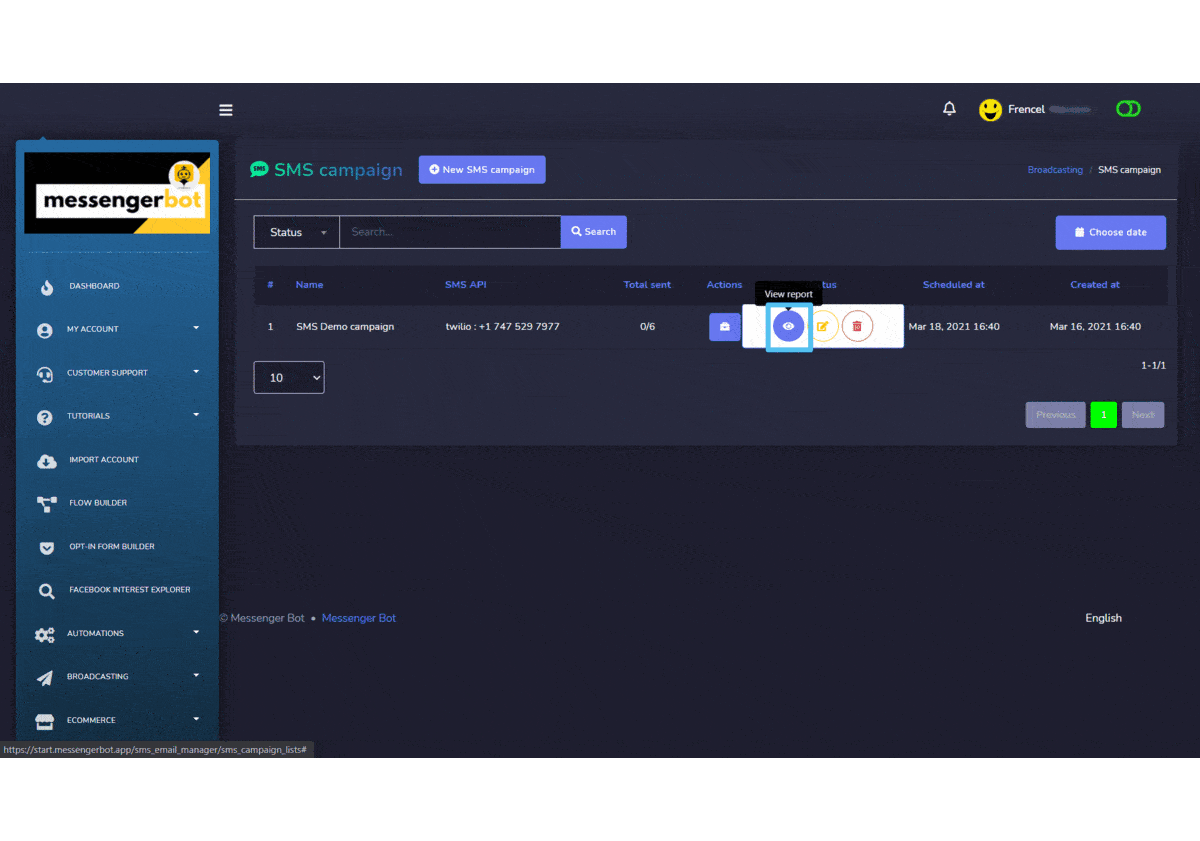
Create SMS campaign
You can create a new sms campaign by following the steps given below:
- Sélectionnez
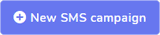 option from the top of the SMS campaign screen.
option from the top of the SMS campaign screen. - UN Create sms campaign screen will appear. Provide the campaign details which include:
- Campaign name
- SMS API (to be selected from dropdown)
- Message
- Provide the information of Messenger subscribers et SMS subscribers (external).
- You can also choose the targeting options for a better reach.
- You can choose a sending time.
- Once all information is added, select Create campaign.
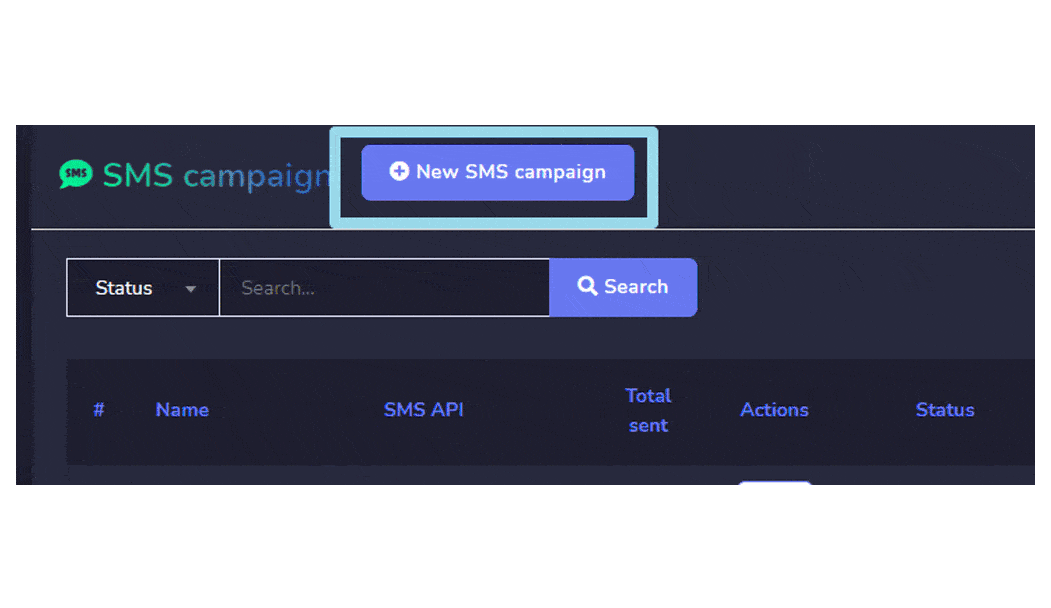
Twilio SMS campaign Demo
To start an SMS campaign, you need to get an API key for integration from Twilio. You can access Twilio from your web browser. Follow the steps given below:
- Open the following link in your browser: https://www.twilio.com/
- The Twilio login screen You need to sign up for first time login.
- You will also receive an authentication email. Follow the link, it will redirect to the dashboard.
- Now you need to reach the Réglages option from the left navigation menu.
- A sub menu will appear, now select API Keys A list of API Keys will appear on the screen. You need to create a new key.
- Sélectionnez le
 icon from the table header. You can provide a friendly name for your key and the type of your key.
icon from the table header. You can provide a friendly name for your key and the type of your key. - Sélectionnez Create API Key. A new API key will be generated, copy it to use.
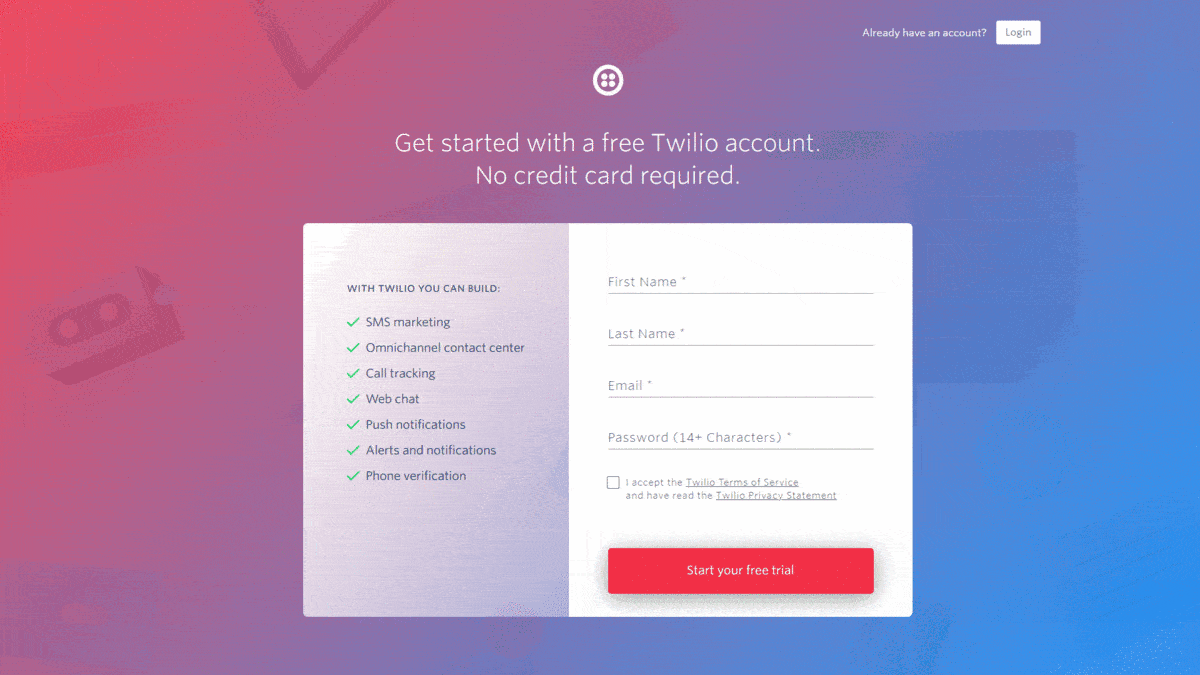
- Allez à Messenger Bot Naviguez vers Broadcasting then go to SMS API settings. Select Actions, a screen containing a list of SMS APIs will appear.
- Sélectionnez
 button from the top of the screen.
button from the top of the screen. - UN New SMS API modal will appear, select the gateway, provide the API Key in the field.
- Fournissez le authentication token, sender ID et user name. Hit Enregistrer.
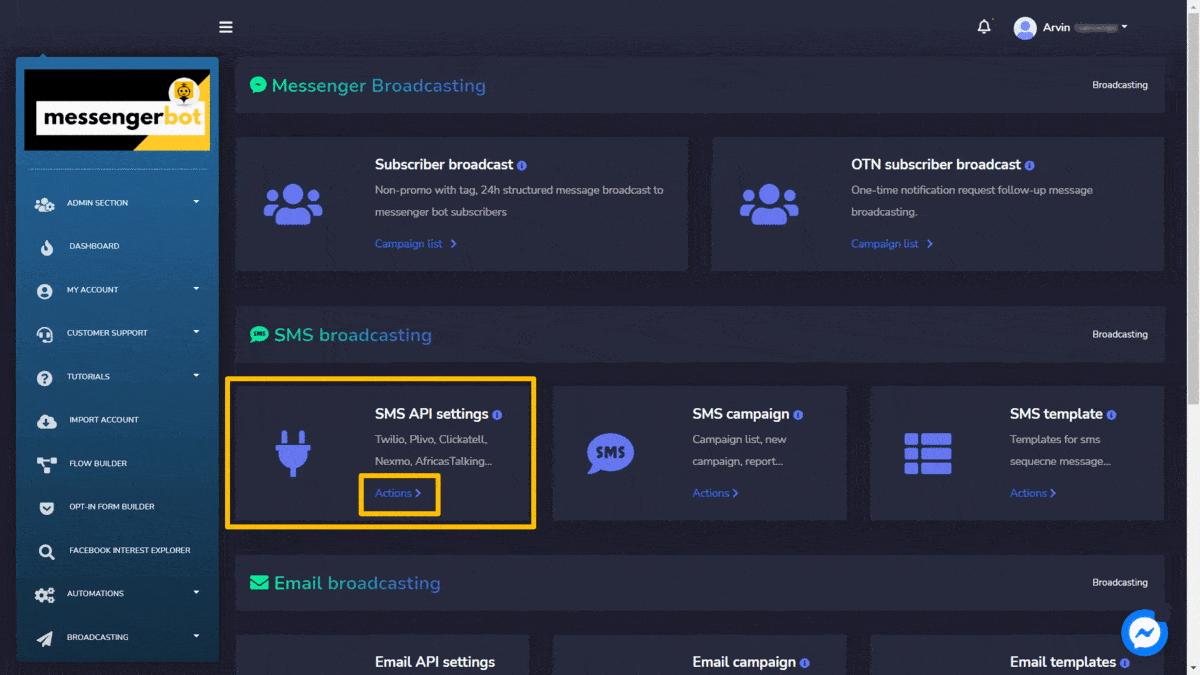
- Now this SMS API, will help you make a new SMS campaign. Go to SMS campaign, then select Actions.
- Sélectionnez
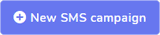 de SMS campaign
de SMS campaign - UN Create SMS campaign view will appear. Provide the campaign name et message..
- Now Select the SMS API from the dropdown menu which you created in Step 11.
- Sélectionnez le page for which you want to make this campaign. A number of subscribers will appear in the toll.
- You can also choose the targeting options.
- You can select the number for Contact field either manually or import the CSV file and add your country code.
- Sélectionnez un sending time, along with time zone.
- Sélectionnez Create campaign.
Once you have created a campaign, it will send SMS to all chosen people and broadcast the messages to them.