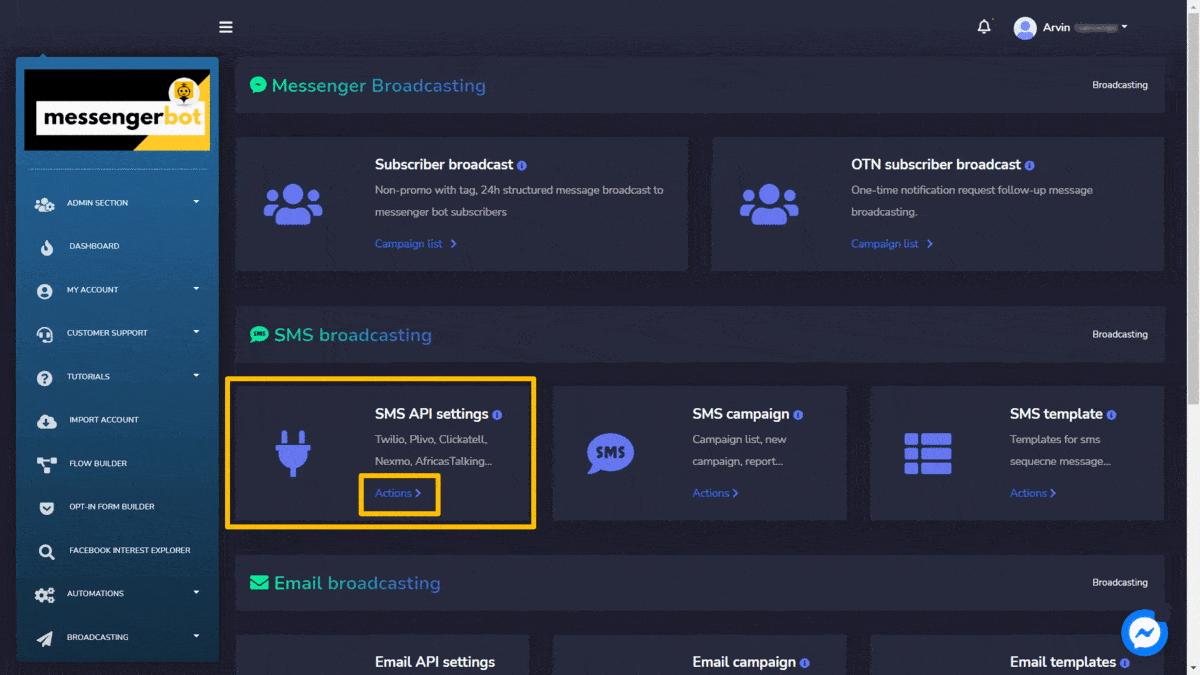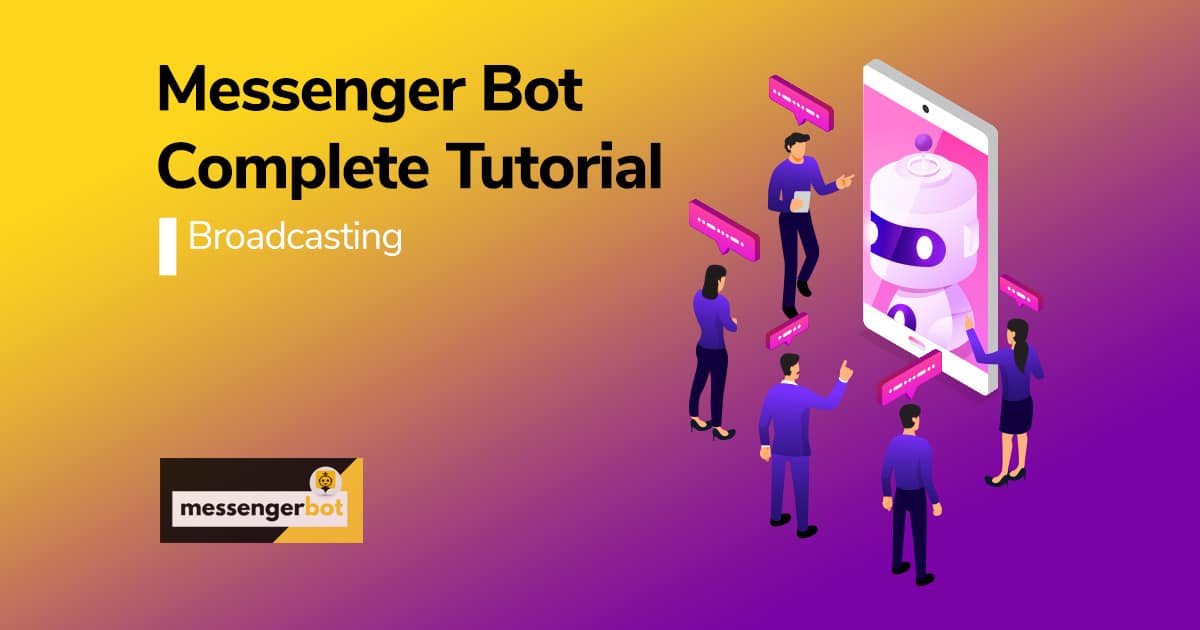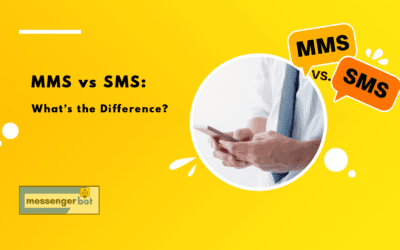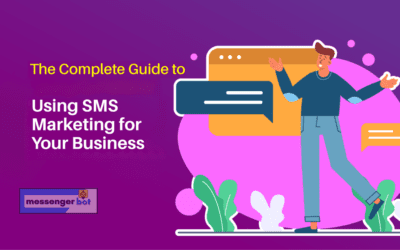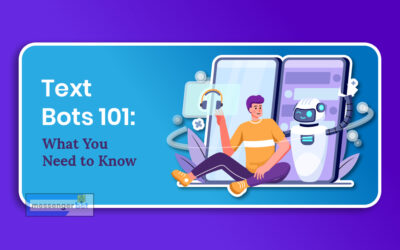Transmissão
The Broadcasting feature allows you to send messages in bulk and helps you broadcast via SMS and emails. You can create subscribers’ campaigns and compile a list. Broadcasting helps you send promotional messages to the targeted audience. You can send emails and SMS to the people using different platforms like Twilio discussed in the Twilio SMS campaign demo section e SMTP API, Mandrill API, in the respective sections.
Para visualizar esta seção, navegue até Transmissão from the navigation menu located at the left below the Automatizações seção. Clique em Transmissão and click any under it. A screen containing the following 4 sections will appear:
A screen containing the following four sections will appear:
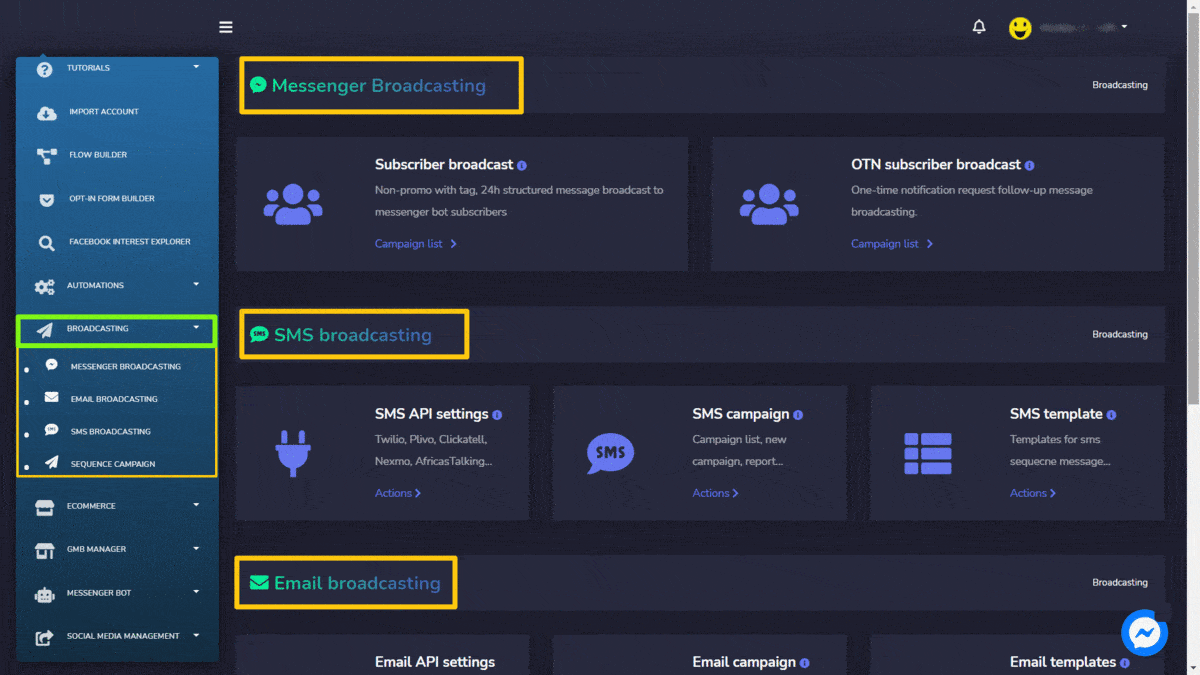
Messenger broadcasting
Messenger broadcasting is used to send promo messages e target the real audience for you. This section has Subscriber broadcast e OTN subscriber broadcast options. The details of this first option are given below:
Subscriber broadcast
To access the Subscriber broadcast, select the Campaign list option in the Subscriber broadcast section of Messenger broadcasting.
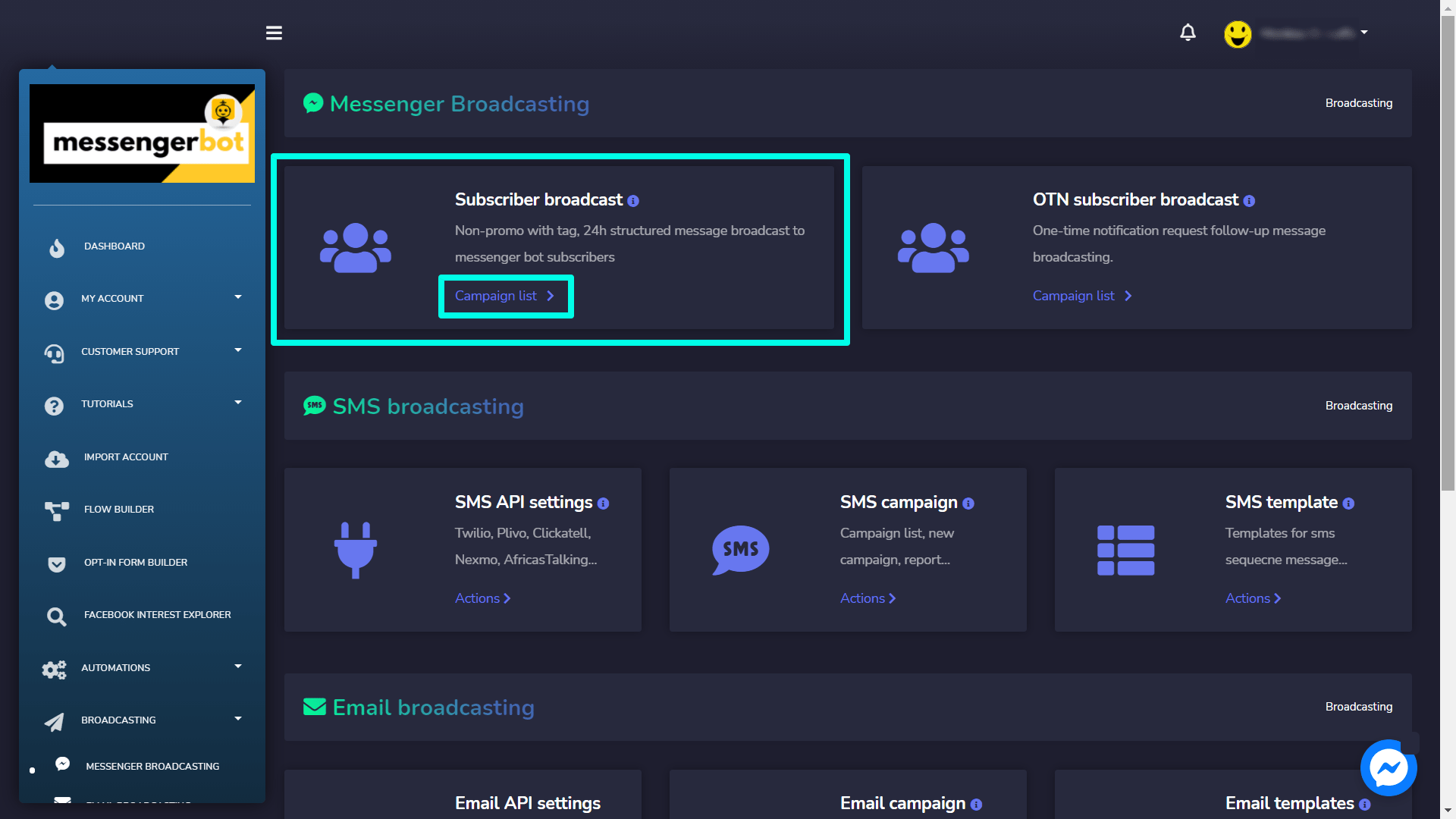
Subscriber broadcast screen consists of a list of page numbers, you can search for a specific página usando o search bar. You can adjust the number of templates to be viewed per page. You can also arrange them in either ascending or descending order by selecting the arrows from the header. You can choose the date range for the narrowed search. You can also sort them out based on their status.
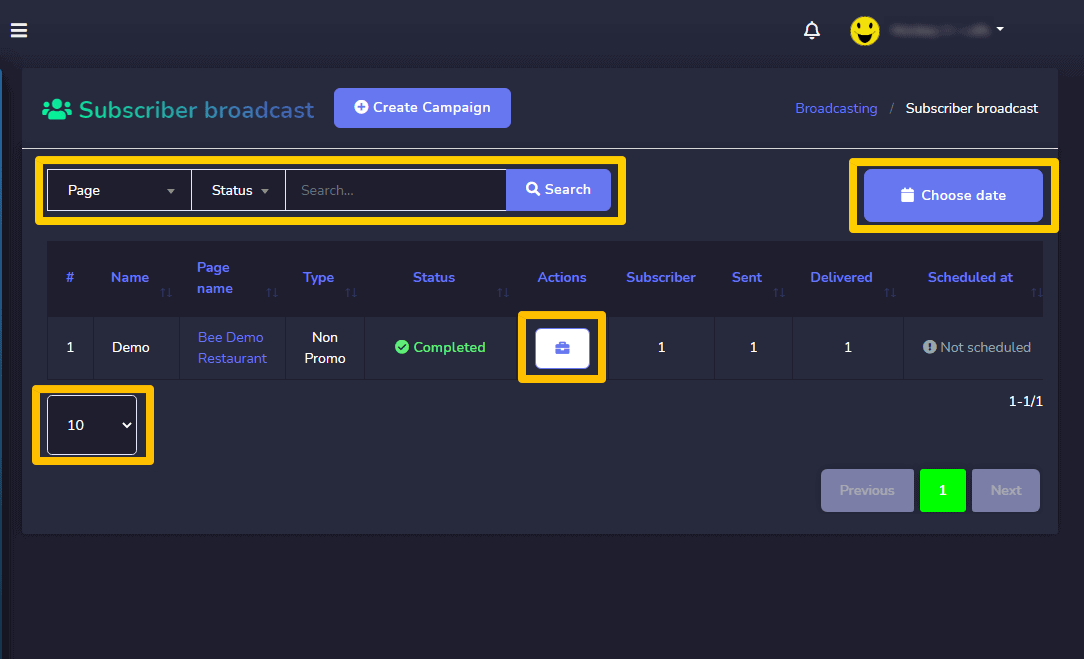
To perform different actions on the templates, select ![]() option against the template you want to perform actions on. The following are the actions that can be performed:
option against the template you want to perform actions on. The following are the actions that can be performed:
- View the campaign report by selecting
 .
. - Edit the campaign.
- Pause the campaign by selecting the
 .
. - Delete the campaign.
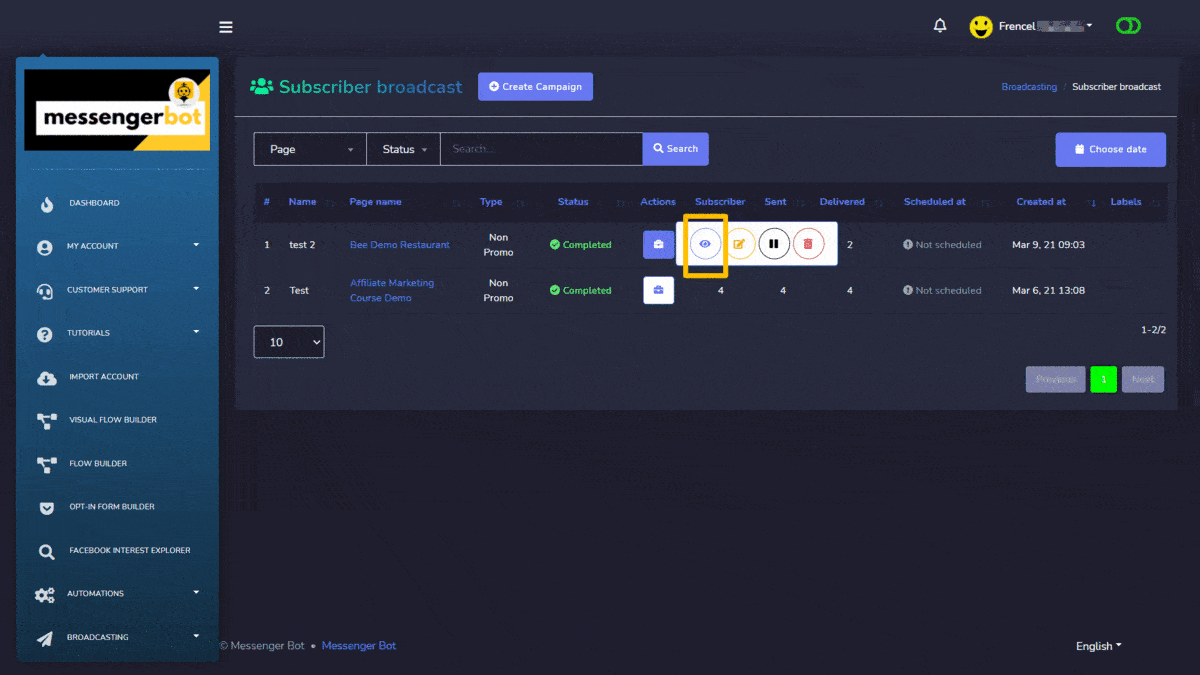
Create campaign
You can create a new subscriber broadcast campaign by following the steps given below:
- Selecione
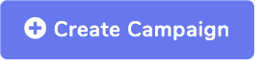 from the top of subscriber broadcast campaign.
from the top of subscriber broadcast campaign. - Um add subscriber broadcast a tela aparecerá.
- Provide the following campaign details:
- Campaign name
- Select the page for which you want to create the campaign
- Select a broadcast type: It can either be non-promo or 24-hour promo
- Select a message tag from the dropdown menu.
- Choose the targeting options for better reach to your post, based on your gender, time zone, and locale selection.
- Choose message templates and sending time.
You can also see the subscriber numbers displaying on the right side of your screen in the Resumo section.
Once you have provided all information, select Create campaign.
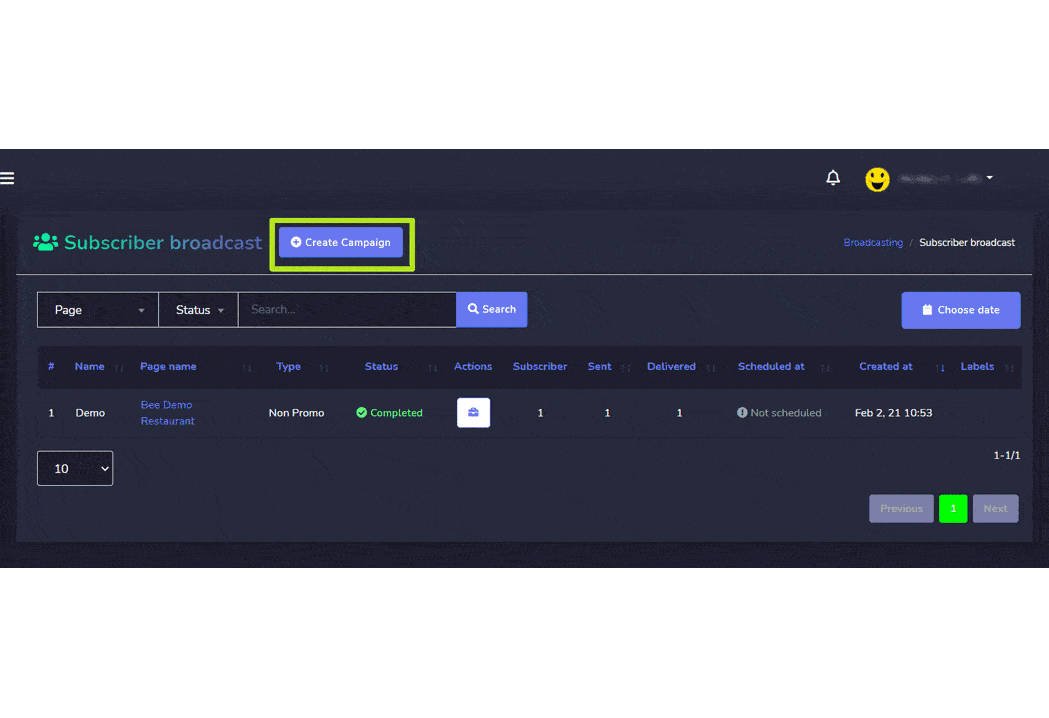
| Nota: | |
|
· Use broadcasting with message tag carefully. · The message must not contain any advertisement or promotional material. · Use an appropriate tag that`s is applicable for sending a message to targeted people. · Using a message tag without proper reason may result in block your page`s messaging option by Facebook. |
|
Once you have created a campaign, it will be executed from your Facebook page account and will broadcast to multiple targeted audiences.
Transmissão de SMS
SMS broadcasting is used for sending SMS in bulk, helping in managing the SMS campaigns. This section consists of three options:
The details of these options are given below:
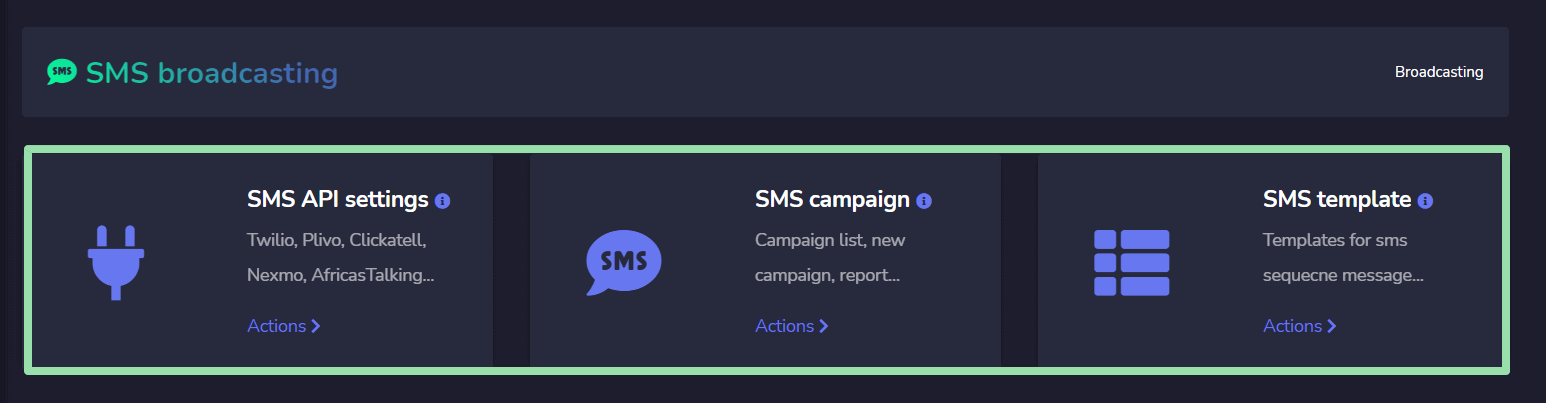
configurações da API de SMS
To access the SMS API settings, select the Ações option in configurações da API de SMS section of SMS broadcasting.
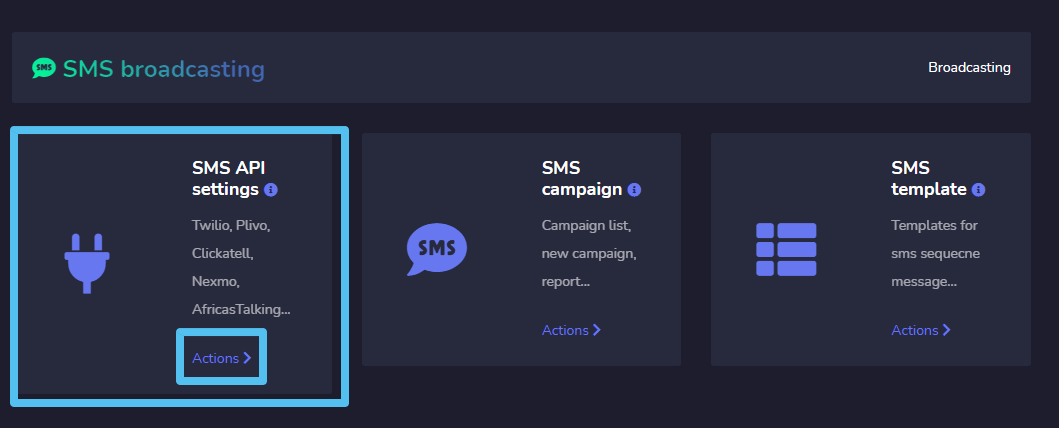
A list of gateways will appear on the SMS API screen. You can perform following actions from this view.
- Send SMS by selecting the
 icon against a particular gateway.
icon against a particular gateway. - View API information by selecting
 icon against a particular gateway.
icon against a particular gateway. - Edit the API you want to update.
- Delete the API.
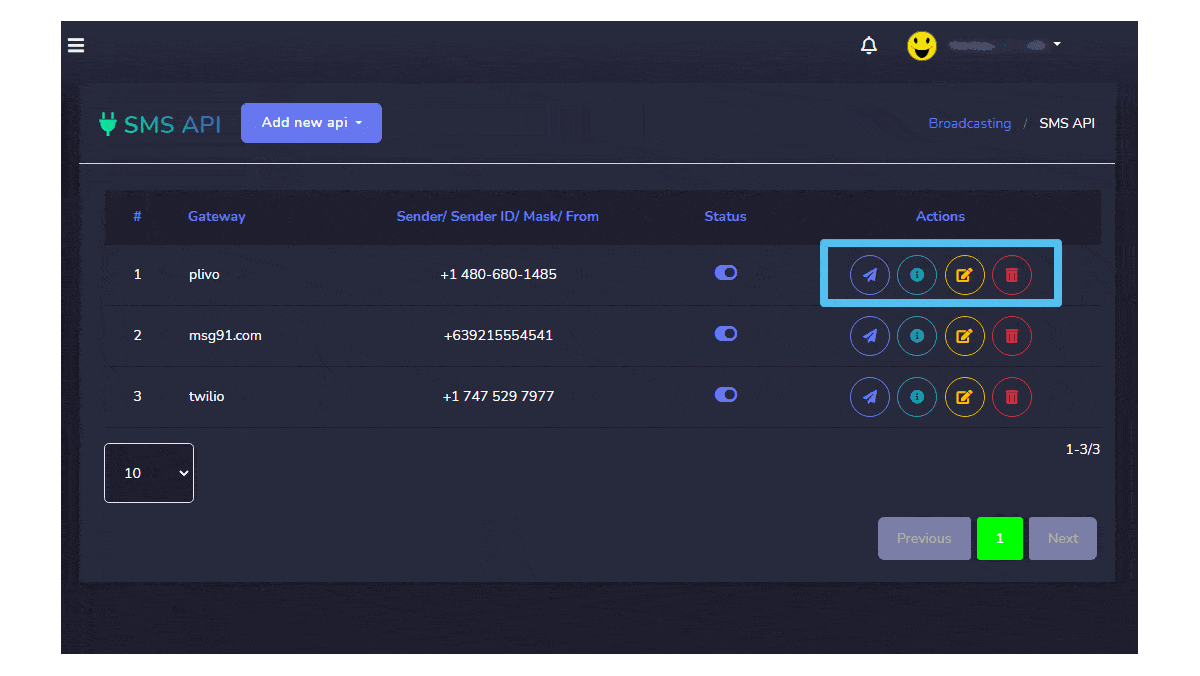
| Nota: | |
| · If you delete an API, all campaigns created with that API will also be deleted | |
Create API
You can also create a new API from SMS API screen. Follow the steps given below:
- Selecione
 button from the SMS API
button from the SMS API - Forneça o gateway name.
- Forneça o Authentication key/ API Key.
- Digite seu secret password you want to set.
- Enter the ID of your API.
- Forneça o Sender ID.
- Set the status of your API.
- Once you have done all these settings, click on Salvar.
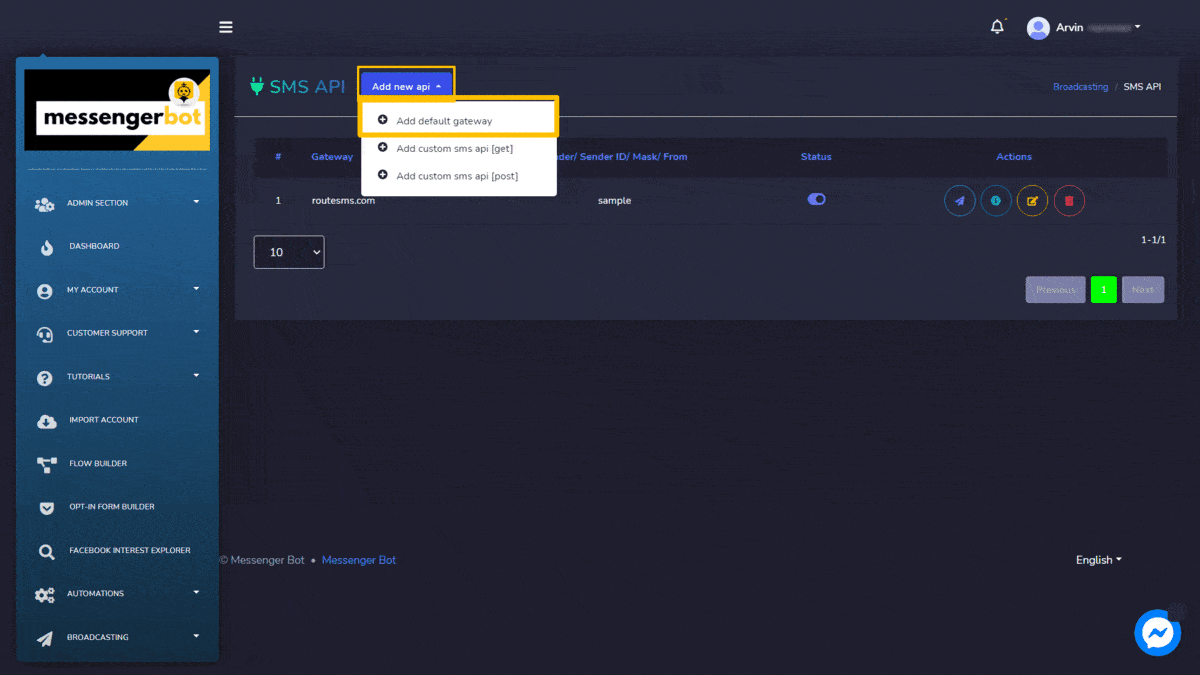
SMS campaign
To access the SMS campaign, select the Ações option in configurações da API de SMS section of SMS broadcasting.
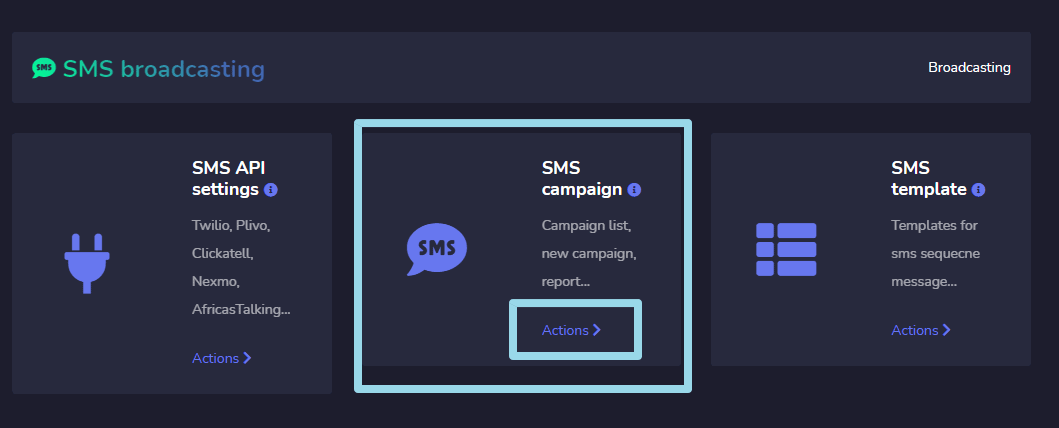
SMS campaign screen consists of a list of SMS API, you can search for a specific API by using the search bar. You can adjust the number of APIs to be viewed per page. You can choose the date range for narrowed search. You can also sort them out based on their status.
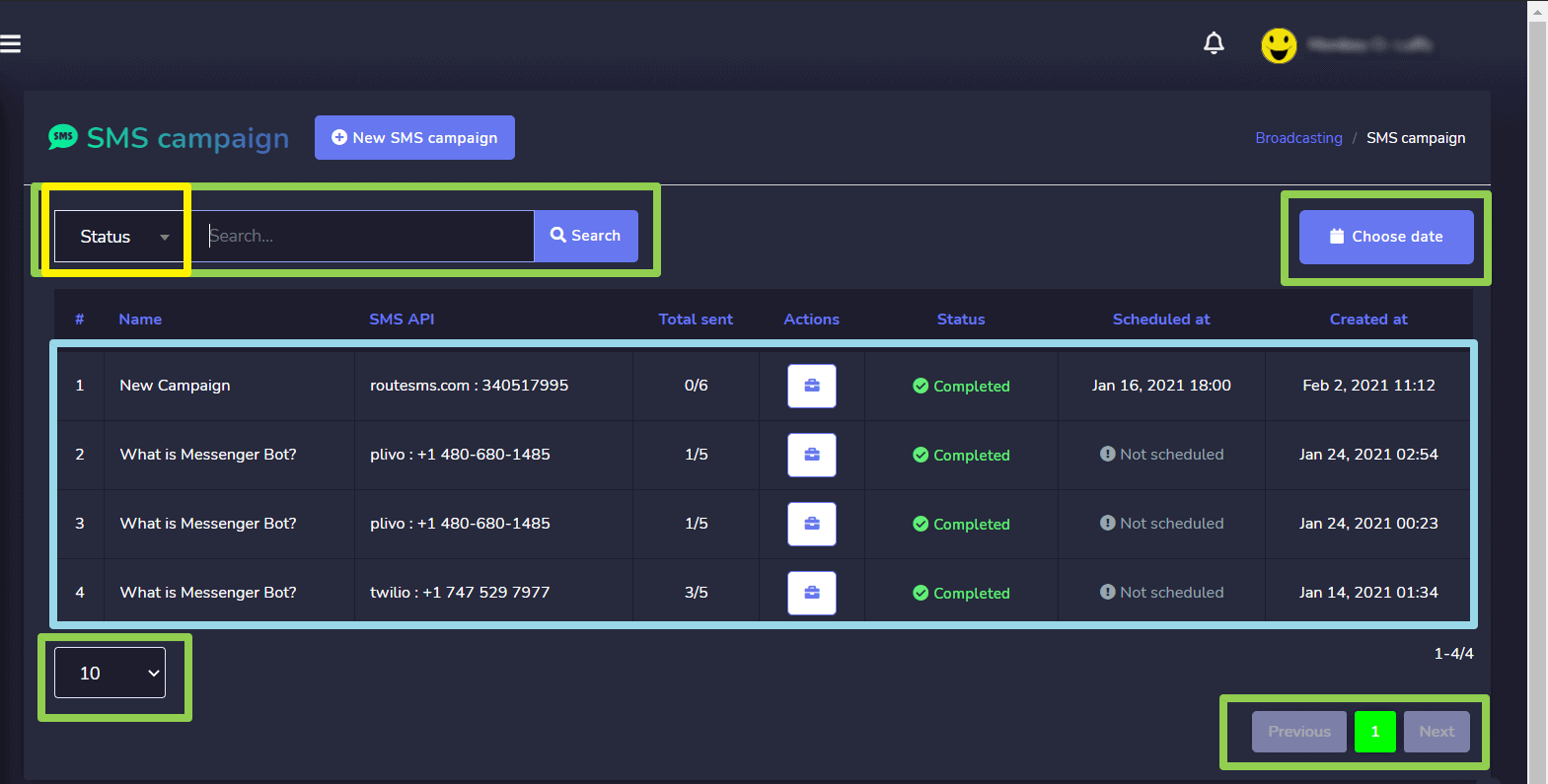
- View the report by selecting
 .
. - Edit the campaign
- Delete the campaign
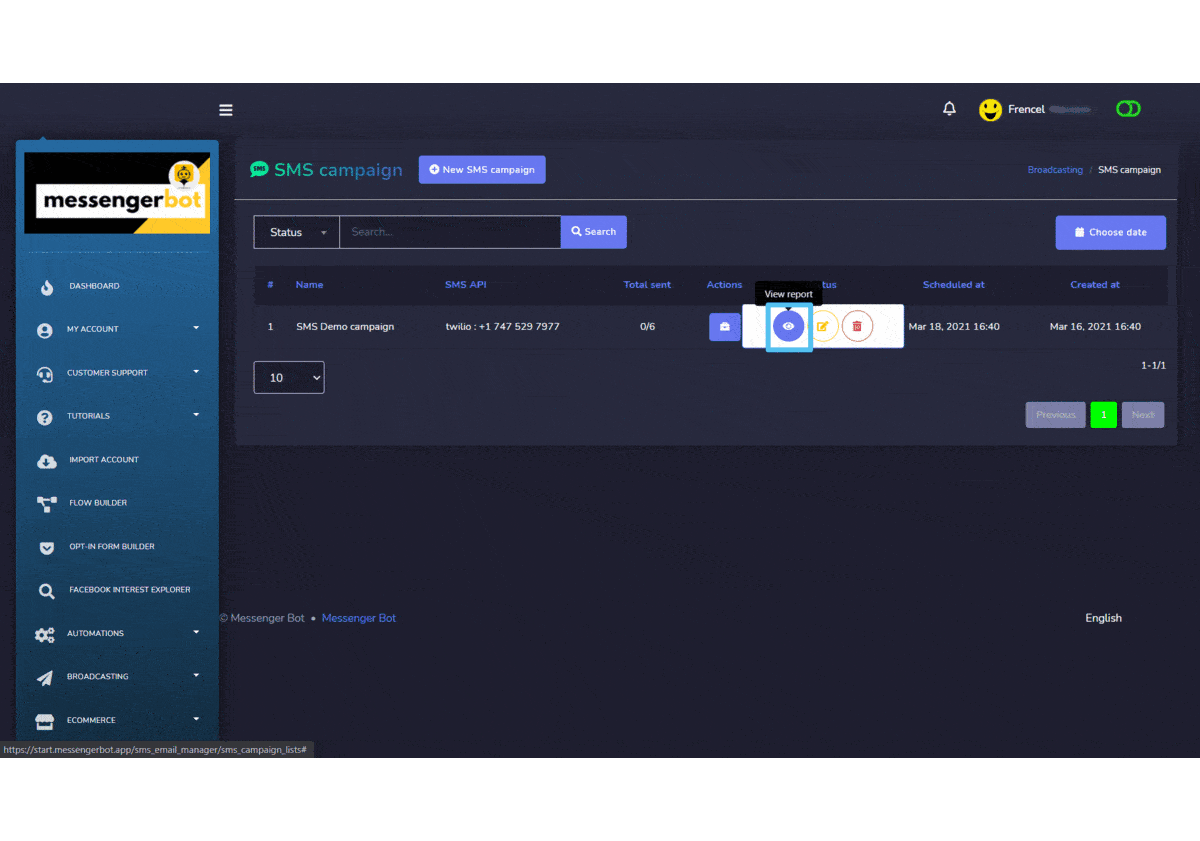
Create SMS campaign
You can create a new sms campaign by following the steps given below:
- Selecione
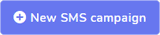 option from the top of the SMS campaign screen.
option from the top of the SMS campaign screen. - UM Create sms campaign screen will appear. Provide the campaign details which include:
- Campaign name
- SMS API (to be selected from dropdown)
- Message
- Provide the information of Messenger subscribers e SMS subscribers (external).
- You can also choose the targeting options for a better reach.
- You can choose a sending time.
- Once all information is added, select Create campaign.
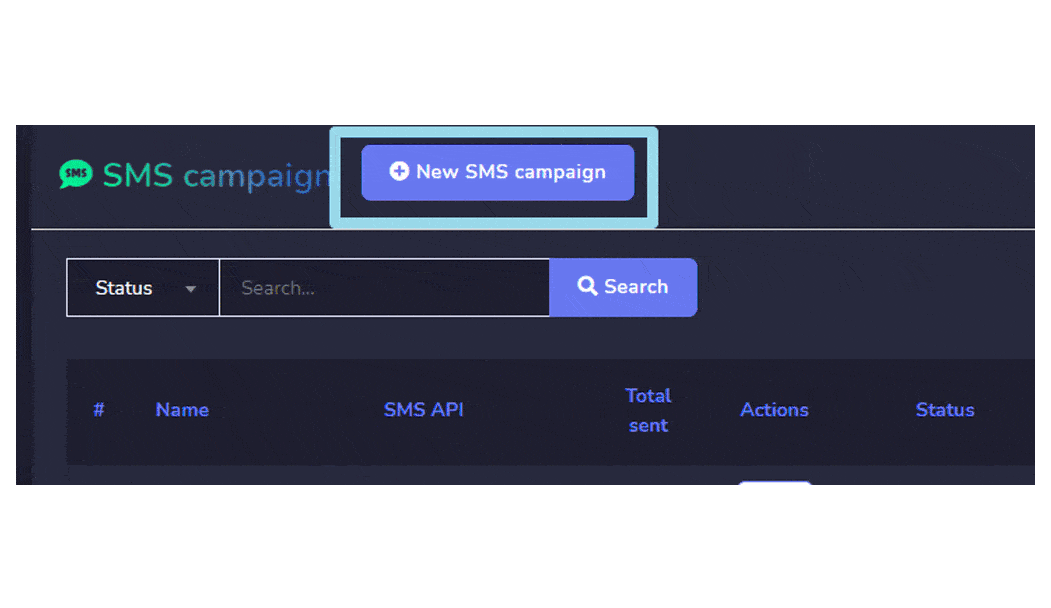
Twilio SMS campaign Demo
To start an SMS campaign, you need to get an API key for integration from Twilio. You can access Twilio from your web browser. Follow the steps given below:
- Open the following link in your browser: https://www.twilio.com/
- The Twilio login screen You need to sign up for first time login.
- You will also receive an authentication email. Follow the link, it will redirect to the dashboard.
- Now you need to reach the Configurações option from the left navigation menu.
- A sub menu will appear, now select API Keys A list of API Keys will appear on the screen. You need to create a new key.
- Selecione o
 icon from the table header. You can provide a friendly name for your key and the tipo of your key.
icon from the table header. You can provide a friendly name for your key and the tipo of your key. - Selecione Create API Key. A new API key will be generated, copy it to use.
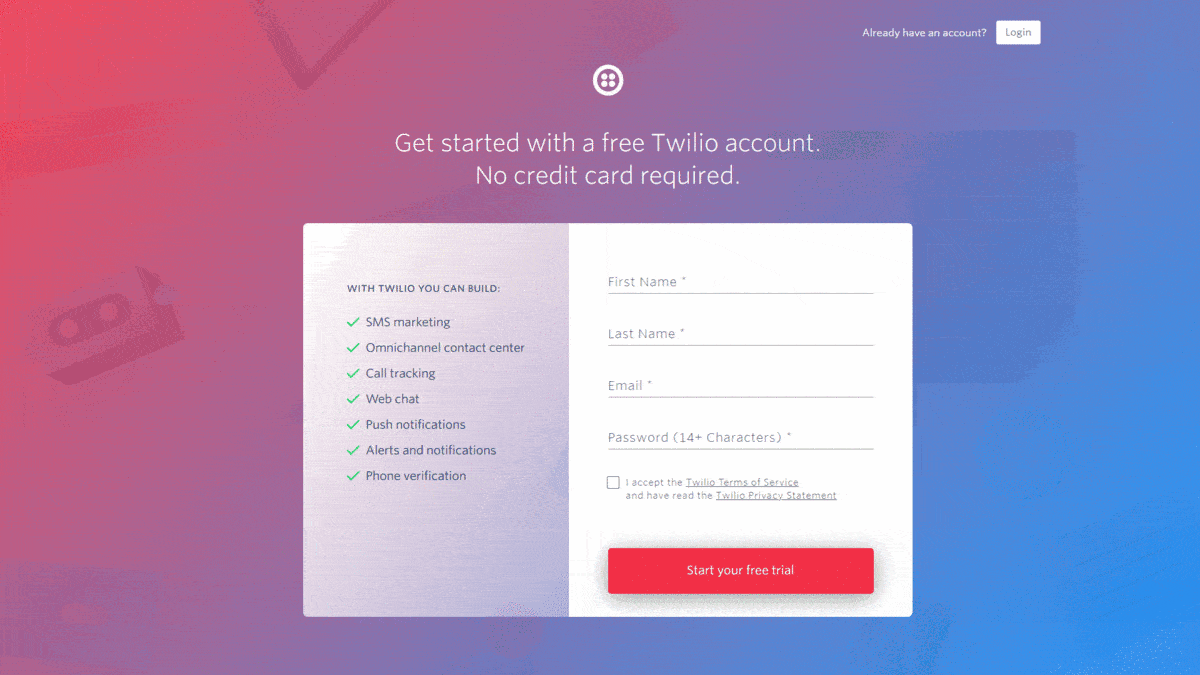
- Vá para Bot de mensagens Navegue até Transmissão then go to configurações da API de SMS. Select Ações, a screen containing a list of SMS APIs will appear.
- Selecione
 button from the top of the screen.
button from the top of the screen. - UM New SMS API modal will appear, select the gateway, provide the API Key in the field.
- Forneça o authentication token, sender ID e user name. Hit Salvar.
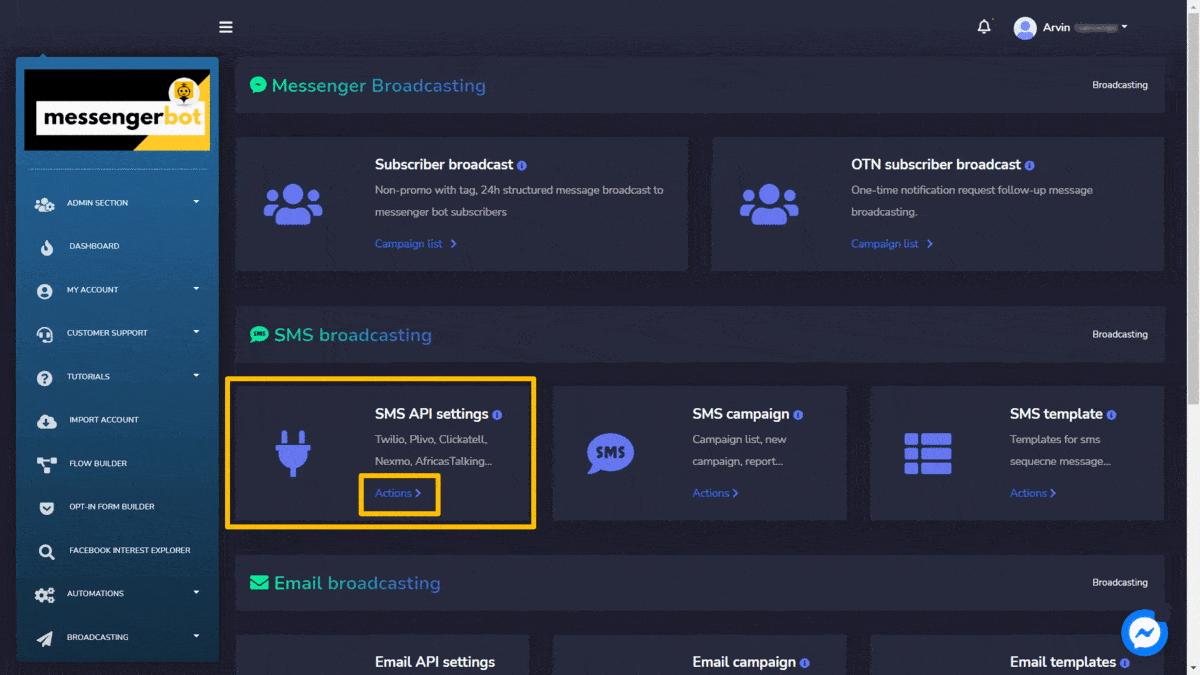
- Now this SMS API, will help you make a new SMS campaign. Go to SMS campaign, then select Ações.
- Selecione
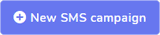 de SMS campaign
de SMS campaign - UM Create SMS campaign view will appear. Provide the campaign name e message.
- Now Select the SMS API from the dropdown menu which you created in Step 11.
- Selecione o página for which you want to make this campaign. A number of subscribers will appear in the toll.
- You can also choose the targeting options.
- You can select the number for Contact field either manually or import the CSV file and add your country code.
- Select a sending time, along with time zone.
- Selecione Create campaign.
Once you have created a campaign, it will send SMS to all chosen people and broadcast the messages to them.