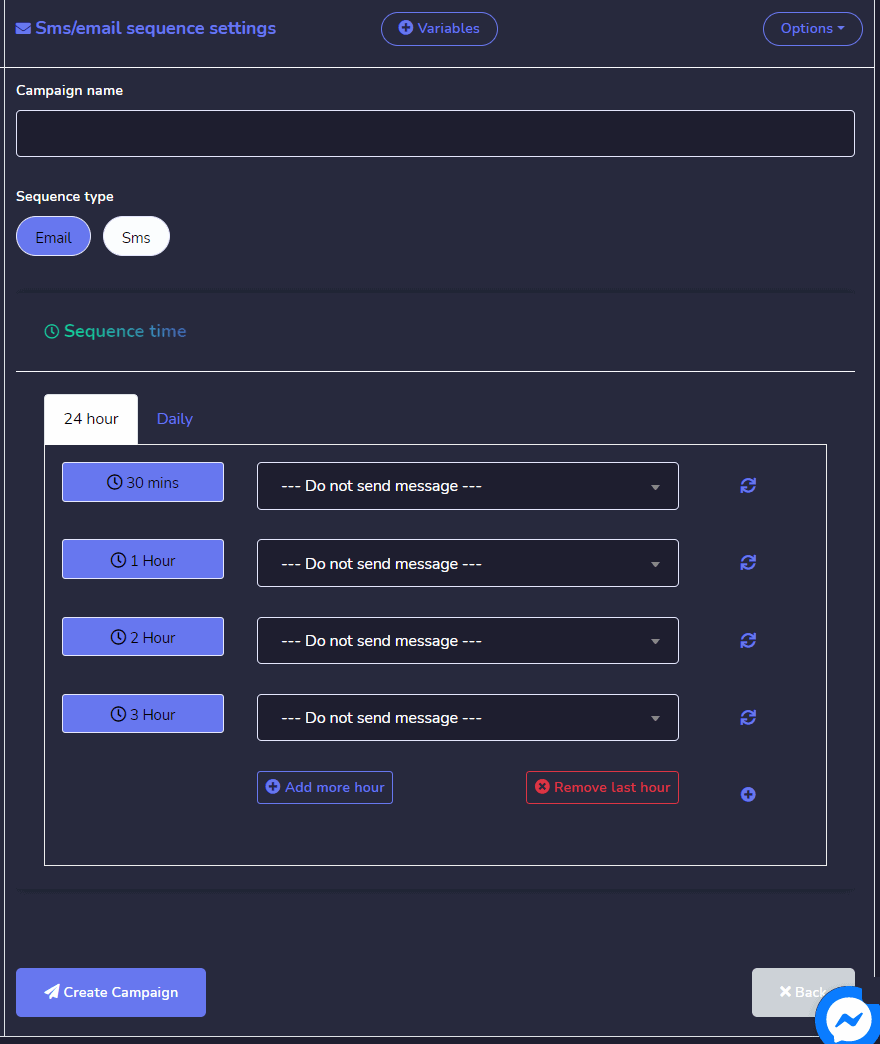Mga setting para makapagsimula
Pumili Mga setting para makapagsimula option from the menu then select baguhin ang mga setting.
A Get started settings screen will appear, you can perform the following steps to enable your settings:
- Piliin ang iyong get started button status.
- Magbigay ng isang Welcome message. You can edit your get started message reply by selecting the Edit get started message reply button from the bottom of the message field.
- You can provide a frequently asked question as well in the Ice breakers section. At first, you change its katayuan.
- Once enabled, type a question along with a reply in the Question block.
- Pumili I-save upang magpatuloy.
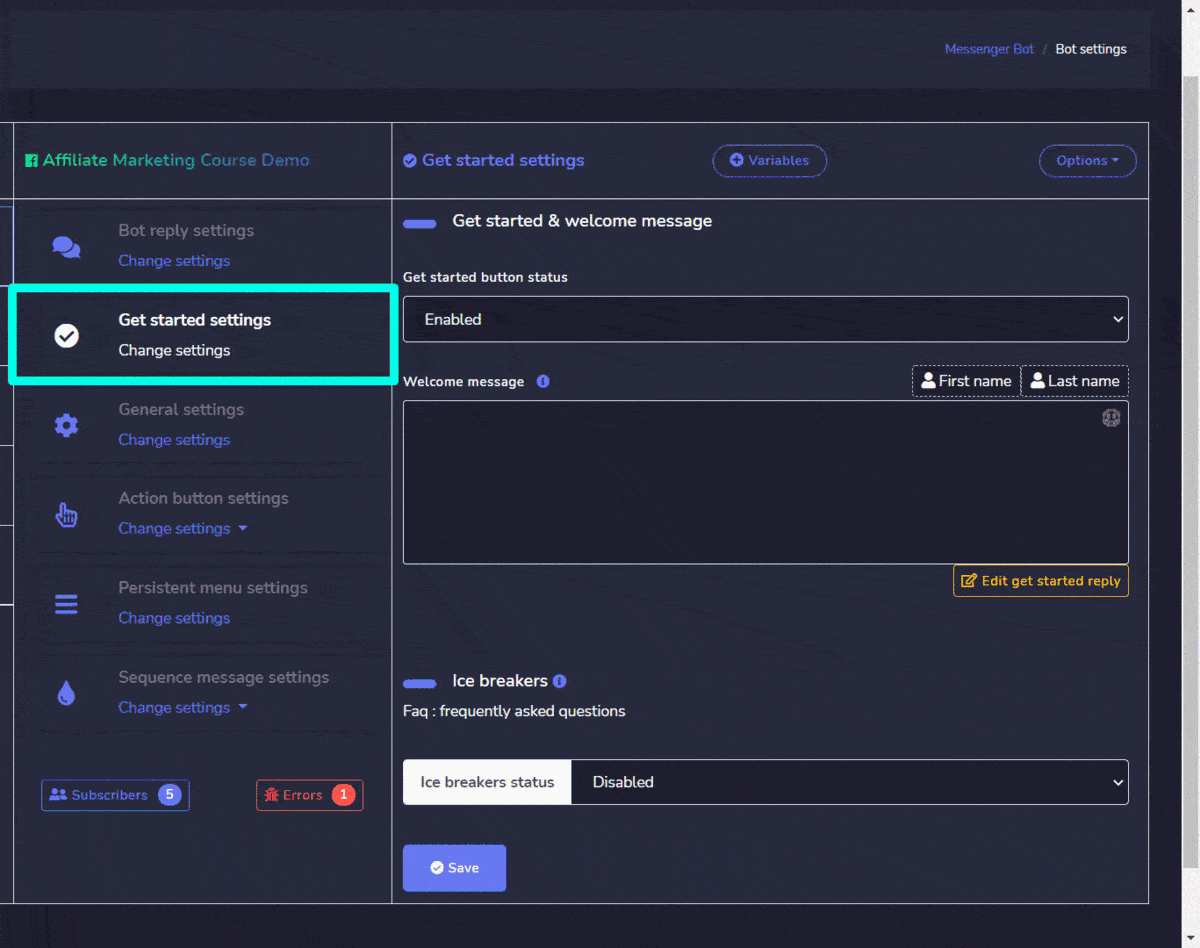
Pangkalahatang mga setting
Pumili Pangkalahatang mga setting option from the menu then select baguhin ang mga setting.
A General settings screen will appear, you can perform the following steps to enable your settings:
- Select your mark as seen katayuan.
- Pumili ng respective integration batay sa iyong mga kinakailangan.
- Once you select an integration e.g. SMS integration a dropdown menu will appear, select the option you want to choose.
- You can also add a new API by selecting the New API option against each integration’s settings.
- Pumili I-save upang magpatuloy.
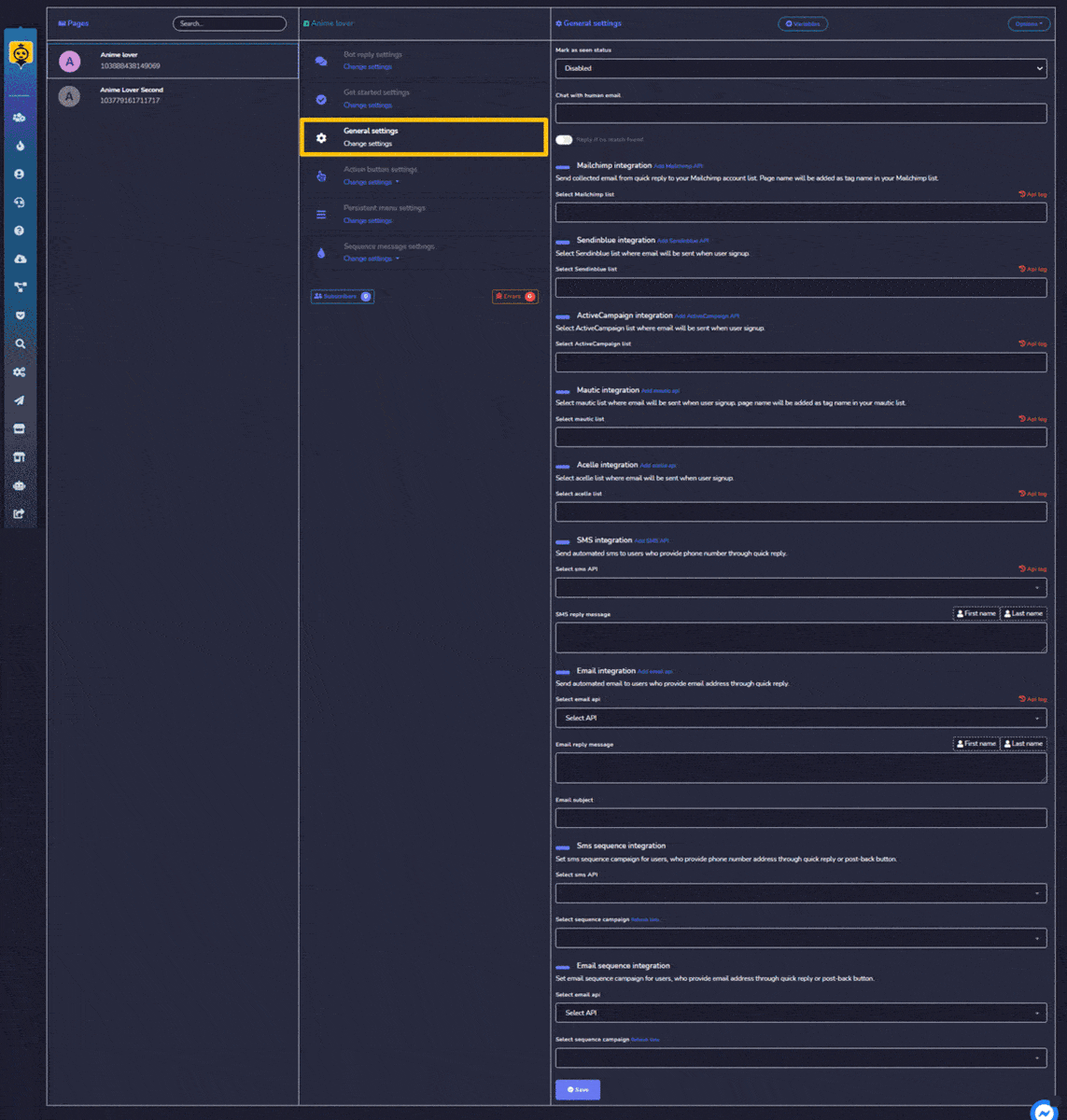
Mga setting ng action button
Pumili ng Mga setting ng action button option from the menu then select baguhin ang mga setting.
A list of different template options will appear. Select the template you want to choose then adjust its settings by providing:
- Ang uri of the reply.
- Ibigay ang iyong mensaheng.
- If there exists, provide a reply delay option as well.
- If there exists, a typing on display then turn it to ON or OFF based on your requirement.
- If there exists a button, then adjust its text and type as well.
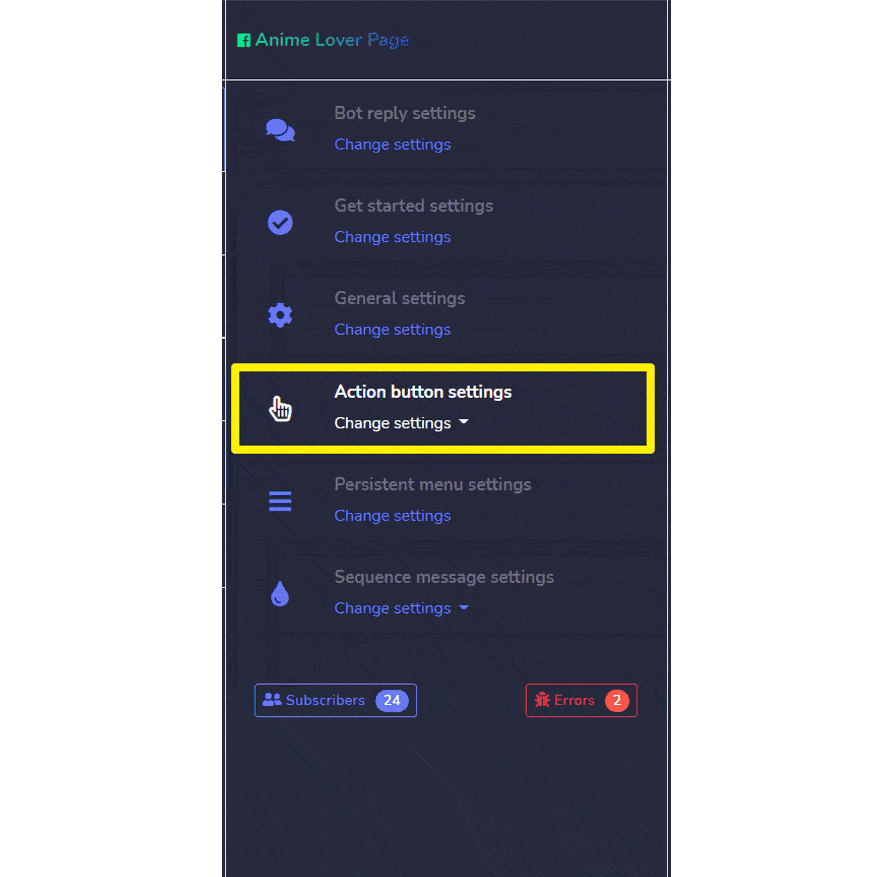
Mga setting ng persistent menu
Pumili ng Mga setting ng persistent menu pumili mula sa menu, pagkatapos ay piliin baguhin ang mga setting.
A list of locales will appear on the screen. To perform different actions on a locale, select the ![]() option against the locale you want to perform actions on.
option against the locale you want to perform actions on.
Narito ang mga aksyon na maaaring isagawa:
- Edit persistent menu: make changes in the persistent menu settings
- Delete persistent menu
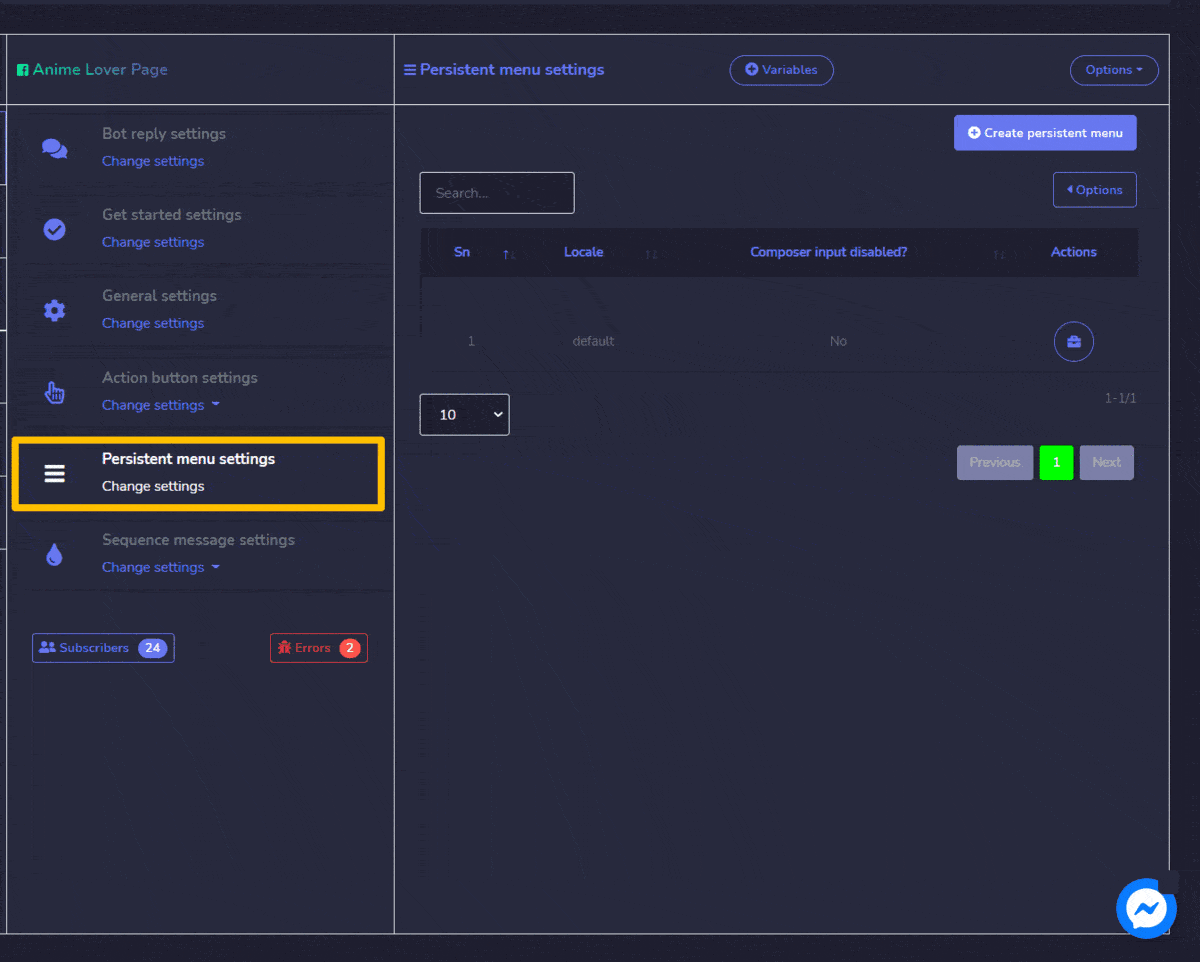
Create persistent menu
You can create a persistent menu by following the steps given below:
- Pumili
 mula sa kanang itaas ng screen.
mula sa kanang itaas ng screen. - Magbigay Locale impormasyon.
- Provide the status of composer input.
- Magbigay Menu title and web URL.
- Pumili I-submit to create your persistent menu.
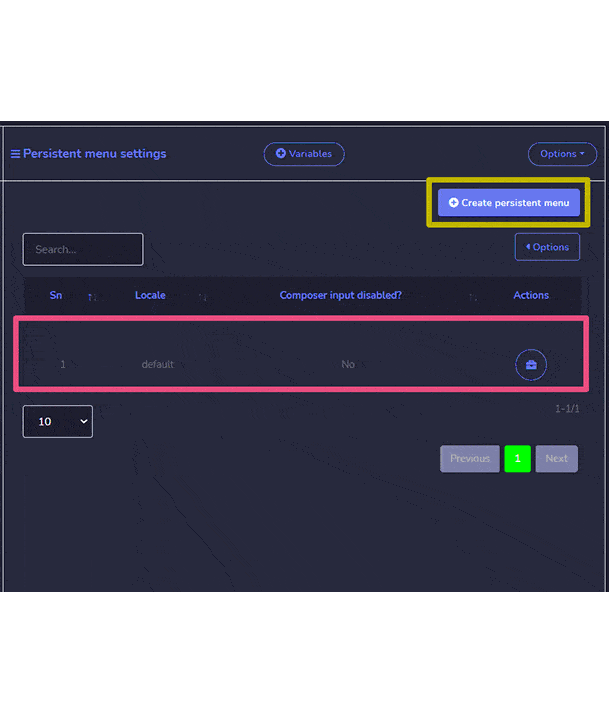
Mga setting ng sequence message
Pumili ng Mga setting ng sequence message option from the menu, then select change settings.
You can choose either Messenger sequence settings o SMS/email sequence settings.
First, Messenger sequence settings. A list of sequence messages will appear on the screen. To perform different actions on them, select ![]() option against the message you want to perform actions on.
option against the message you want to perform actions on.
Narito ang mga aksyon na maaaring isagawa:
- 24h promo report: A report on targeted, sent and delivered messages.
- Edit sequence: You can edit and update the sequence message.
- Delete sequence

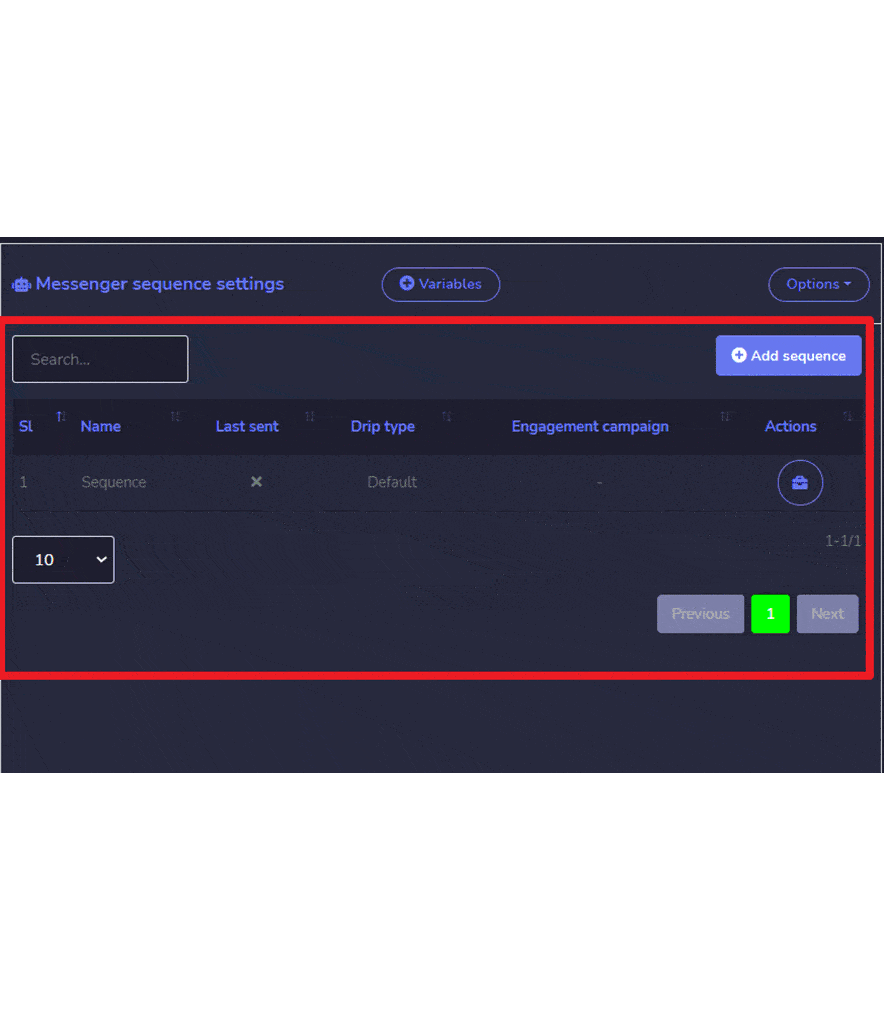
Add sequence
You can add sequence by following the steps given below:
- Pumili
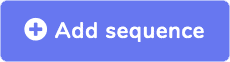 mula sa kanang itaas ng screen.
mula sa kanang itaas ng screen. - Magbigay Pangalan ng kampanya at sequence type.
- Pumili ng timer settings.
- Pumili ng mga pahina for which you want to apply sequence settings.
- Pumili Create campaign.
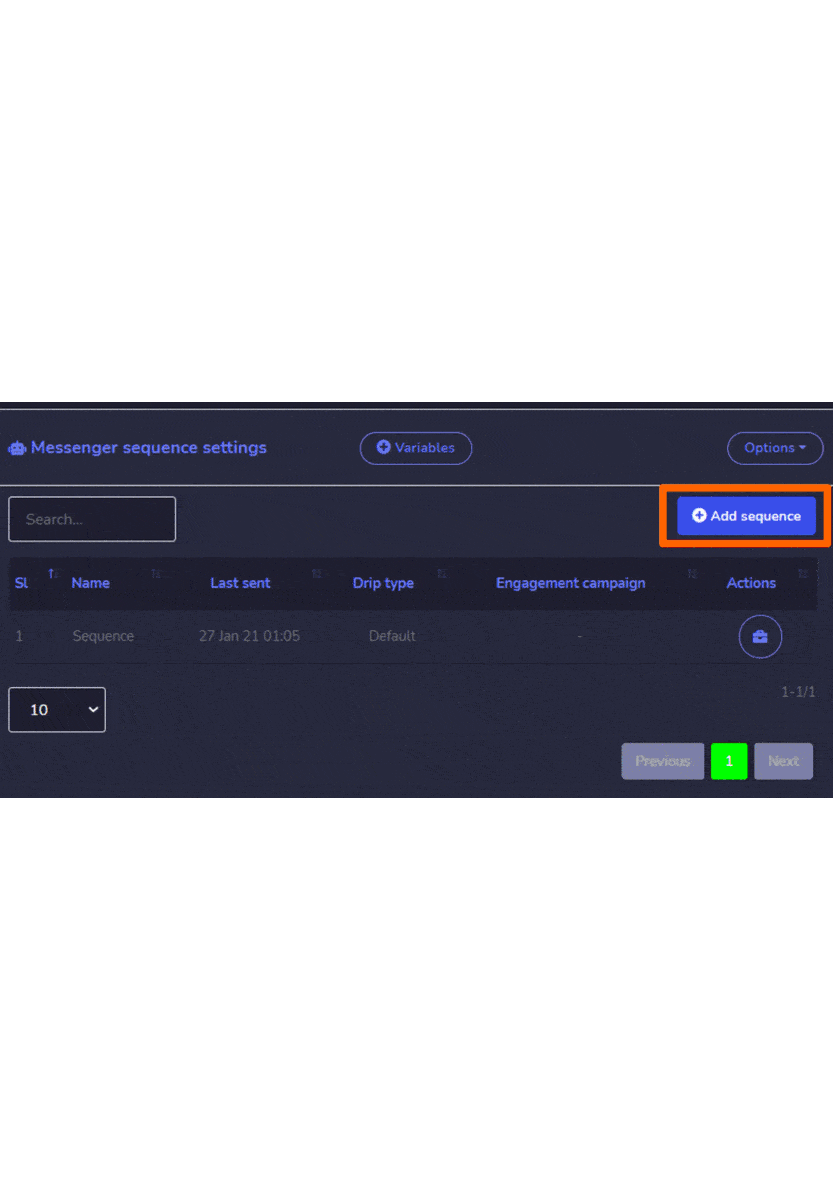
Para sa SMS/email sequence settings, things work the same as Messenger sequence settings. This is how it differs when you create SMS/Email sequence settings.