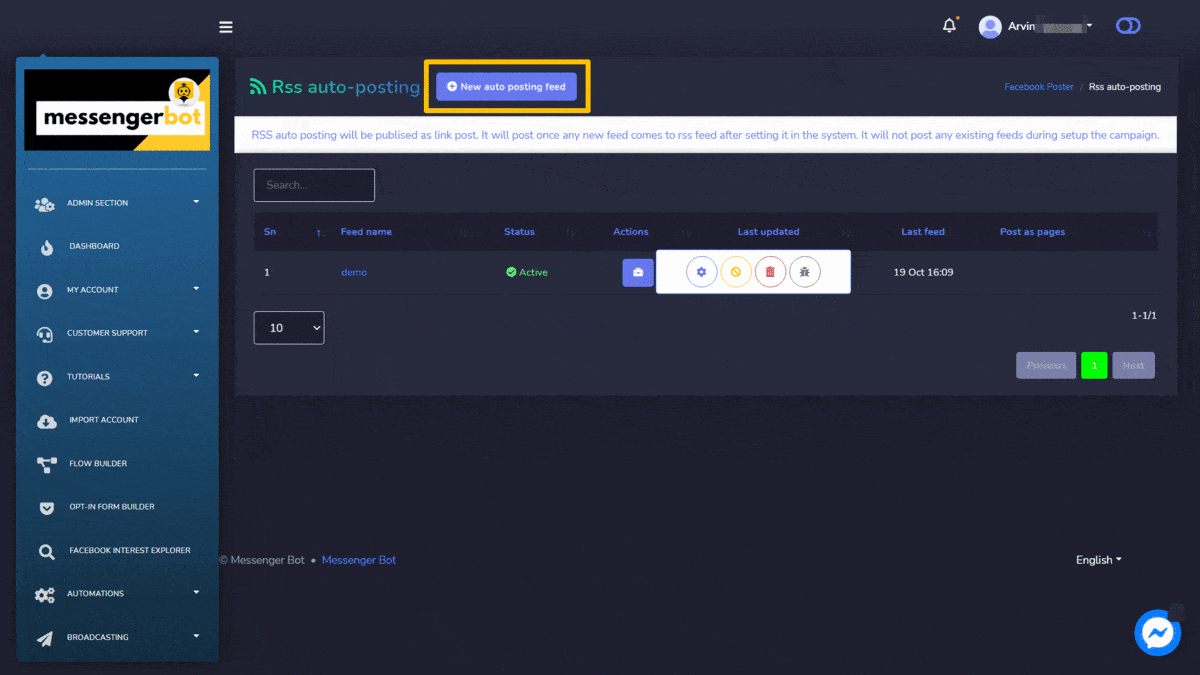Video Post
To access the Video post section, select the Campaign list na opsyon mula sa Video Post na seksyon.
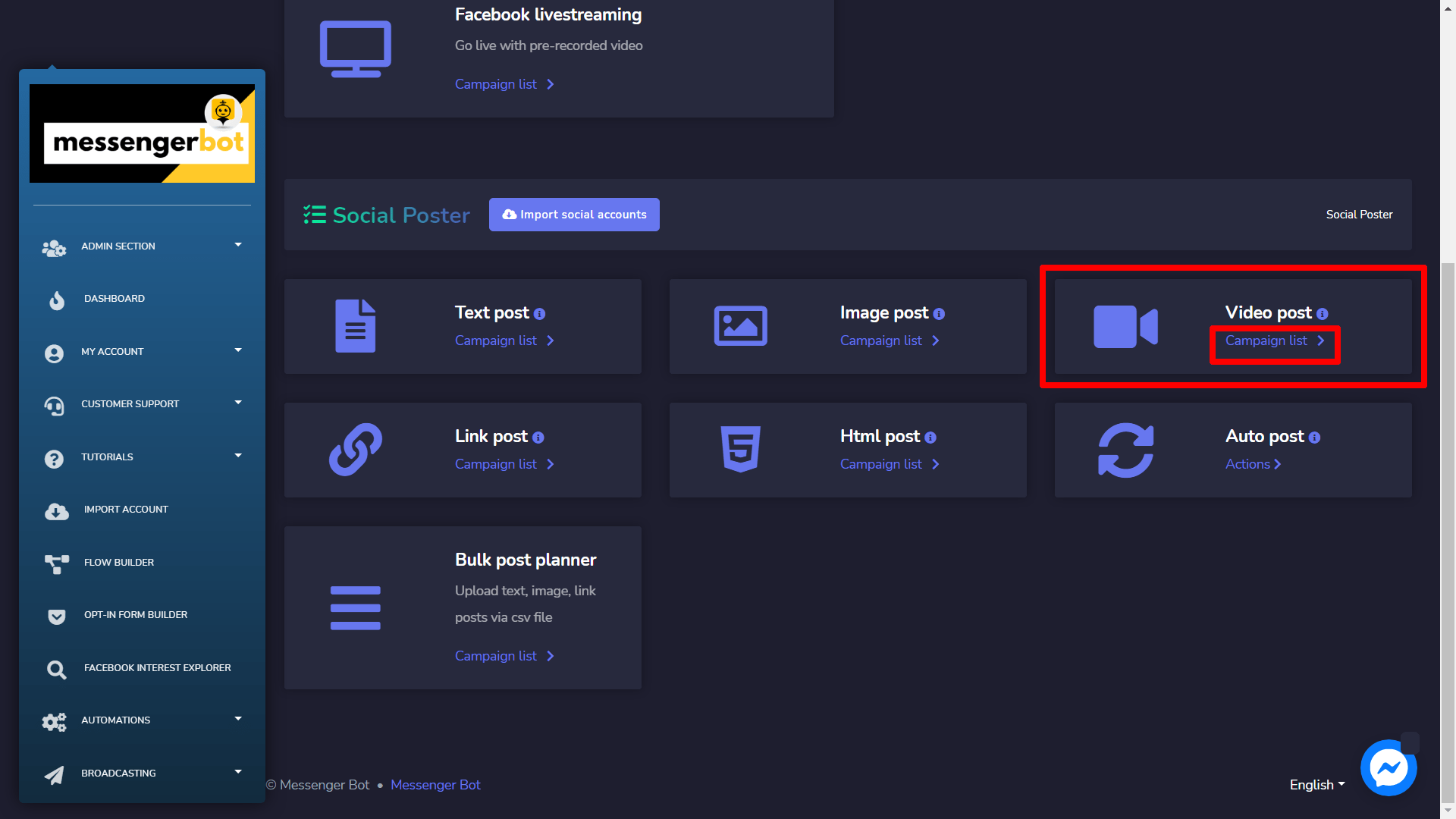
A Video post screen will appear, it consists of a list of campaign types and campaign names you can search for a campaign by using the search bar. Maaari mong ayusin ang bilang ng mga kampanya upang maging tingnan bawat pahina. Maaari mong piliin ang saklaw ng petsa for the narrowed search. You can also sort them out based on their katayuan. Maaari mong ayusin the names either in pataas o pababang pagkakasunod-sunod sa pamamagitan ng paggamit ng mga arrow in the header of the table.
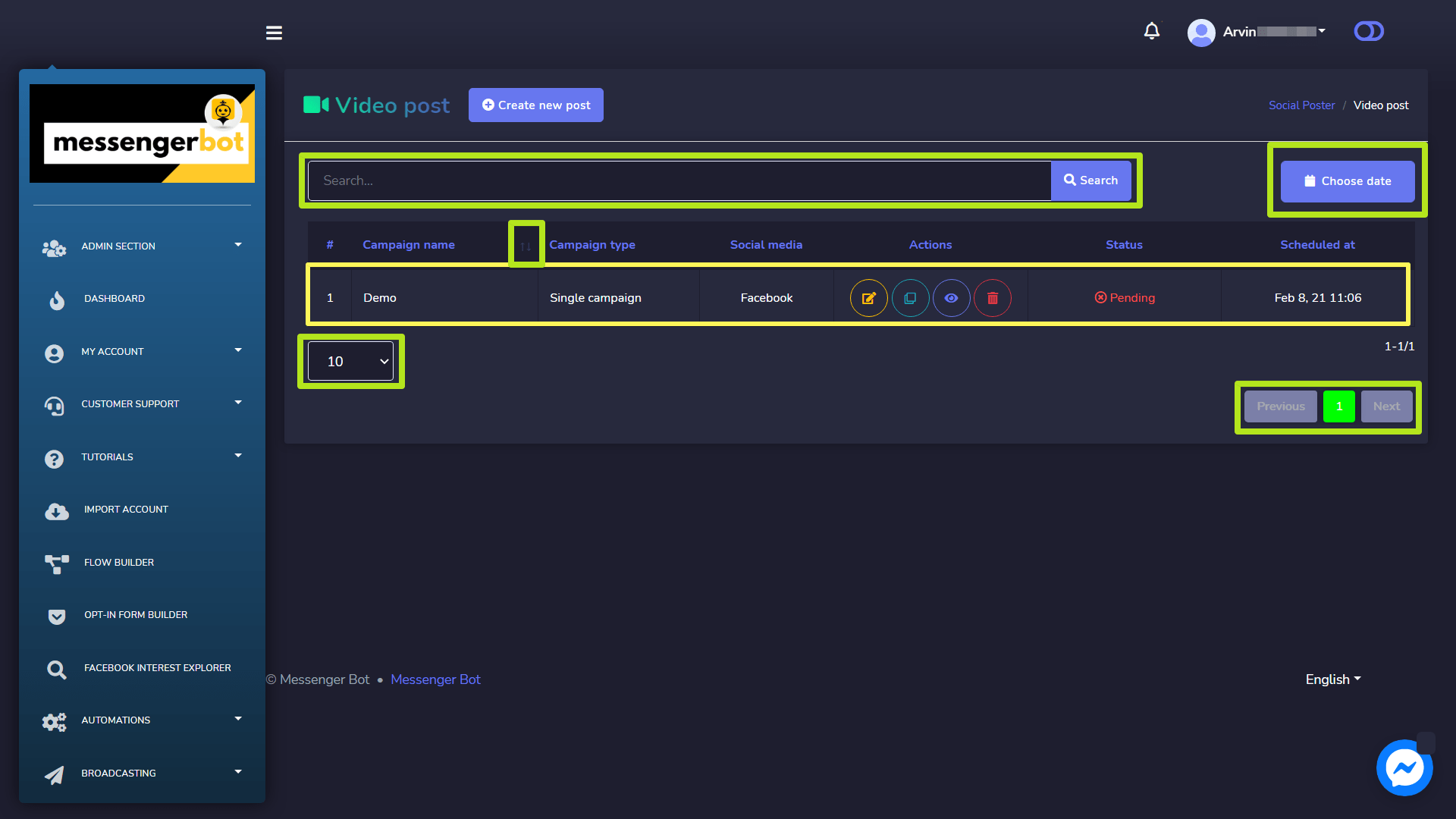
The following are the mga aksyon that can be performed against the campaign you want to perform actions on:
- I-edit a campaign.
- I-clone the campaign by selecting
 .
. - Tingnan the campaign report by selecting
 .
. - Tanggalin a campaign.
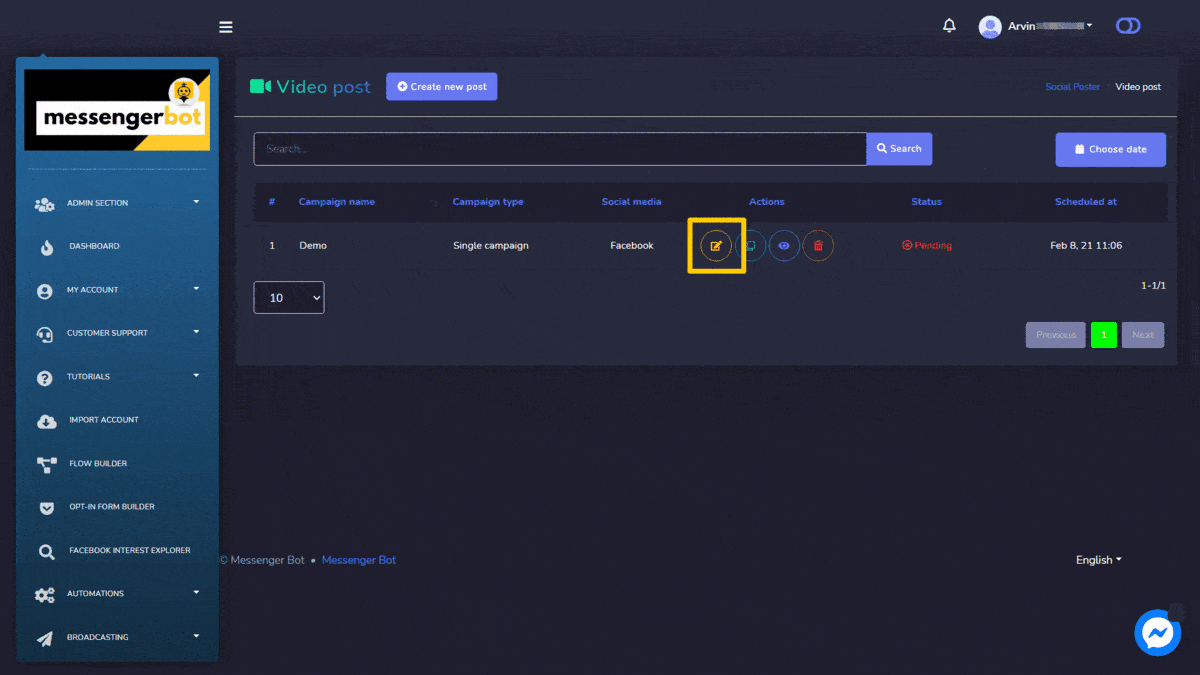
Create new Video Post
To create a new Video post, follow the steps given below:
- Pumili
 mula sa Video post screen.
mula sa Video post screen. - Magbigay ng isang Pangalan ng kampanya and a title.
- Select the type of privacy from the dropdown menu for YouTube.
- If needed, provide a video thumbnail URL for the Facebook platform.
- Provide a message in the Message field.
- Pumili ng isang Posting time for the video post.
- Pumili ng social accounts from which this needs to be posted.
- Once selected all required options, you need to select Create campaign
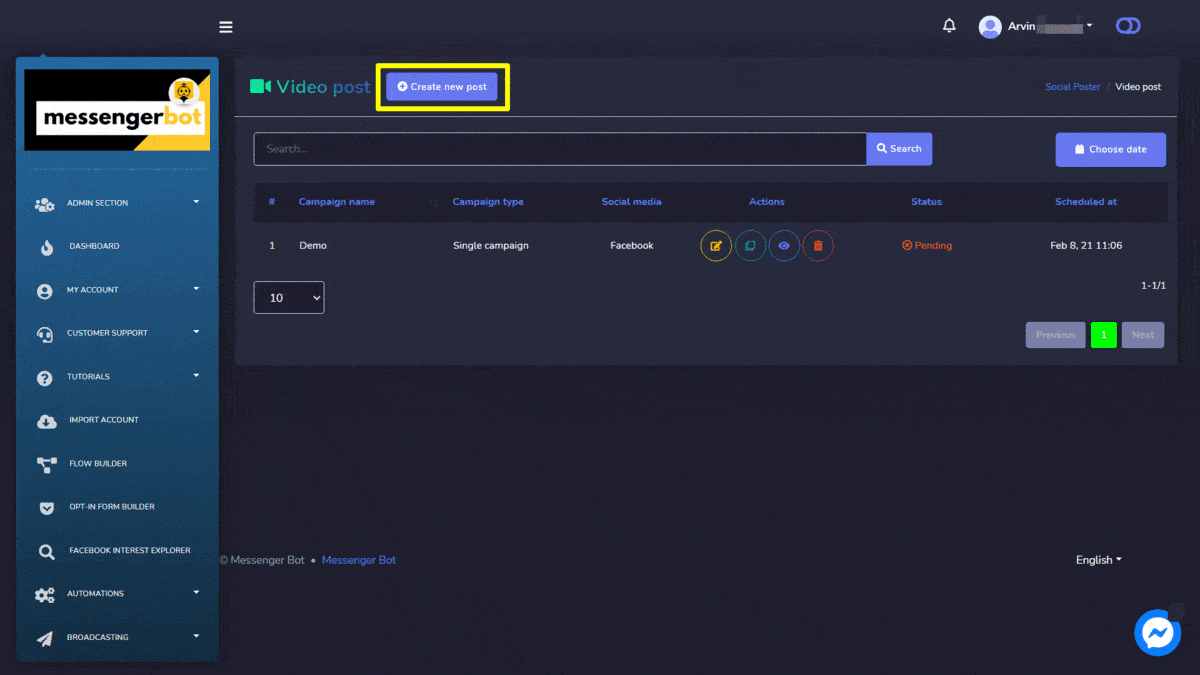
Link Post
To access the Link post section, select the Campaign list na opsyon mula sa Link Post na seksyon.
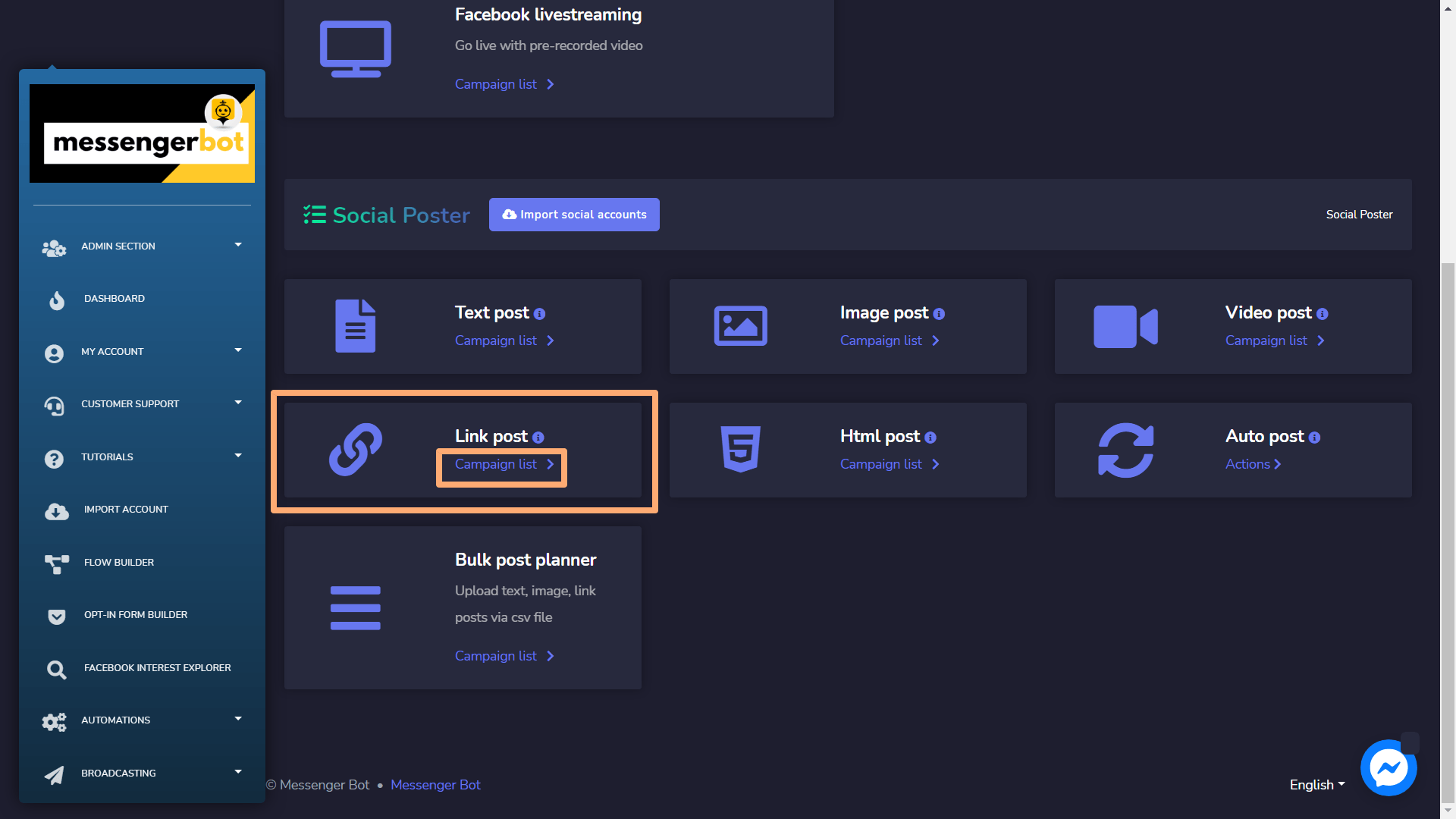
A Link post screen will appear, it consists of a list of campaign types and campaign names you can search for a campaign by using the search bar. Maaari mong ayusin ang bilang ng mga kampanya upang maging tingnan bawat pahina. Maaari mong piliin ang saklaw ng petsa for the narrowed search. You can also sort them out based on their katayuan. Maaari mong ayusin the names either in pataas o pababang pagkakasunod-sunod sa pamamagitan ng paggamit ng mga arrow in the header of the table.
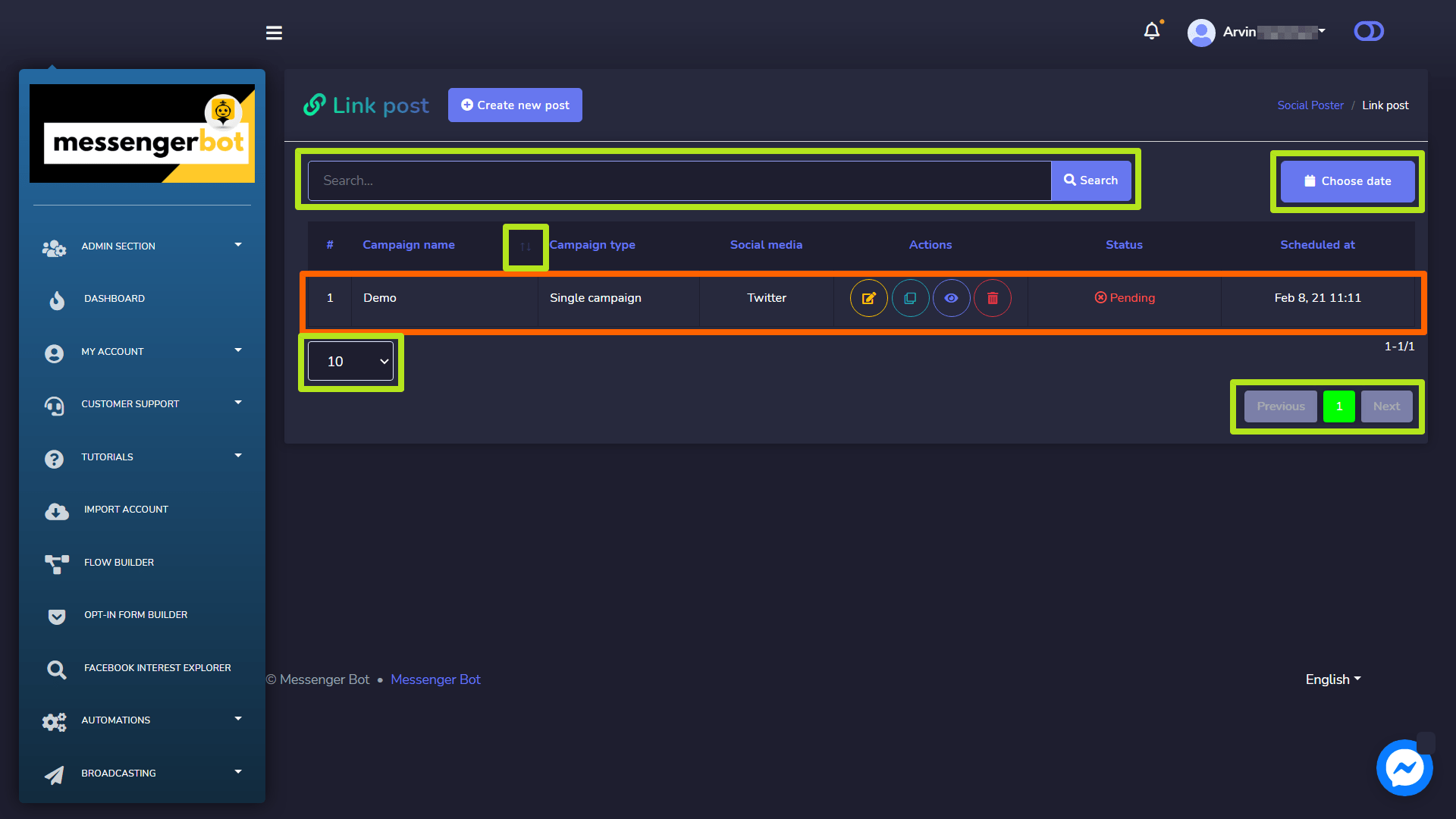
- Edit a campaign.
- Clone the campaign by selecting
 .
. - View the campaign report by selecting
 .
. - Delete a campaign.
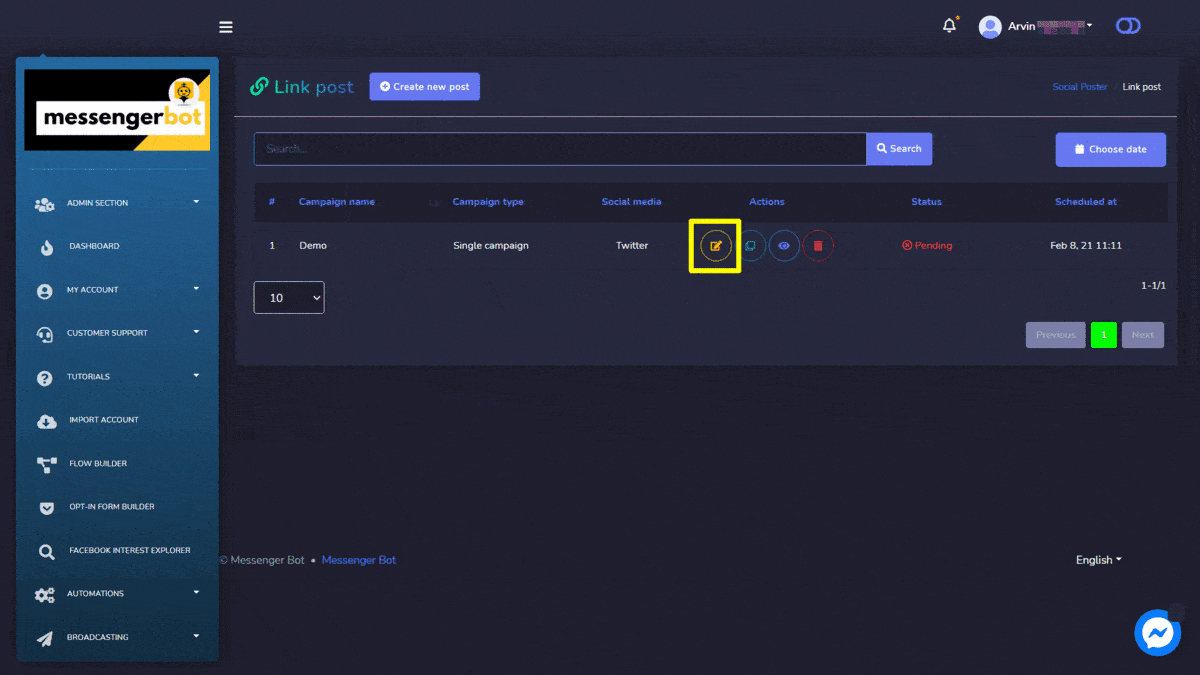
Create new Link Post
To create a new Link post, follow the steps given below:
- Pumili
 mula sa Link post screen.
mula sa Link post screen. - Magbigay ng isang Campaign name, title.
- If needed, provide a Link.
- Pumili ng isang Posting time for the link post.
- Upload a thumbnail by dragging and dropping the files.
- Ilagay ang isang mensaheng to be send via this post.
- Pumili ng social accounts from which this needs to be posted.
- Once selected all required options, you need to select Create campaign
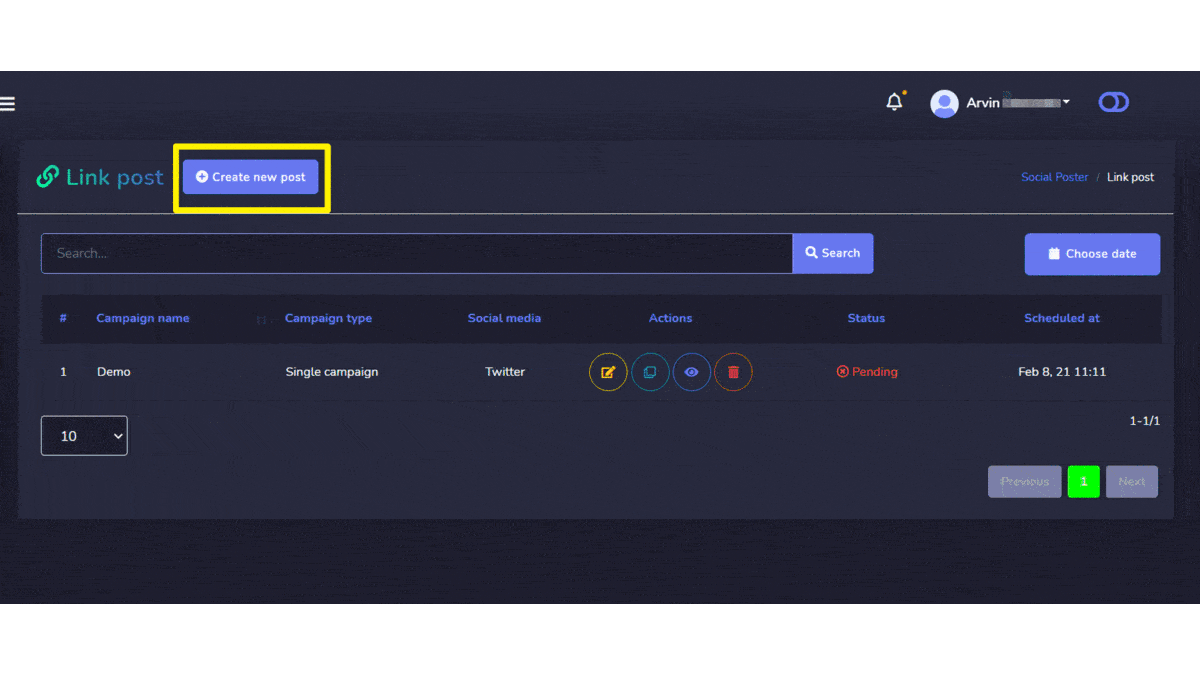
Html Post
To access the Html post section, select the Campaign list na opsyon mula sa Html Post na seksyon.
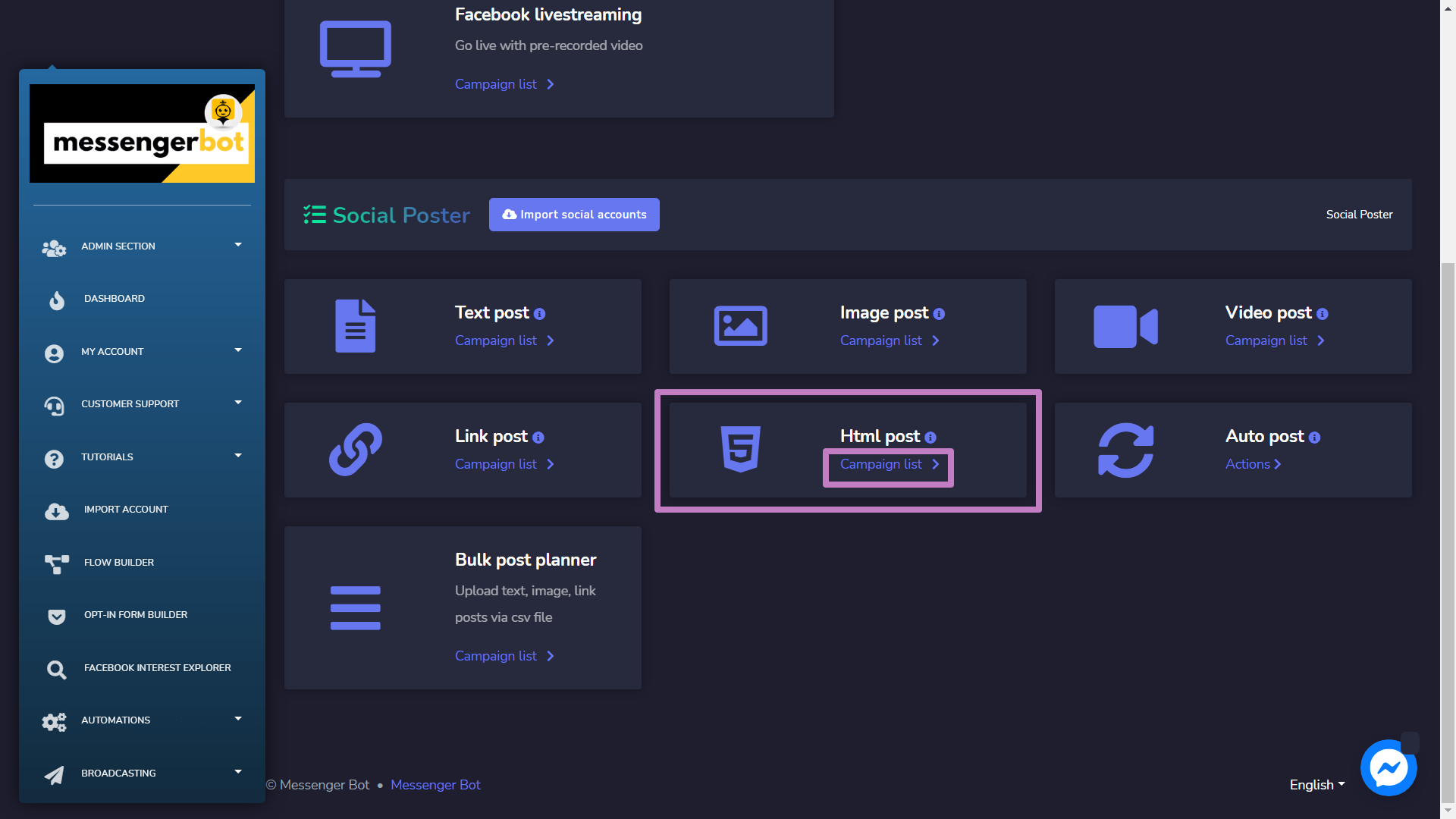
Ang Html post screen will appear, it consists of a list of campaign types and campaign names you can search for a campaign by using the search bar. Maaari mong ayusin ang bilang ng mga kampanya upang maging tingnan bawat pahina. Maaari mong piliin ang saklaw ng petsa for the narrowed search. You can also sort them out based on their katayuan. Maaari mong ayusin the names either in pataas o pababang pagkakasunod-sunod sa pamamagitan ng paggamit ng mga arrow in the header of the table.
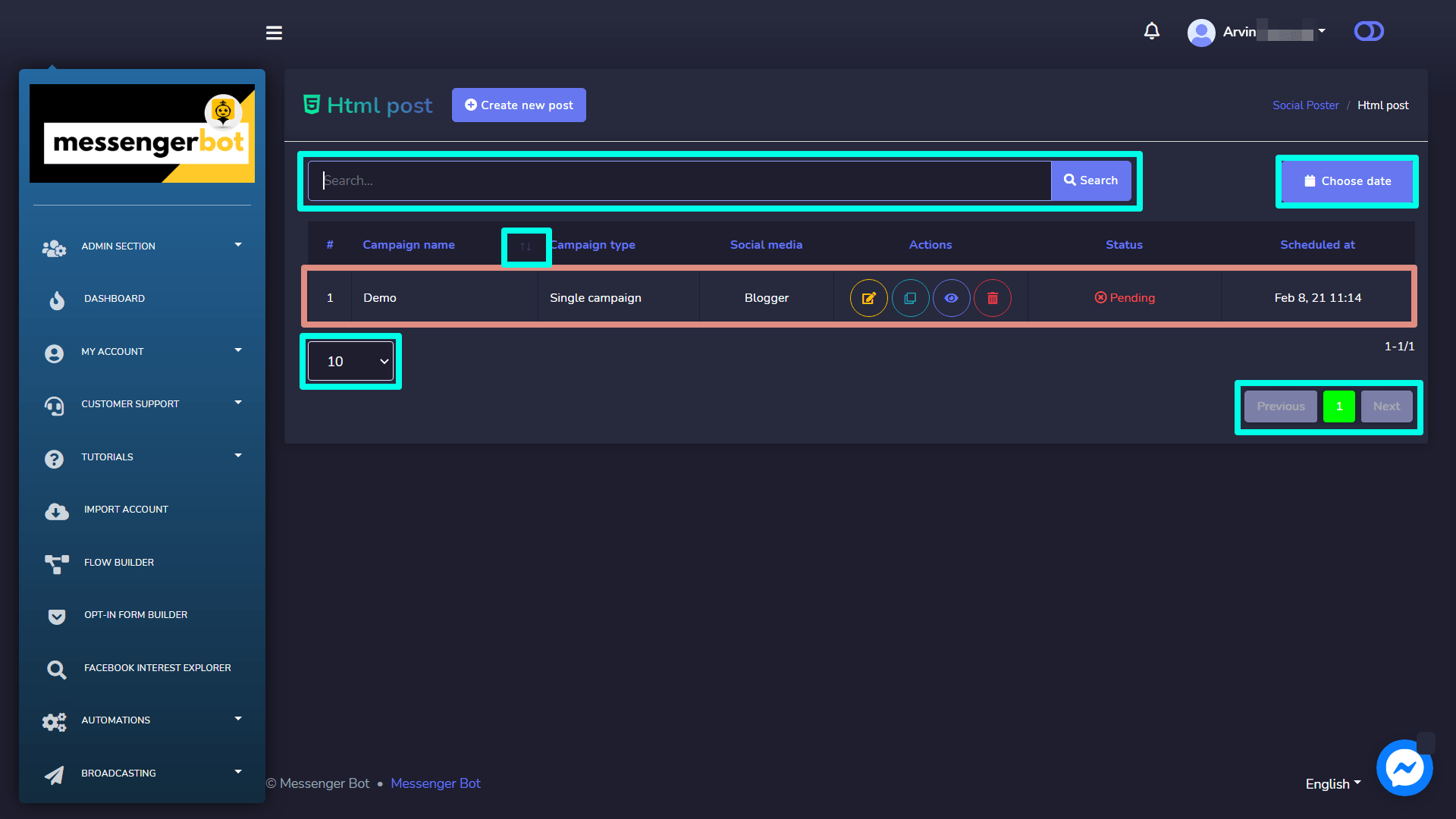
- I-edit a campaign.
- I-clone the campaign by selecting
 .
. - Tingnan the campaign report by selecting
 .
. - Tanggalin a campaign
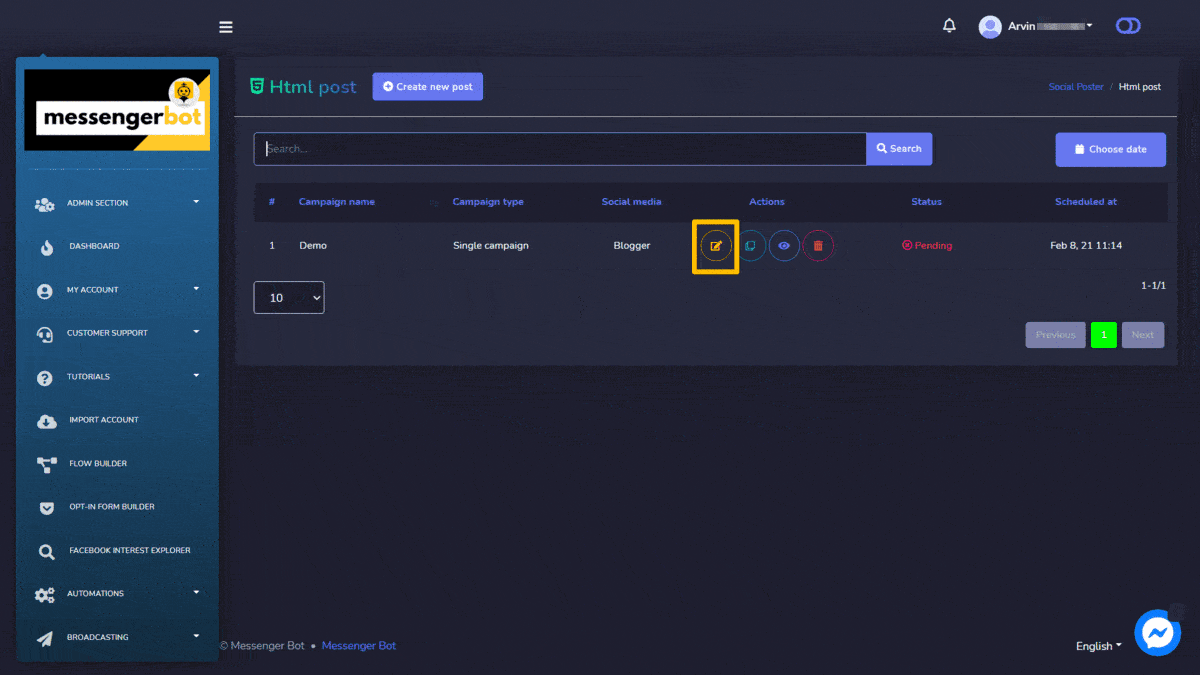
Create new Html Post
To create a new Html post, follow the steps given below:
- Pumili
 mula sa Html post screen.
mula sa Html post screen. - Magbigay ng isang Pangalan ng kampanya, at pamagat.
- Pumili ng isang Posting time for the html post.
- Ibigay ang rich content message sa ibinigay na field.
- Pumili ng social accounts from which this needs to be posted.
- Once selected all required options, you need to select Create campaign
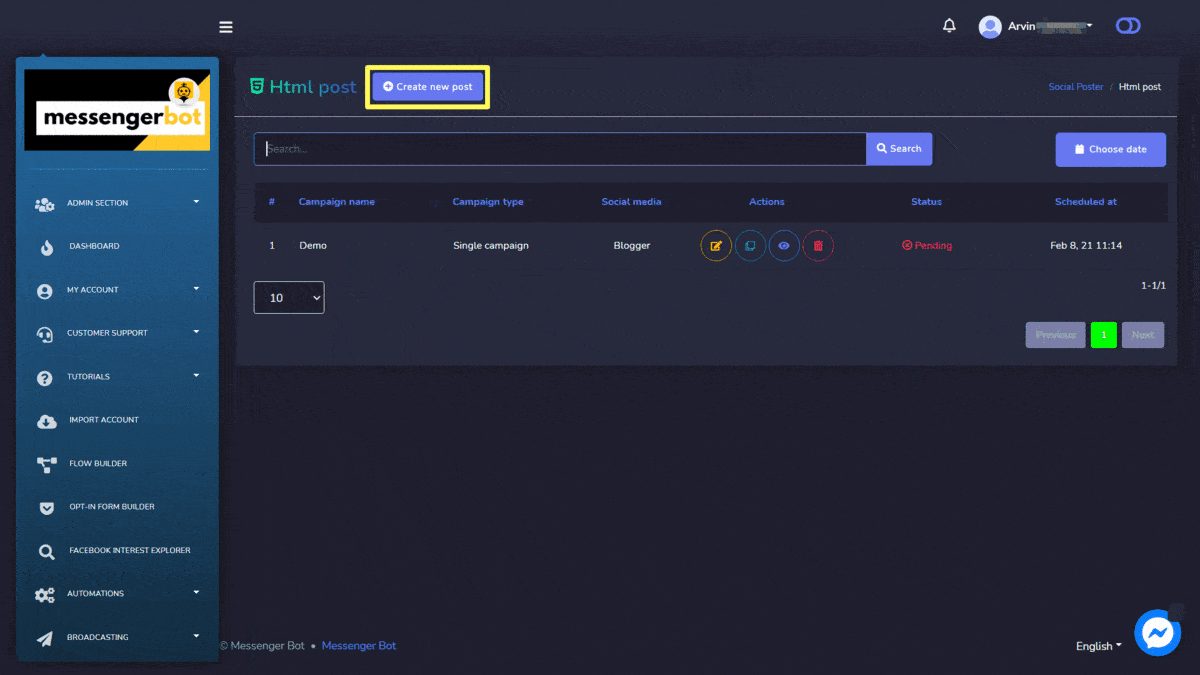
RSS Feed Post
To access the RSS Feed Post section, select the Campaign list opsyon mula sa RSS Feed Post na seksyon.
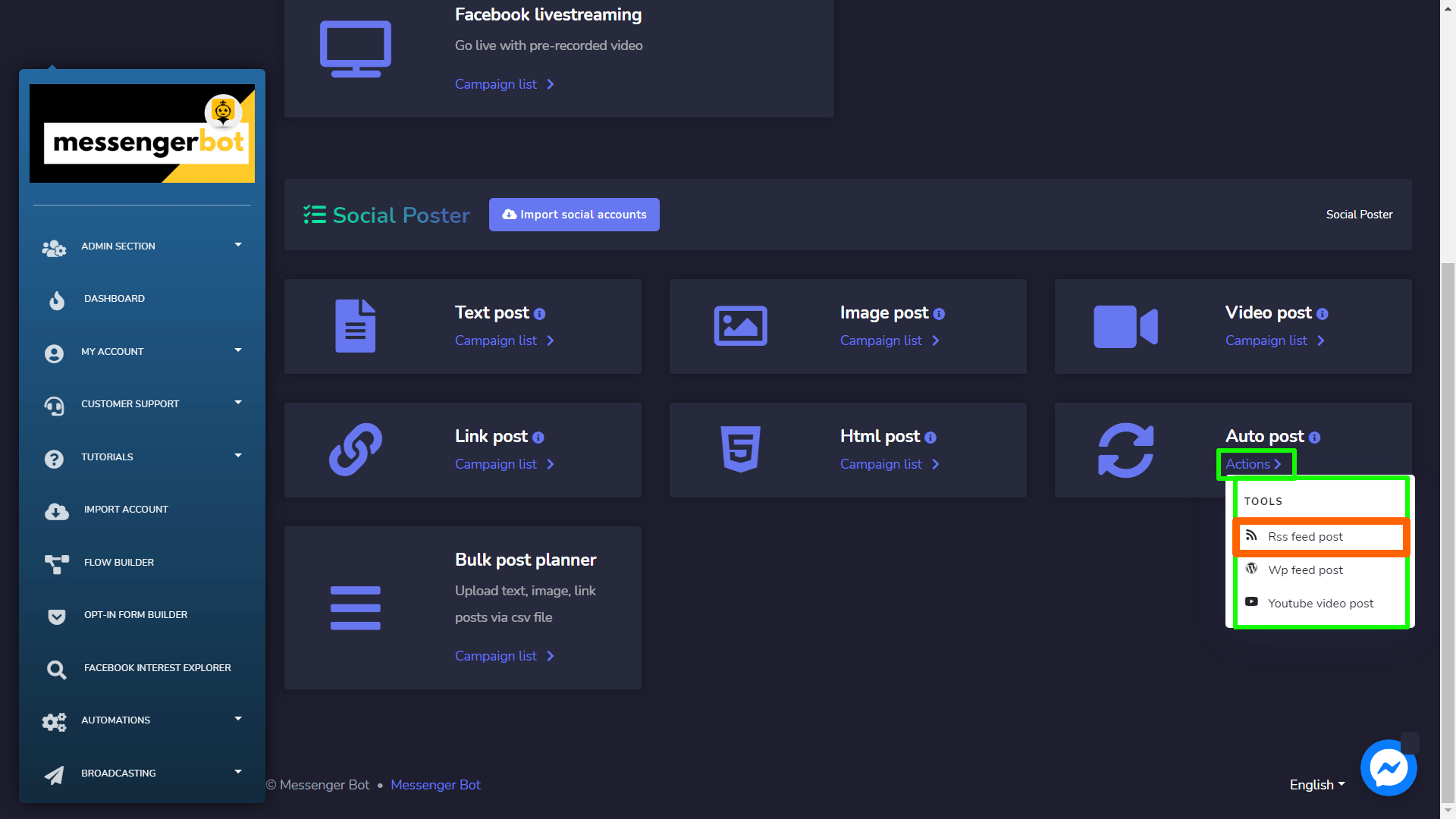
| Tandaan: | |
|
· RSS auto posting will be published as a Link post. It will post once any new feed comes to the RSS feed after setting it in the system. It will not post any existing feeds during setup of the campaign. · You need to add XMLs for this feature to be published. |
|
Upang magsagawa ng iba't ibang mga aksyon on the feeds, select ![]() option against the feed you want to perform actions on.
option against the feed you want to perform actions on.
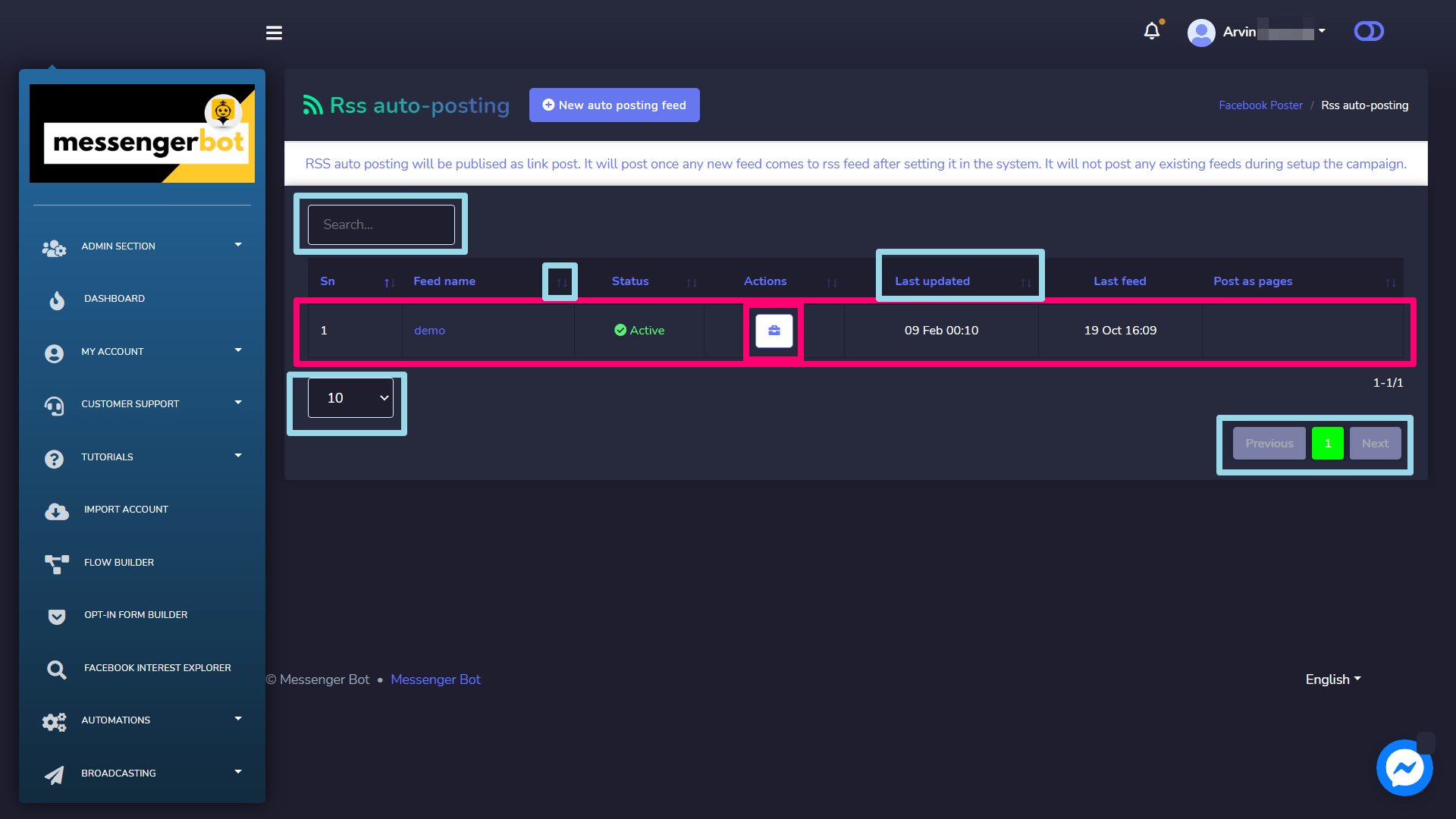
The following are the mga aksyon that can be performed against the feed you want to perform actions on:
- Manage the settings of the campaign by selecting
 .
. - Disable the feed by selecting
 .
. - Delete the feed.
- Track down the errors in XML by selecting
 .
.
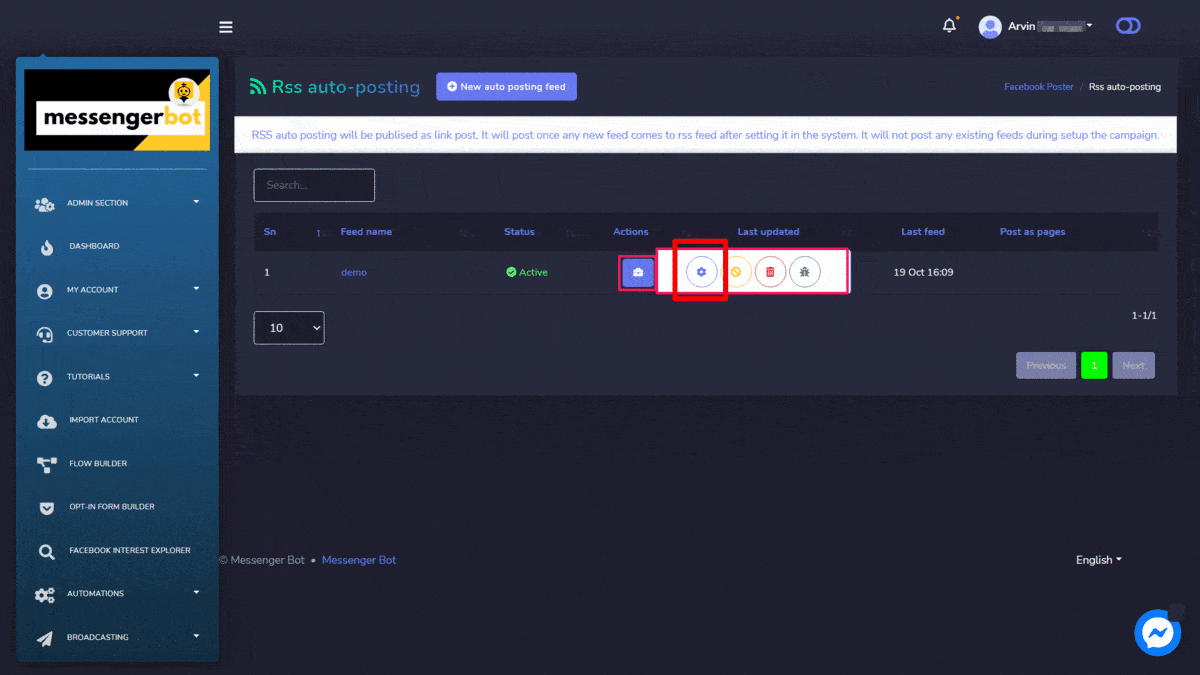
Create a new auto posting feed
To create a new Html post, follow the steps given below:
- Pumili
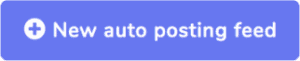 mula sa RSS auto-posting screen.
mula sa RSS auto-posting screen. - Magbigay ng isang Feed name.
- Provide an RSS feed URL, which is an XML, fetched by an RSS feed reader.
- Pumili Magdagdag ng feed button.