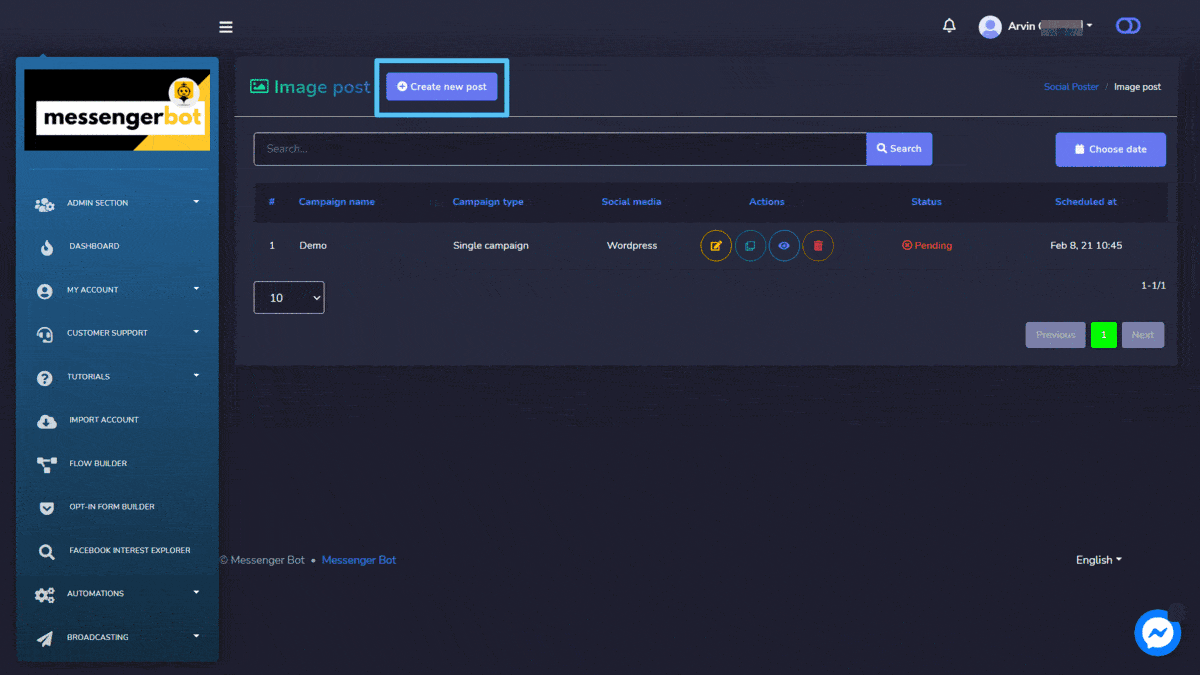社交海报
The social poster is used to manage all activities from a different account on one platform. This section further consists of the following seven parts:
- Text Post
- Image Post
- 视频帖子
- 链接帖子
- Html帖子
- 自动发布
- Bulk post planner.
The details of these will be discussed in upcoming sections and start with Import social accounts.
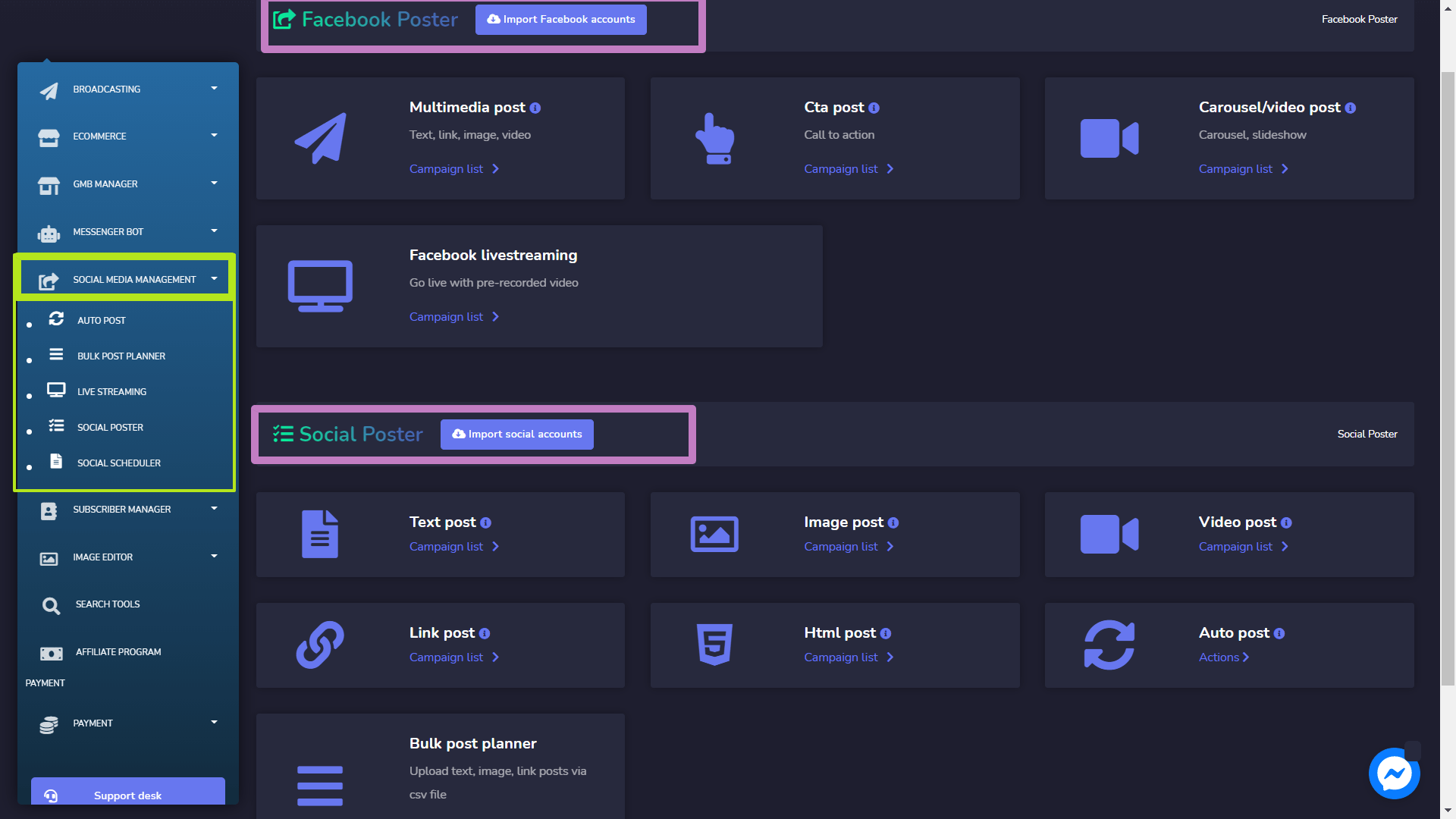
Import social accounts
To access this section, you need to make sure that all your social accounts have already been imported. Tab on Import social accounts.
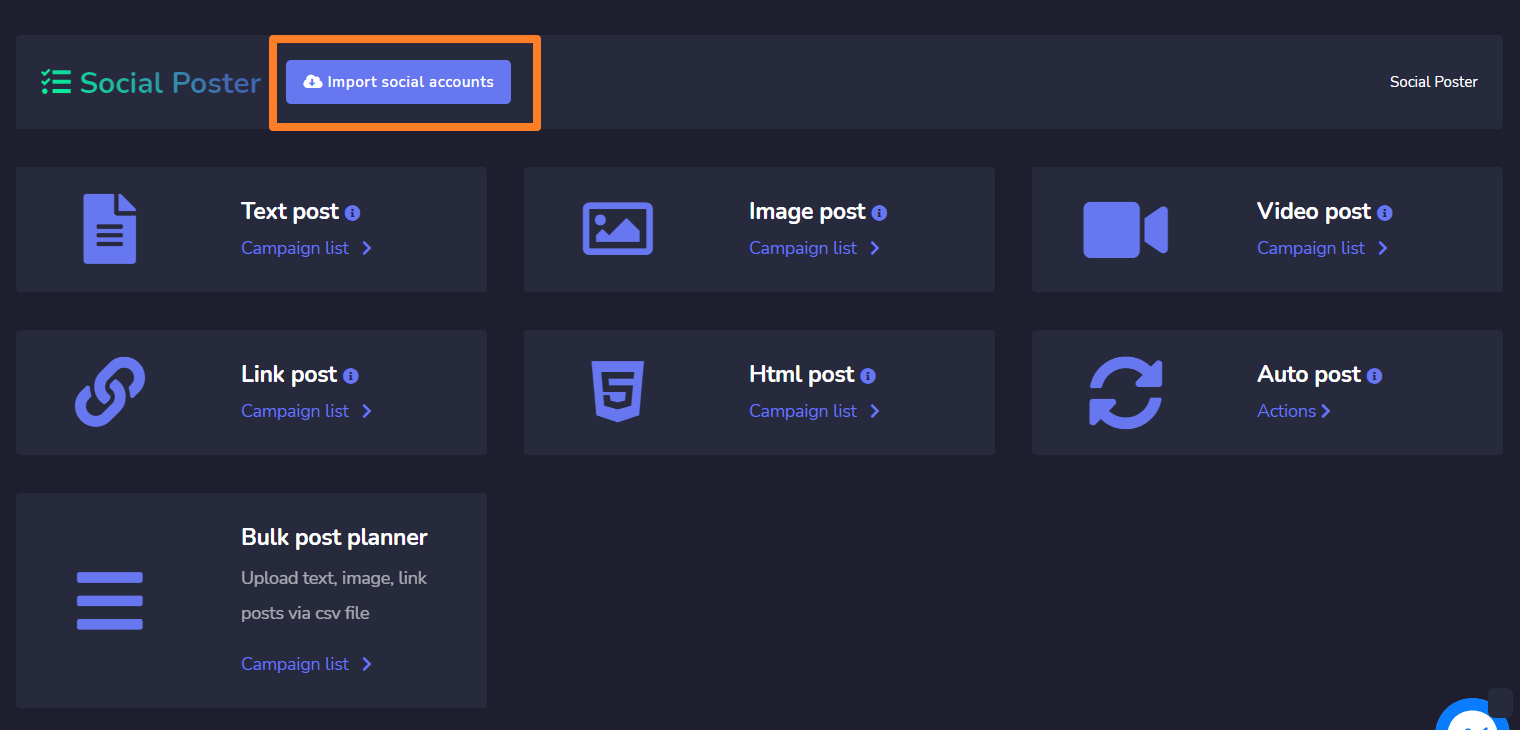
一个 Social accounts window will appear on the screen and we will demo to you some of it.
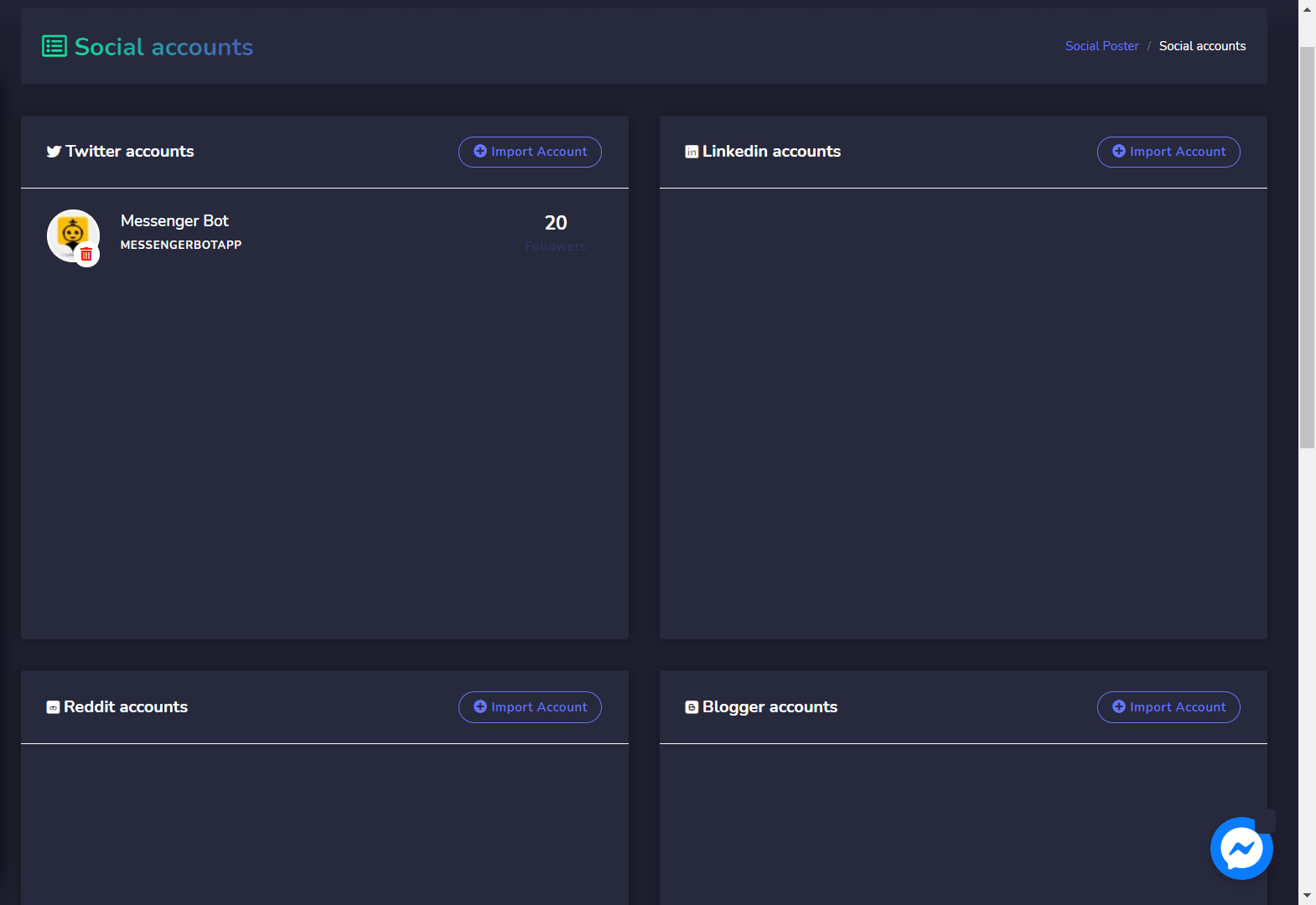
Twitter accounts
To import your Twitter account, follow the steps given below:
- 选择
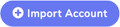 从 Twitter accounts.
从 Twitter accounts. - You will be redirected to twitter’s authorization page view.
- 选择 Authorize app button, once done you will be redirected back to the application.
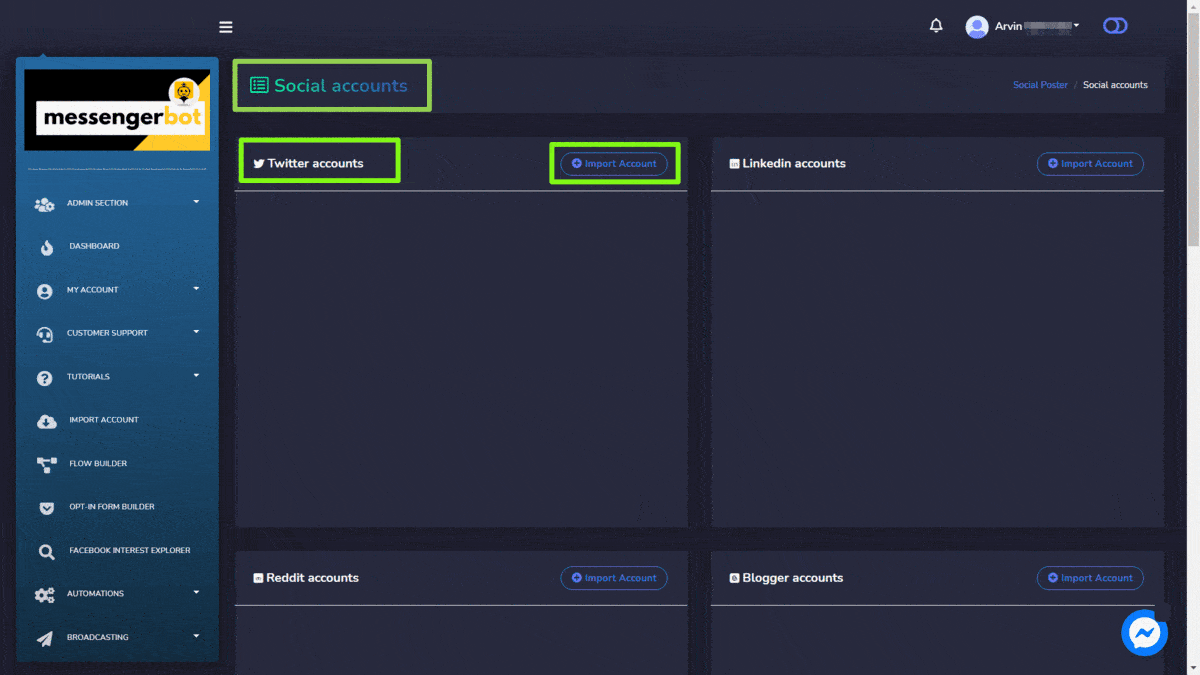
Reddit accounts
To import your Reddit account, follow the steps given below:
- 选择
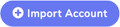 从 Reddit accounts.
从 Reddit accounts. - If already signed in, you will be redirected to Reddit authorization page view.
- 选择 允许 to all permissions. Once done you will be redirected back to the application.
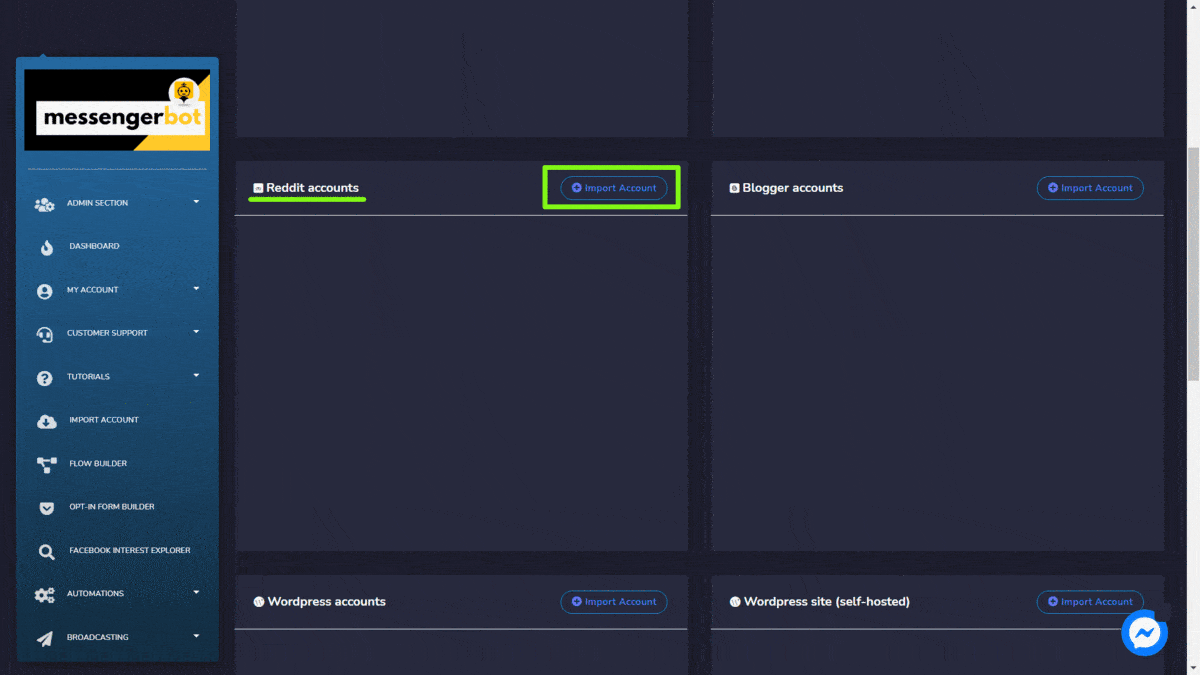
Blogger accounts
To import your Blogger account, follow the steps given below:
- 选择
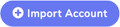 从 Blogger accounts
从 Blogger accounts - Select the account which you want to use.
- 选择 允许 to all permissions. Once done you will be redirected back to the application.
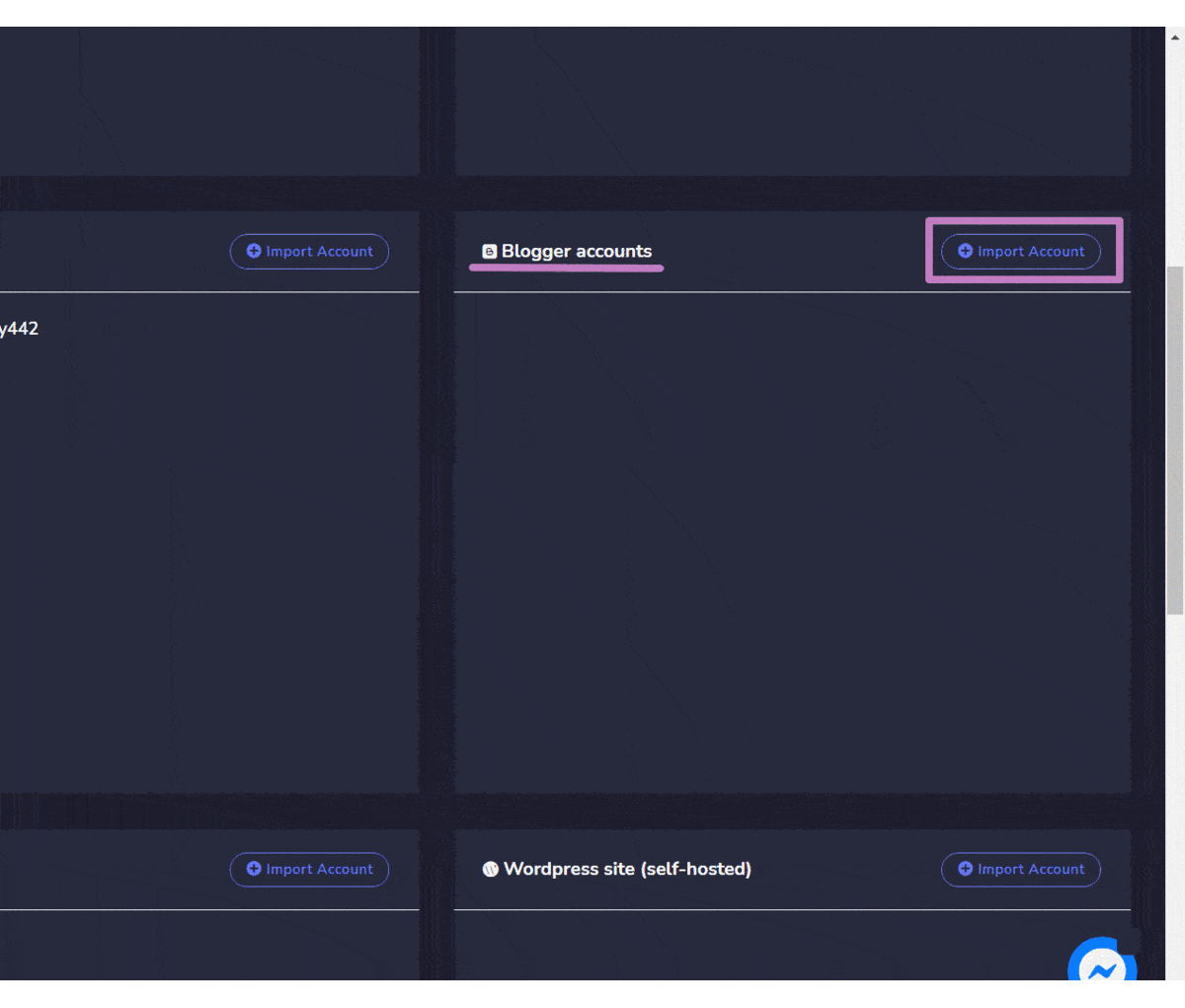
WordPress accounts
To import your WordPress account, follow the steps given below:
- 选择
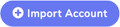 from the top left of the WordPress accounts
from the top left of the WordPress accounts - Select the account which you want to use.
- 选择 允许 to all permissions. Once done you will be redirected back to the application.
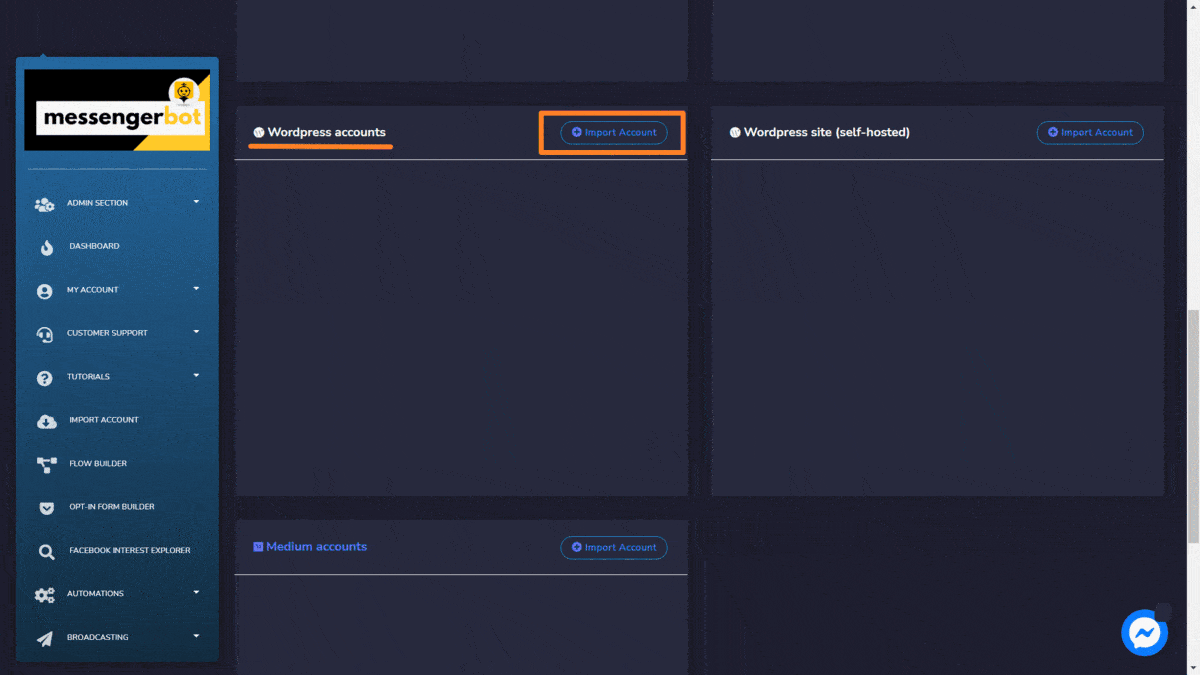
WordPress site (self-hosted)
To import your WordPress site (self-hosted), follow the steps given below:
- 选择
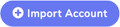 from the top left of the WordPress site (self-hosted)
from the top left of the WordPress site (self-hosted) - You will be redirected to WordPress site (self-hosted)
- You can add new site by selecting the Add new site
- 提供要添加到白名单列表中的 Domain name, User key 和 Authentication key, then select 保存.
- You can also download the API plugin by selecting Download API Plugin from WordPress site (self-hosted)
- Once your account is imported you can refresh. edit and delete it from the table.
- Refresh the site with the refresh button.
- 点击 edit button, perform your changes here, then hit 保存.
- if you want to delete, click the delete button. A modal of delete confirmation will appear. Hit 确定 to confirm.
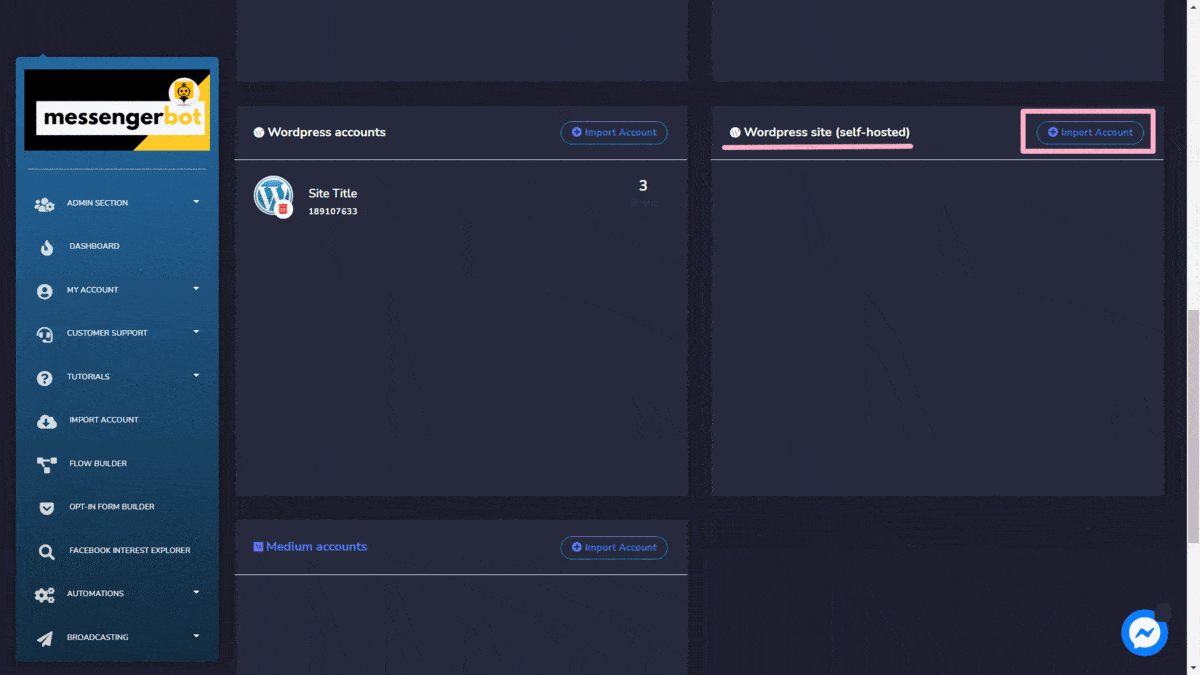
Text Post
To access the Text post section, select the 活动列表 来自 Text Post 部分。
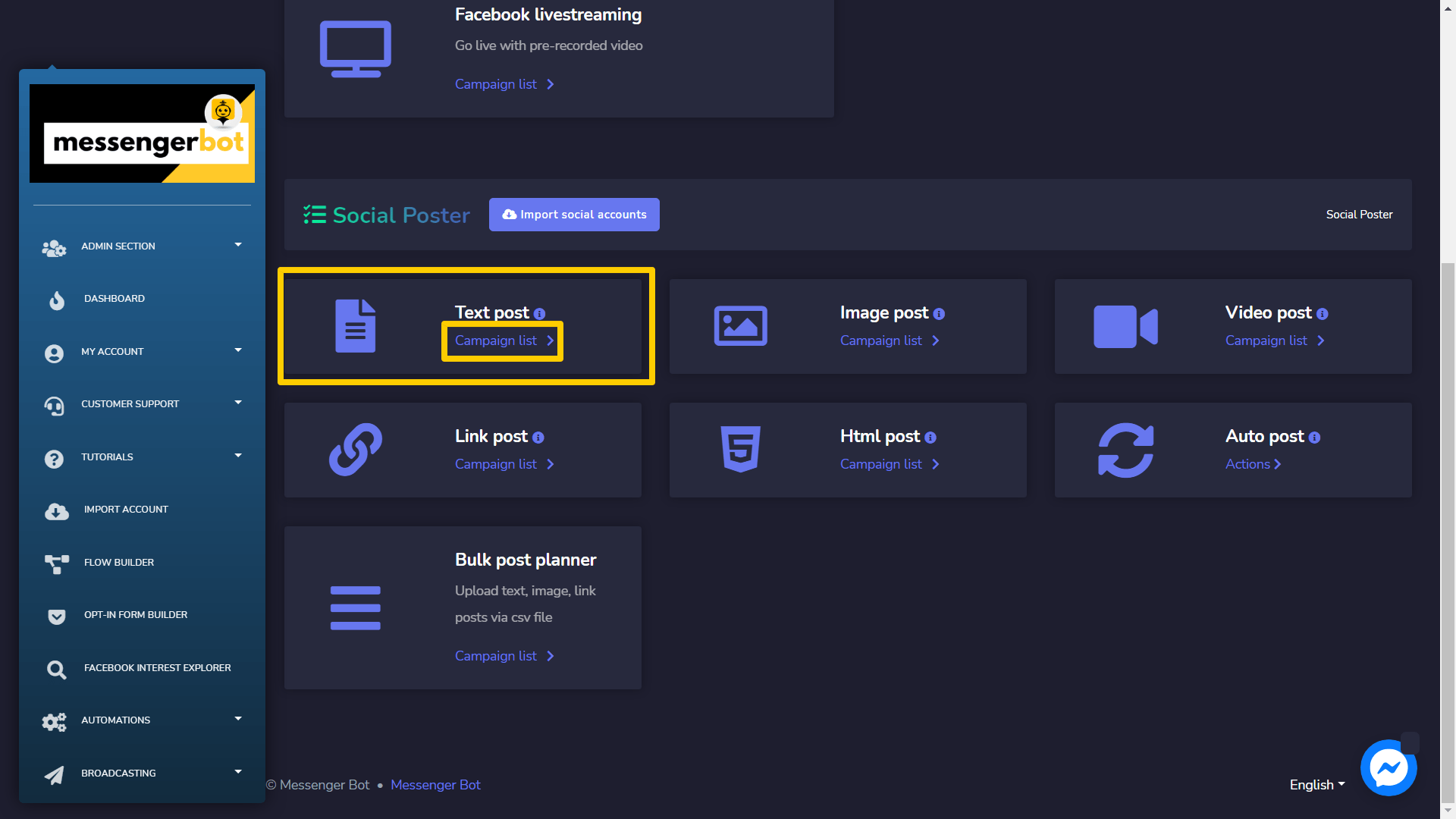
一个 Text post screen will appear, it consists of a 活动类型和活动名称的列表组成 您可以使用 search bar. You can adjust the number 的活动。 viewed per page. 您可以选择 日期范围 for the narrowed search. 您还可以根据它们的 状态. You can arrange the names either in 升序或降序排列 通过使用 arrows 在表格的标题中.
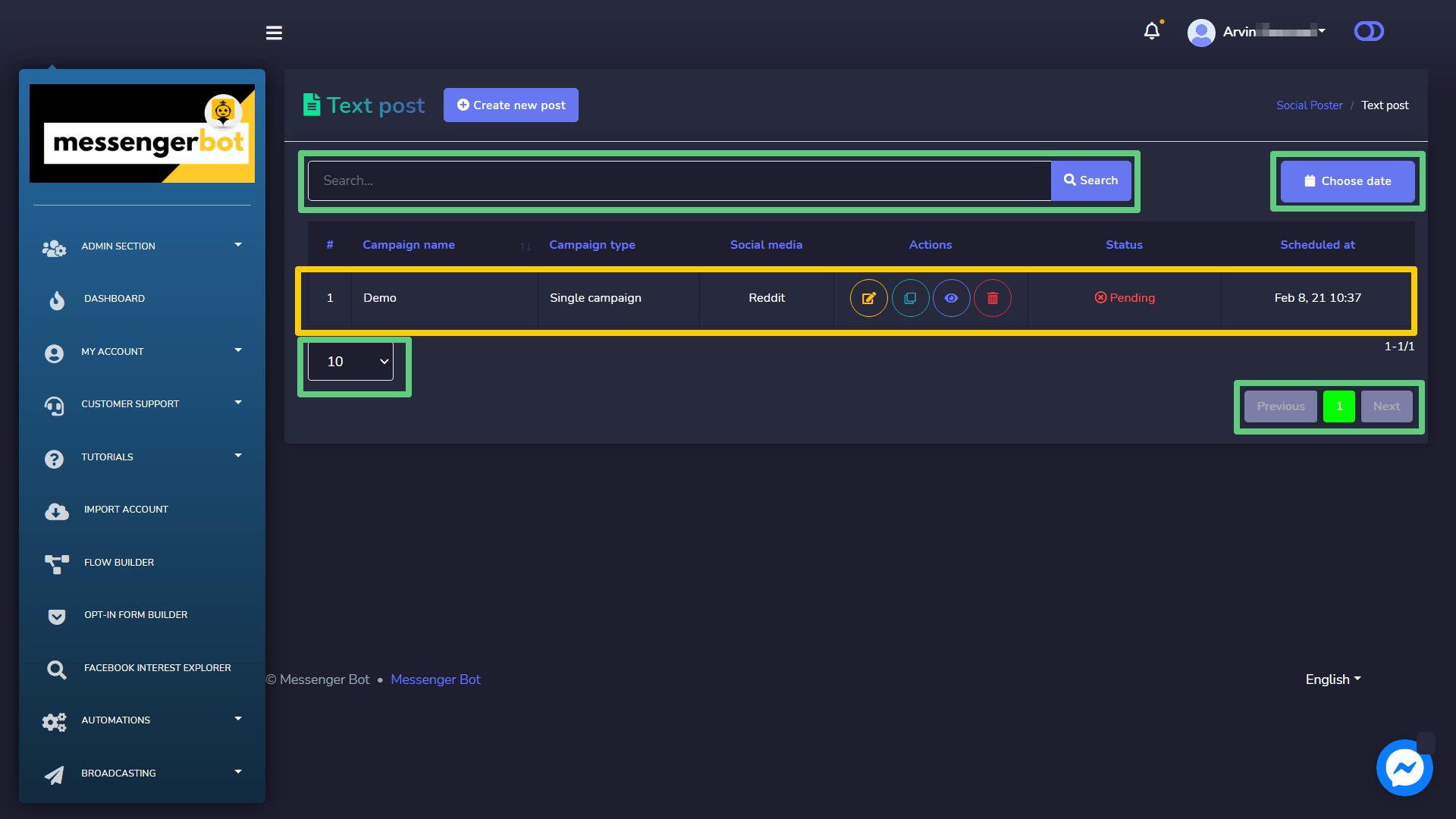
- 编辑 活动.
- 克隆 通过选择来编辑活动
 .
. - 查看 通过选择来查看活动报告
 .
. - 删除 一个活动
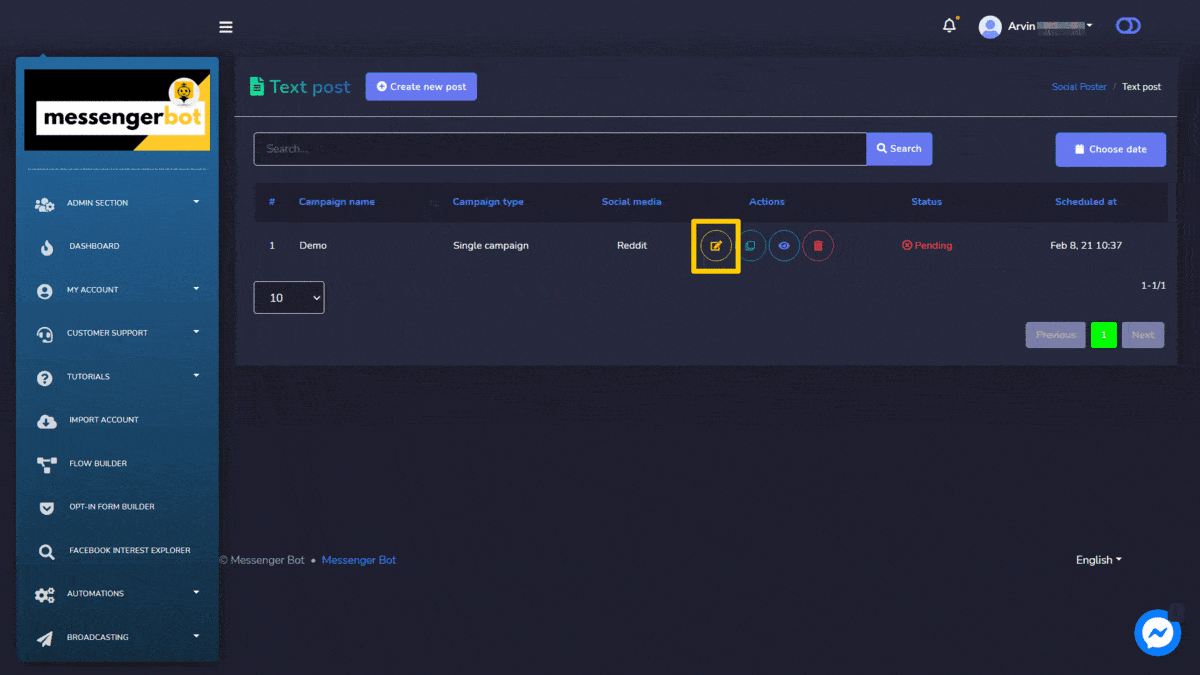
Create new Text Post
To create a new Text post, follow the steps given below:
- 选择
 from Text post screen.
from Text post screen. - 提供一个 活动名称 和一个
- 选择一个 发布时间 for the text post.
- 选择 social accounts 从中需要发布.
- 选择所有必需选项后,您需要选择 创建活动
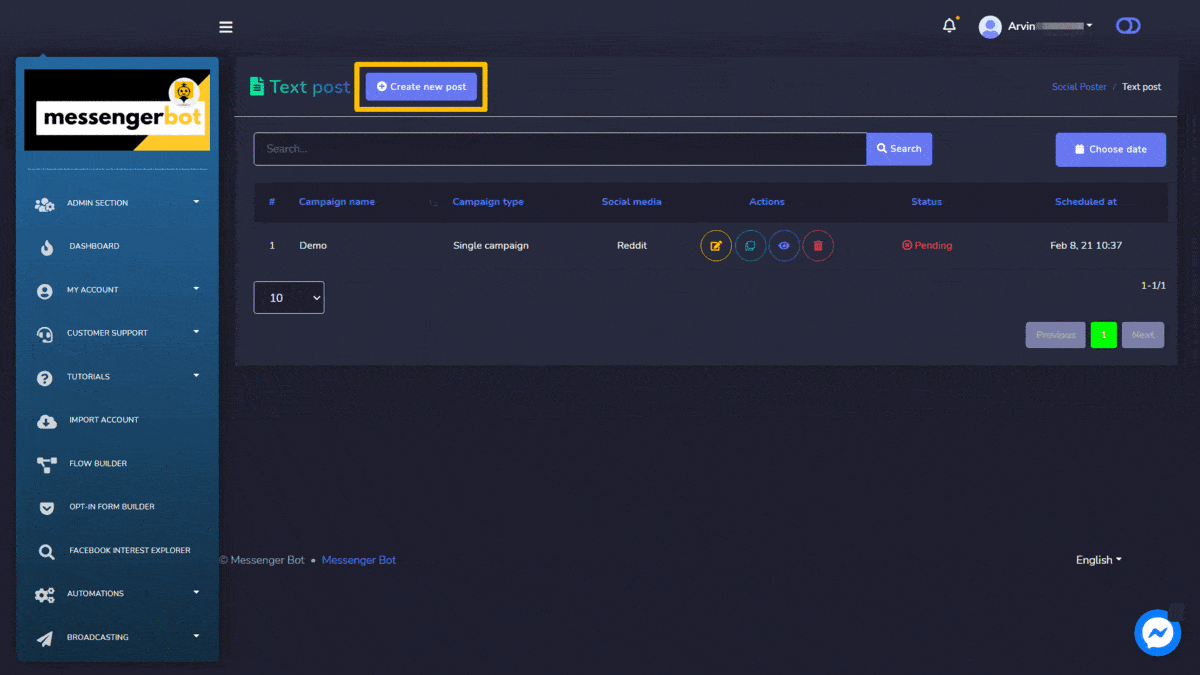
Image Post
To access the Image post section, select the 活动列表 选项来自于 Image Post 部分。
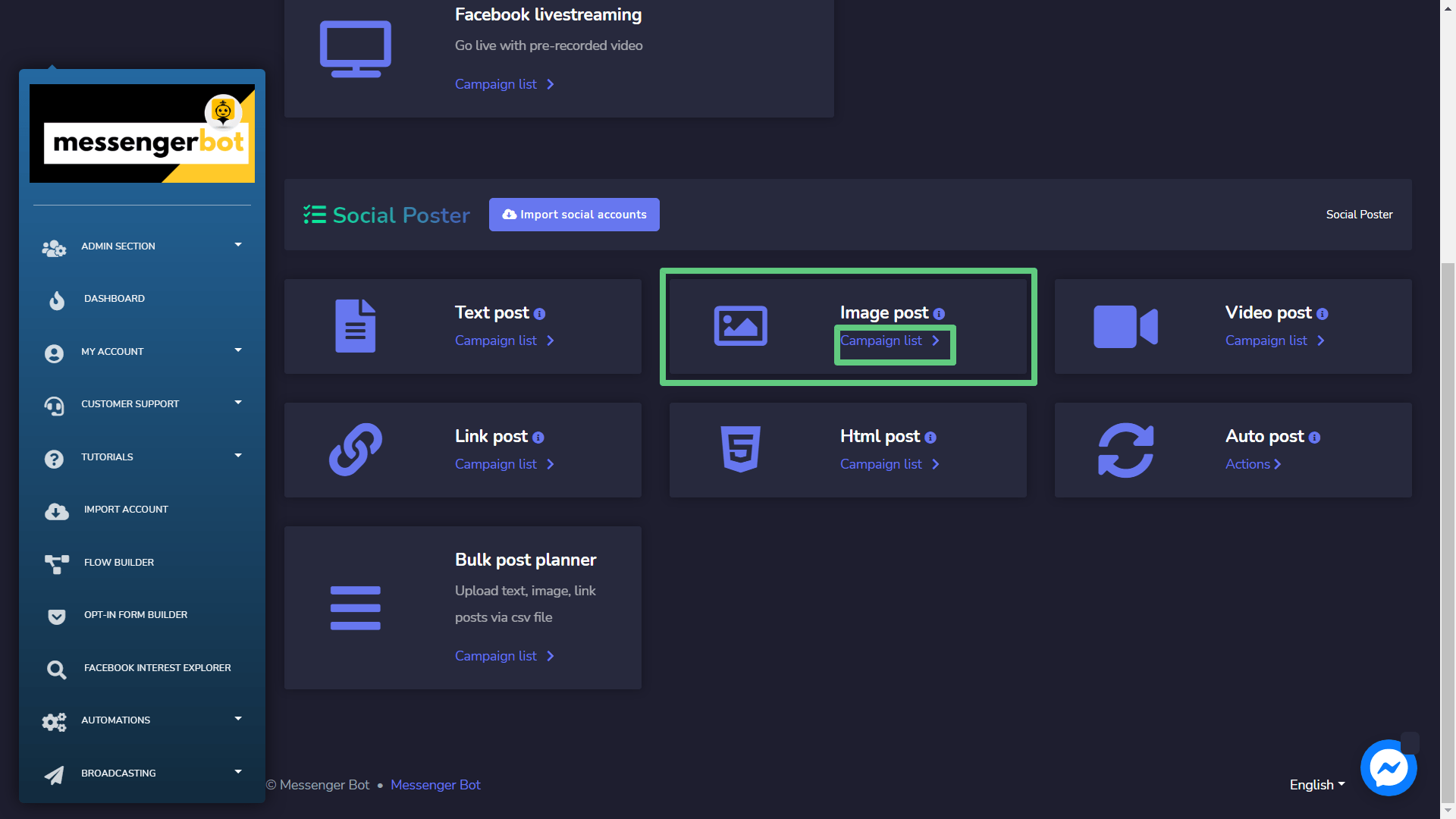
一个 Image post 屏幕将出现,它由一个 活动类型和活动名称的列表组成 您可以使用 search bar. You can adjust the number of campaigns to be viewed per page. 您可以选择 日期范围 for the narrowed 搜索. 您还可以根据它们的 状态. 您可以 arrange the names either in 升序或降序排列 通过使用 arrows 在表格的标题中.
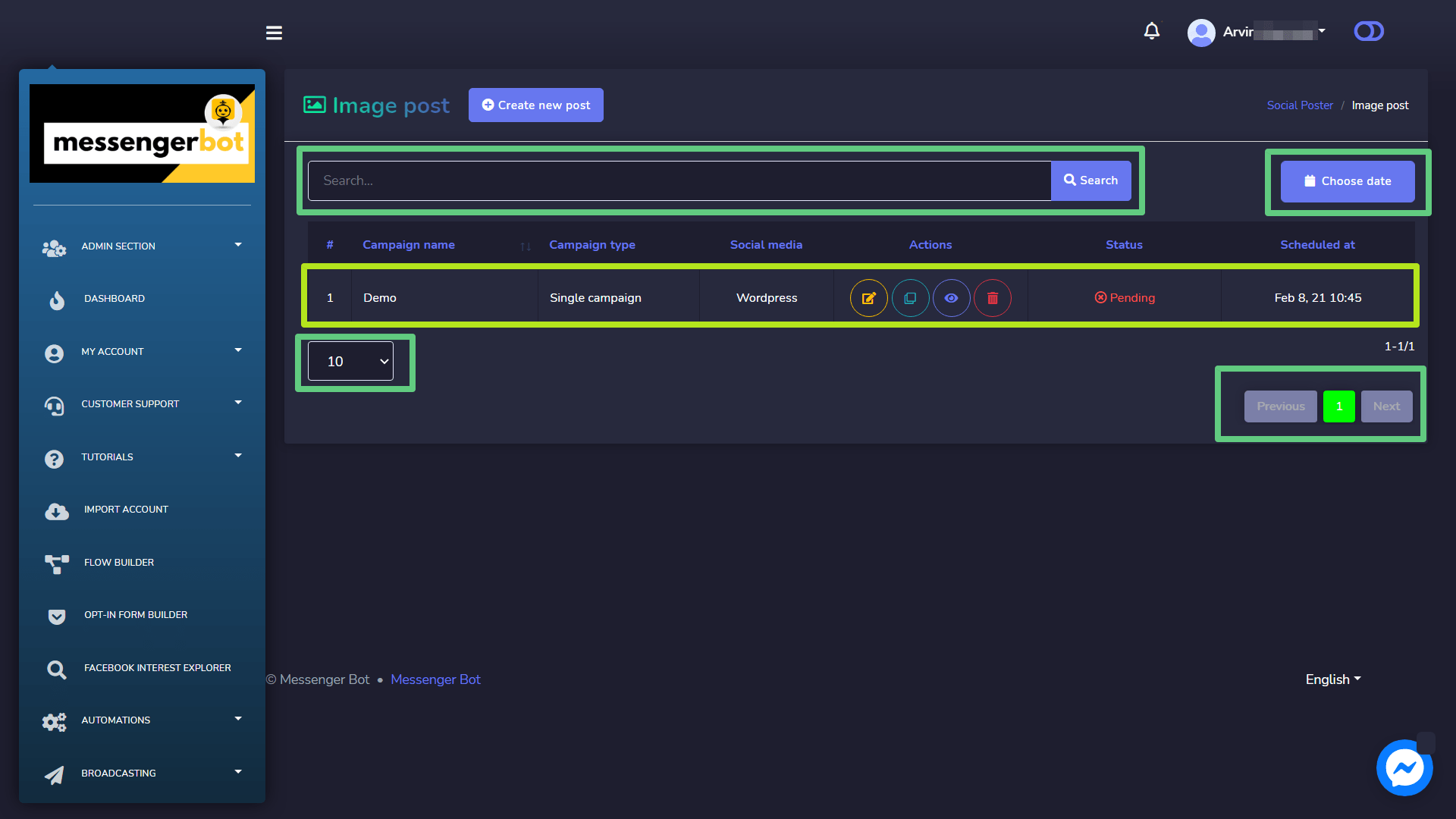
以下是可以对您想要执行操作的活动进行的 操作 操作:
- 编辑 活动.
- 克隆 通过选择来编辑活动
 .
. - 查看 通过选择来查看活动报告
 .
. - 删除 一个活动
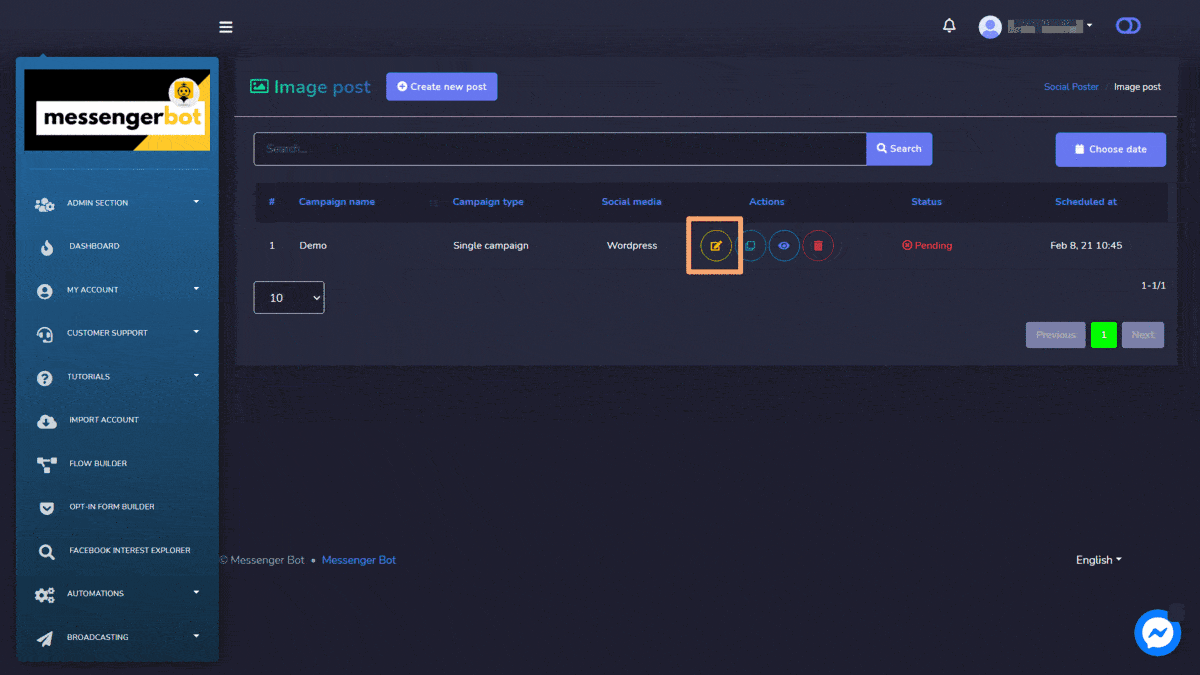
Create new Image Post
To create a new Image post, follow the steps given below:
- 选择
 from Image post screen.
from Image post screen. - 提供一个 活动名称,标题 和一个 消息.
- 提供一个 链接 for pinterest and rich content.
- 选择一个 发布时间 for the text post.
- 选择 社交 账户 从中需要发布.
- 选择所有必需选项后,您需要选择 创建活动.