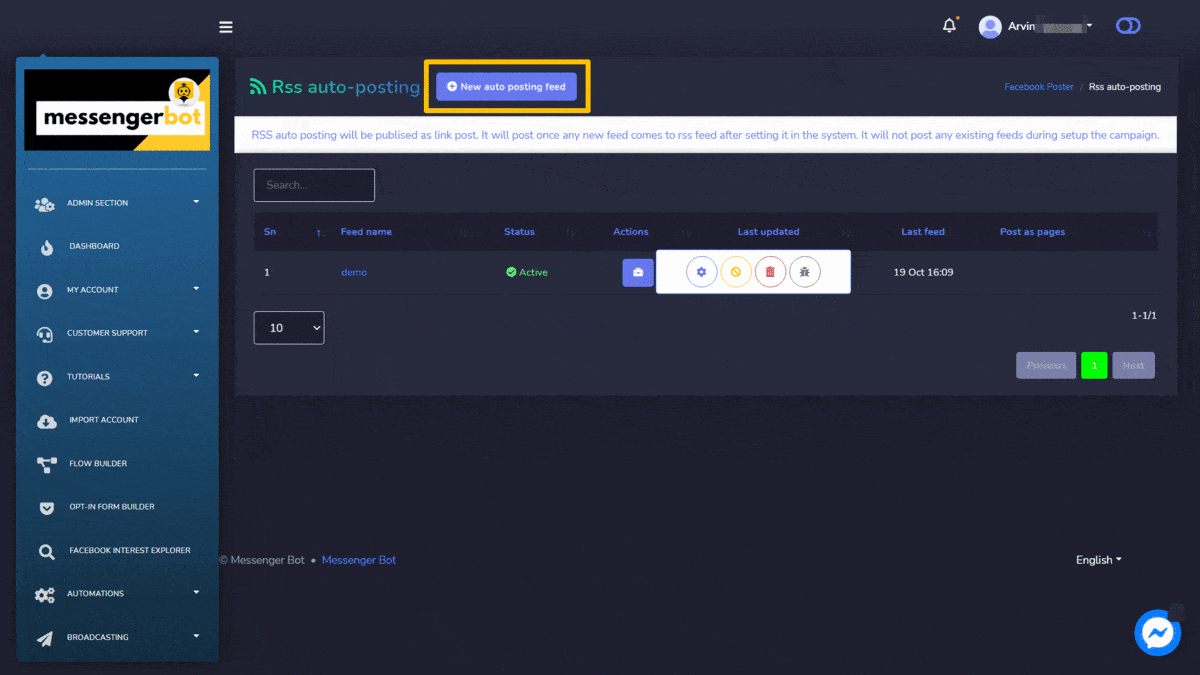Video Post
To access the Video post section, select the Campaign list الخيار من Video Post .
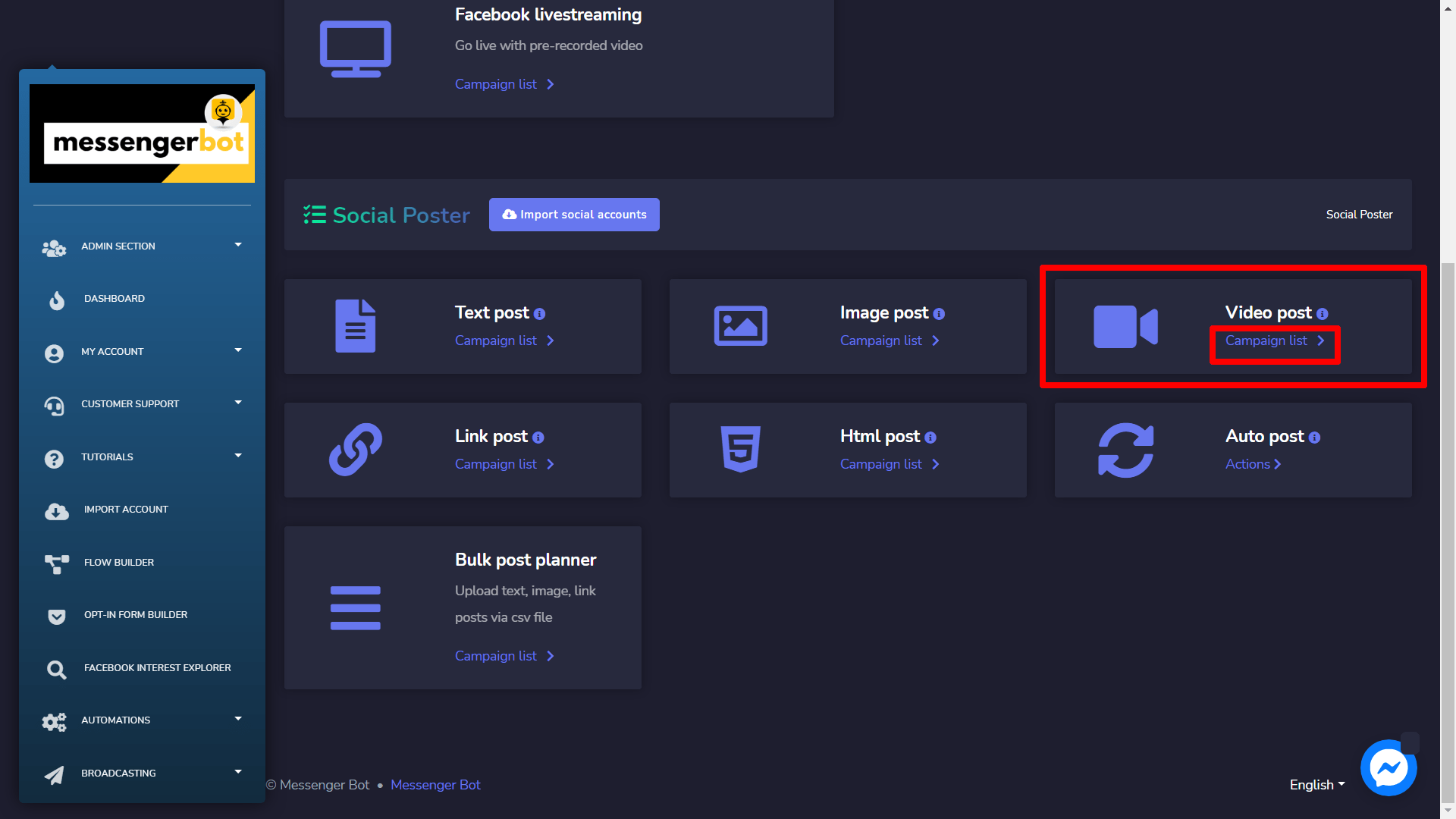
أ Video post screen will appear, it consists of a list of campaign types and campaign names you can search for a campaign by using the شريط البحث. يمكنك ضبط عدد الحملات التي سيتم عرضها في الصفحة. يمكنك اختيار نطاق التاريخ for the narrowed search. You can also sort them out based on their الحالة. يمكنك ترتيبها the names either in ترتيب تصاعدي أو تنازلي باستخدام الأسهم in the header of the table.
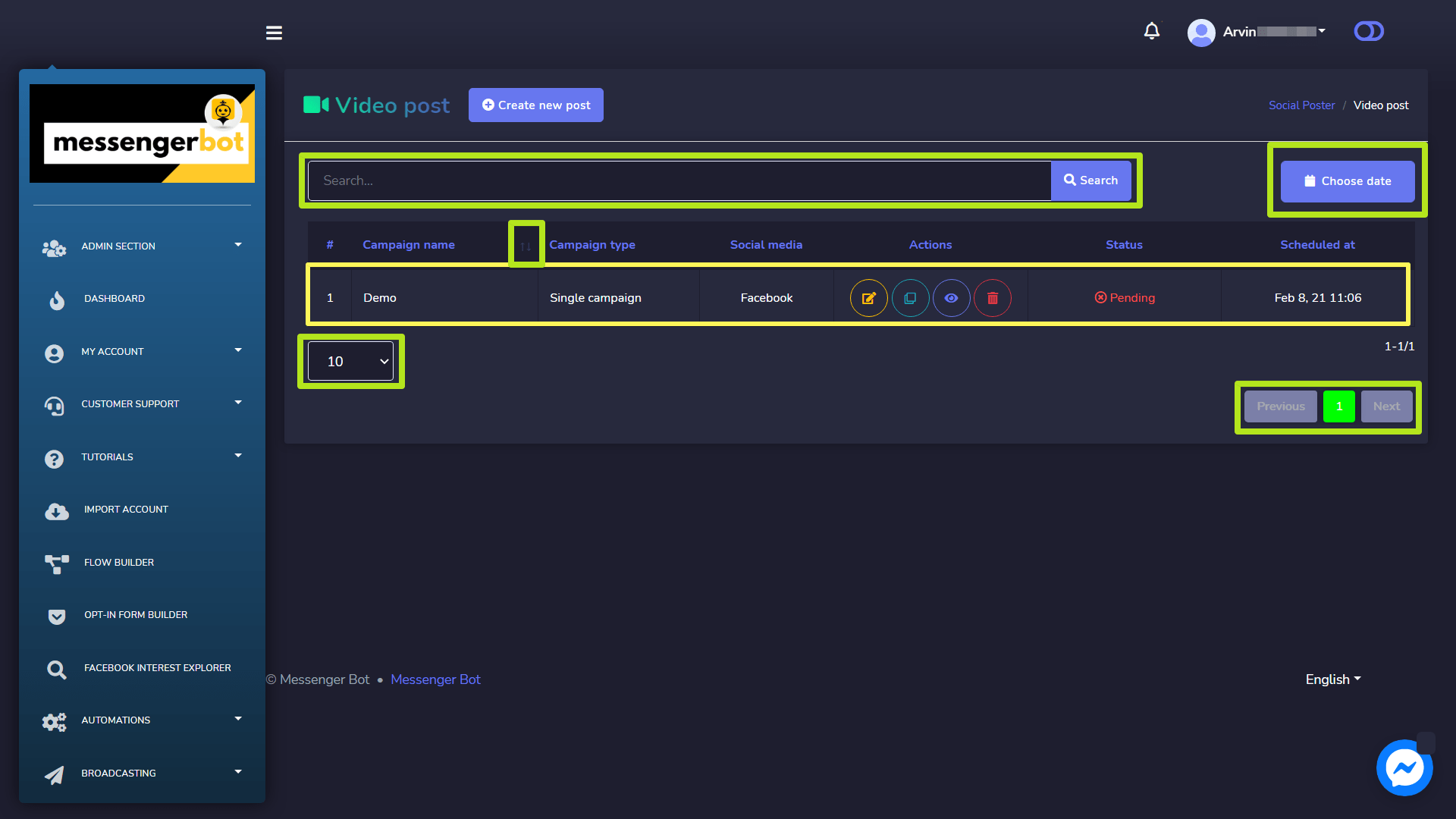
The following are the actions that can be performed against the campaign you want to perform actions on:
- Edit a campaign.
- Clone the campaign by selecting
 .
. - View the campaign report by selecting
 .
. - حذف a campaign.
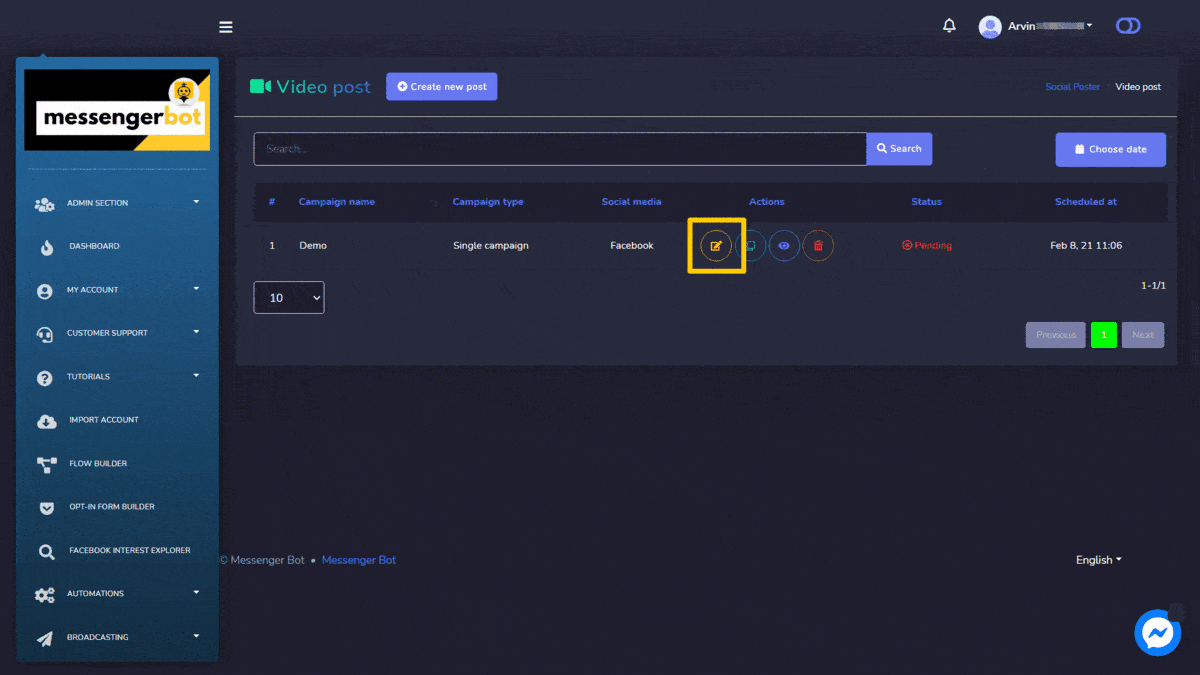
Create new Video Post
To create a new Video post, follow the steps given below:
- اختر
 من Video post الشاشة.
من Video post الشاشة. - قدم اسم الحملة and a title.
- Select the type of privacy from the dropdown menu for YouTube.
- If needed, provide a video thumbnail URL for the Facebook platform.
- Provide a message in the Message field.
- Select a Posting time for the video post.
- اختر نوع social accounts from which this needs to be posted.
- Once selected all required options, you need to select Create campaign
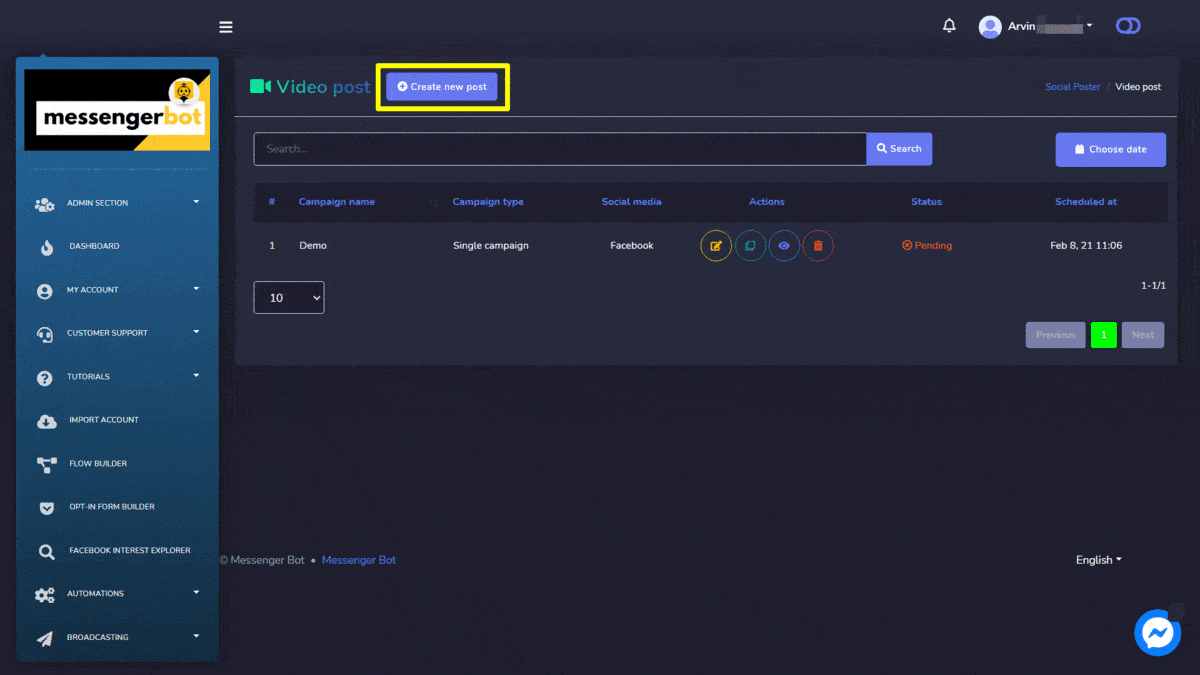
Link Post
To access the Link post section, select the Campaign list الخيار من Link Post .
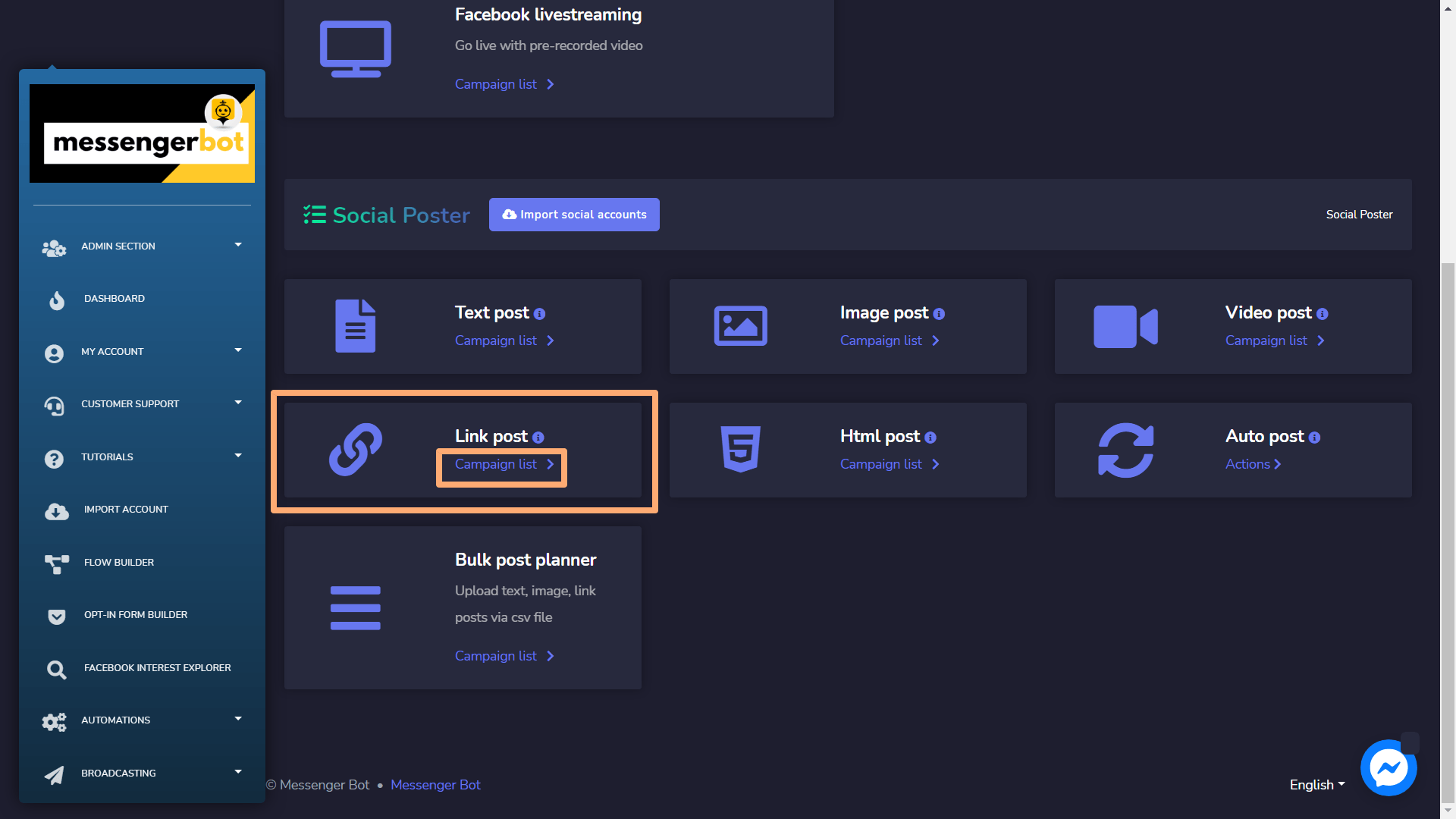
أ Link post screen will appear, it consists of a list of campaign types and campaign names you can search for a campaign by using the شريط البحث. يمكنك ضبط عدد الحملات التي سيتم عرضها في الصفحة. يمكنك اختيار نطاق التاريخ for the narrowed search. You can also sort them out based on their الحالة. يمكنك ترتيبها the names either in ترتيب تصاعدي أو تنازلي باستخدام الأسهم in the header of the table.
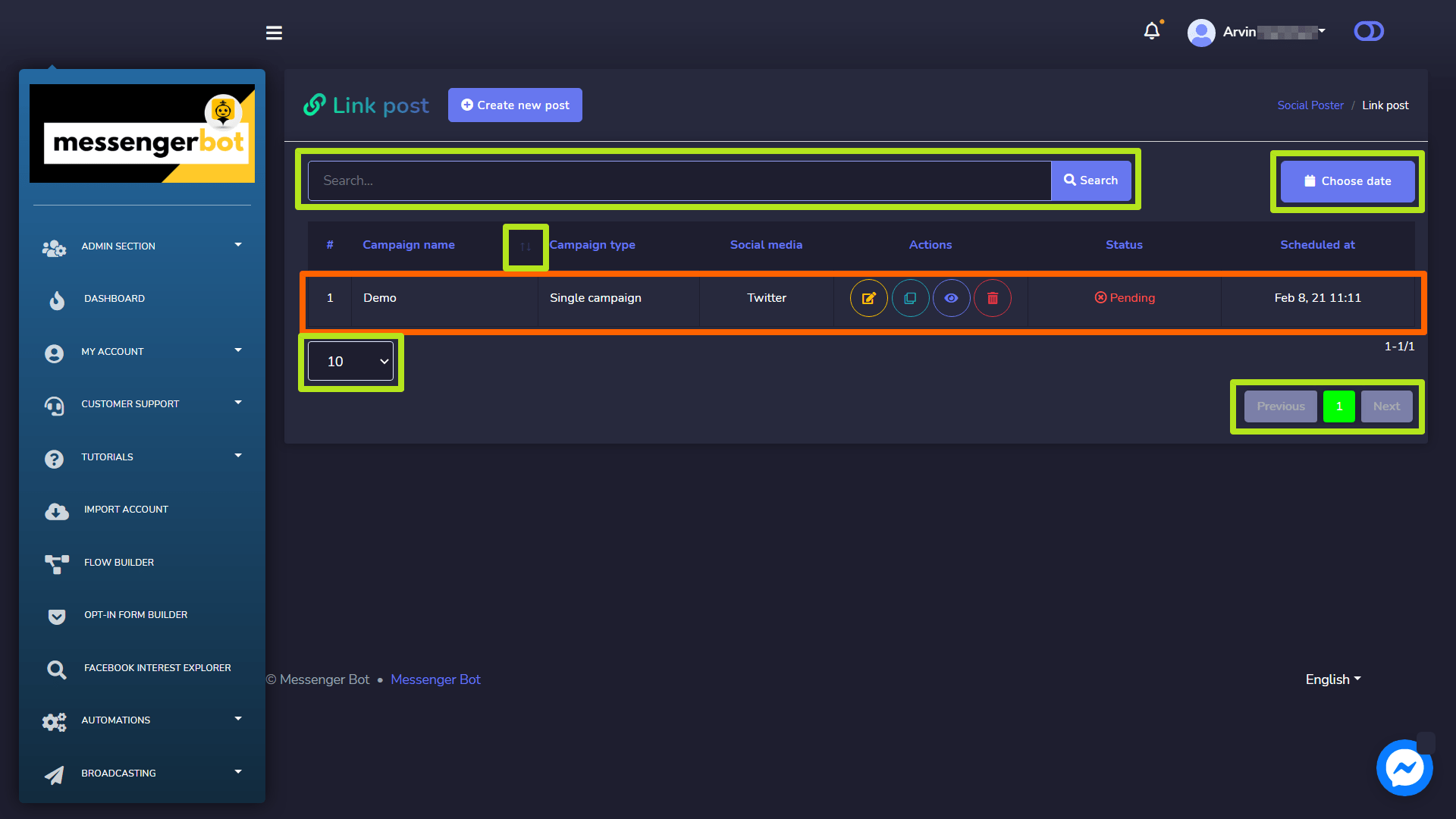
- Edit a campaign.
- Clone the campaign by selecting
 .
. - View the campaign report by selecting
 .
. - Delete a campaign.
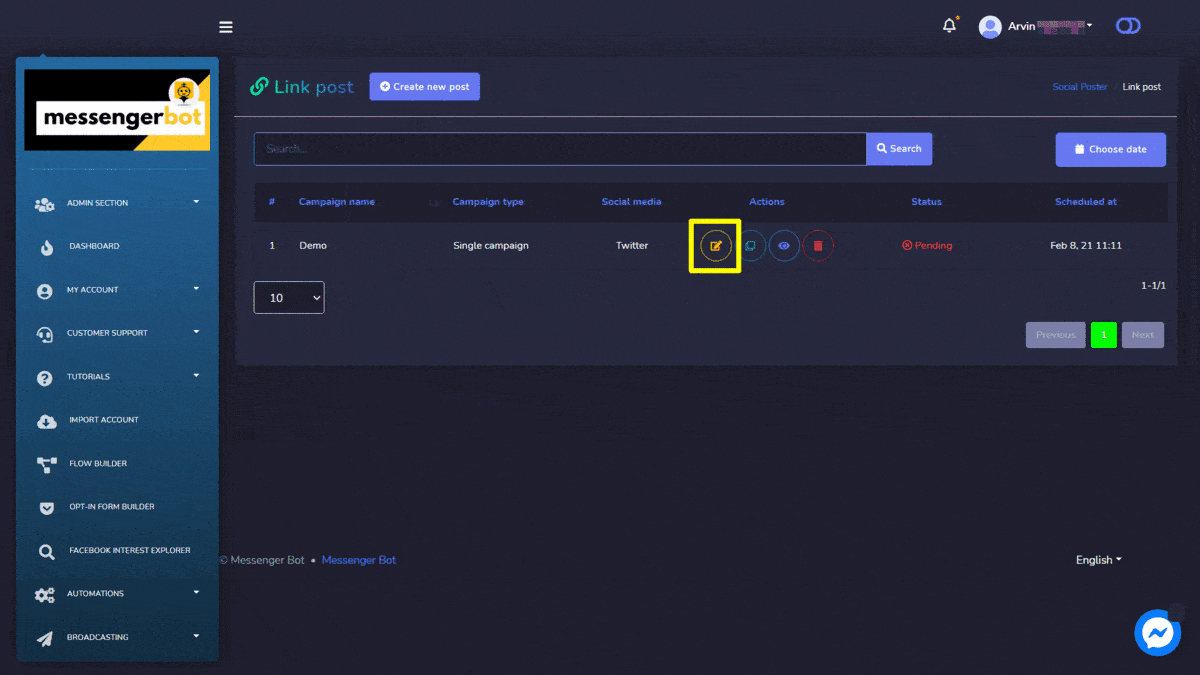
Create new Link Post
To create a new Link post, follow the steps given below:
- اختر
 من Link post الشاشة.
من Link post الشاشة. - قدم Campaign name, title.
- If needed, provide a رابط.
- Select a Posting time for the link post.
- Upload a thumbnail by dragging and dropping the files.
- Enter a message to be send via this post.
- اختر نوع social accounts from which this needs to be posted.
- Once selected all required options, you need to select Create campaign
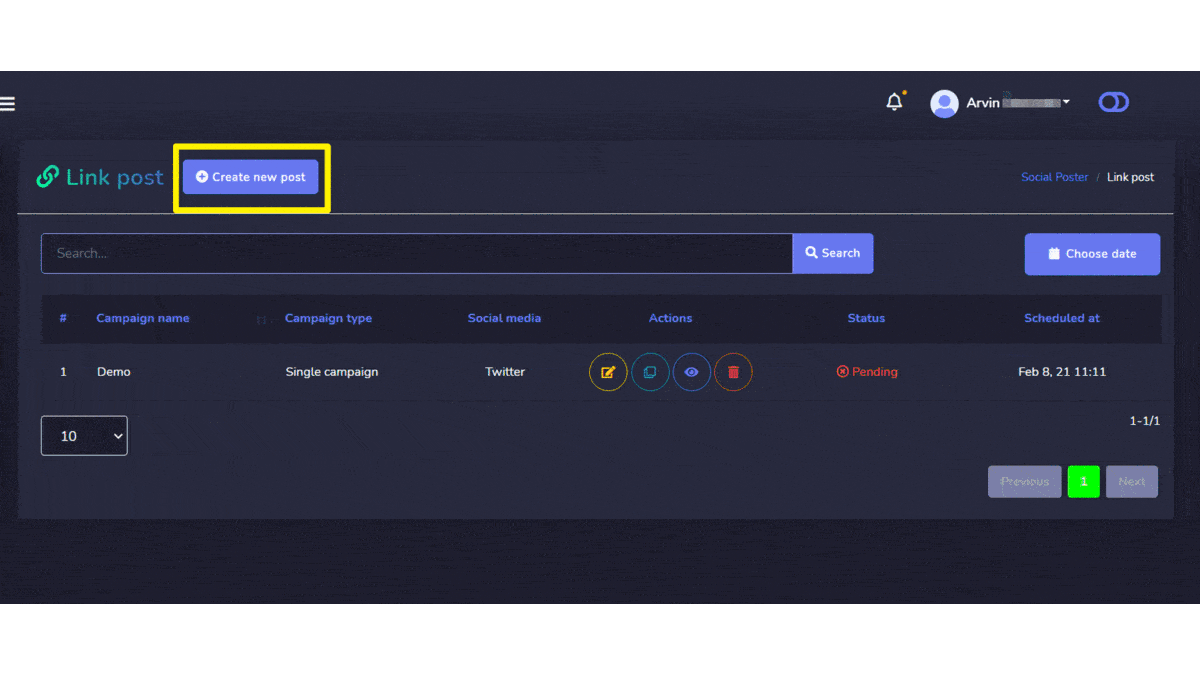
Html Post
To access the Html post section, select the Campaign list الخيار من Html Post .
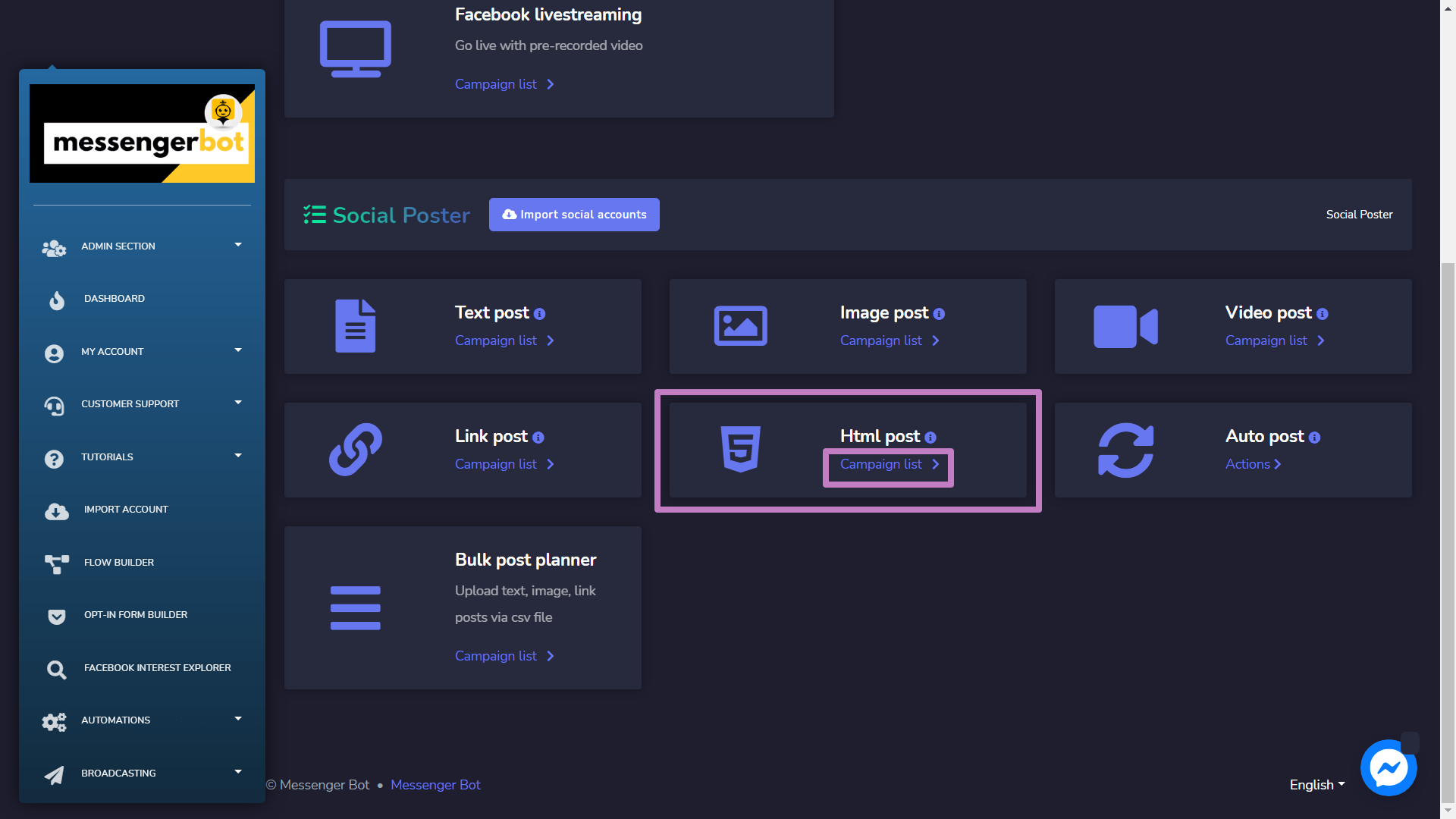
روبوت الدردشة في قطاع السيارات هو برنامج كمبيوتر متقدم مصمم لمحاكاة المحادثة البشرية مع المستخدمين، غالبًا من خلال تفاعلات نصية أو صوتية. يمكن تصنيف هذه المساعدات الرقمية إلى نوعين رئيسيين: Html post screen will appear, it consists of a list of campaign types and campaign names you can search for a campaign by using the شريط البحث. يمكنك ضبط عدد الحملات التي سيتم عرضها في الصفحة. يمكنك اختيار نطاق التاريخ for the narrowed search. You can also sort them out based on their الحالة. يمكنك ترتيبها the names either in ترتيب تصاعدي أو تنازلي باستخدام الأسهم in the header of the table.
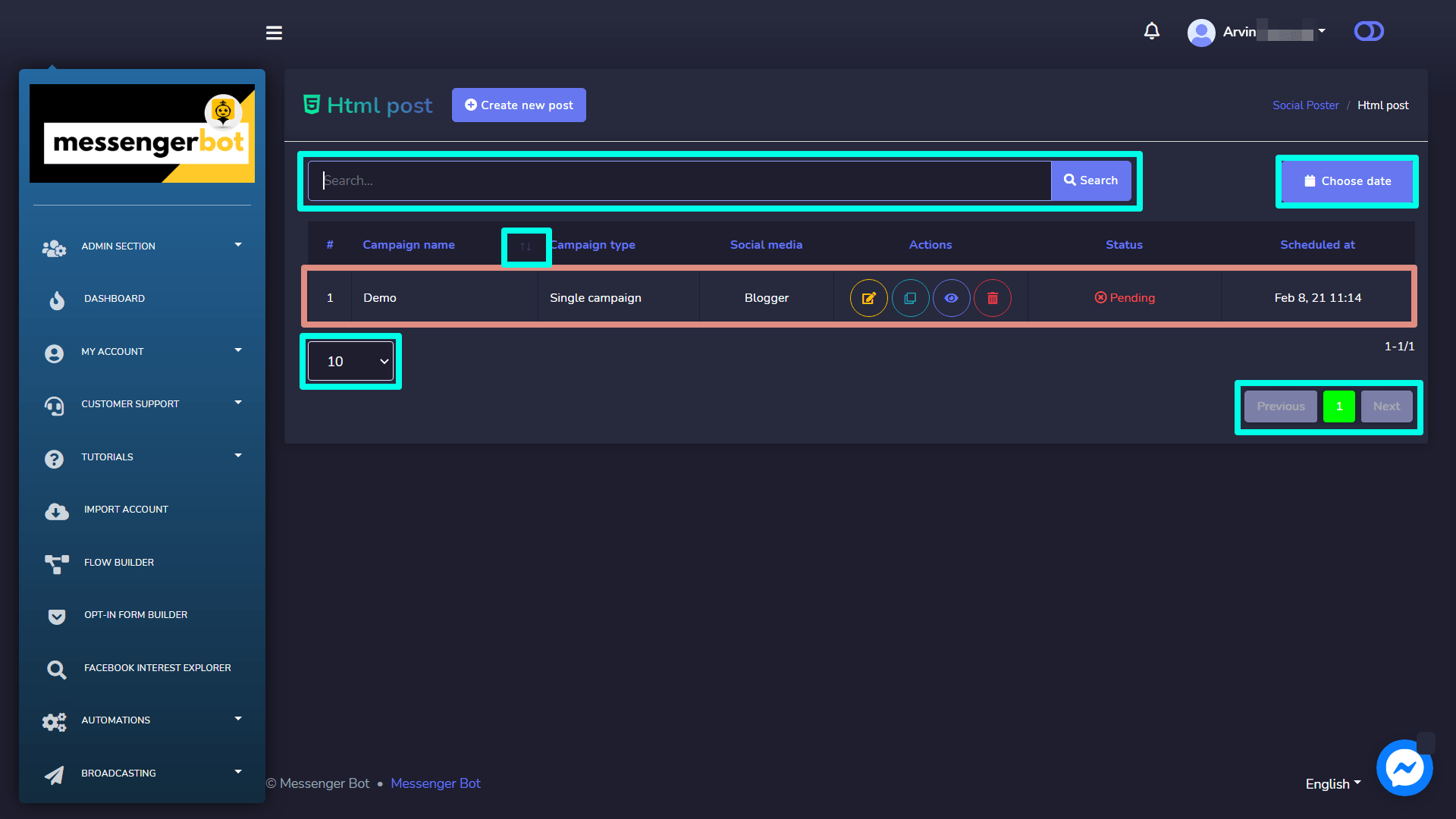
- Edit a campaign.
- Clone the campaign by selecting
 .
. - View the campaign report by selecting
 .
. - حذف a campaign
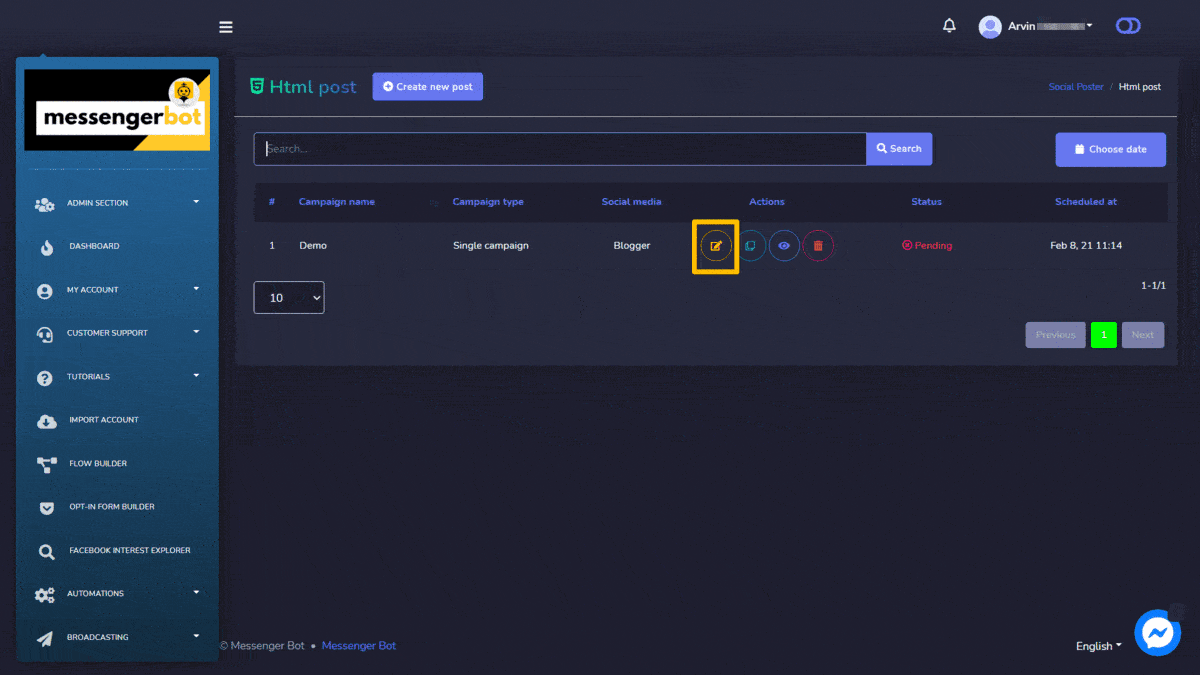
Create new Html Post
To create a new Html post, follow the steps given below:
- اختر
 من Html post الشاشة.
من Html post الشاشة. - قدم اسم الحملة، و عنوان.
- Select a Posting time for the html post.
- قدم ال rich content message في الحقل المقدم.
- اختر نوع social accounts from which this needs to be posted.
- Once selected all required options, you need to select Create campaign
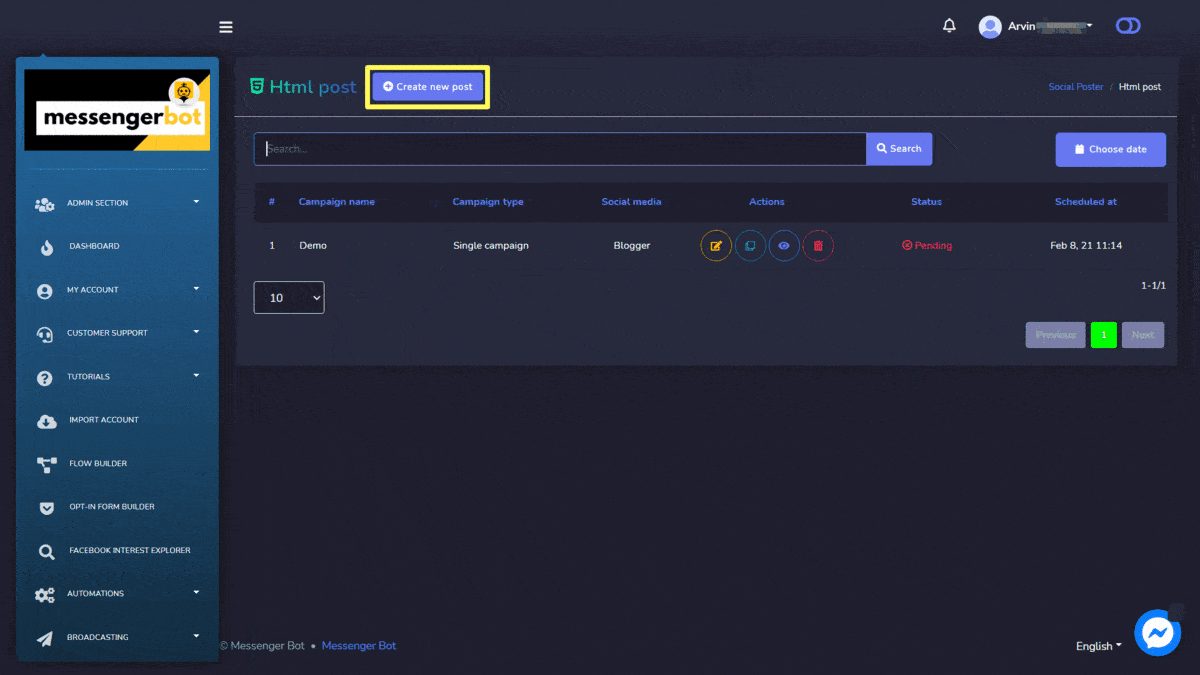
RSS Feed Post
To access the RSS Feed Post section, select the Campaign list الخيار من RSS Feed Post .
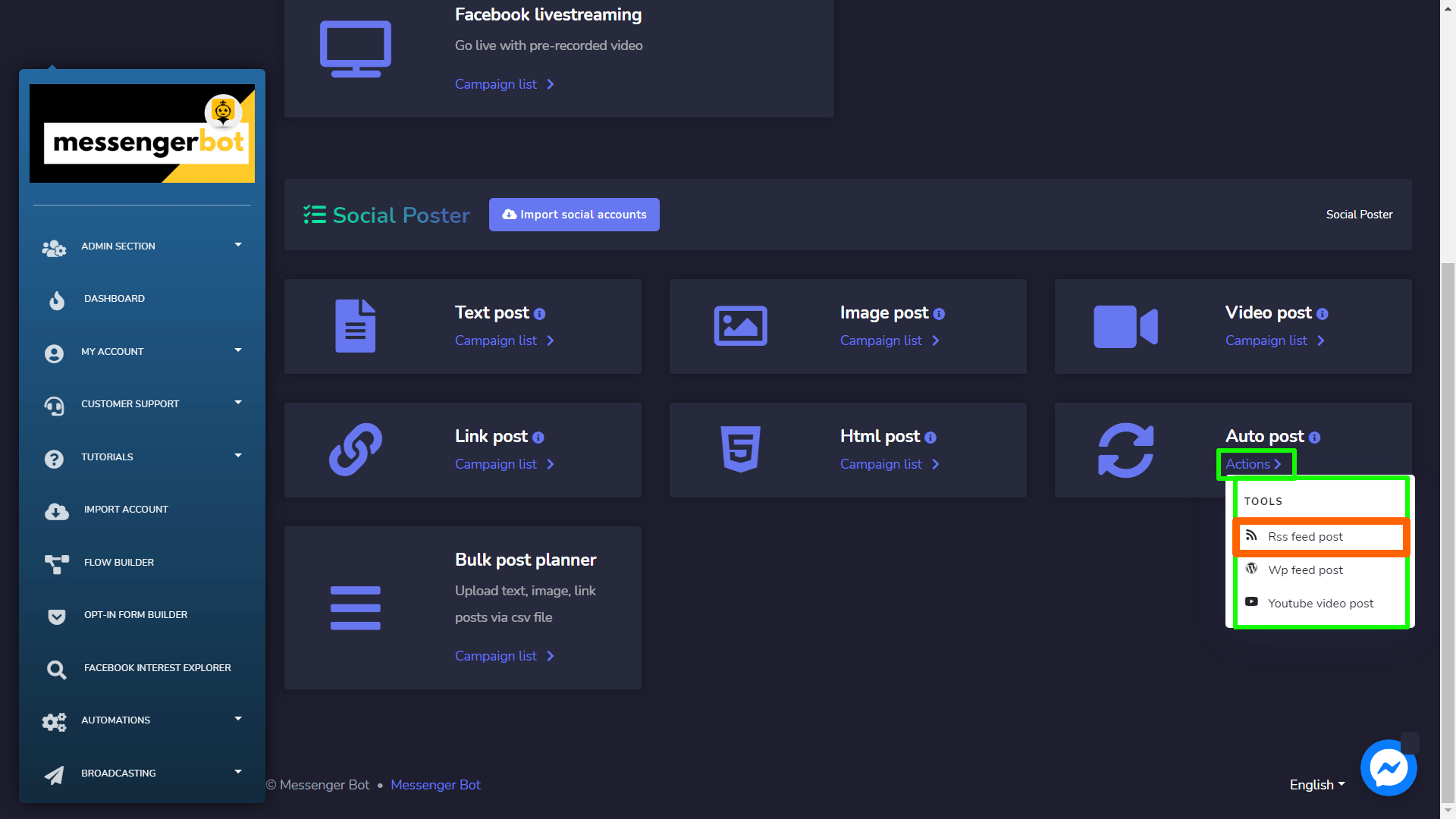
| ملاحظة: | |
|
· RSS auto posting will be published as a Link post. It will post once any new feed comes to the RSS feed after setting it in the system. It will not post any existing feeds during setup of the campaign. · You need to add XMLs for this feature to be published. |
|
To perform different actions on the feeds, select ![]() option against the feed you want to perform actions on.
option against the feed you want to perform actions on.
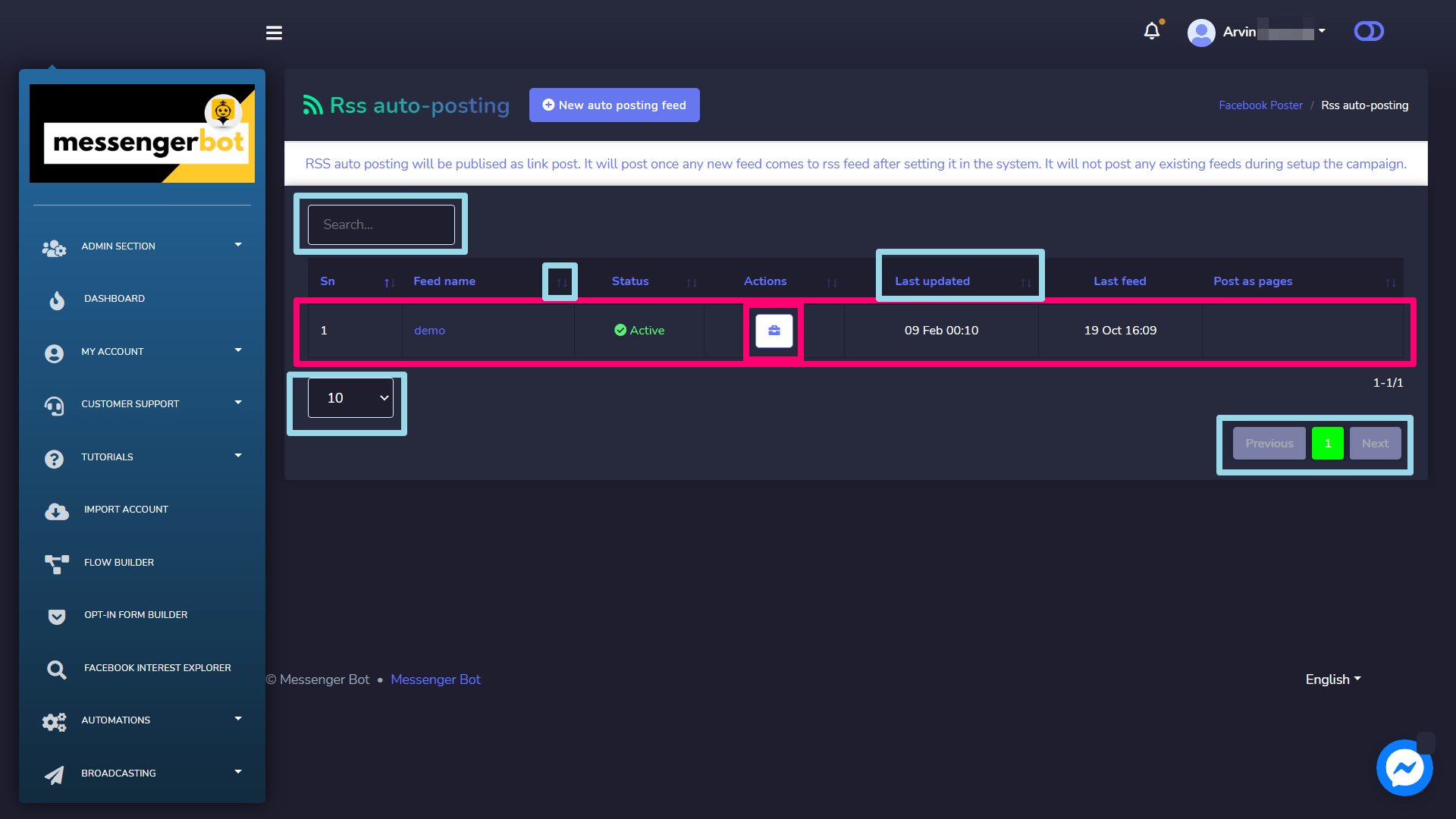
The following are the actions that can be performed against the feed you want to perform actions on:
- Manage the settings of the campaign by selecting
 .
. - Disable the feed by selecting
 .
. - Delete the feed.
- Track down the errors in XML by selecting
 .
.
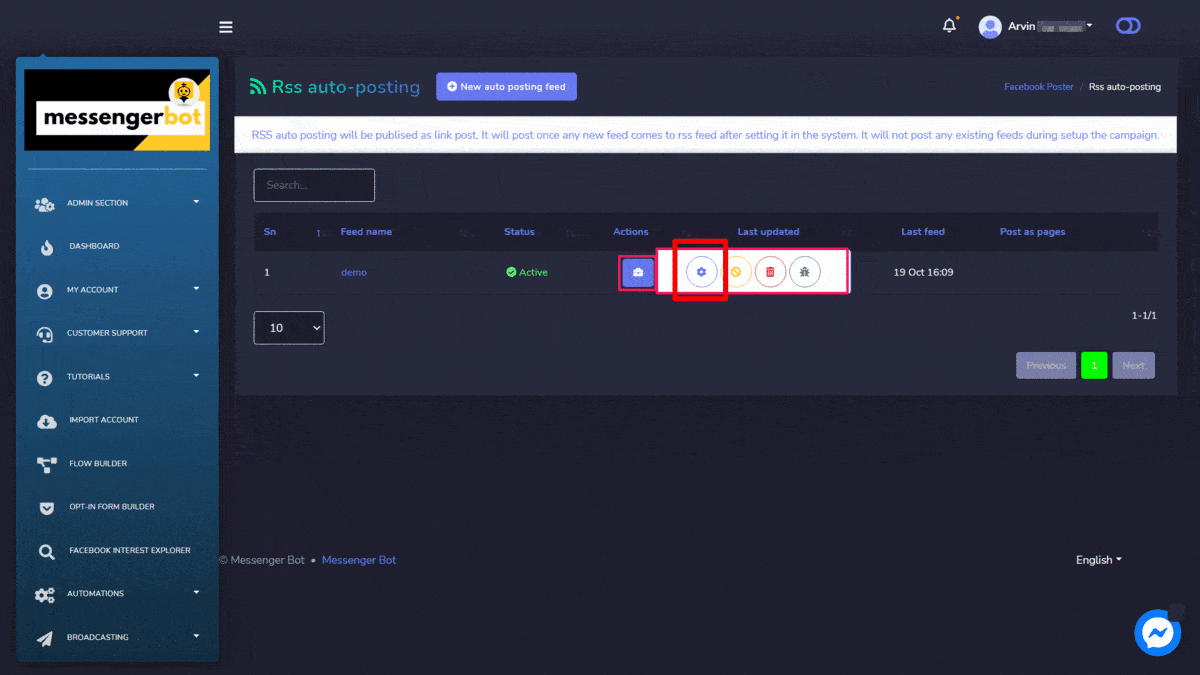
Create a new auto posting feed
To create a new Html post, follow the steps given below:
- اختر
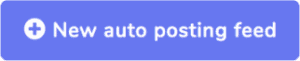 من RSS auto-posting الشاشة.
من RSS auto-posting الشاشة. - قدم Feed name.
- Provide an RSS feed URL, which is an XML, fetched by an RSS feed reader.
- اختر إضافة تغذية .