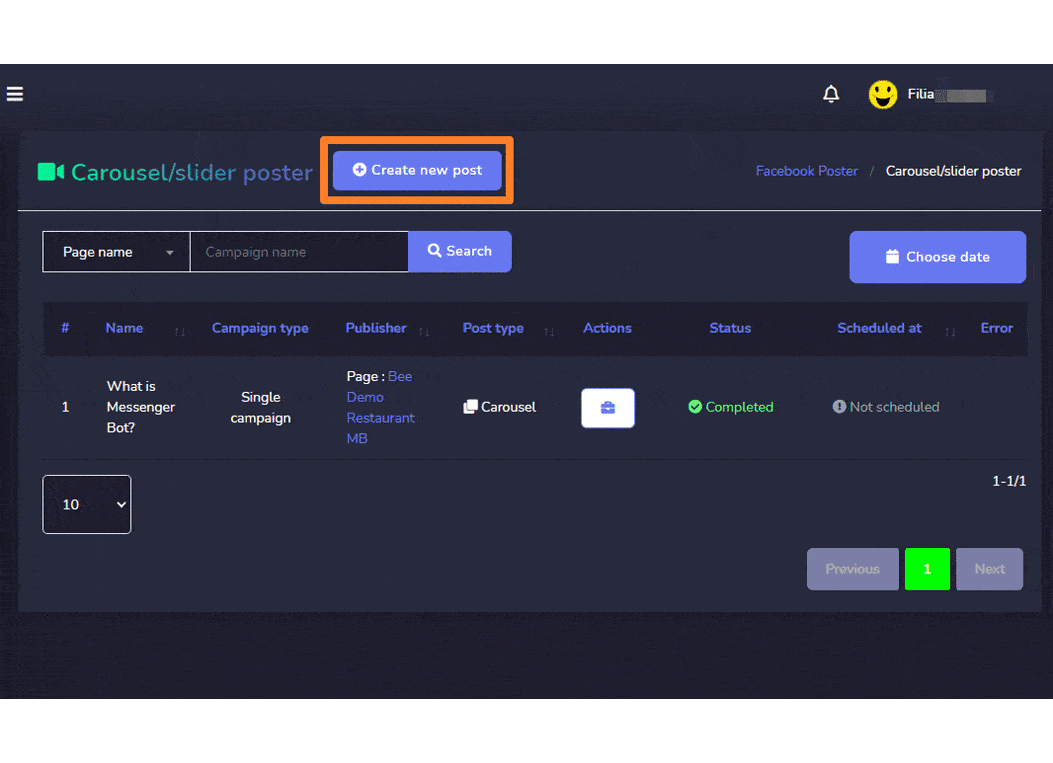Publication sociale
The Social Posting feature allows you to manage all social media accounts via one platform. You can manage all Facebook posts, slideshows, videos via the Facebook poster section. You can import multiple accounts and integrate them for different posts respectively in the Social poster section.
Pour voir cette section, naviguez vers Gestion des réseaux sociaux from the navigation menu located and tab on it, then click on any under it.
Un écran contenant les deux sections suivantes apparaîtra :
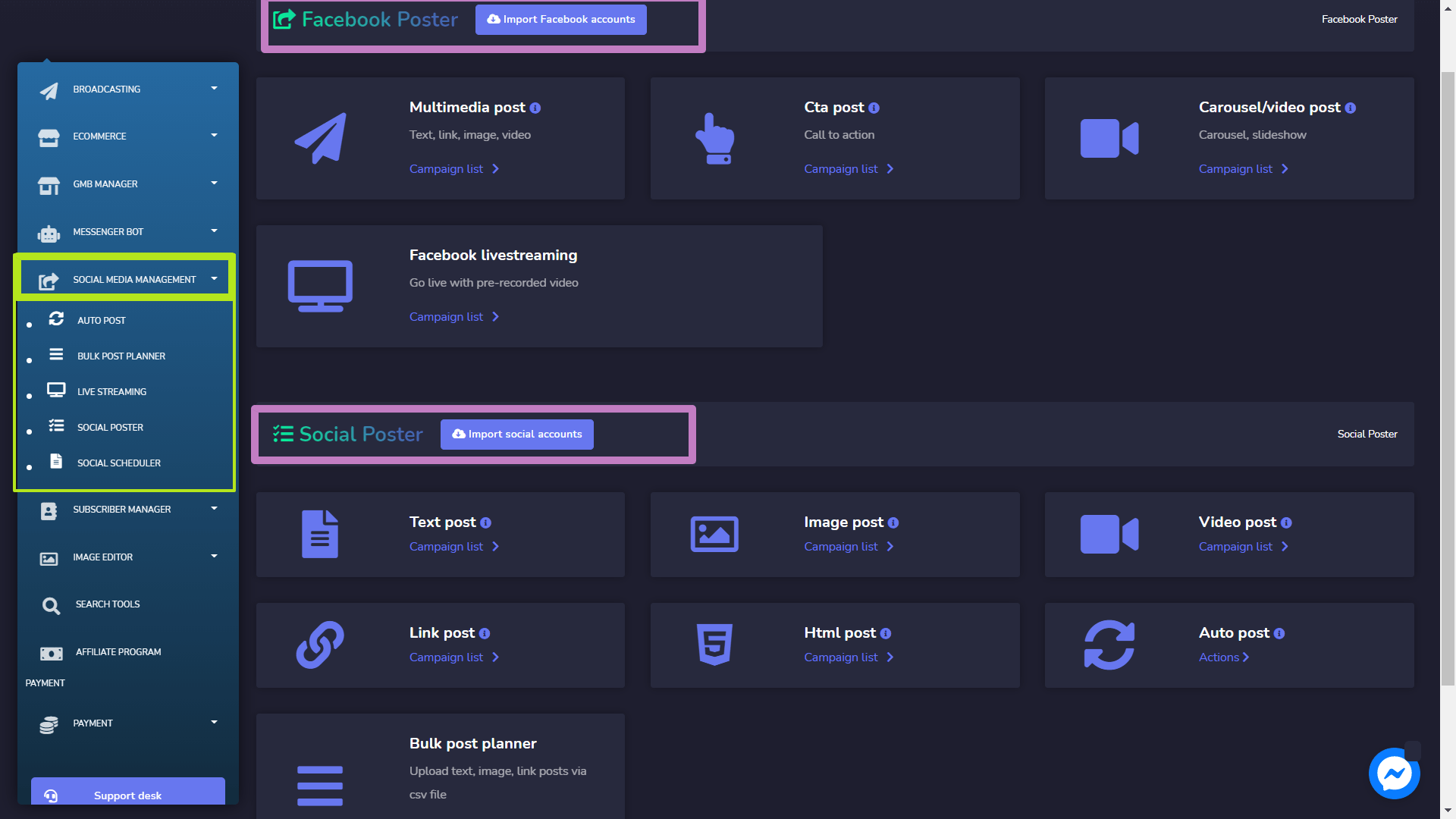
Facebook Poster
Facebook Poster manages all Facebook-related activities and posts. This section further consists of the following four parts:
- Multimedia Post
- CTA Post
- Carousel/Video Post
- Facebook livestreaming
The details of these first three are discussed in upcoming sections.
To access this section, you need to make sure that all your Facebook accounts have already been imported.
- Sélectionnez Import Facebook accounts from the top of your screen.
- Sélectionnez Login with Facebook.
- Your account will be imported successfully.
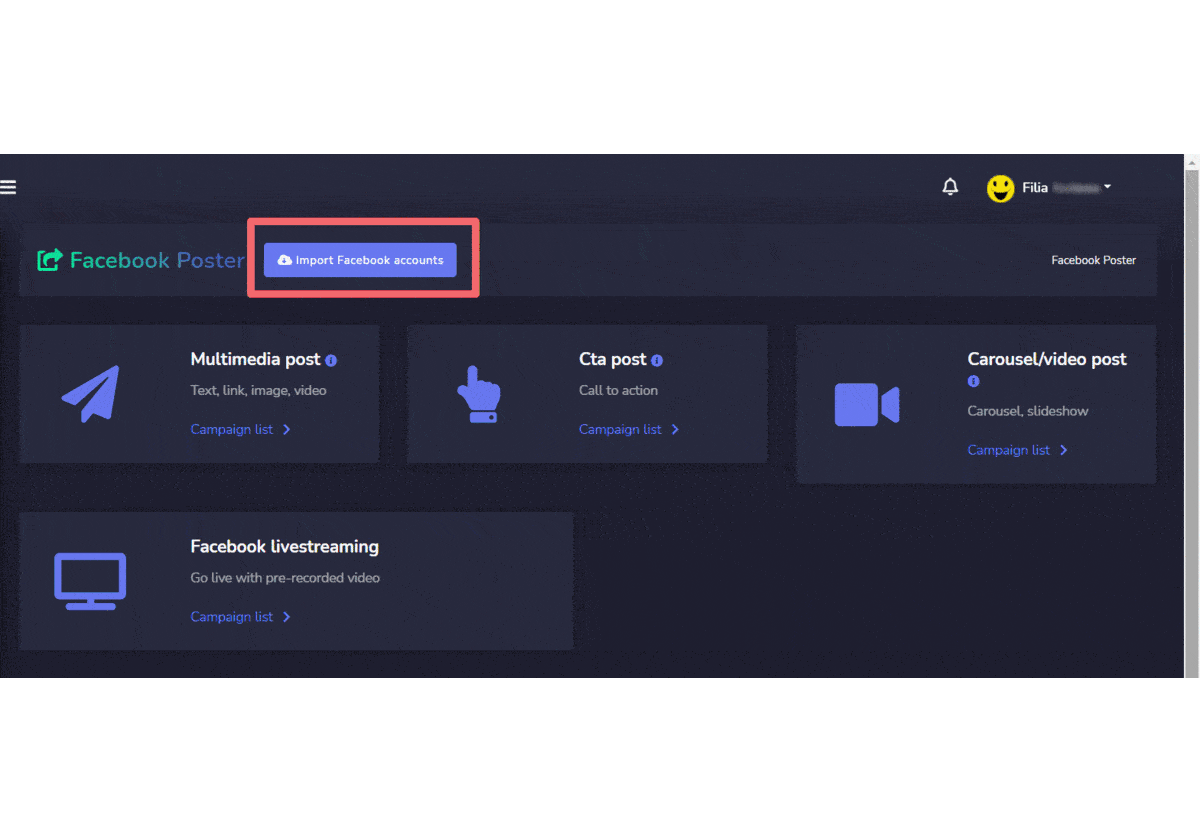
Multimedia Post
To access the multimedia post section, select the Liste de campagnes option depuis le Multimedia Post section.
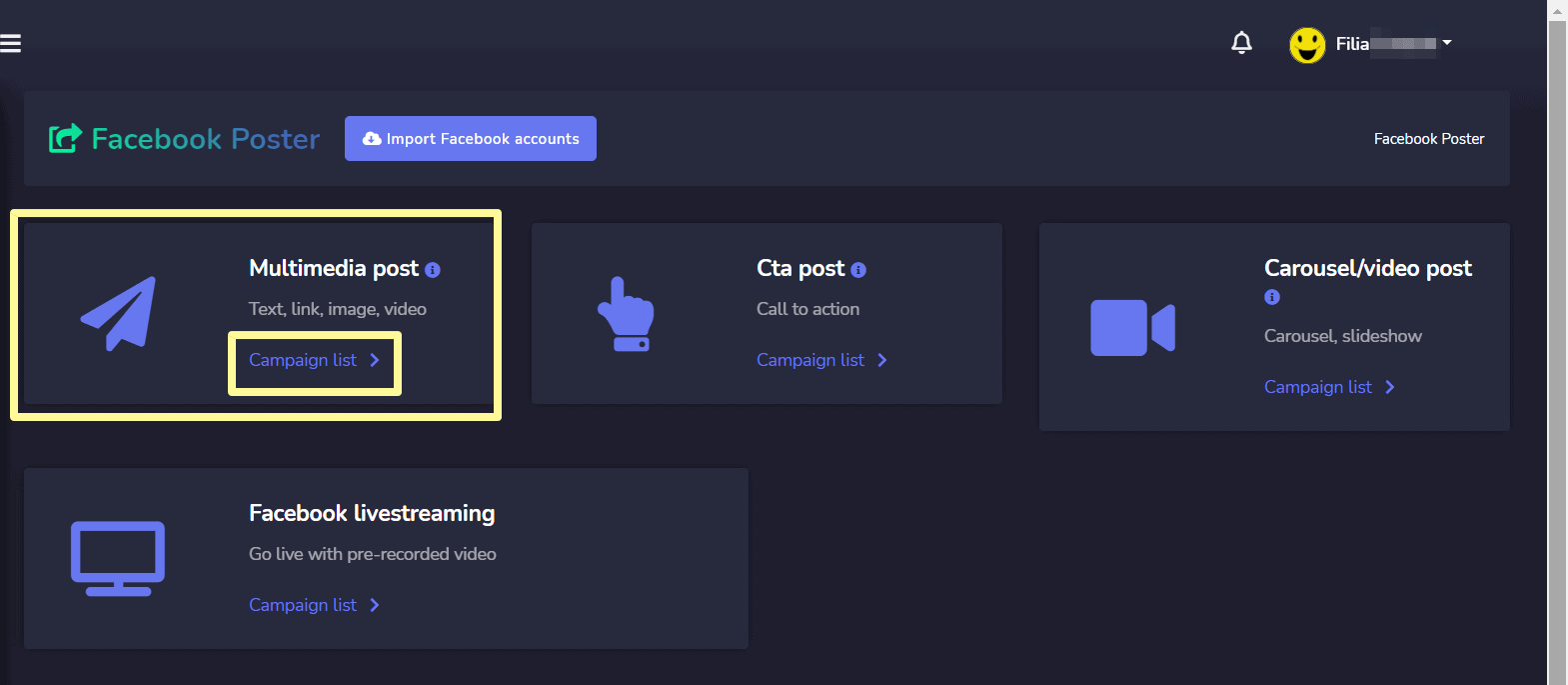
Pour effectuer différentes actions on the campaigns, select ![]() option against the campaign you want to perform actions on.
option against the campaign you want to perform actions on.

Les actions suivantes peuvent être effectuées :
- View the post en sélectionnant
 .
. - View the campaign report en sélectionnant
 .
. - Fetch the JSON en sélectionnant
- Modifier une campagne
- Supprimer une campagne
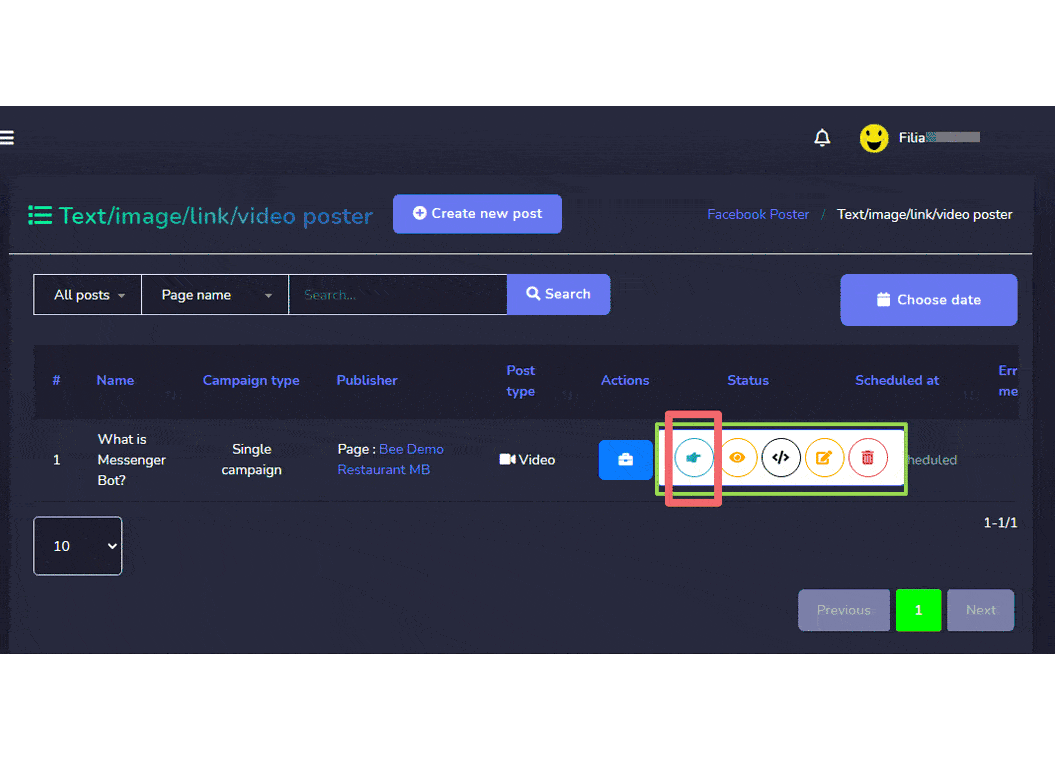
| Remarque : | |
|
· For the posts that are already published, you cannot fetch the JSON code nor edit them. · If the parent campaign has been selected while creating the campaign then only the parent campaign will display the report. |
|
Create new Multimedia Post
To create a new multimedia post, follow the steps given below:
- Sélectionnez
 de Text/Image/Link/Video Poster
de Text/Image/Link/Video Poster - Un Add text/image/link/video post screen will appear. User can either add one of the following
- le
- Lien
- Image
- Vidéo
- Fournissez un Nom de la campagne et un message, link, image ou vidéo based on your selection from the step 2.
- Sélectionnez le pages to which this needs to be posted.
- Sélectionnez une Auto reply template as well.
- Schedule a Posting time.
- Once done, you need to select Créer une campagne
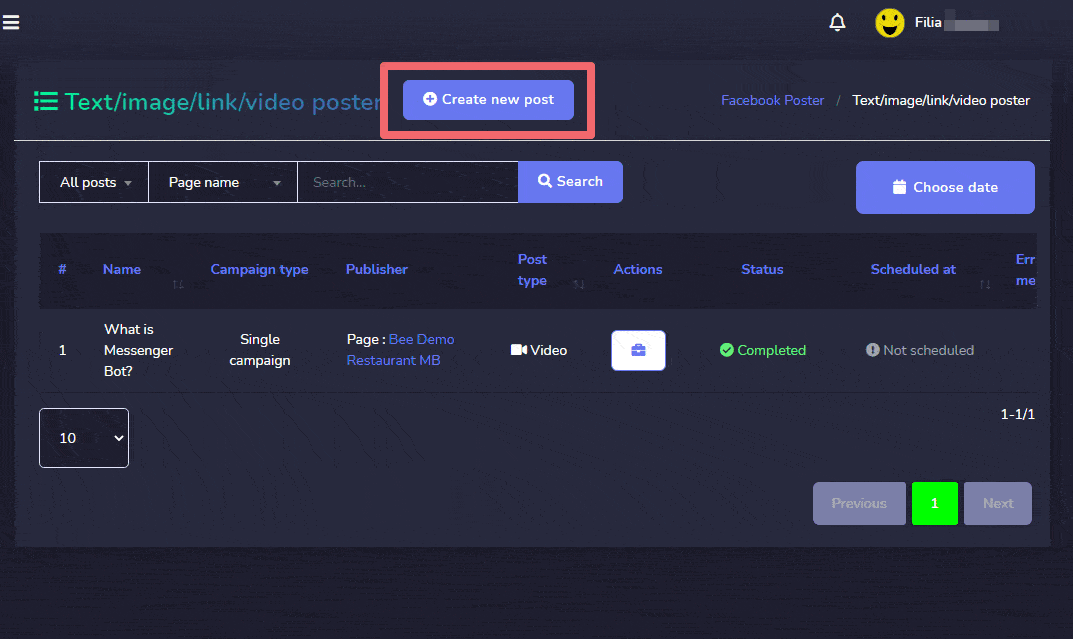
| Remarque : | |
|
· You can check the preview version that appears on the right side of the screen for a better analysis of the way your post will appear. |
|
CTA Post
To access the CTA post section, select the Liste de campagnes option de CTA Post section.
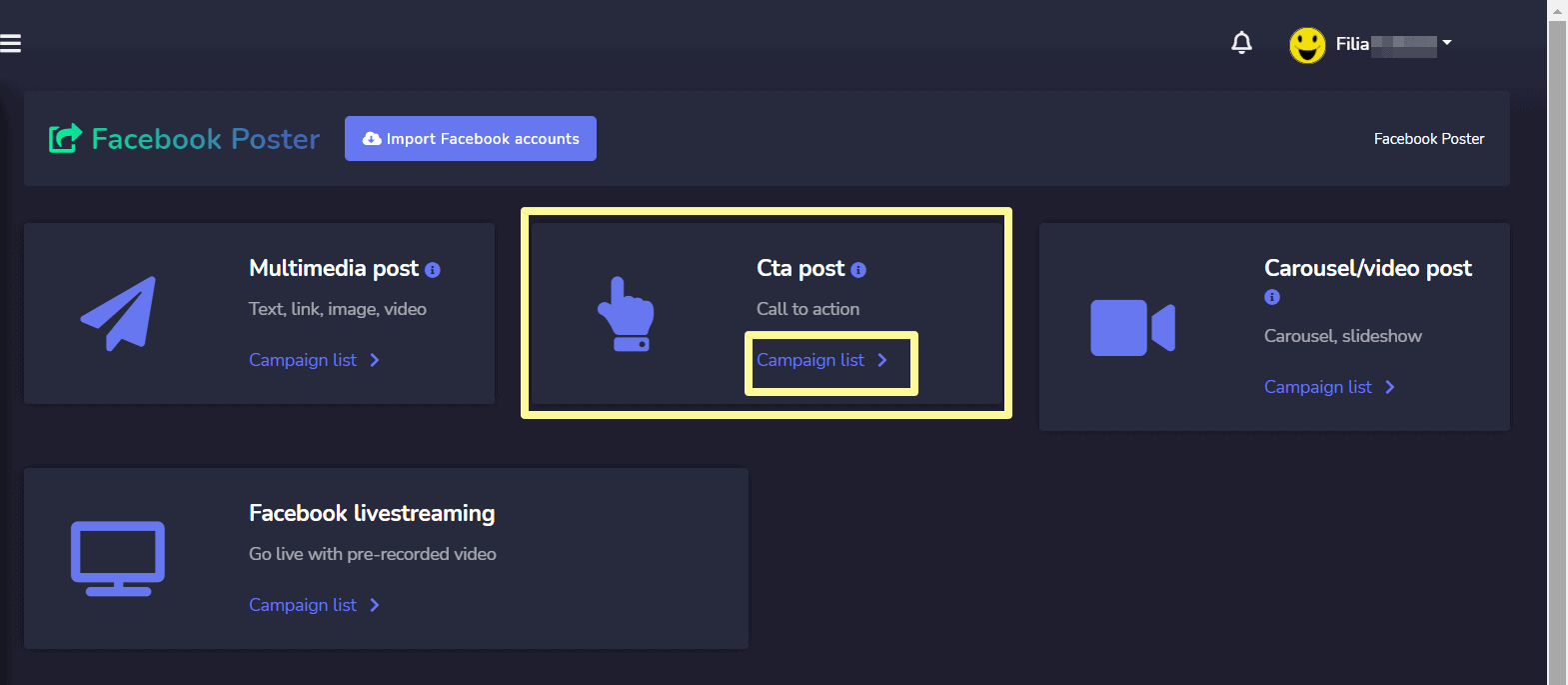
To perform different actions on the campaigns, select ![]() option against the campaign you want to perform actions on.
option against the campaign you want to perform actions on.
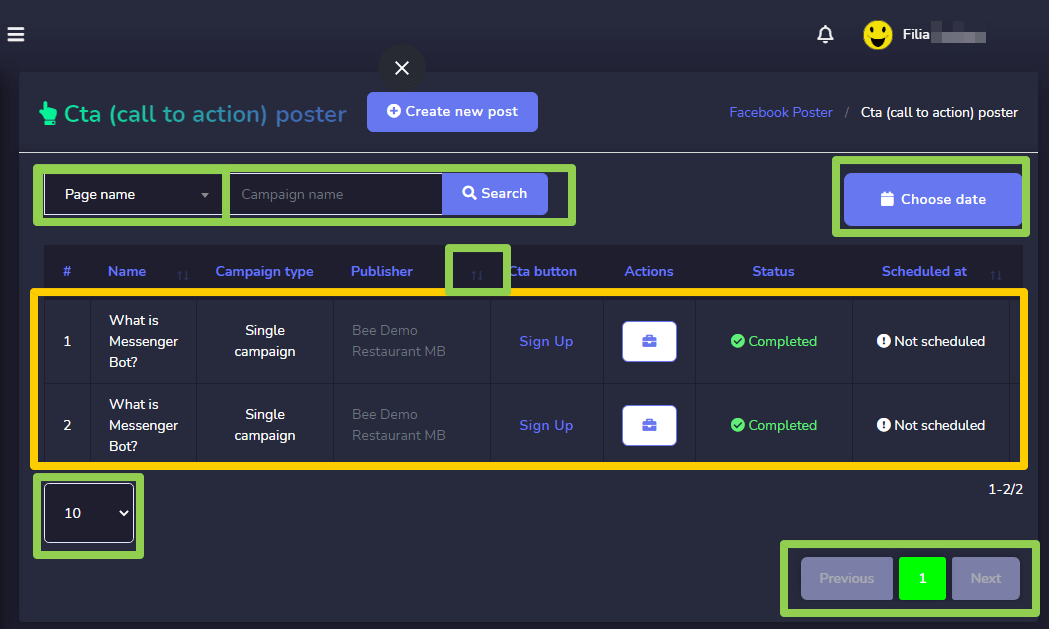
Les actions suivantes peuvent être effectuées :
- View the post en sélectionnant
 .
. - Afficher le rapport de campagne en sélectionnant
 .
. - Modifier une campagne
- Supprimer une campagne
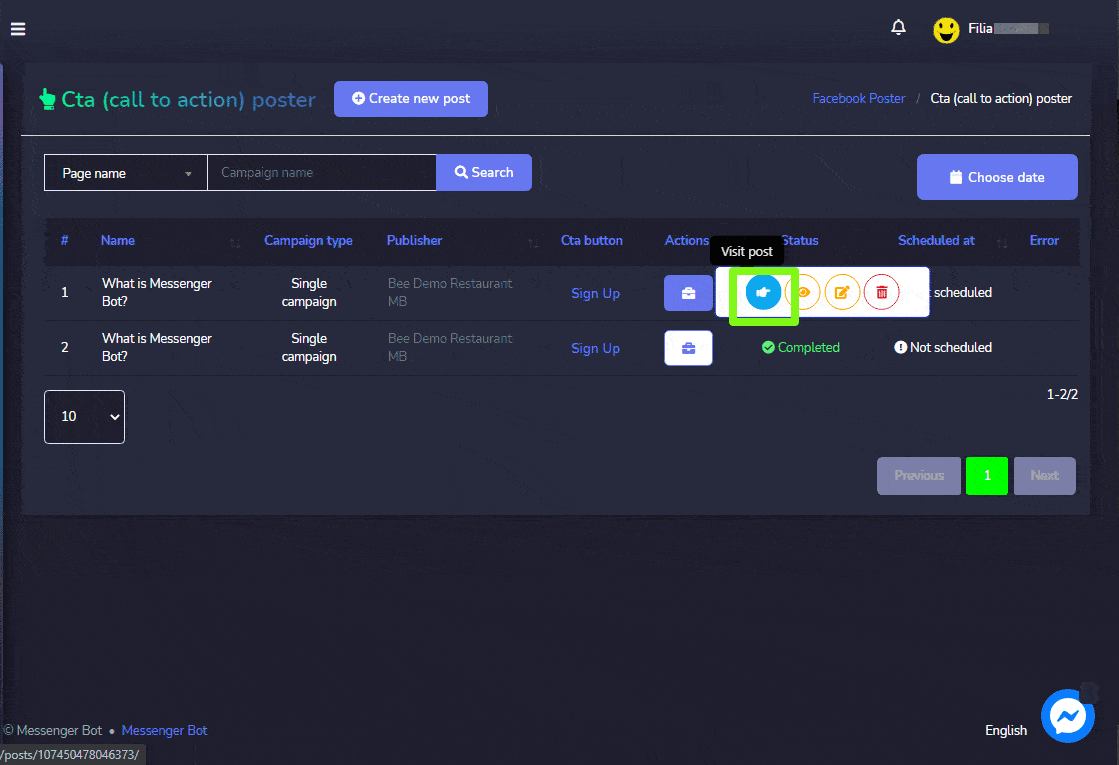
| Remarque : | |
|
· For the posts that are already published, you cannot fetch the JSON code nor edit them. · If the parent campaign has been selected while creating the campaign then only the parent campaign will display the report. |
|
Create new CTA Post
To create a new CTA post, follow the steps given below:
- Sélectionnez
 de CTA (Call to Action) Poster écran.
de CTA (Call to Action) Poster écran. - Fournissez un Nom de la campagne et un message..
- Fournissez le paste link et CTA button type.
- Sélectionnez le pages to which this needs to be posted.
- Sélectionnez une Auto reply template as well.
- Schedule a Posting time.
- Once done, you need to select Créer une campagne
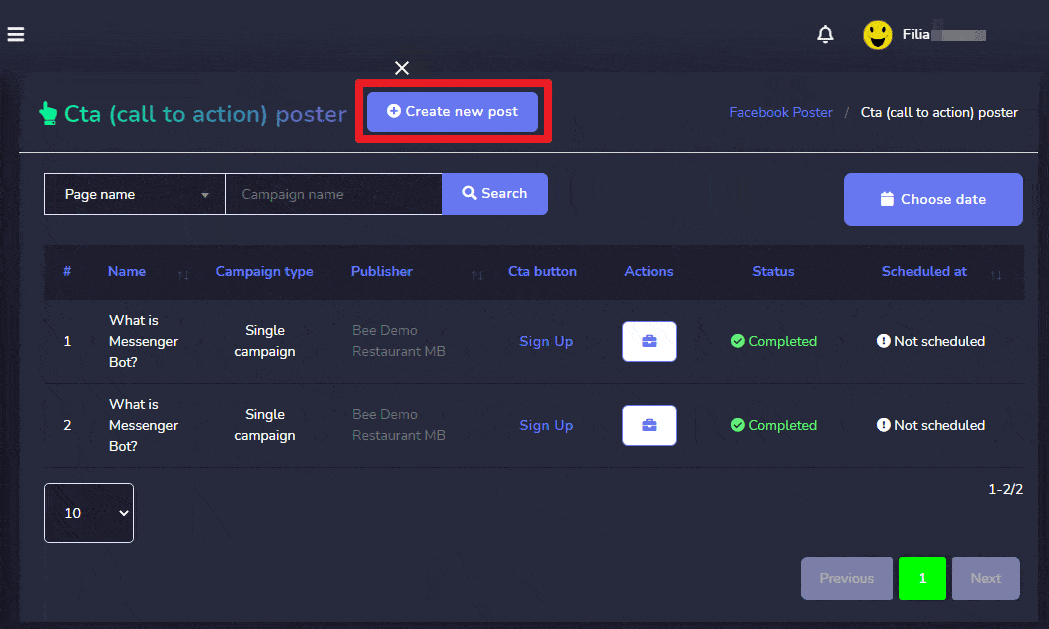
| Remarque : | |
|
· You can check the preview version that appears on the right side of the screen for a better analysis of the way your post will appear. |
|
Carousel/Video Post
To access the Carousel/Video Post section, select the Liste de campagnes option de Carousel/Video Post section.
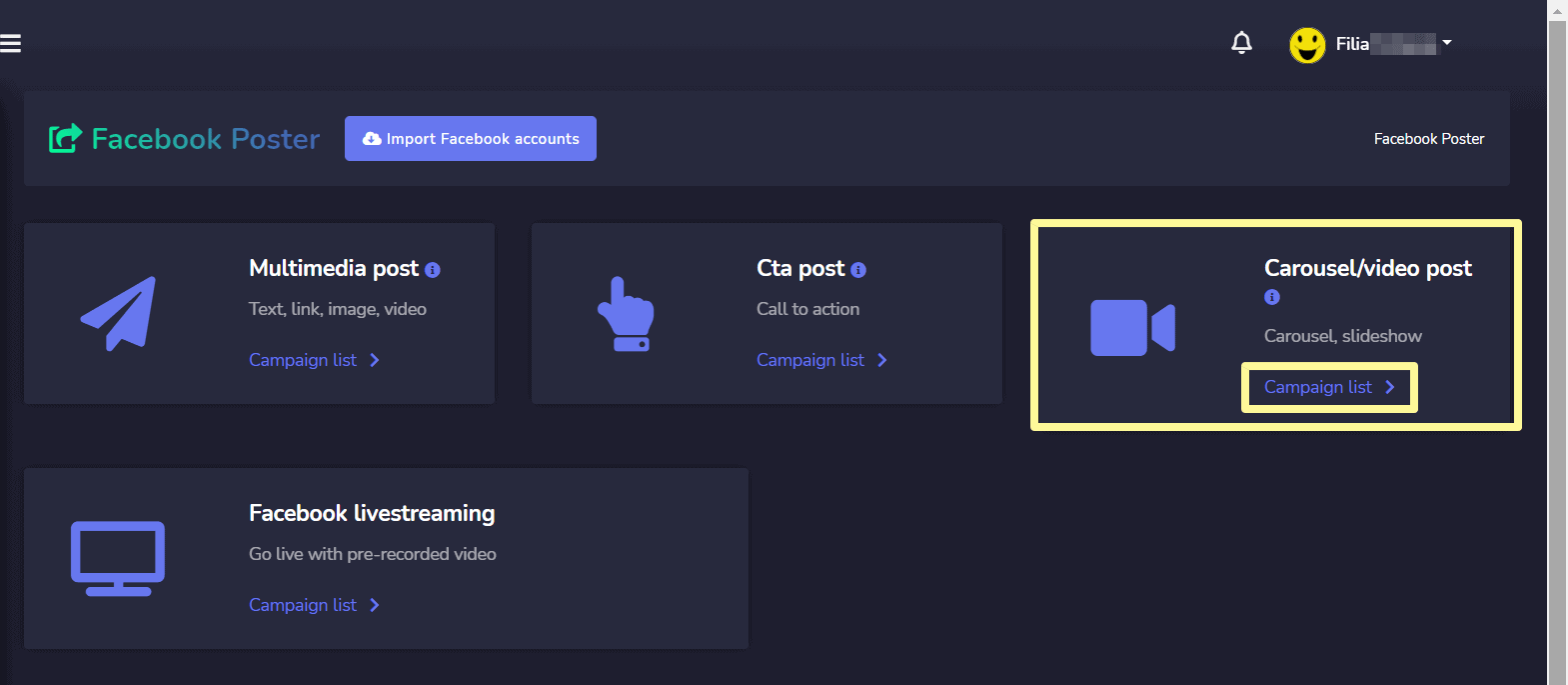
To perform different actions on the campaigns, select ![]() option against the campaign you want to perform actions on.
option against the campaign you want to perform actions on.
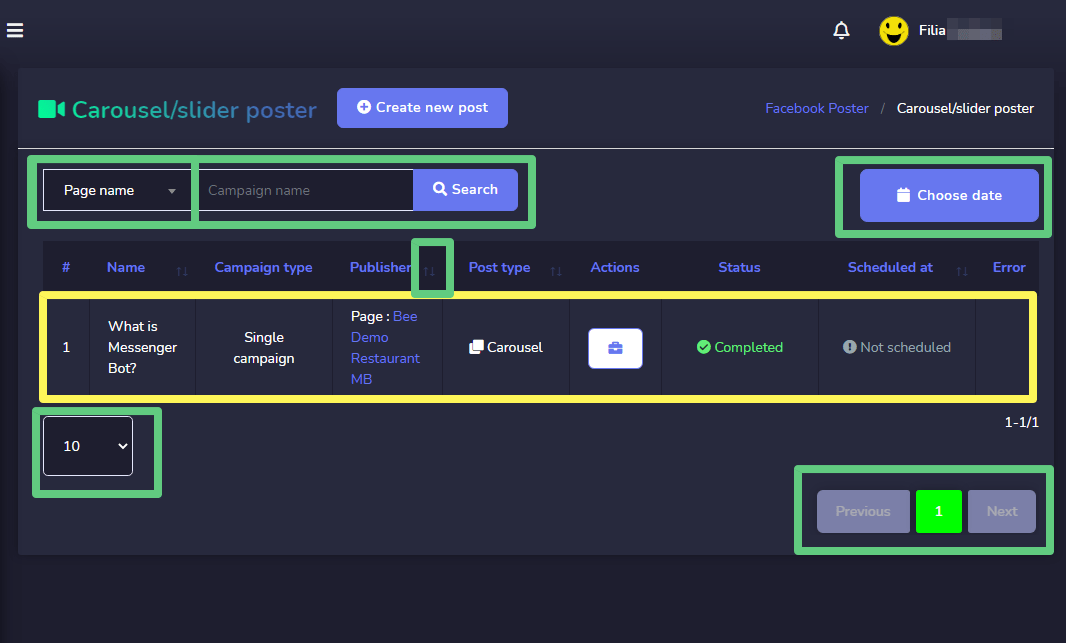
Les actions suivantes peuvent être effectuées :
- View the post en sélectionnant
 .
. - View the campaign report en sélectionnant
 .
. - Fetch the JSON en sélectionnant
 .
. - Modifier une campagne
- Supprimer une campagne
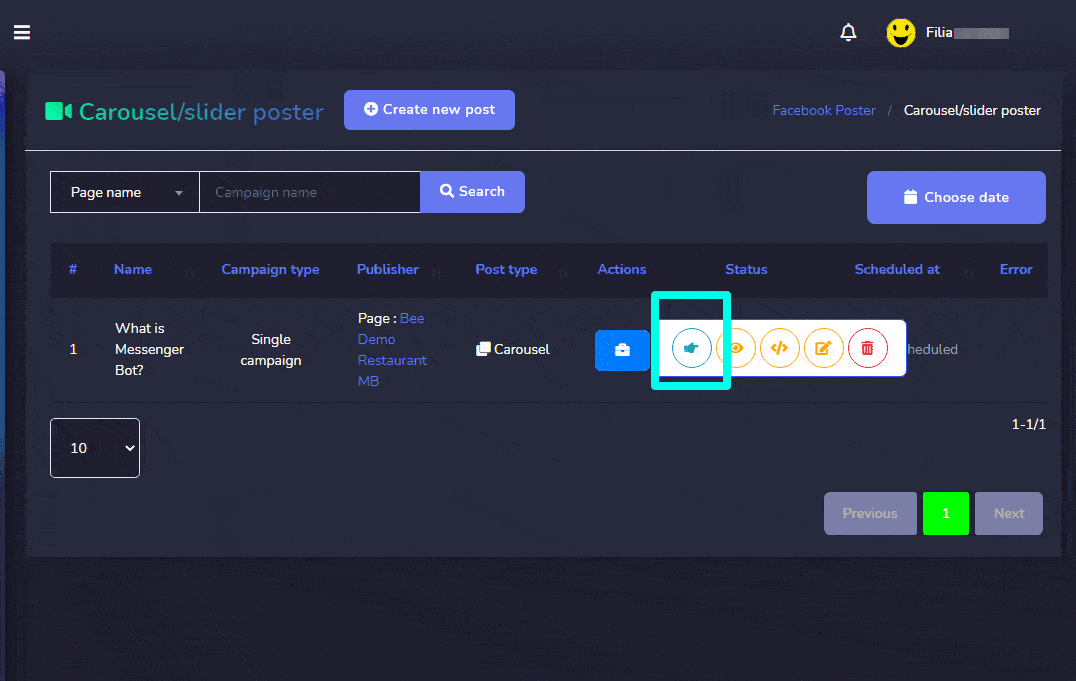
| Remarque : | |
|
· For the posts that are already published, you cannot fetch the JSON code nor edit them. · If the parent campaign has been selected while creating the campaign then only the parent campaign will display the report. |
|
Create new Carousel/Video Post
To create a new Carousel/Video post, follow the steps given below:
- Sélectionnez
 de Carousel/Slider Poster
de Carousel/Slider Poster - UN Carousel/Slider Poster screen will appear. User can either add one of the following:
- Carrousel
- Video slide show
- Fournissez un Nom de la campagne et un message, slider link ou video-slide based on your selection from the step 2.
- Fournissez le Slider Content 1.
- Sélectionnez le pages to which this needs to be posted.
- Schedule a Posting time.
- Once done, you need to select Créer une campagne bouton.