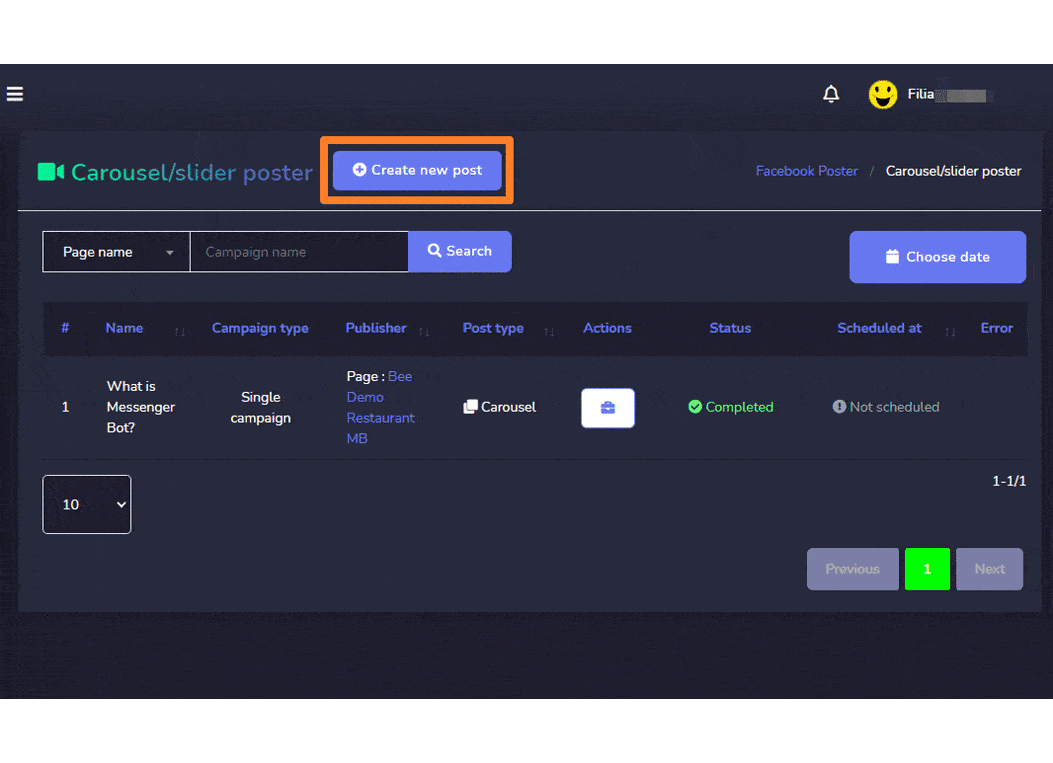सोशल पोस्टिंग
The Social Posting feature allows you to manage all social media accounts via one platform. You can manage all Facebook posts, slideshows, videos via the Facebook poster section. You can import multiple accounts and integrate them for different posts respectively in the Social poster section.
इस अनुभाग को देखने के लिए, नेविगेशन मेनू पर जाएं जो बाईं ओर स्थित है सोशल मीडिया प्रबंधन from the navigation menu located and tab on it, then click on any under it.
एक स्क्रीन जिसमें निम्नलिखित दो अनुभाग होंगे:
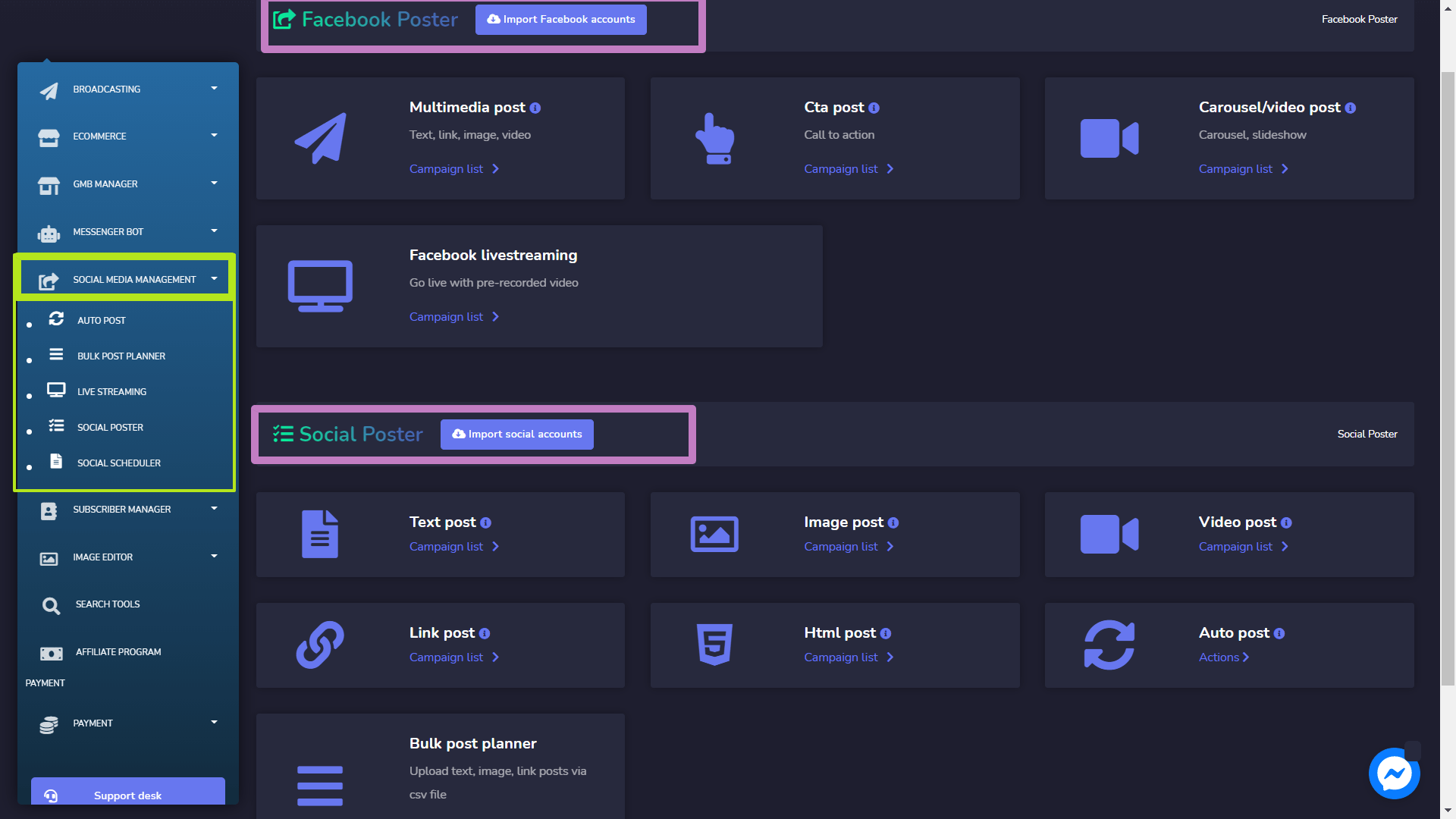
Facebook Poster
Facebook Poster manages all Facebook-related activities and posts. This section further consists of the following four parts:
- Multimedia Post
- CTA Post
- Carousel/Video Post
- Facebook livestreaming
The details of these first three are discussed in upcoming sections.
To access this section, you need to make sure that all your Facebook accounts have already been imported.
- चुनें Import Facebook accounts from the top of your screen.
- चुनें Login with Facebook.
- Your account will be imported successfully.
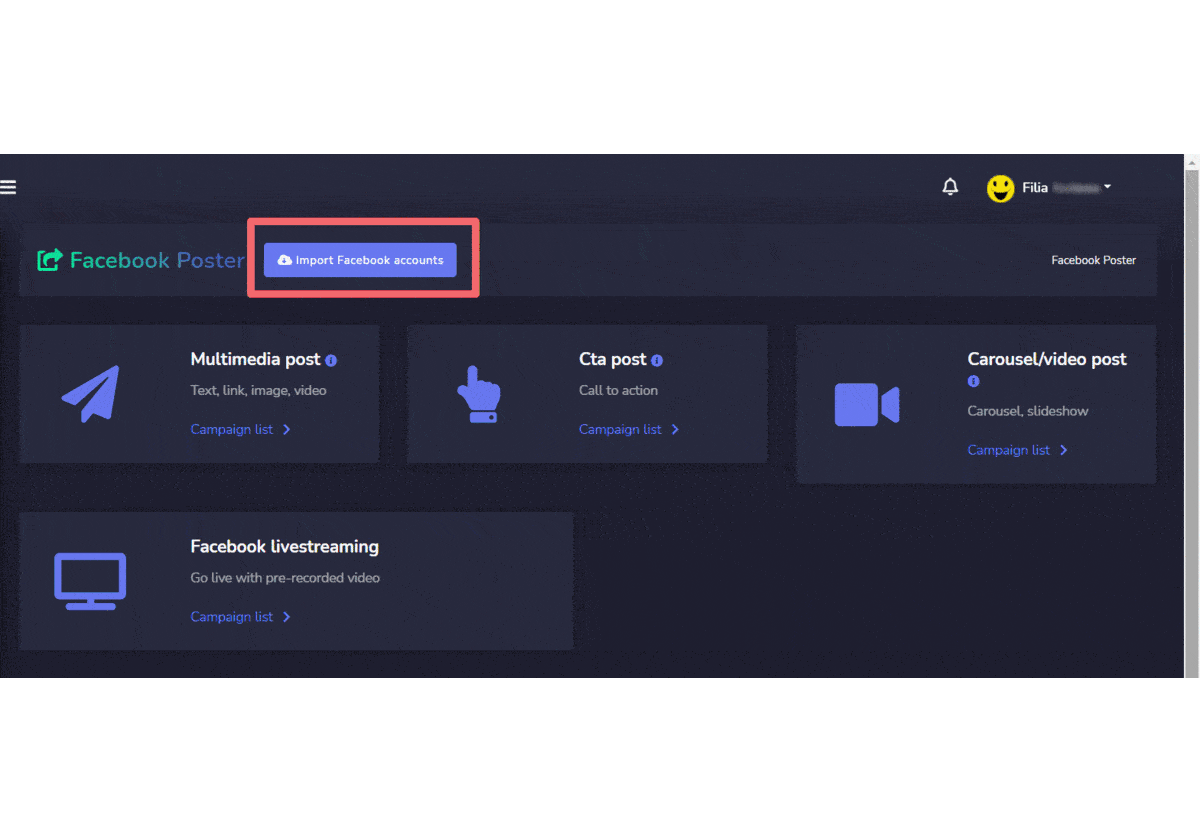
Multimedia Post
To access the multimedia post section, select the अभियान सूची विकल्प से Multimedia Post अनुभाग।
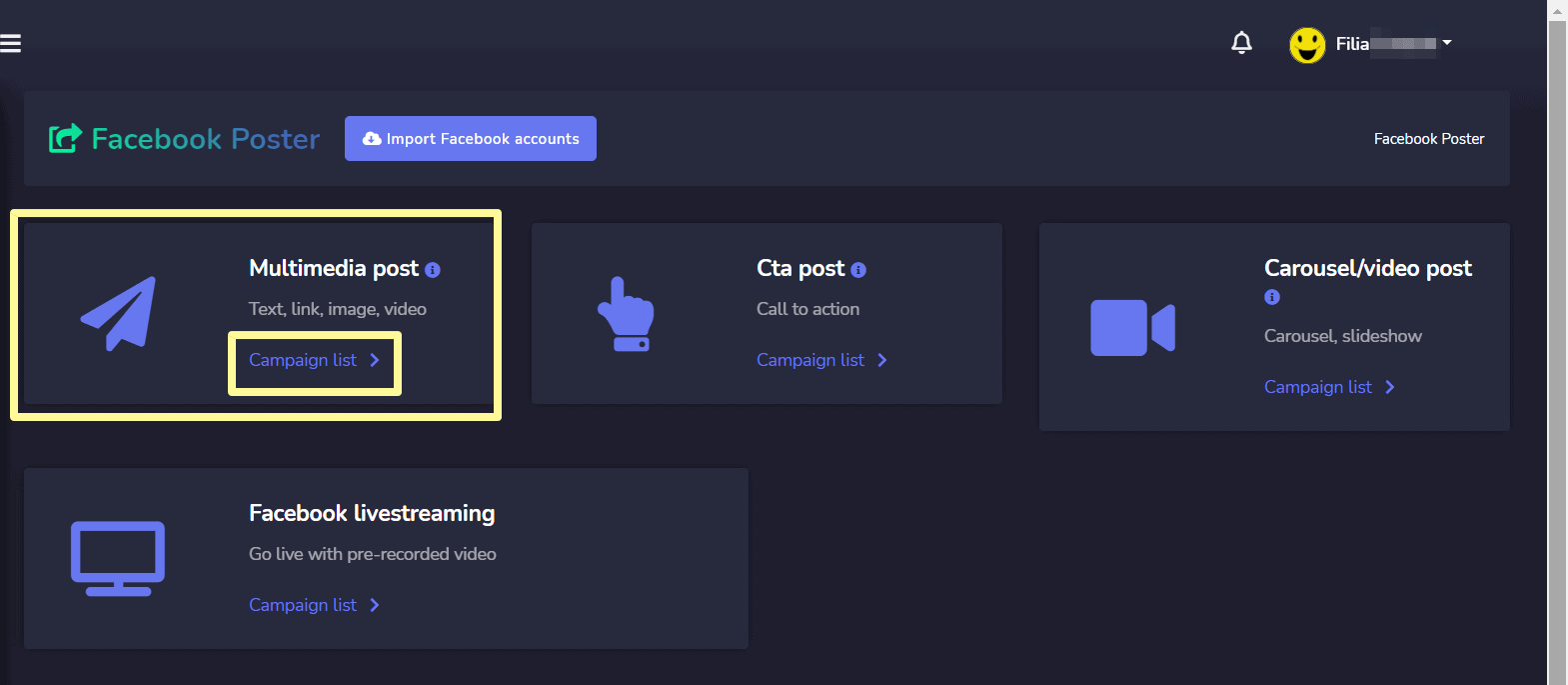
विभिन्न क्रियाएँ on the campaigns, select ![]() option against the campaign you want to perform actions on.
option against the campaign you want to perform actions on.

निम्नलिखित क्रियाएँ की जा सकती हैं:
- View the post टेम्पलेट को संपादित करें
 .
. - अभियान रिपोर्ट देखें टेम्पलेट को संपादित करें
 .
. - Fetch the JSON टेम्पलेट को संपादित करें
- संपादित करें एक अभियान
- हटाएं एक अभियान
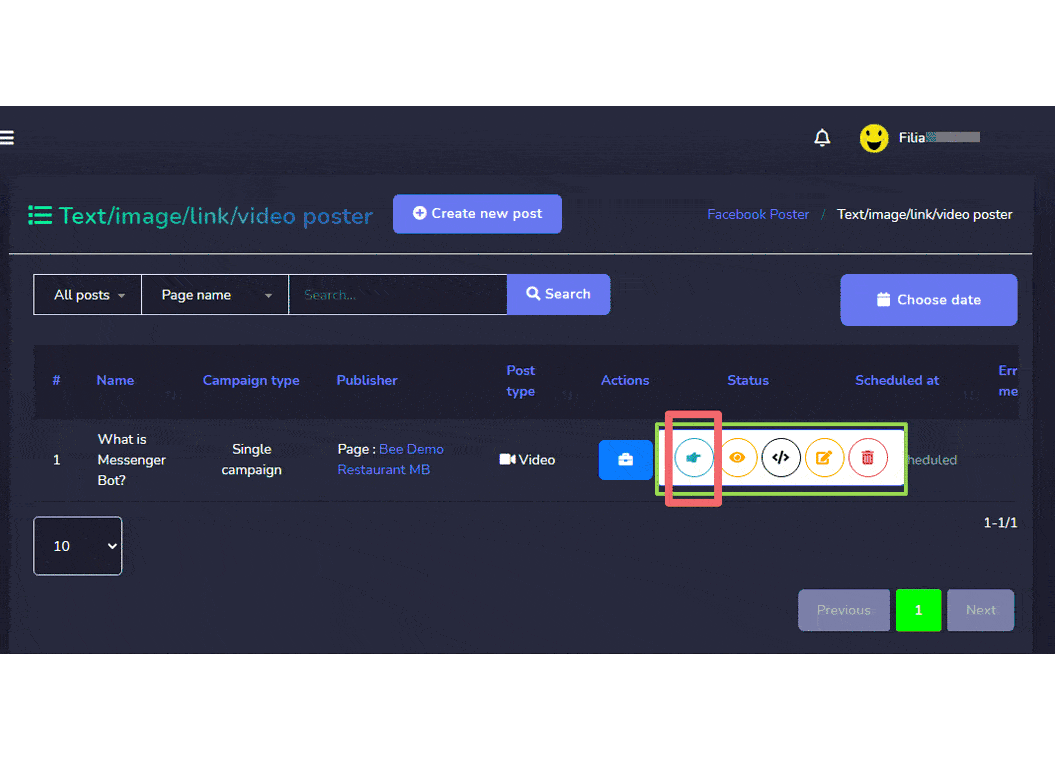
| नोट: | |
|
· For the posts that are already published, you cannot fetch the JSON code nor edit them. · If the parent campaign has been selected while creating the campaign then only the parent campaign will display the report. |
|
Create new Multimedia Post
To create a new multimedia post, follow the steps given below:
- चुनें
 से Text/Image/Link/Video Poster
से Text/Image/Link/Video Poster - एक Add text/image/link/video post screen will appear. User can either add one of the following
- पाठ
- लिंक
- छवि
- वीडियो
- प्रदान करें अभियान का नाम और एक message, link, image या video based on your selection from the step 2.
- चुनें pages to which this needs to be posted.
- एक ऐसा Auto reply template as well.
- Schedule a Posting time.
- Once done, you need to select अभियान बनाएं
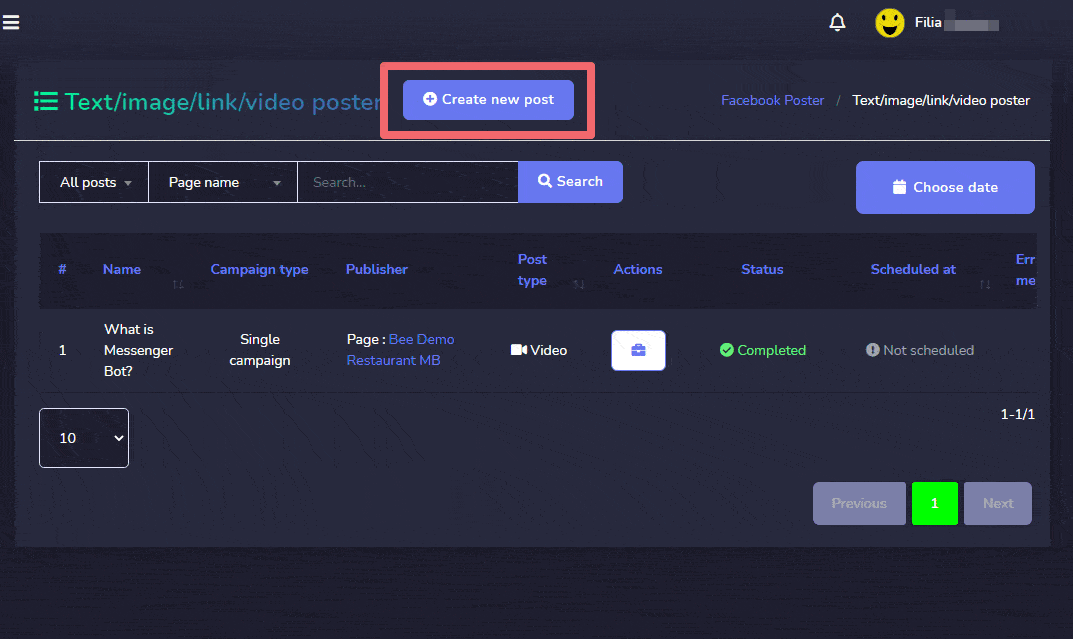
| नोट: | |
|
· You can check the preview version that appears on the right side of the screen for a better analysis of the way your post will appear. |
|
CTA Post
To access the CTA post section, select the अभियान सूची से विकल्प CTA Post अनुभाग।
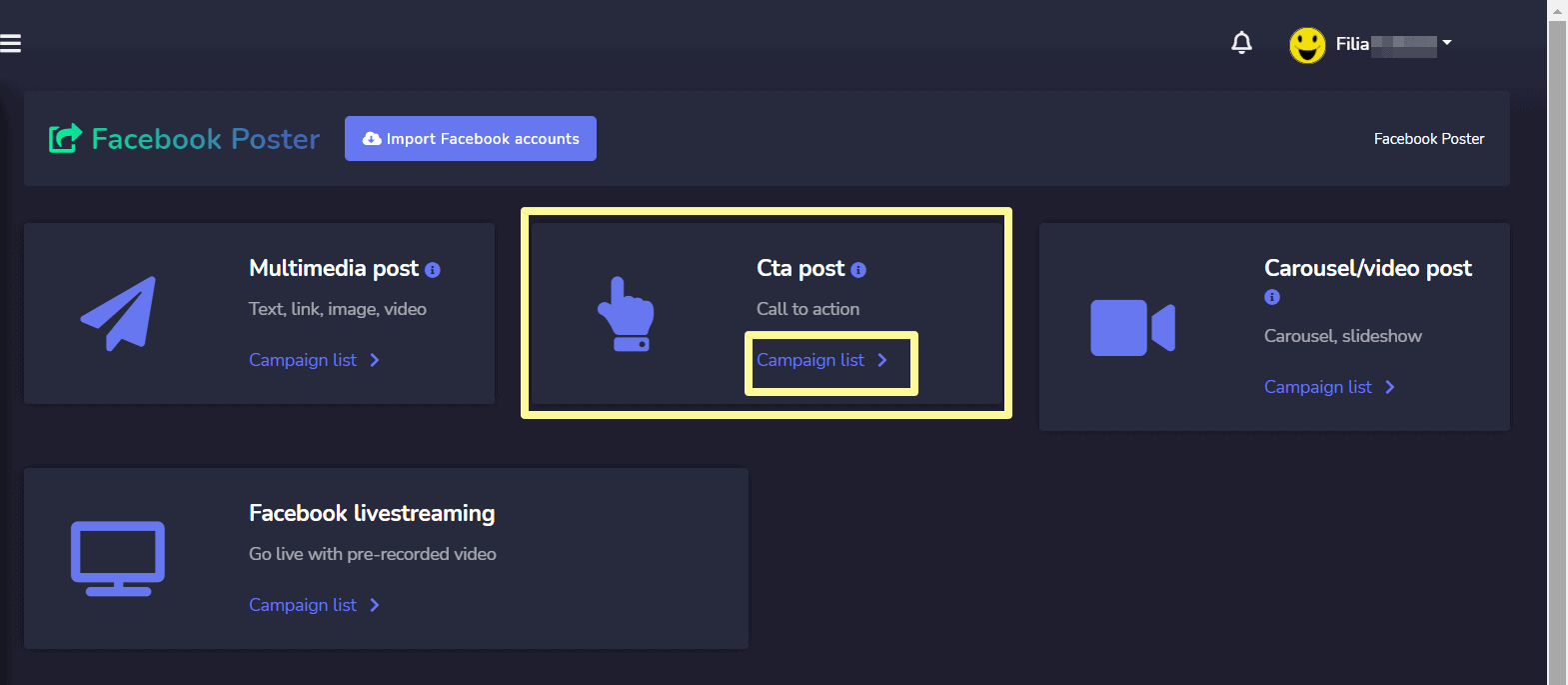
To perform different actions on the campaigns, select ![]() option against the campaign you want to perform actions on.
option against the campaign you want to perform actions on.
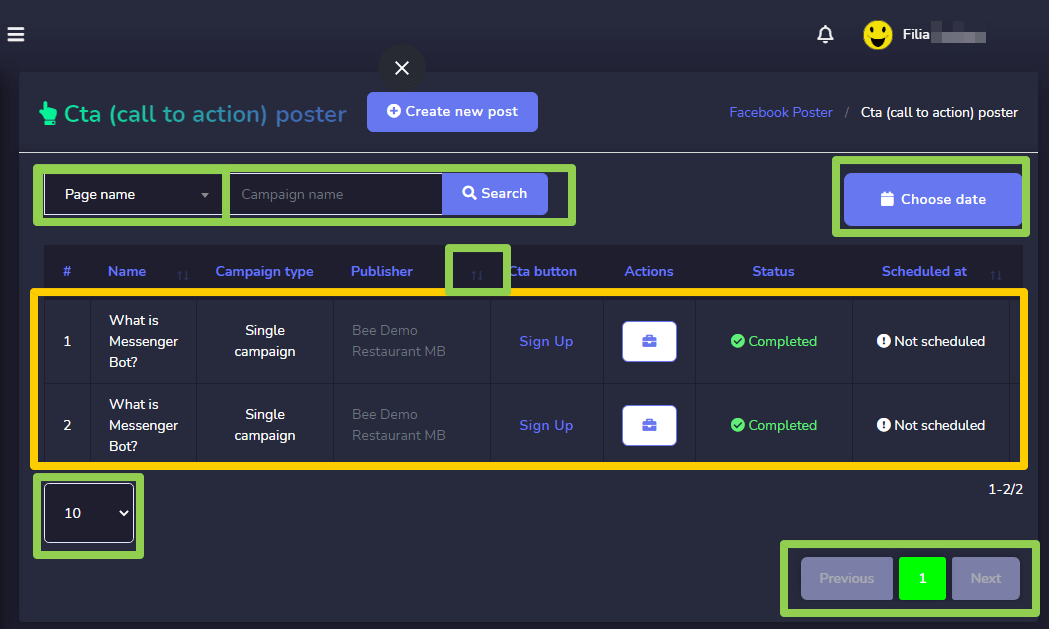
निम्नलिखित क्रियाएँ की जा सकती हैं:
- View the post टेम्पलेट को संपादित करें
 .
. - View the campaign report by selecting
 .
. - संपादित करें एक अभियान
- हटाएं एक अभियान
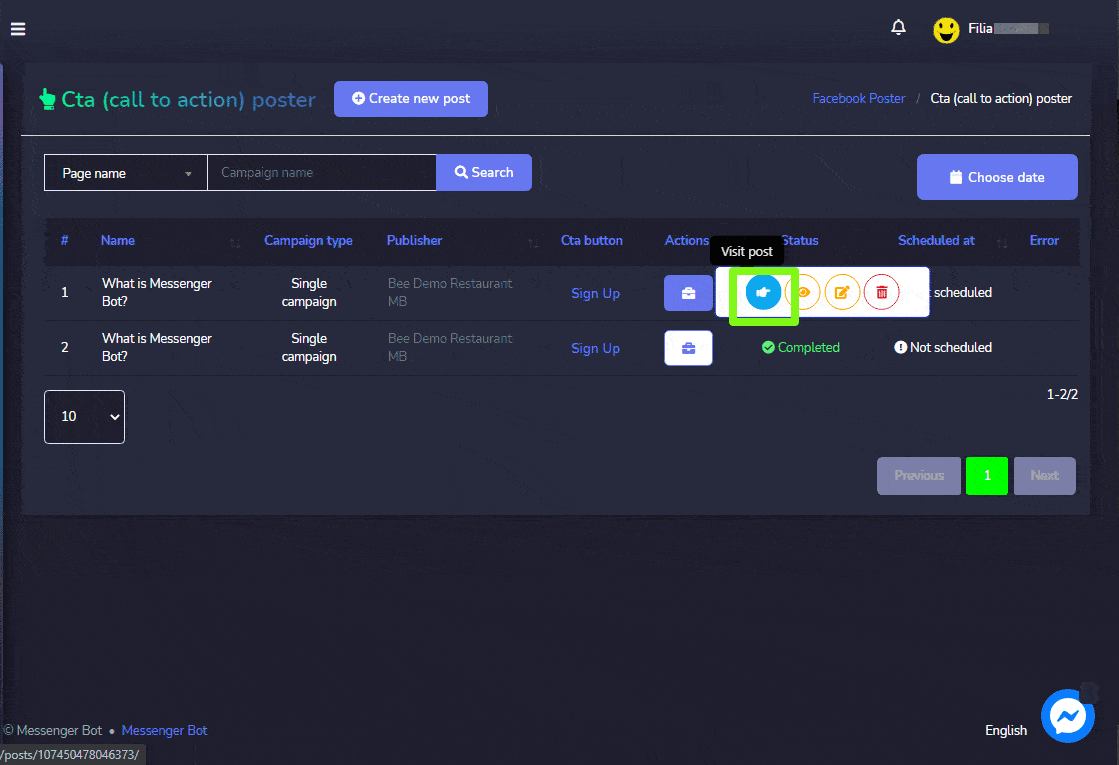
| नोट: | |
|
· For the posts that are already published, you cannot fetch the JSON code nor edit them. · If the parent campaign has been selected while creating the campaign then only the parent campaign will display the report. |
|
Create new CTA Post
To create a new CTA post, follow the steps given below:
- चुनें
 से CTA (Call to Action) Poster स्क्रीन।
से CTA (Call to Action) Poster स्क्रीन। - प्रदान करें अभियान का नाम और एक संदेश.
- प्रदान करें paste link और CTA button type.
- चुनें pages to which this needs to be posted.
- एक ऐसा Auto reply template as well.
- Schedule a Posting time.
- Once done, you need to select अभियान बनाएं
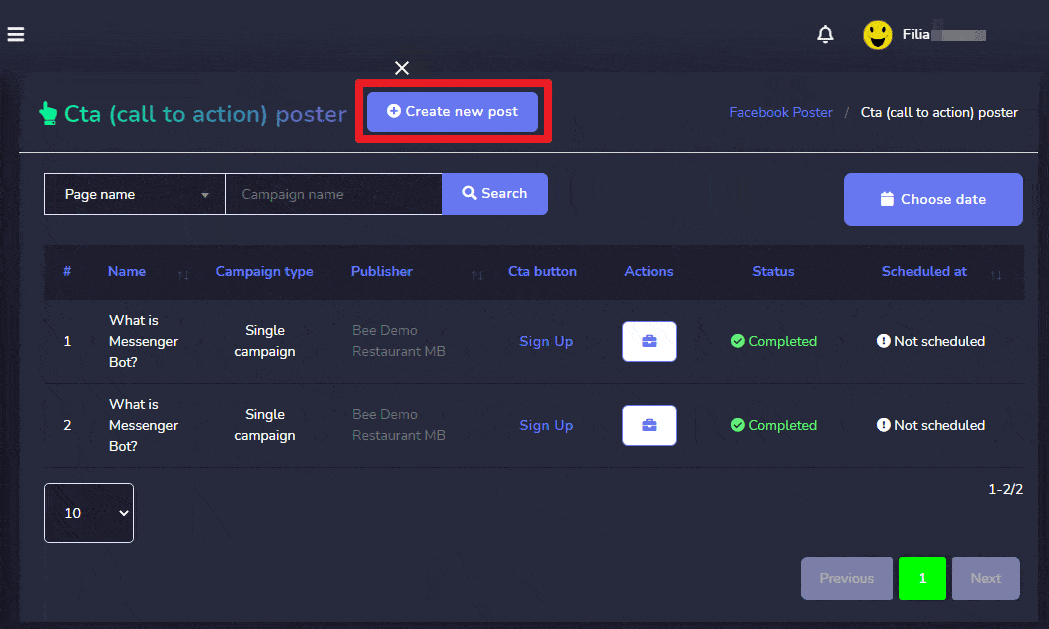
| नोट: | |
|
· You can check the preview version that appears on the right side of the screen for a better analysis of the way your post will appear. |
|
Carousel/Video Post
To access the Carousel/Video Post section, select the अभियान सूची से विकल्प Carousel/Video Post अनुभाग।
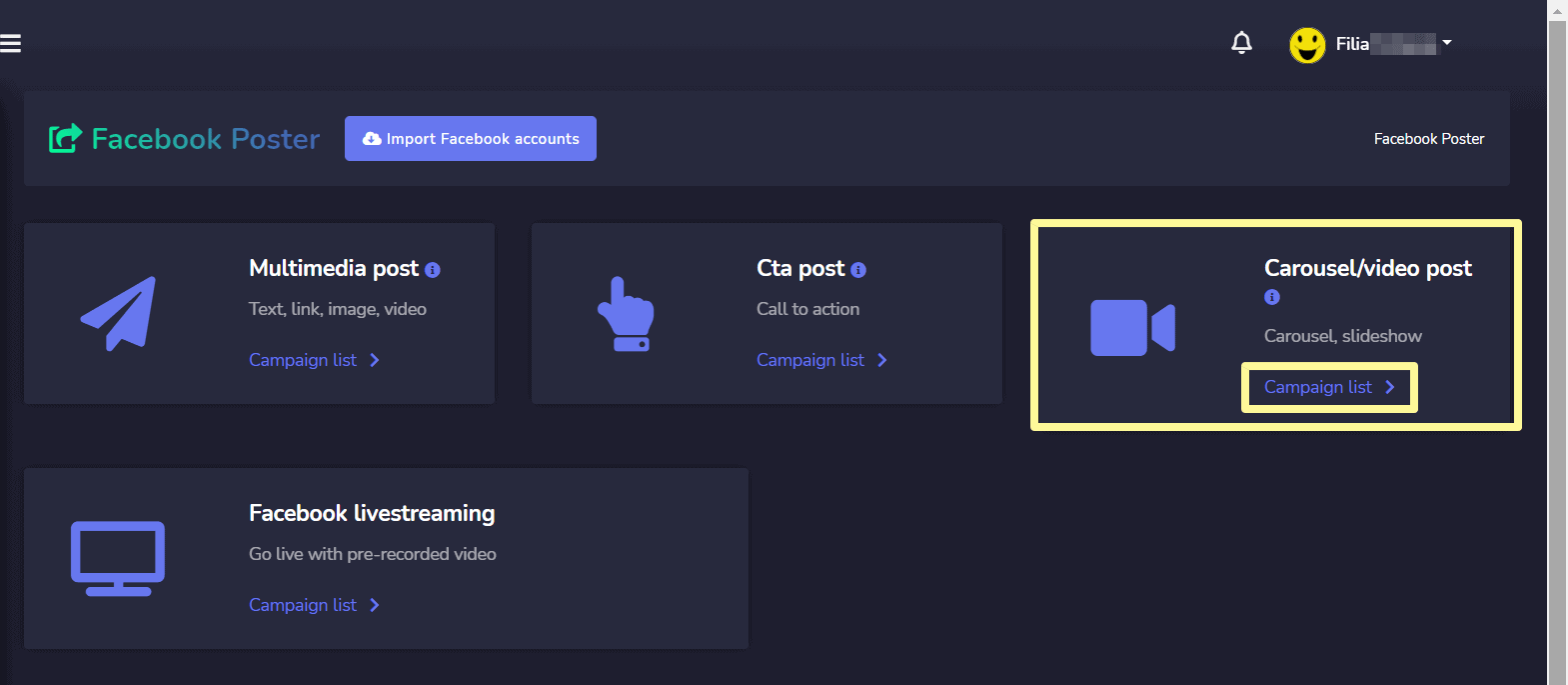
To perform different actions on the campaigns, select ![]() option against the campaign you want to perform actions on.
option against the campaign you want to perform actions on.
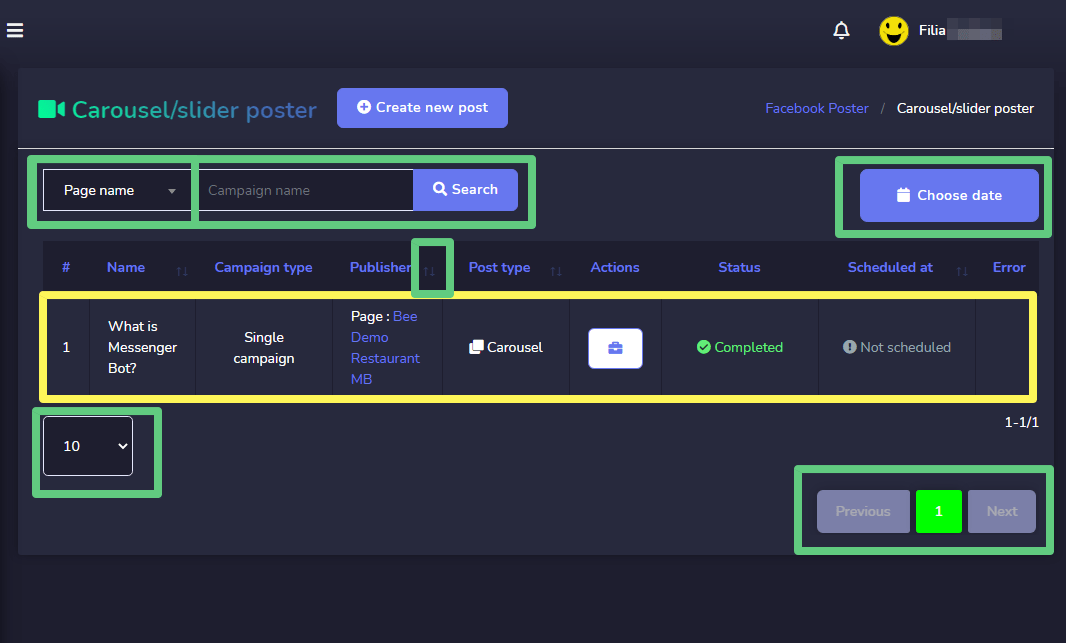
निम्नलिखित क्रियाएँ की जा सकती हैं:
- View the post टेम्पलेट को संपादित करें
 .
. - अभियान रिपोर्ट देखें टेम्पलेट को संपादित करें
 .
. - Fetch the JSON टेम्पलेट को संपादित करें
 .
. - संपादित करें एक अभियान
- हटाएं एक अभियान
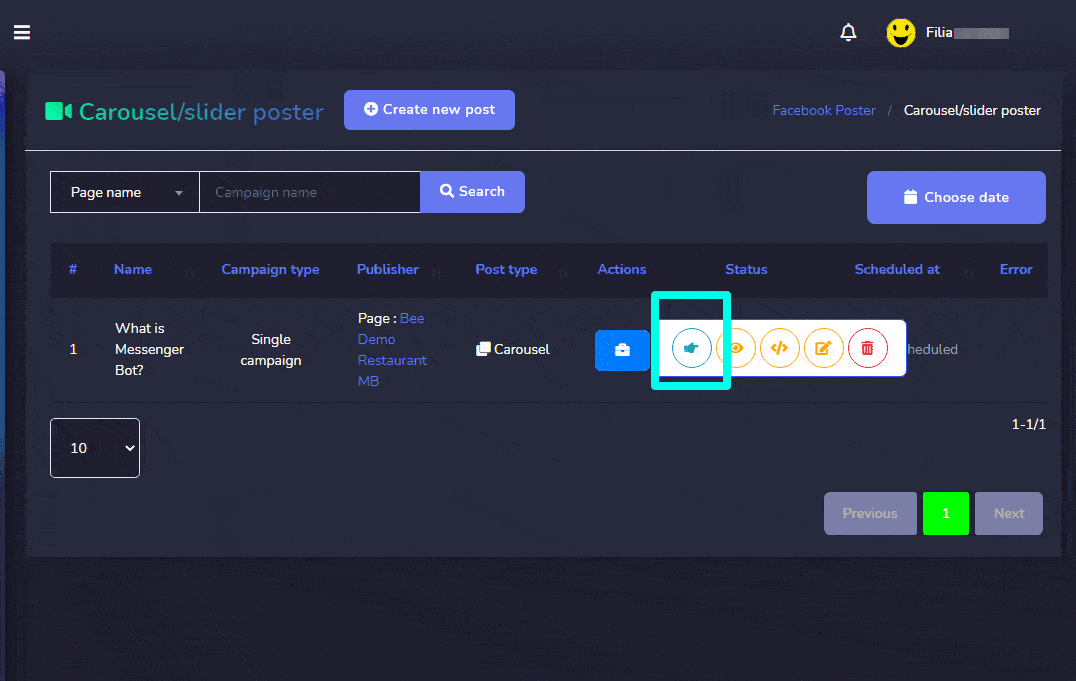
| नोट: | |
|
· For the posts that are already published, you cannot fetch the JSON code nor edit them. · If the parent campaign has been selected while creating the campaign then only the parent campaign will display the report. |
|
Create new Carousel/Video Post
To create a new Carousel/Video post, follow the steps given below:
- चुनें
 से Carousel/Slider Poster
से Carousel/Slider Poster - ए Carousel/Slider Poster screen will appear. User can either add one of the following:
- कैरोसेल
- Video slide show
- प्रदान करें अभियान का नाम और एक message, slider link या video-slide based on your selection from the step 2.
- प्रदान करें Slider Content 1.
- चुनें pages to which this needs to be posted.
- Schedule a Posting time.
- Once done, you need to select अभियान बनाएं बटन पर क्लिक करें।