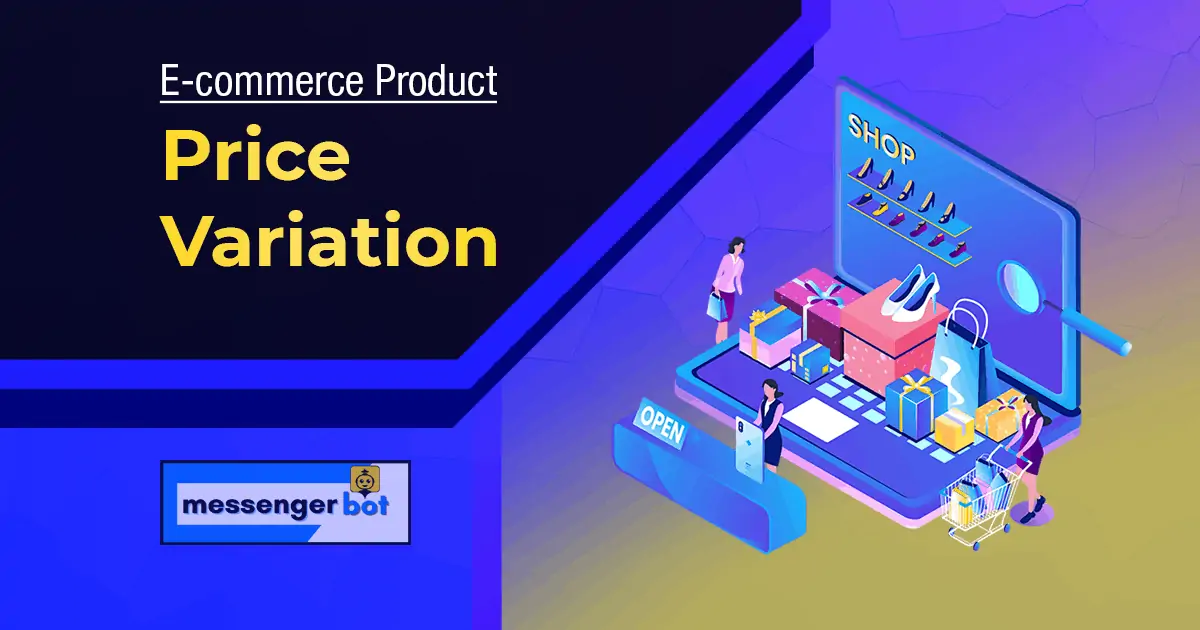E-Commerce Product Price Variation
E-commerce Product Price Variation has added extra facilities to make the ecommerce store enrich and enhances the product selling process. It means you can set a different price for different attributes.
With this add-on, you can add multiple attributes and use them for different purposes as product selling options. Suppose you have an ecommerce store called Restaurant and your restaurant have an item named Beef Burger (which is added from the Products section). Your item beef burger has three different sizes which are small, medium, big. So you want to set different prices for three different sizes. So with the Messenger Bot E-commerce store, you’ve to add an attribute with three different attributes like small, medium, big. And then you can create a variation of Burgers prices.
How to Create Attributes?
Go to Ecommerce then Ecommerce Store and select your Ecommerce shop.
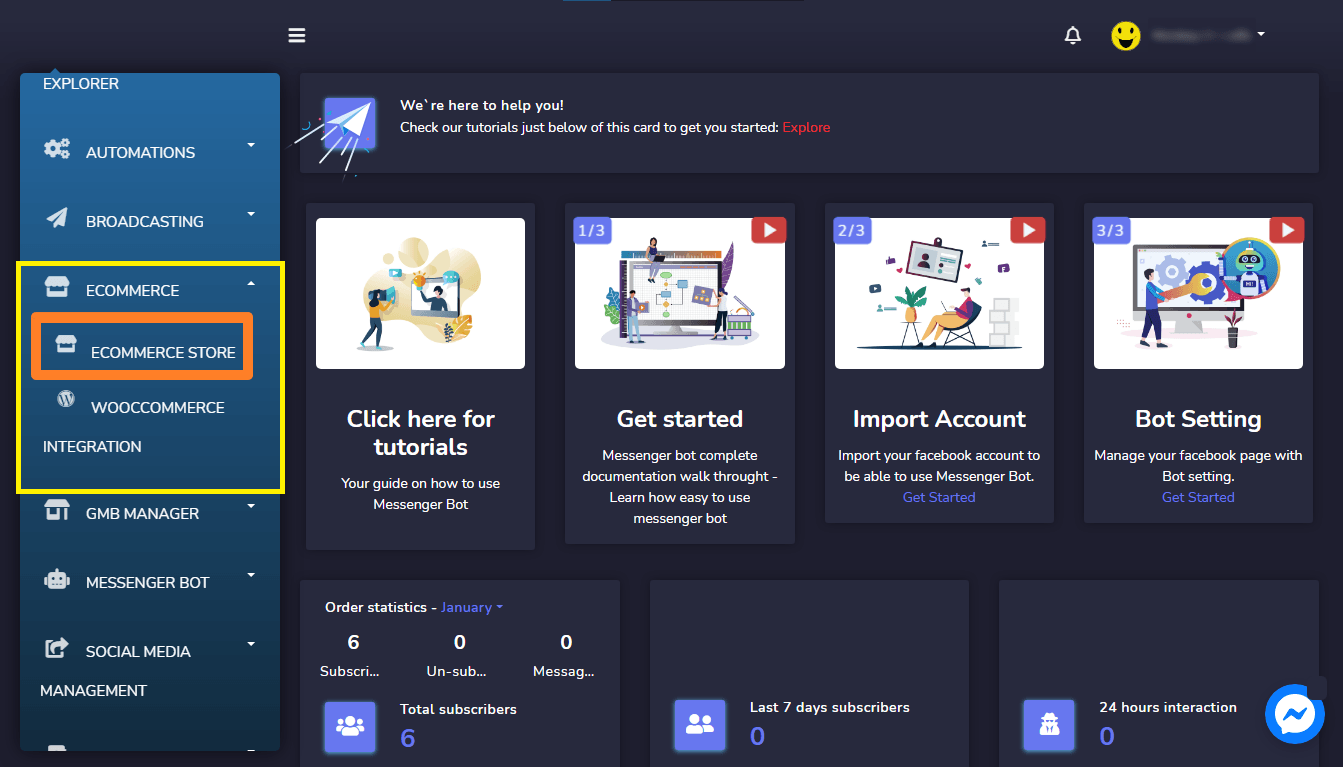
Then click on the Attributes menu from the right-side menu. Click on Add attribute button to create attributes with different attribute values.
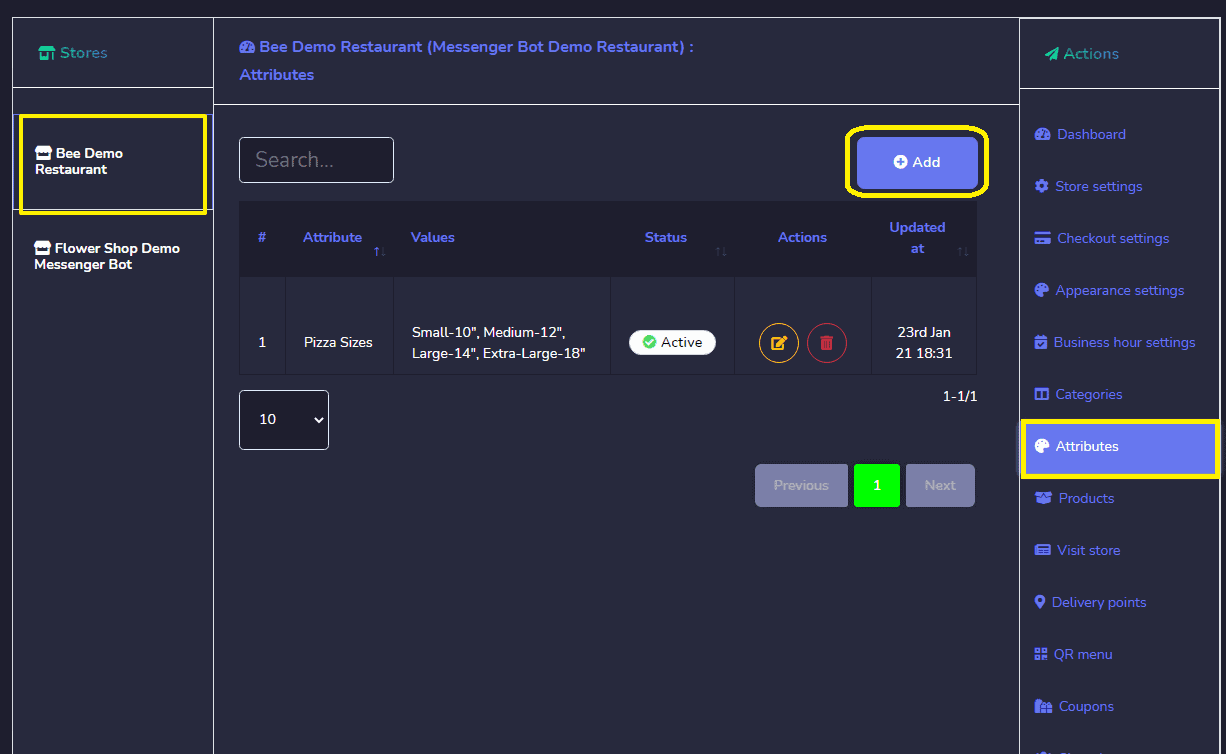
Then click on the Attributes menu from the right-side menu. Click on Add attribute button to create attributes with different attribute values.
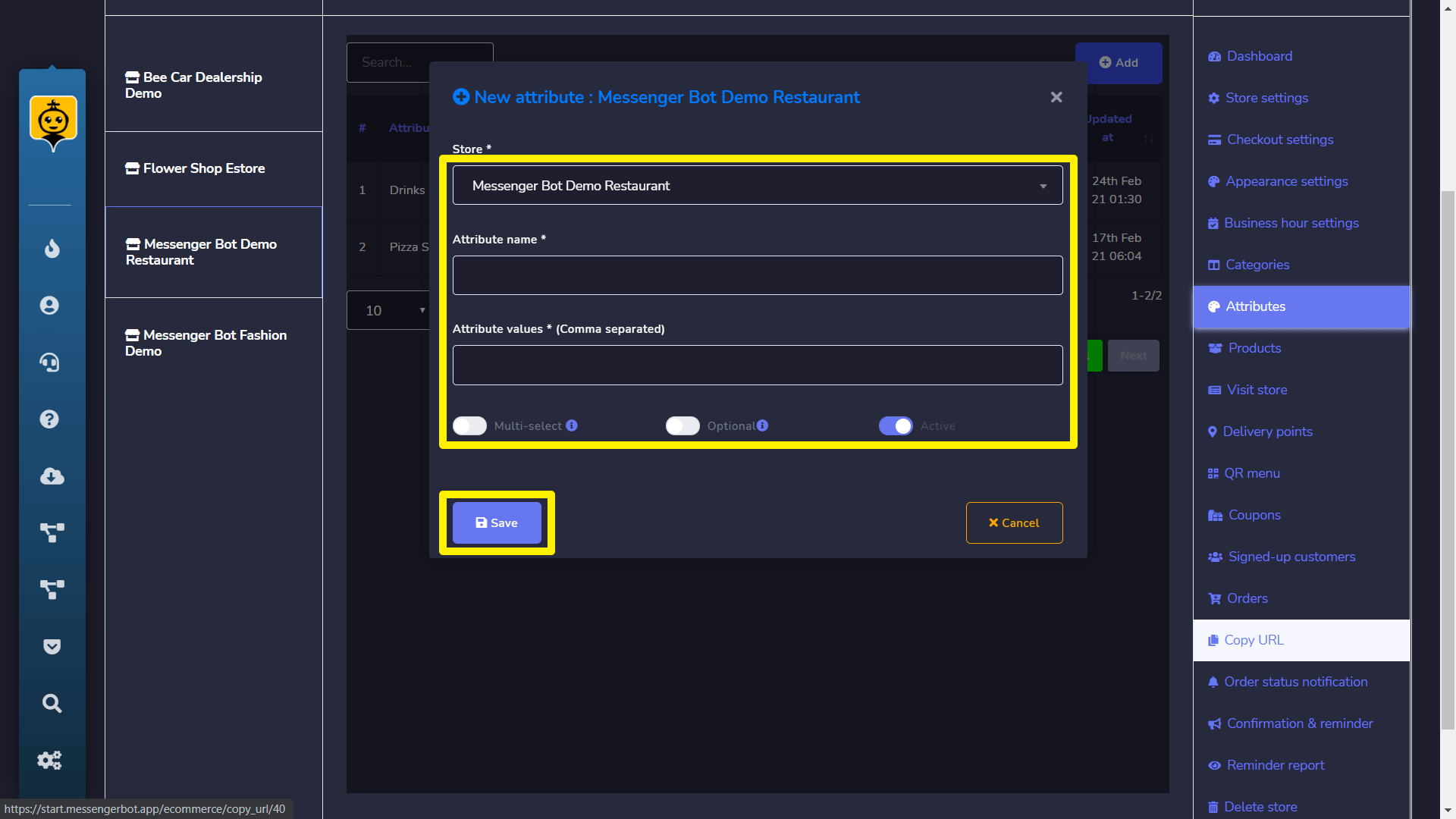
Add Attributes with Products
After completed the attribute part, now you need to use the attribute to make a variation in the product price.
So click on the Products menu from the right-sided menu and click on Add product button.
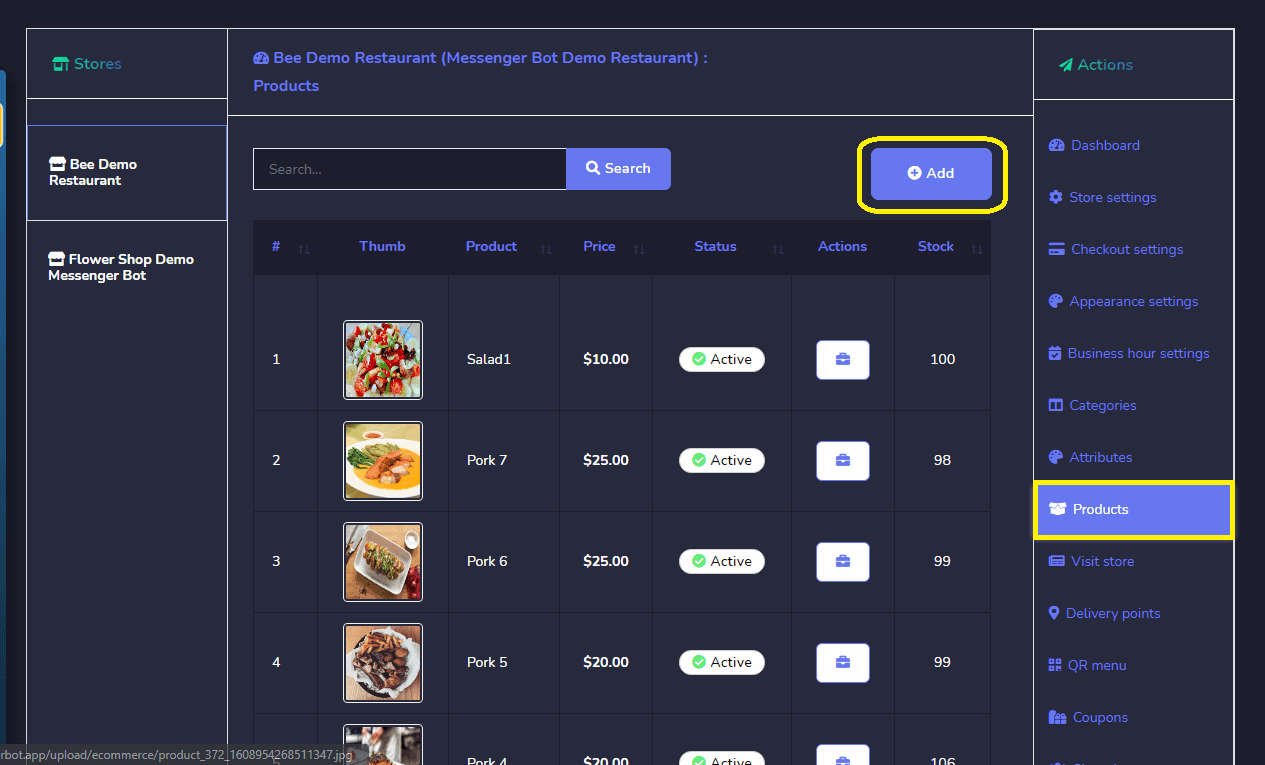
A form of adding product information will appear. Now there are several options to fill up.
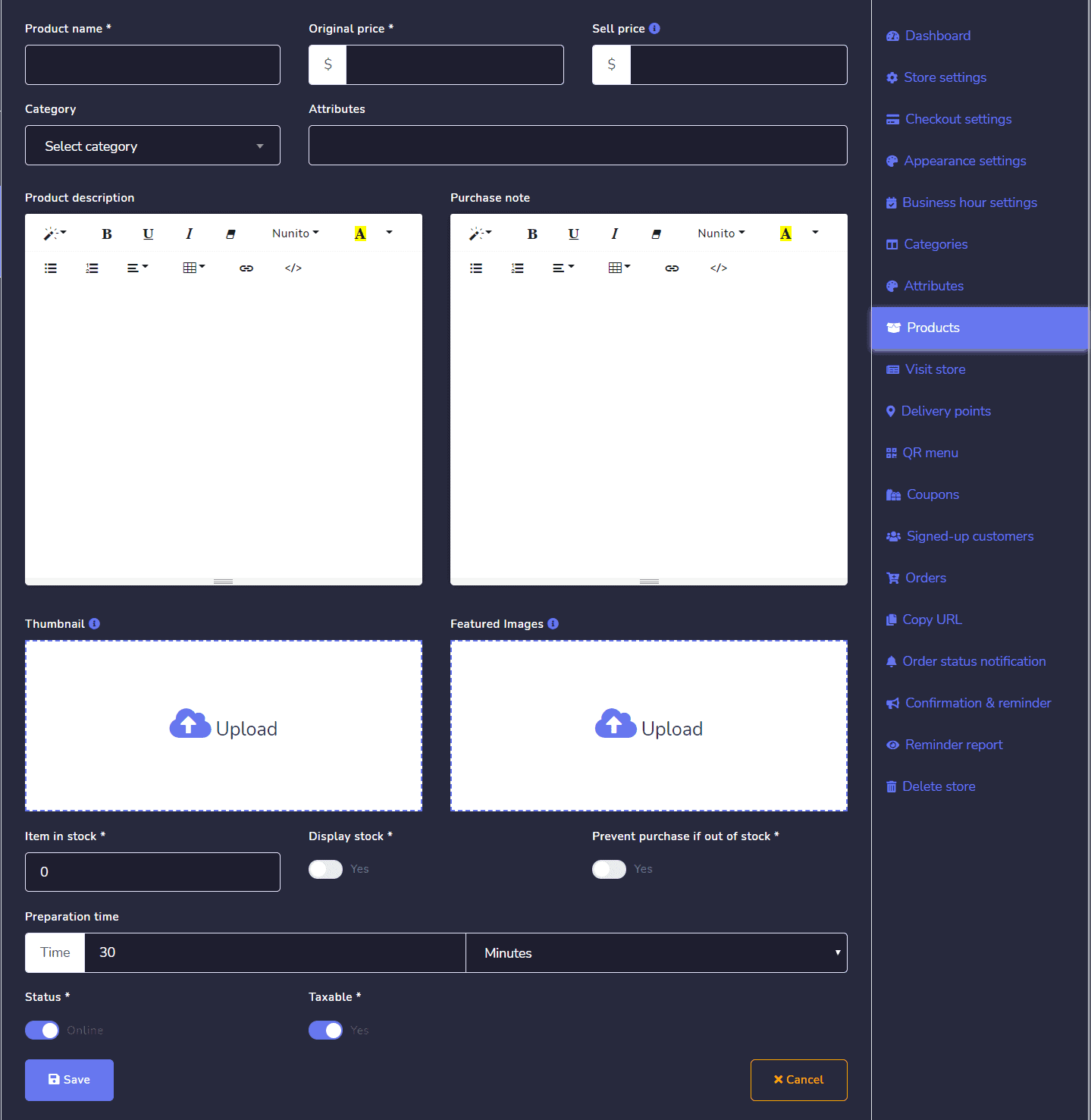
Store – This field displays your selected store name.
Category – This field is for which category’s product you want to sell.
Attributes – This is the attribute that you’ve added in the attribute section. You can select multiple attributes also.
Product Name – This field is for your product Name.
Original Price – Original Price refers to your Product’s actual price which will show during the sale.
Sell Price – Sometimes you want to give a discount on your product, so if you offer some discount from the original price then you have to provide the selling price after giving a discount.
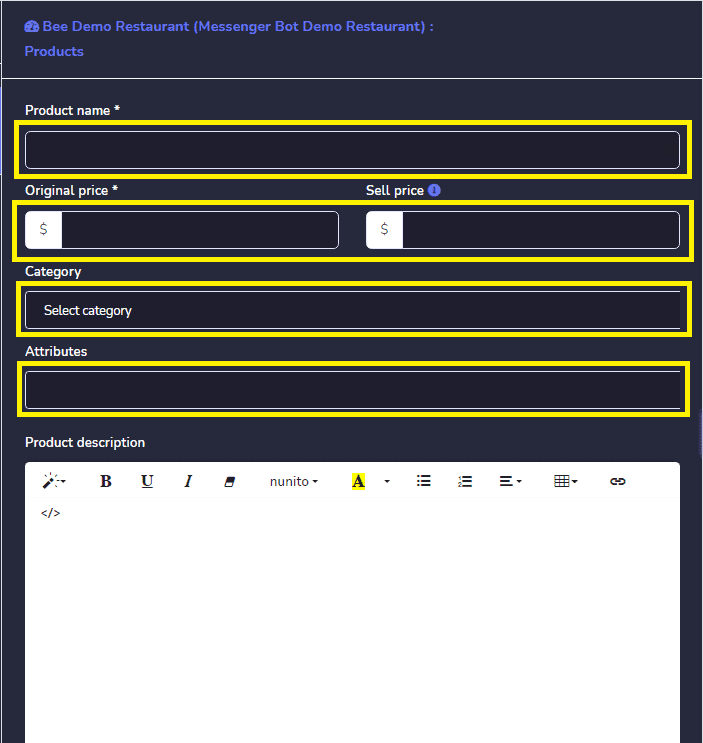
Attribute Values
Now this section is the main focused part of this add-on. You’ll find different attribute values against the Attribute you’ve selected in the above field. You can set the price variation for different types of attribute values. In this section, there are three parts such as:
- attribute values
- increment/decrements (with the main price)
- amount
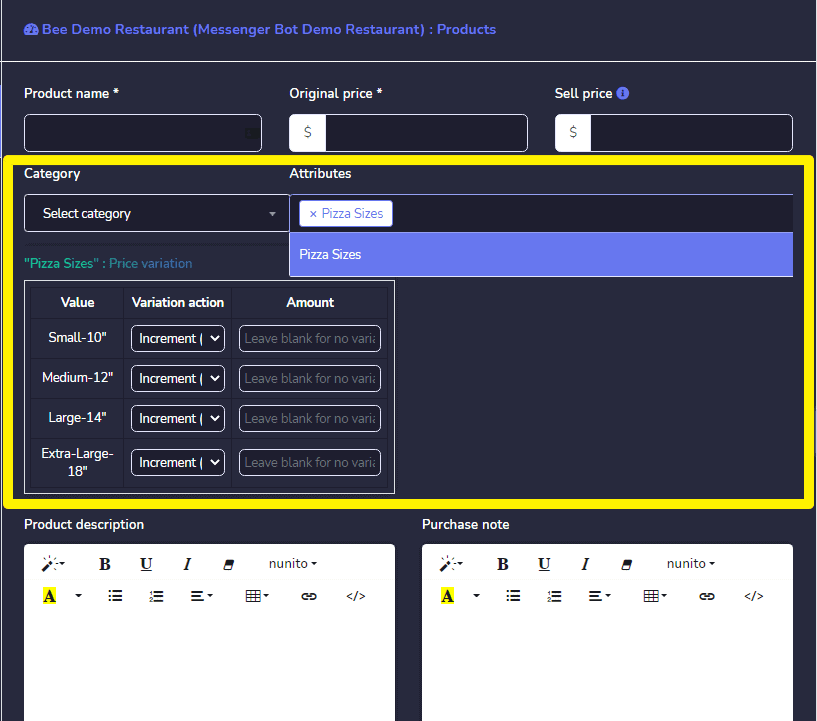
Attribute Values – This column will show the attribute values of selected attributes.
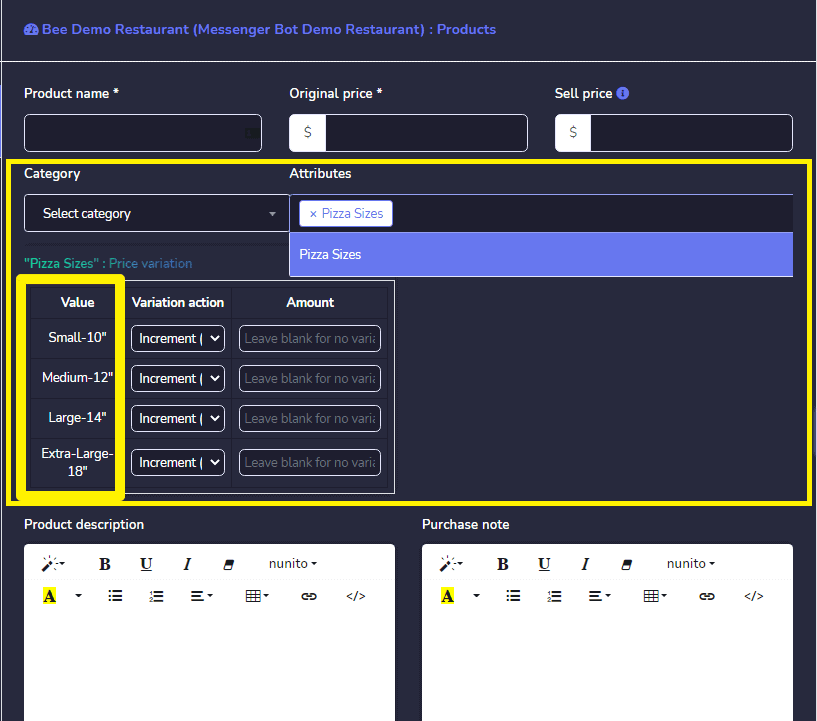
Increment/Decrement Price
There are two options for every attribute values, one is for Increment (+) price. and another is for Decrements (-) the price from the original price. If you select an attribute value, then the given amount will be added to the selling price of the product and if you select from the dropdown then the given amount will be substituted from the selling price of the product.
Suppose your product selling price is $20 and you’ve selected + from the dropdown and given increment amount is $10, so the actual price of the corresponding attribute values will $30. And if you select – then the selling price will become $10.
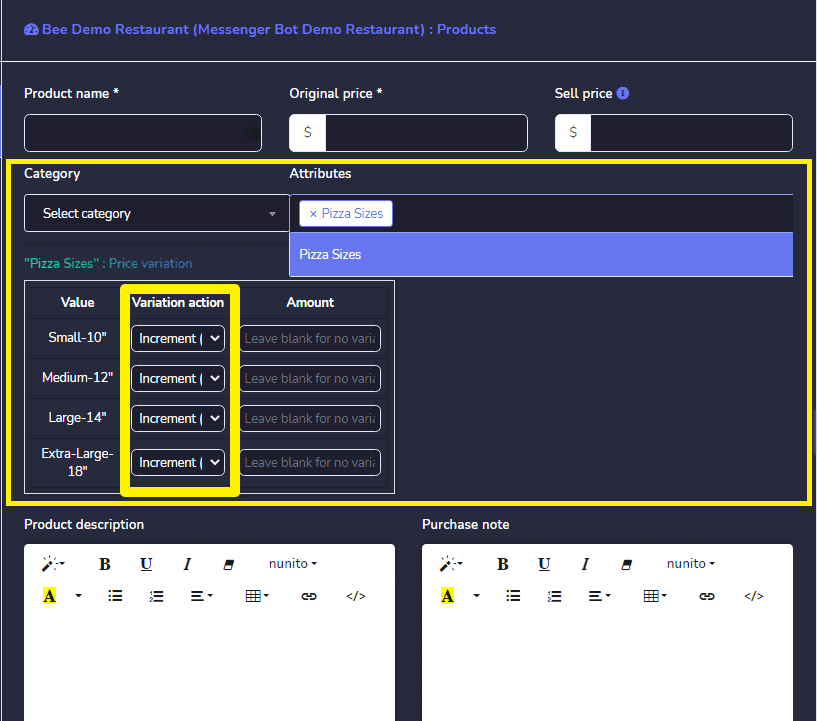
Amount – This field is for providing the amount for corresponding attribute values which will add or substitute from product original price according to Increment/decrement option selection.
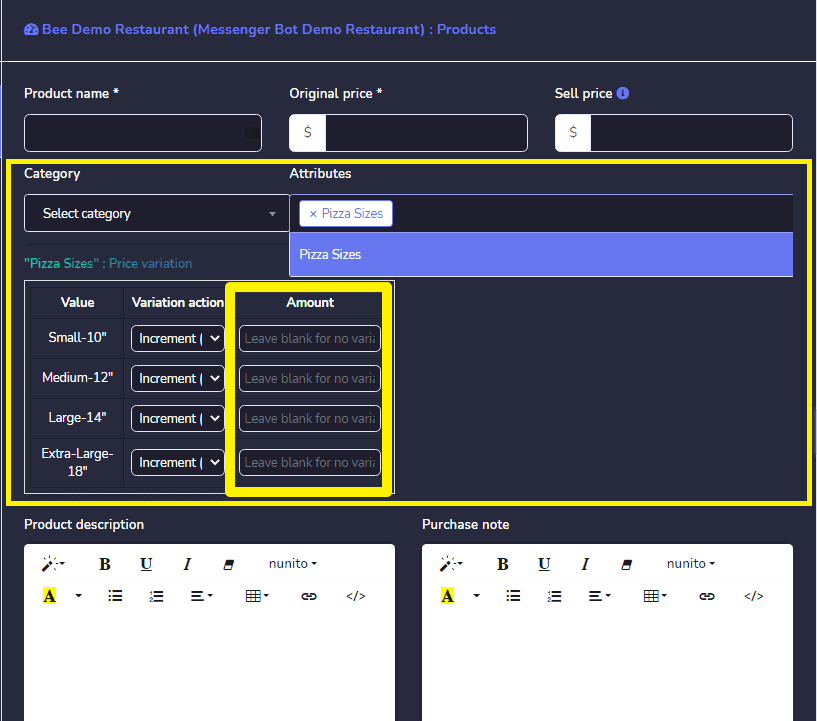
After filling up all information on the product, then hit the Save button. Now you’re all set up to proceed with your product selling Part.