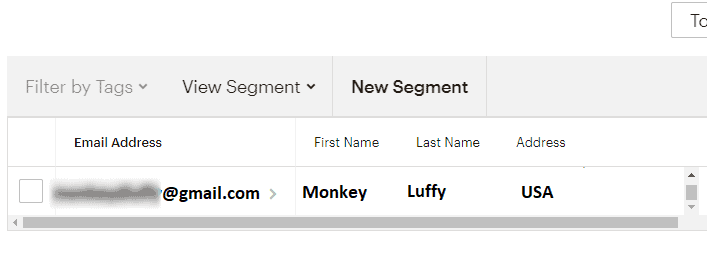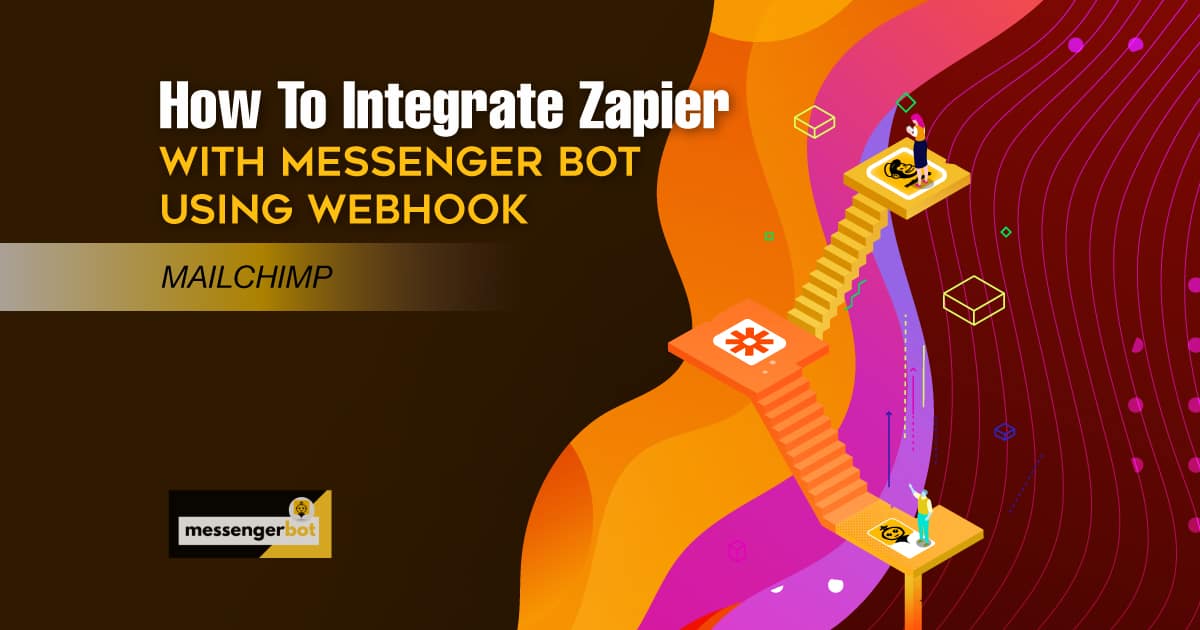How To Integrate Zapier With Messenger Bot Using Webhook – Mailchimp
Follow this process to make your own integration with this third-party application.
The Webhooks by Zapier trigger supports sending more than a single trigger event per webhook request. You can send an array of properly formed JSON objects and will trigger the Zapier once for each object in the array. It triggers the actions 3 times – once for every object in the array.






Silent mode: some apps want to receive an empty body. If you don’t want to receive content in the response from Zapier, select the Silent mode checkbox.
Pick off child key: This is the specific key you want Zapier to use from the request you make to the webhook URL. This is useful if you only care about getting a subset of the data that is sent to the webhook.
Copy the webhook URL and paste it to Messenger Bot JSON API Connector features.







Select the reply type you wanted to perform. Like Text, Image, Audio, Video, File, Quick Reply, Text with buttons, Generic Template, Carousel, and many more.
Provide your reply message. Then, choose the Button Type and Name your Button text.
Click Submit when done.



Choose the App Mailchimp and on the dropdown to choose an action event that you want to create with ZAP. Then click Continue.
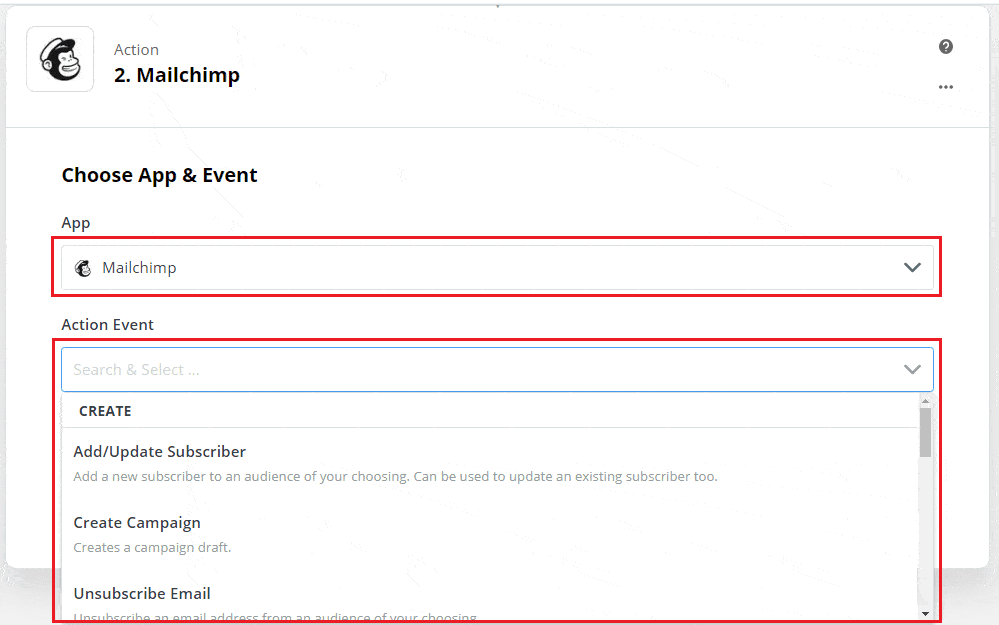
Choose an account to sign in to Mailchimp. Log in to authorize your Mailchimp account to Zapier by clicking Log in. Next, you will get to Authorize Zapier page. Then click Allow and select Continue.
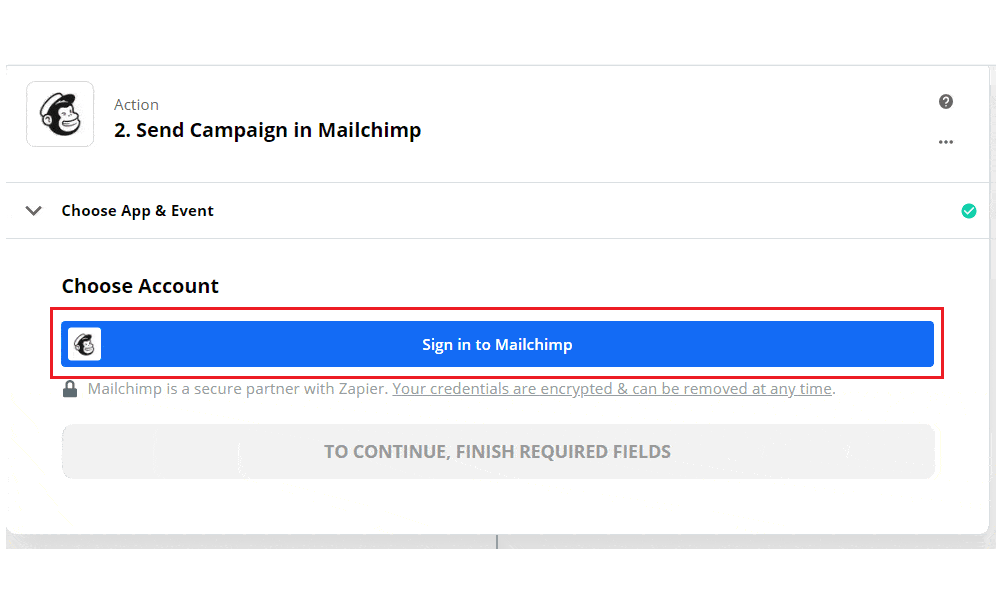
Start with Customize Subscriber and fill out all its required fields. Then, select Continue.
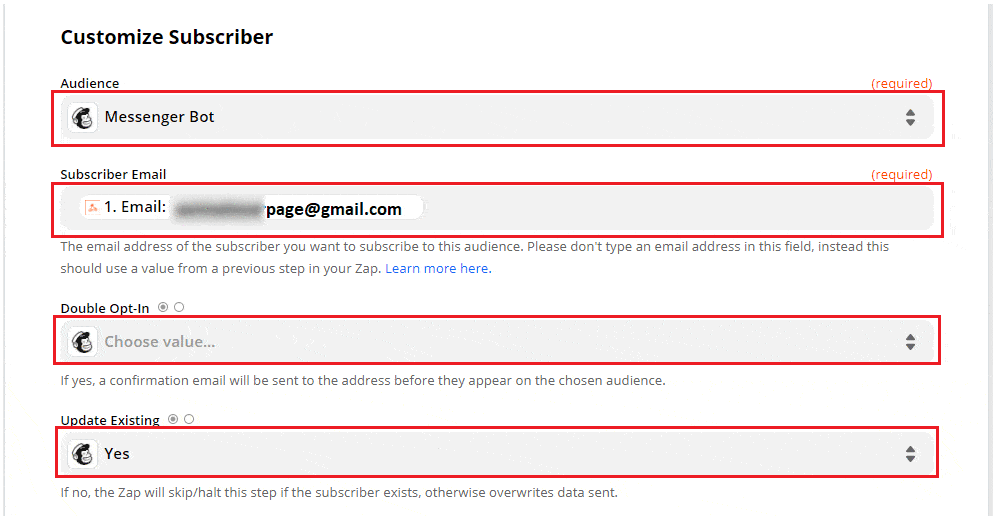
Send test subscribers to Mailchimp by clicking Test & Review. The test was successful. Then, Turn on Zap.

The green check indicates that the trigger and action event successfully Zap On.

This is an overview of the created output.