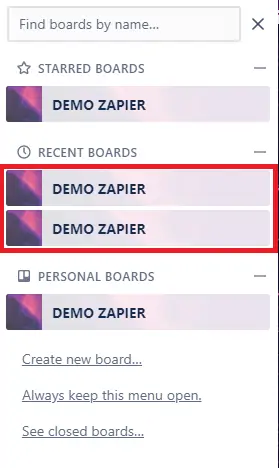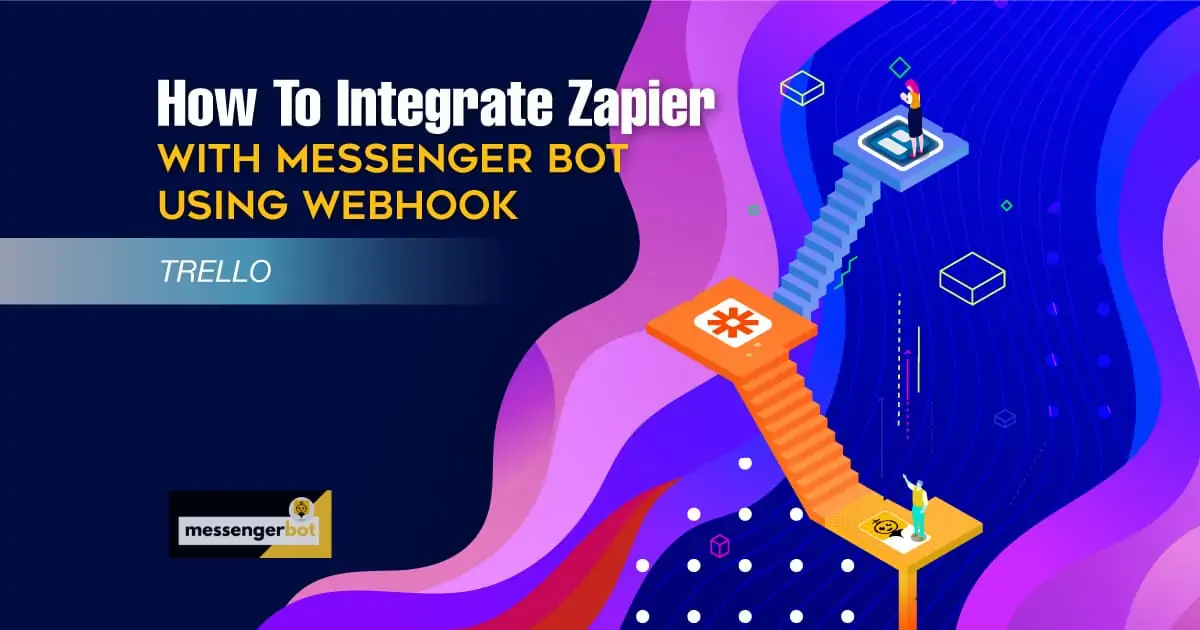How To Integrate Zapier With Messenger Bot Using Webhook – Trello
Follow this process to make your own integration with this third-party application.
The Webhooks by Zapier trigger supports sending more than a single trigger event per webhook request. You can send an array of properly formed JSON objects and will trigger the Zapier once for each object in the array. It triggers the actions 3 times – once for every object in the array.
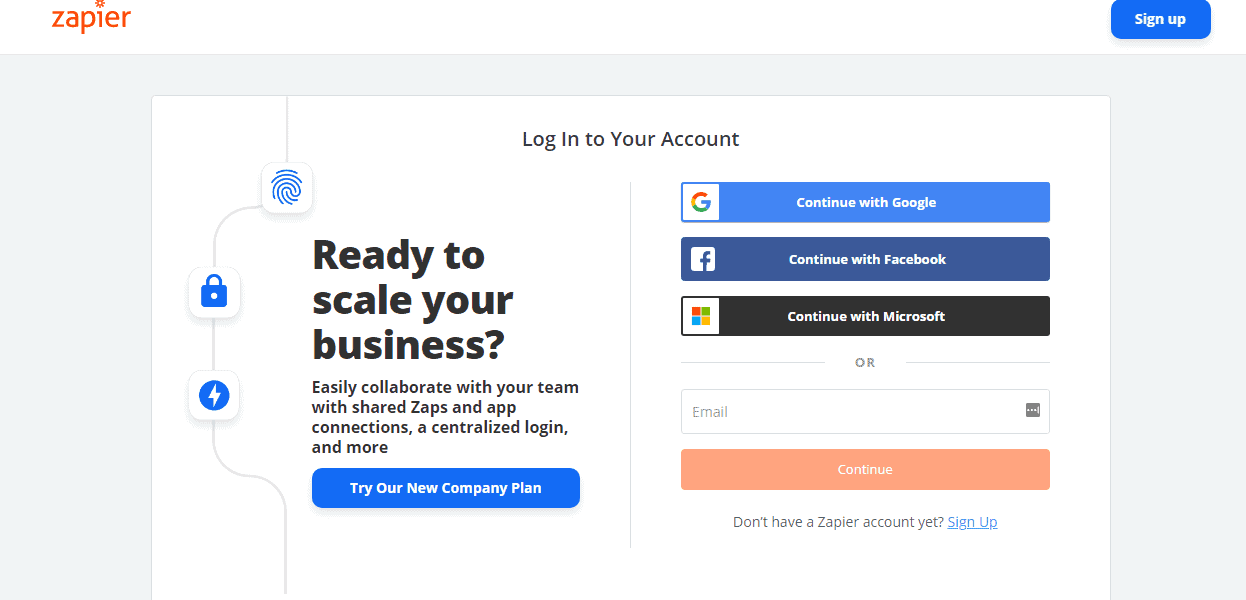
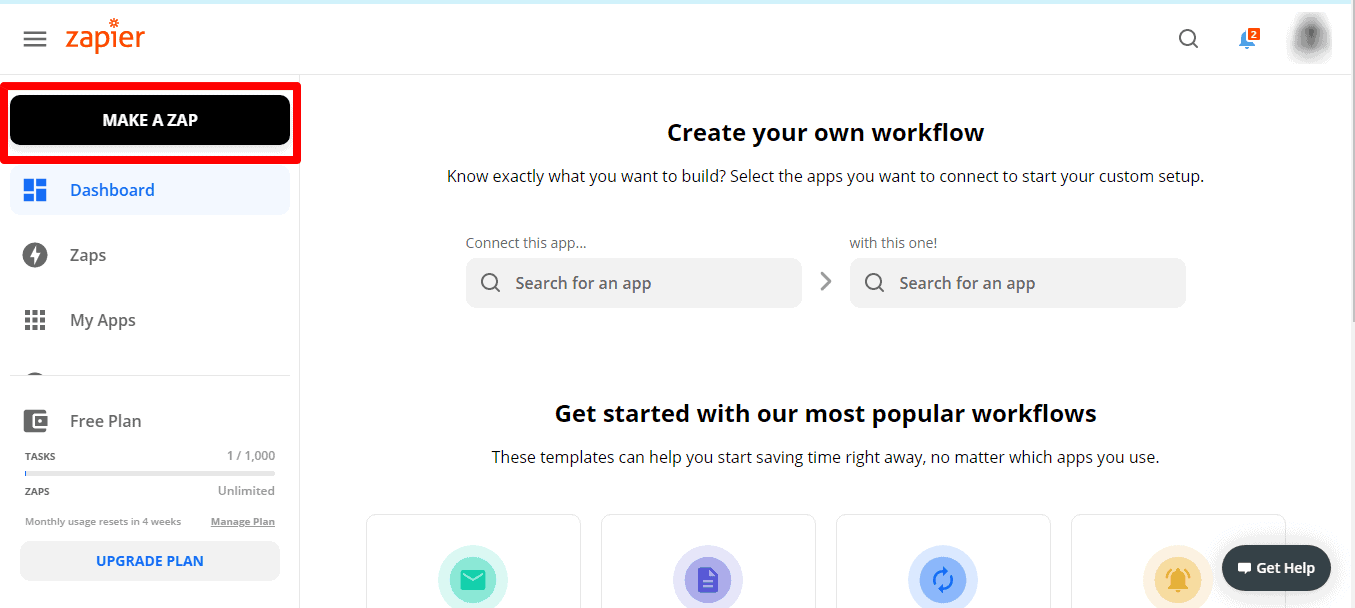
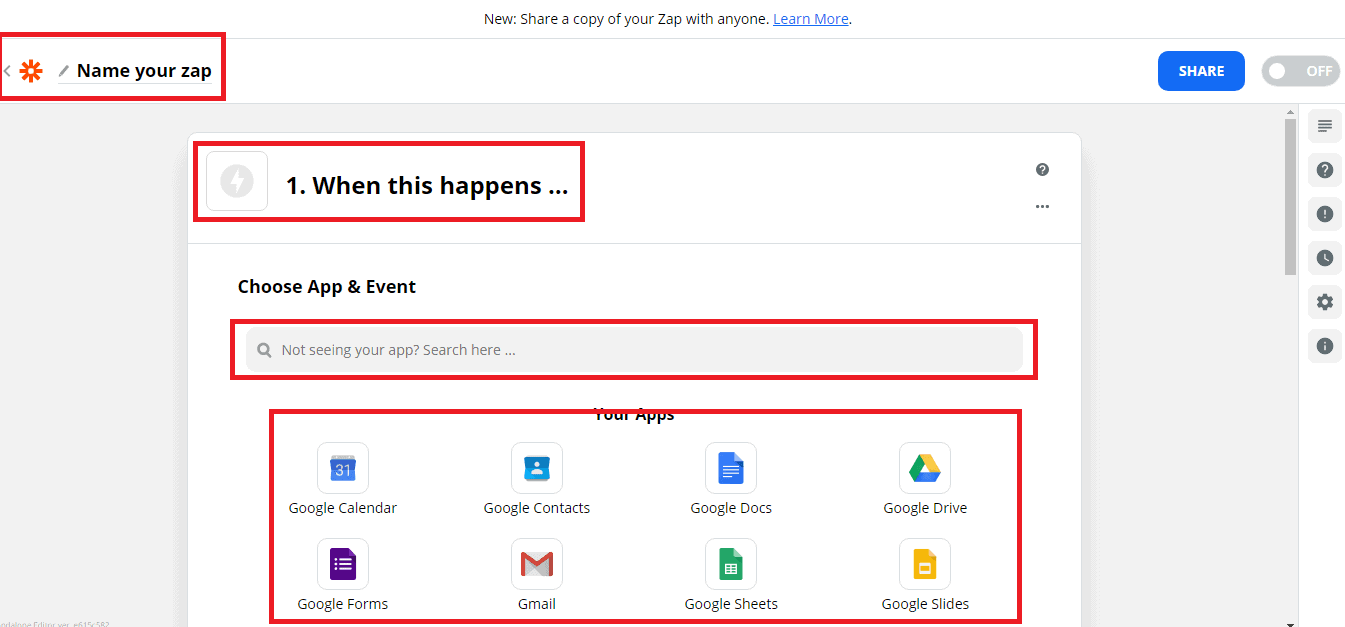
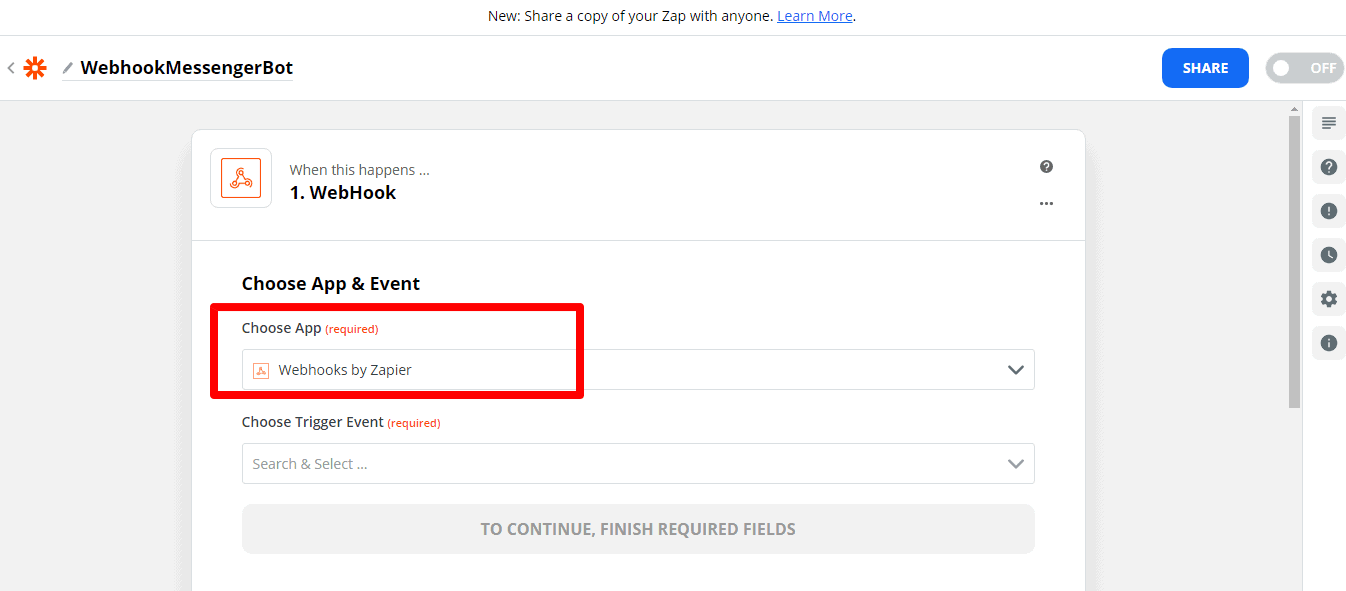
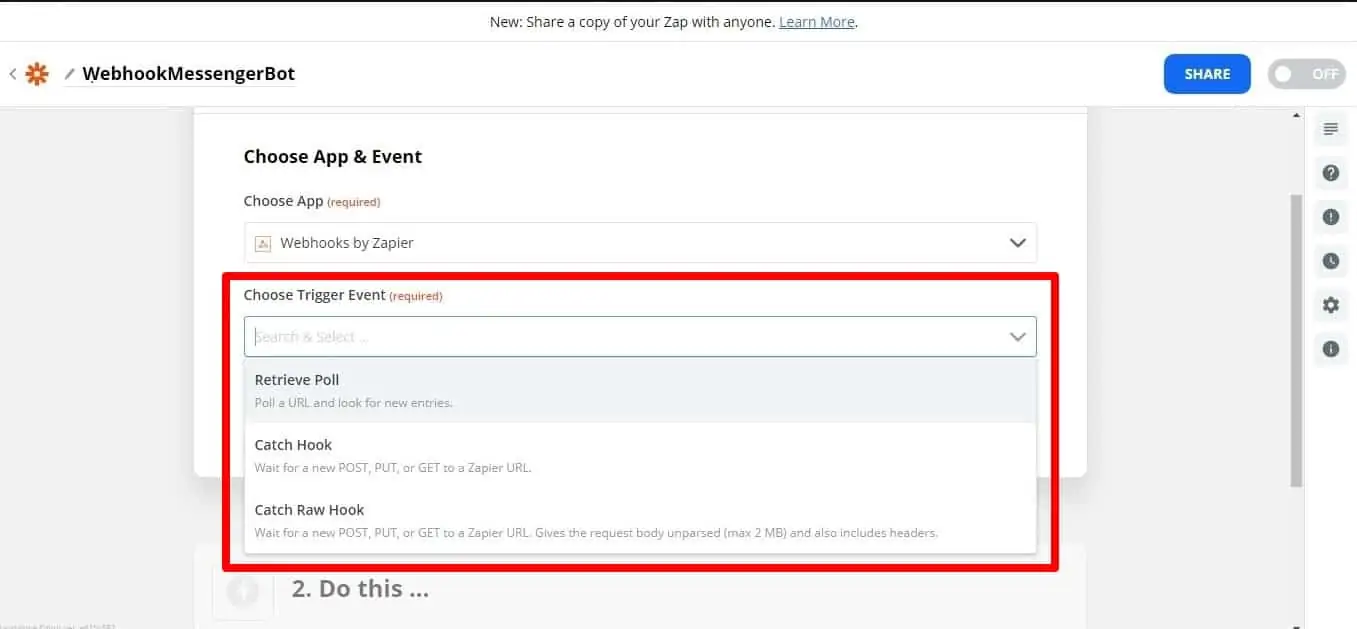
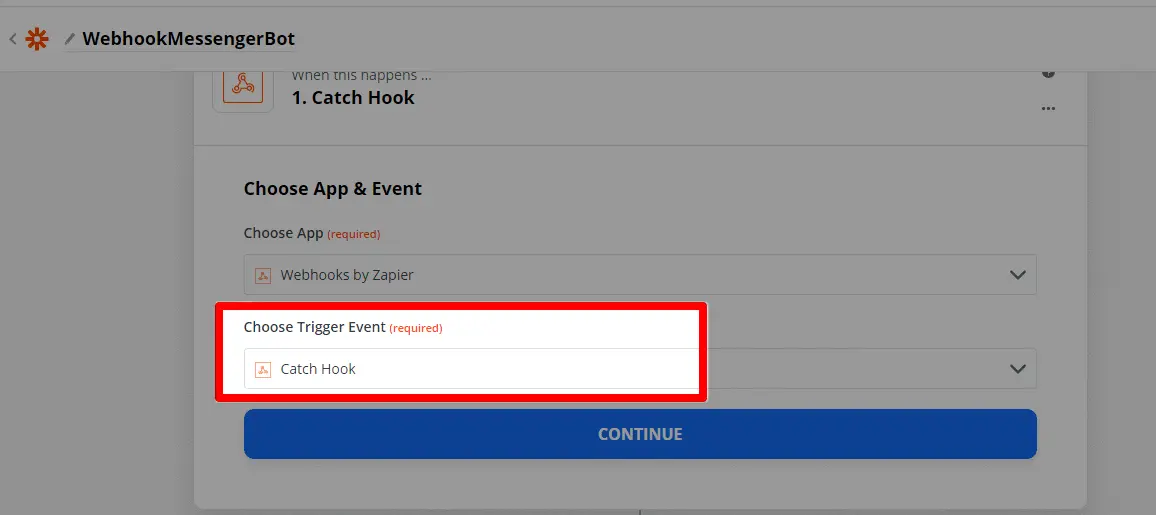
Silent mode: some apps want to receive an empty body. If you don’t want to receive content in the response from Zapier, select the Silent mode checkbox.
Pick off child key: This is the specific key you want Zapier to use from the request you make to the webhook URL. This is useful if you only care about getting a subset of the data that is sent to the webhook.
Copy the webhook URL and paste it to Messenger Bot JSON API Connector features.
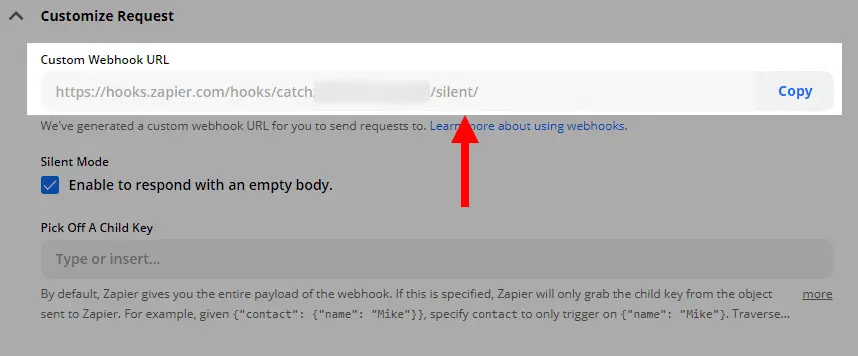
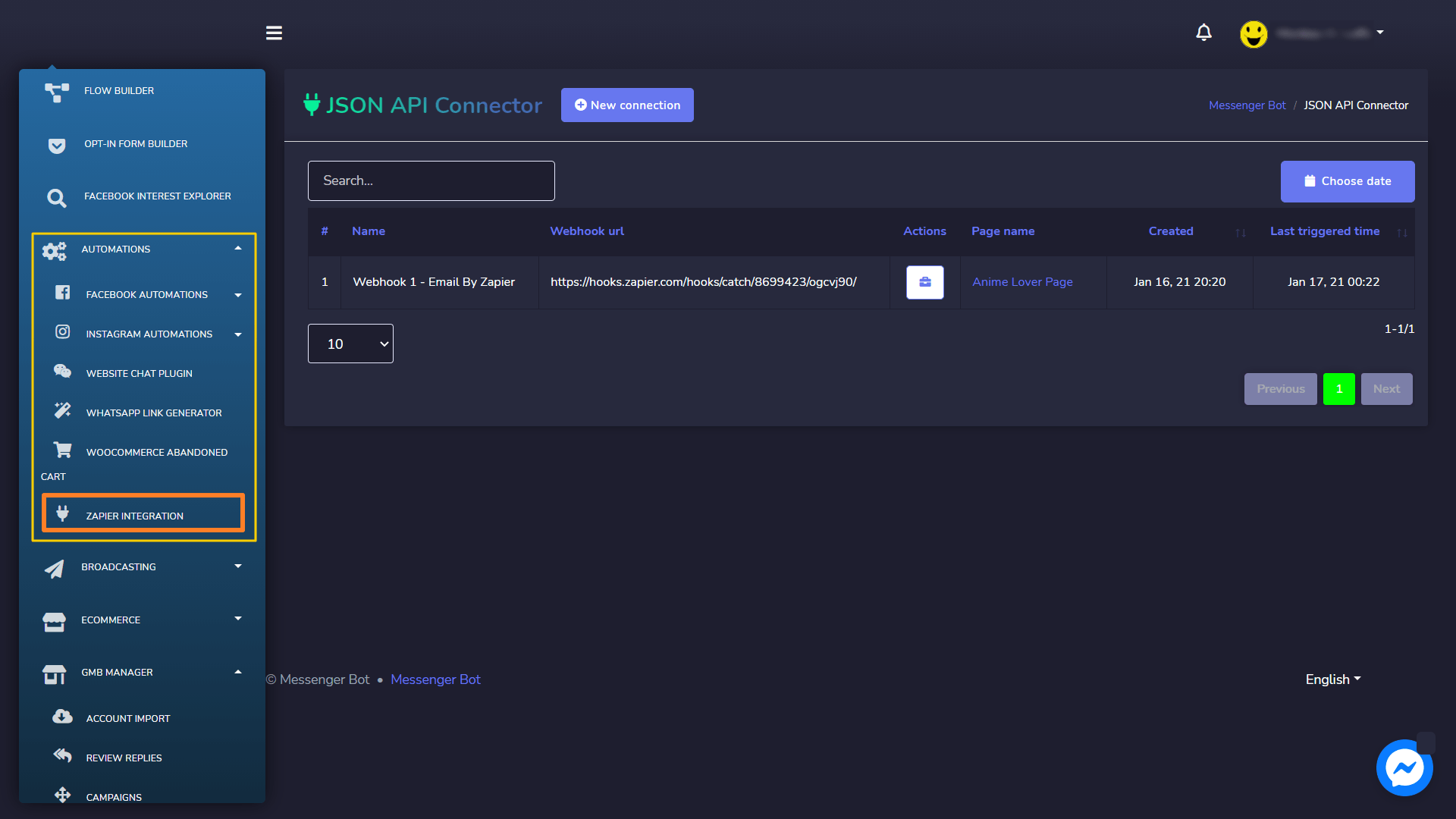
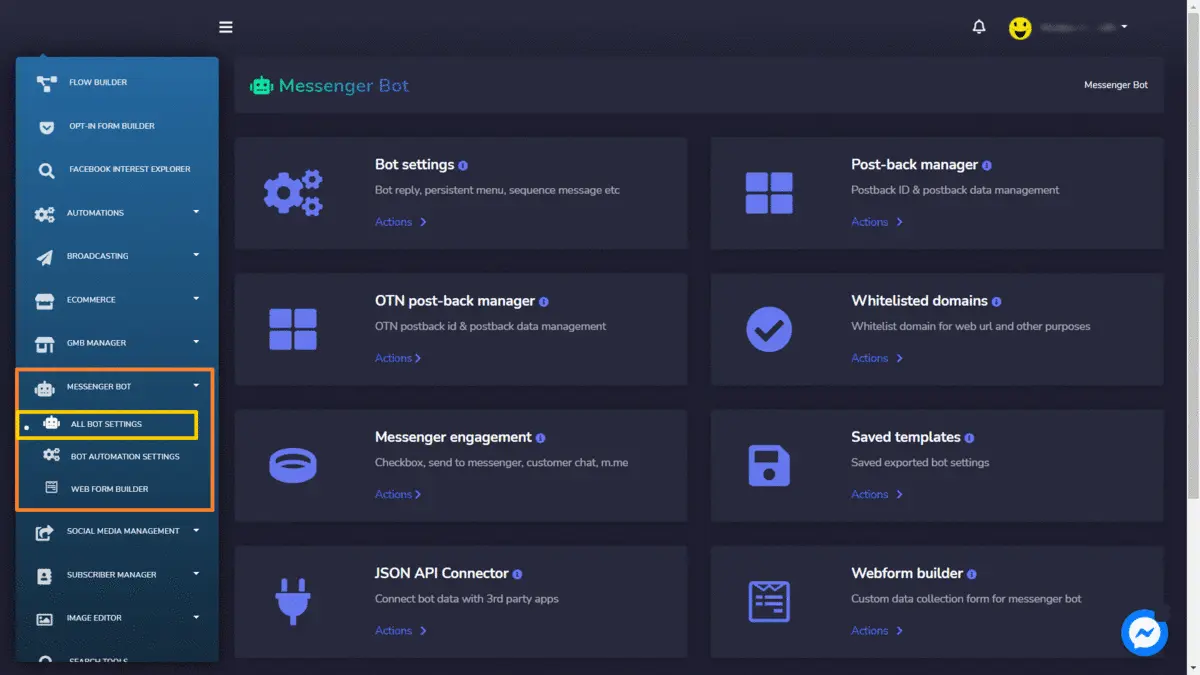
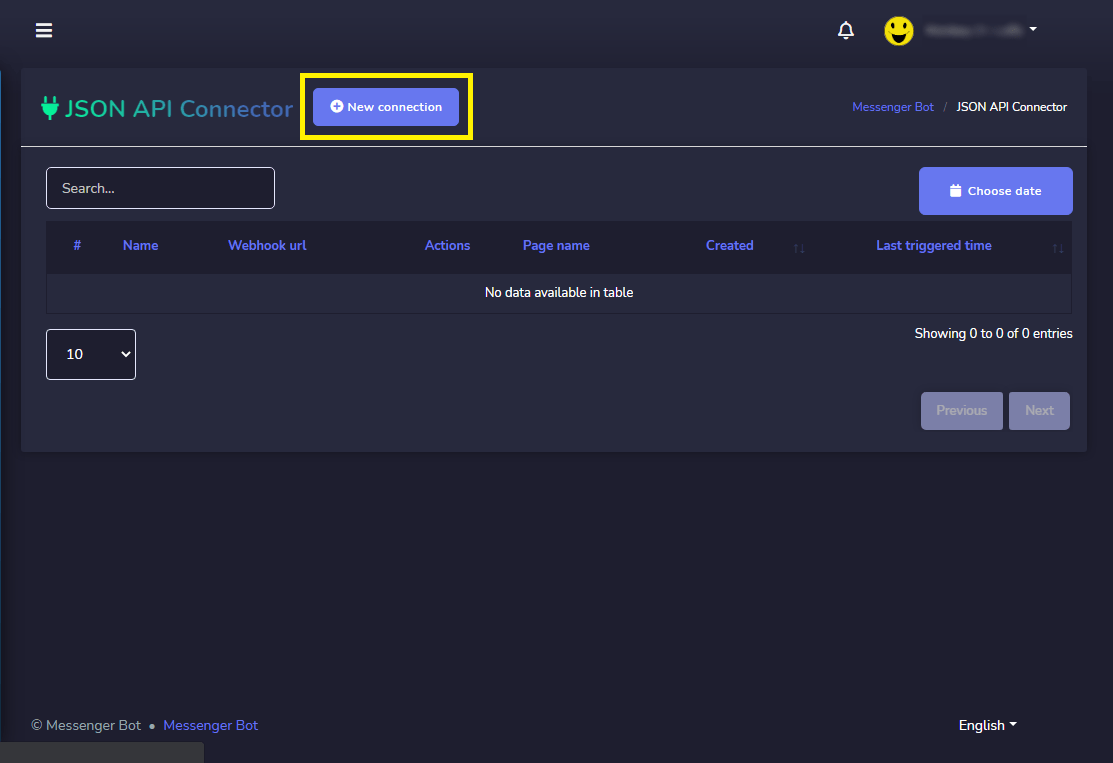
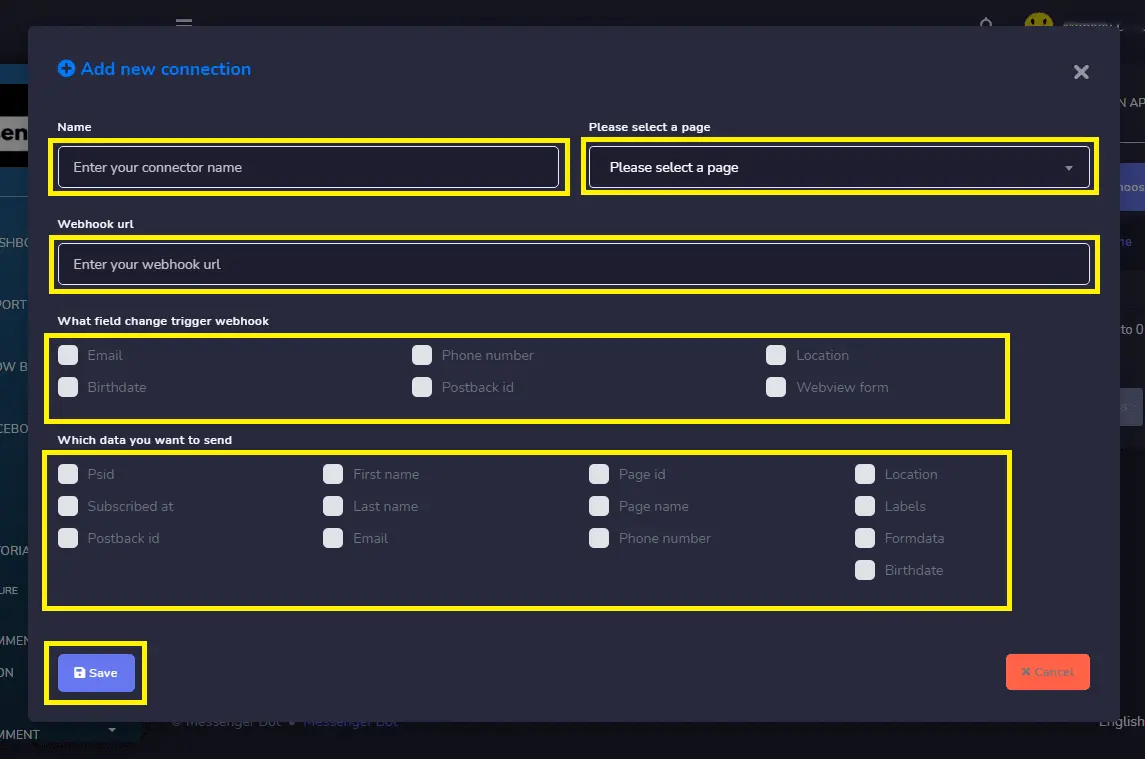
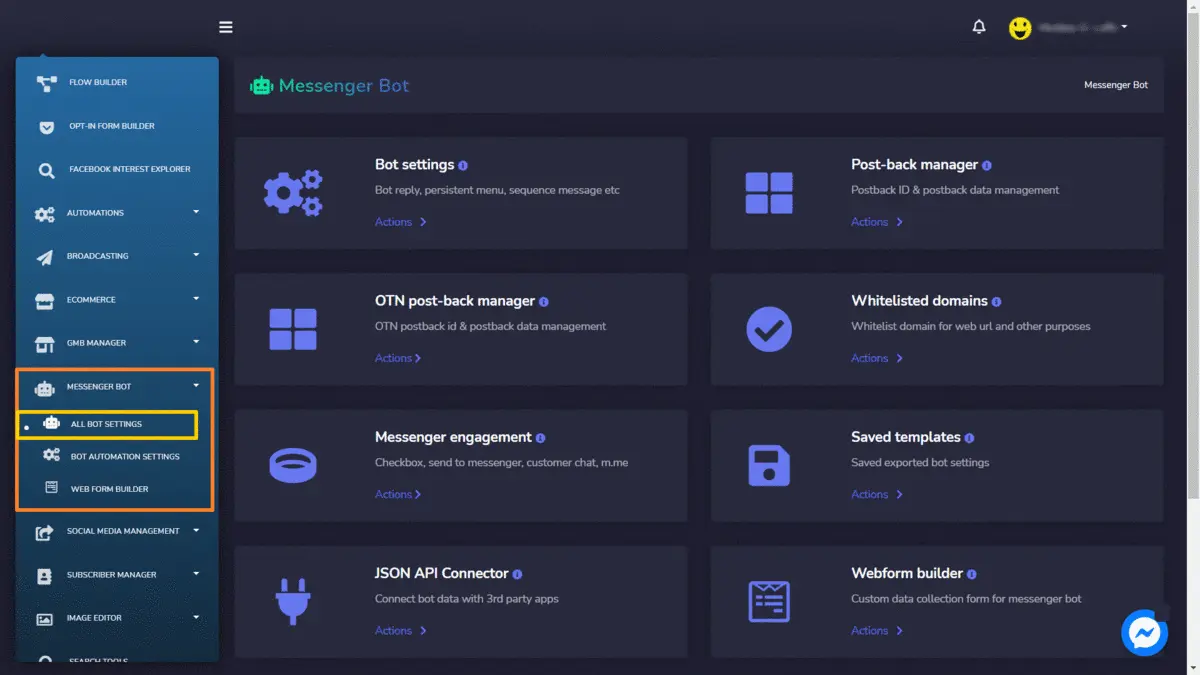
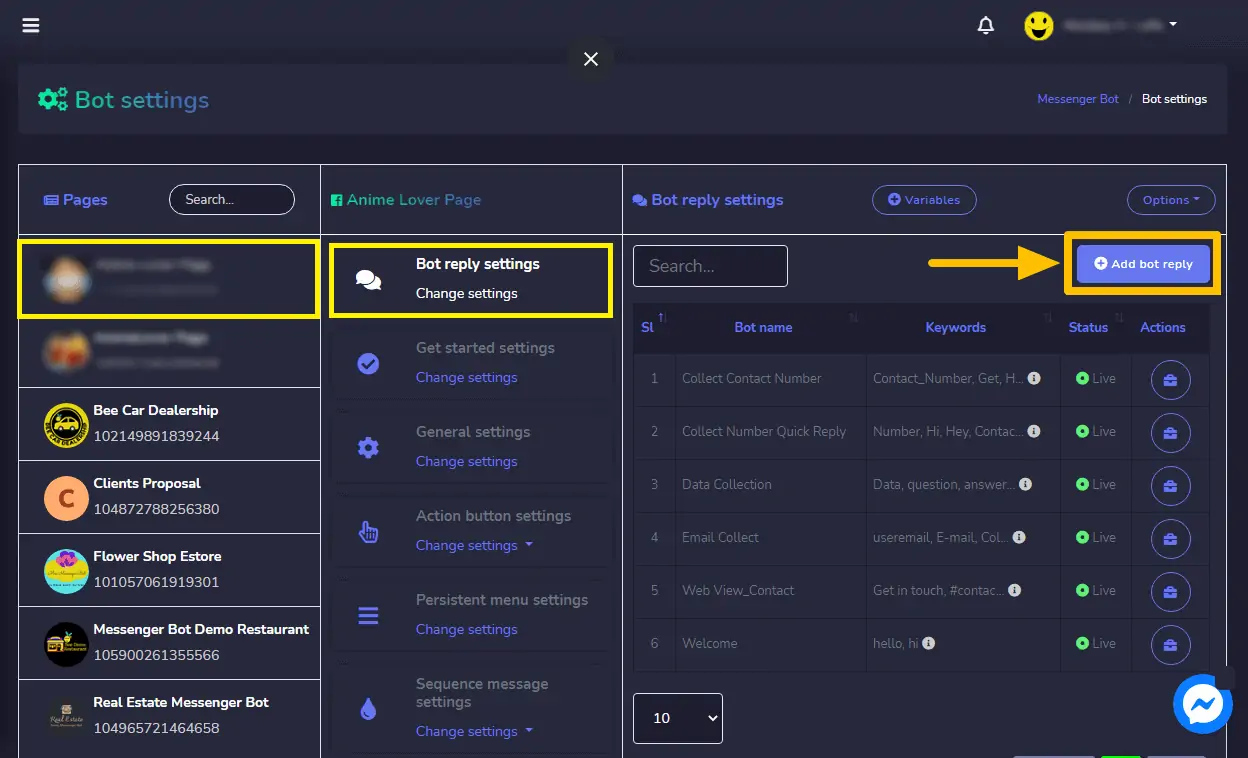
Select the reply type you wanted to perform. Like Text, Image, Audio, Video, File, Quick Reply, Text with buttons, Generic Template, Carousel, and many more.
Provide your reply message. Then, choose the Button Type and Name your Button text.
Click Submit when done.
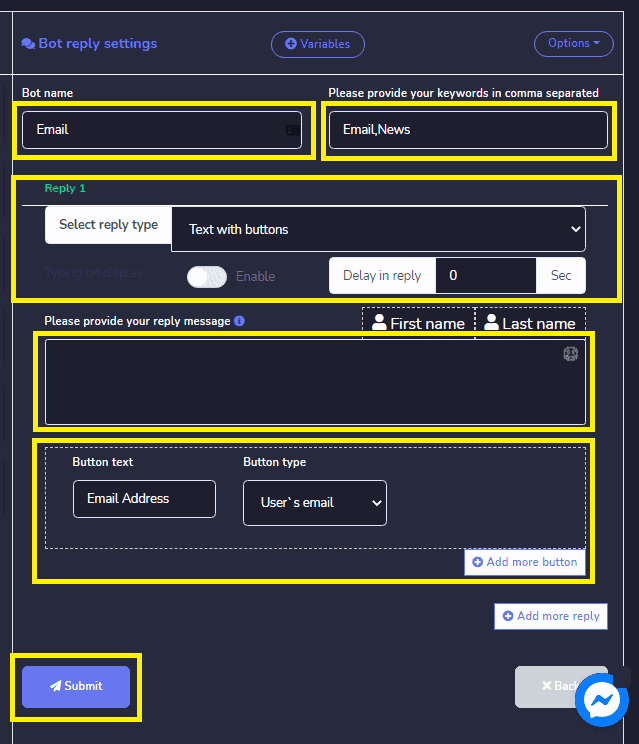
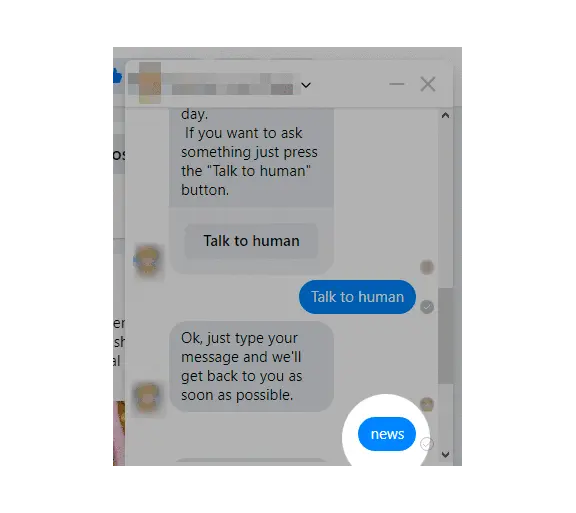
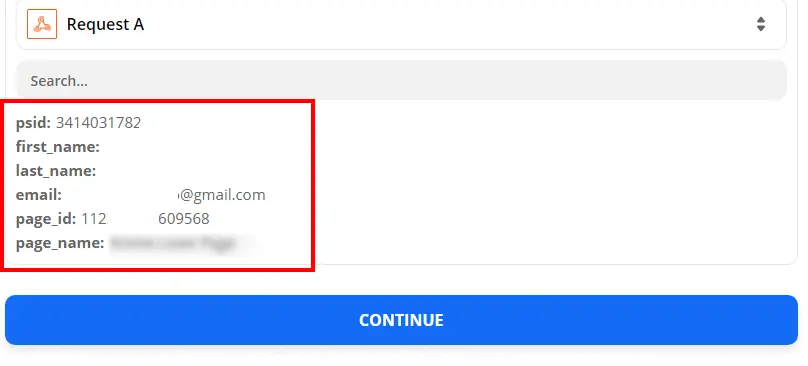
Choose the App Trello. Then, drop down to choose an action event. Then click Continue.
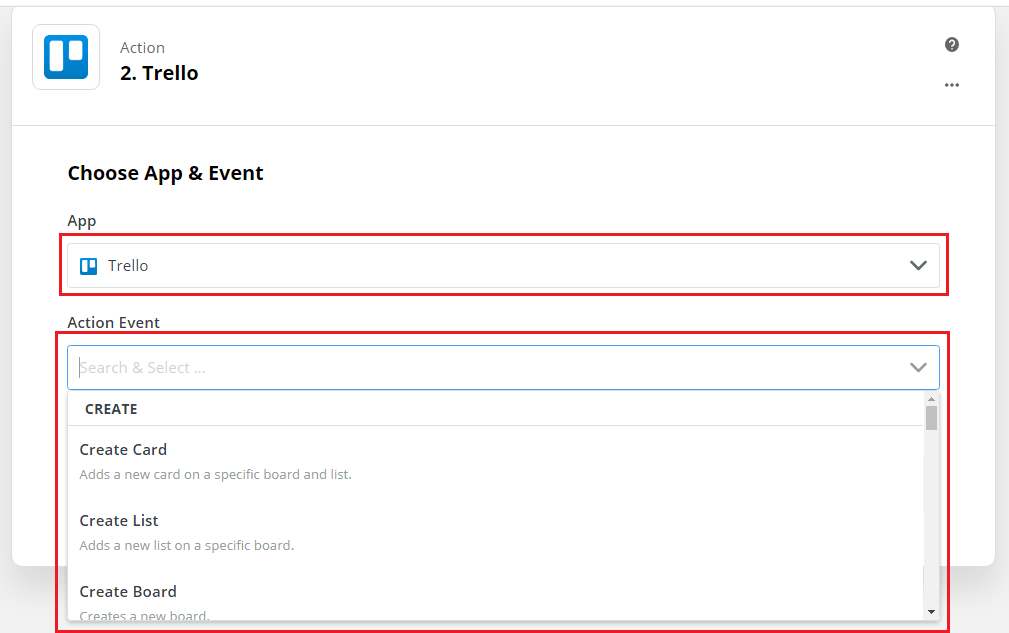
Choose account Sign in to Trello. Allow Zapier to access your Trello account by clicking Allow. Then Continue.
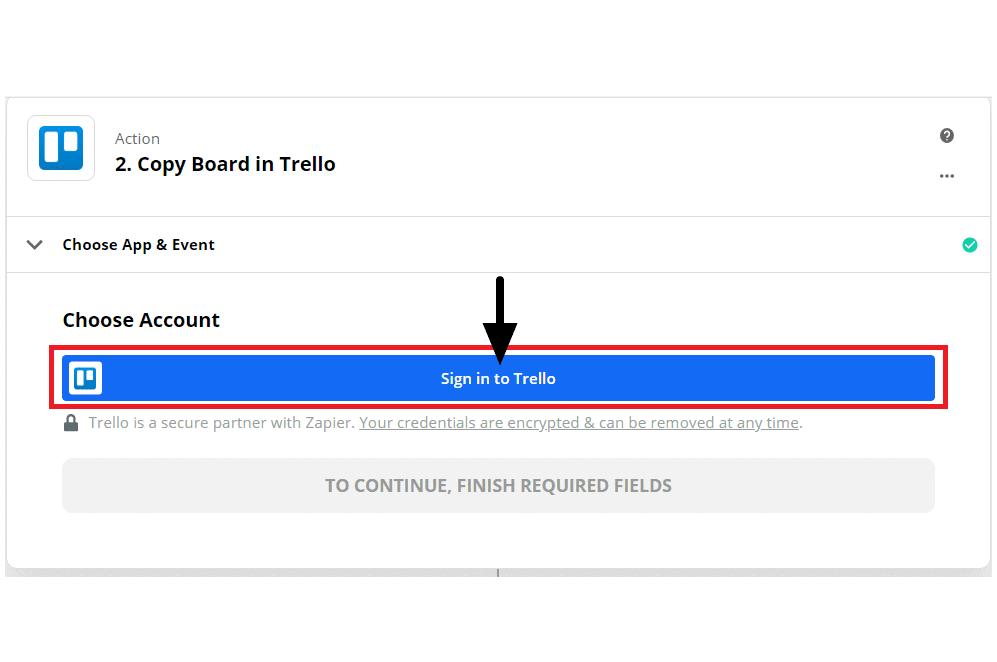
Customize the board by filling out all its required fields. Then, select Continue.
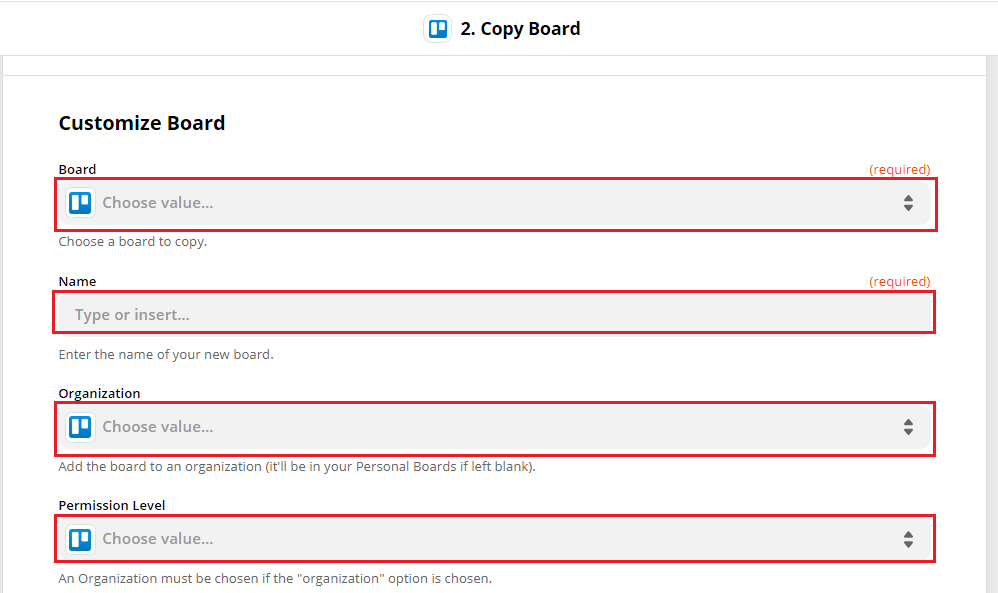
Send test board to Trello by clicking Test & Review. The test was successful. Then, Turn on Zap.
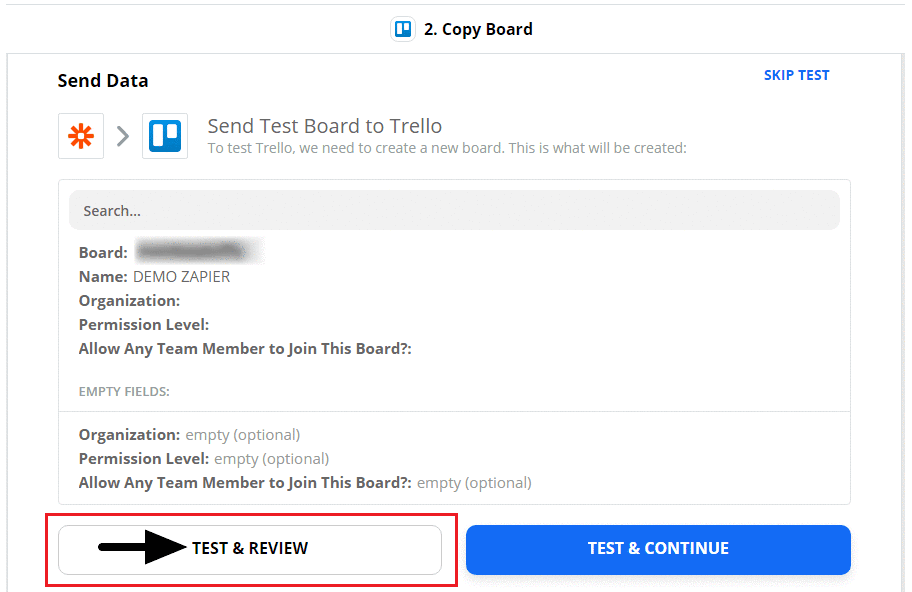
The green check indicates that the trigger and action event successfully Zap On.
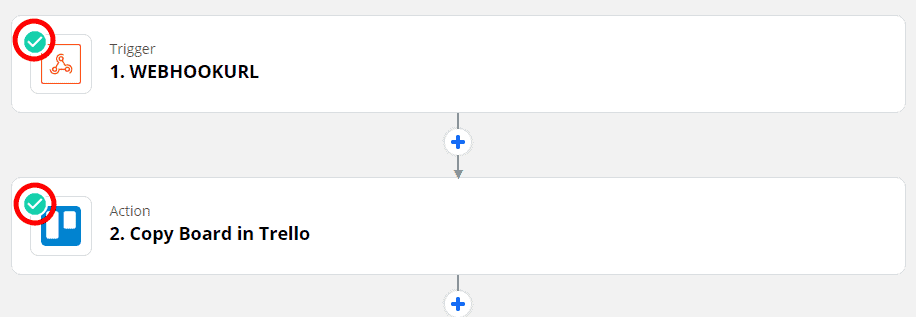
This is an overview of Trello Demo created