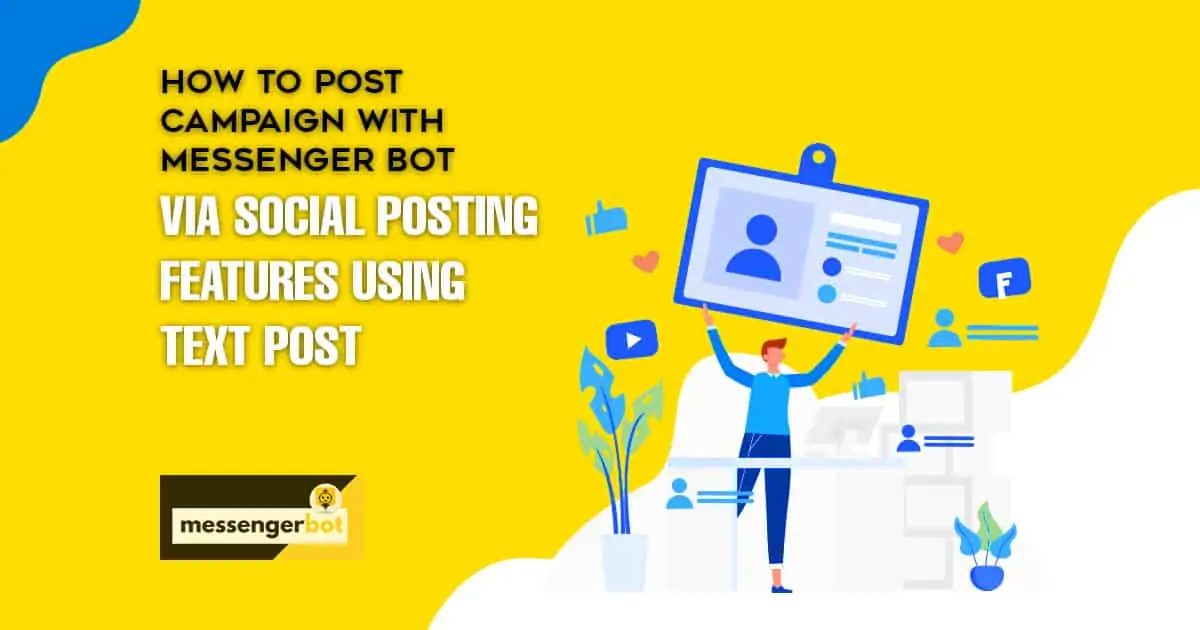How to Post Campaign with Messenger Bot via Social Posting Features using Text Post
Do you want to post campaign on your Facebook Page? Without any hassle? With less management of human touch? Try our Messenger Bot Application!
It will make you updated daily on your Social Media. With its scheduling features, it will help you repost it on your page with the time and date you have chosen.
Now, I will tutor you on how to post-campaign with Messenger Bot via Social Posting features using Text Post. Follow the step-by-step process and learn with it.
In your Dashboard, select Social Media Management, then, dropdown to click Social Poster features.
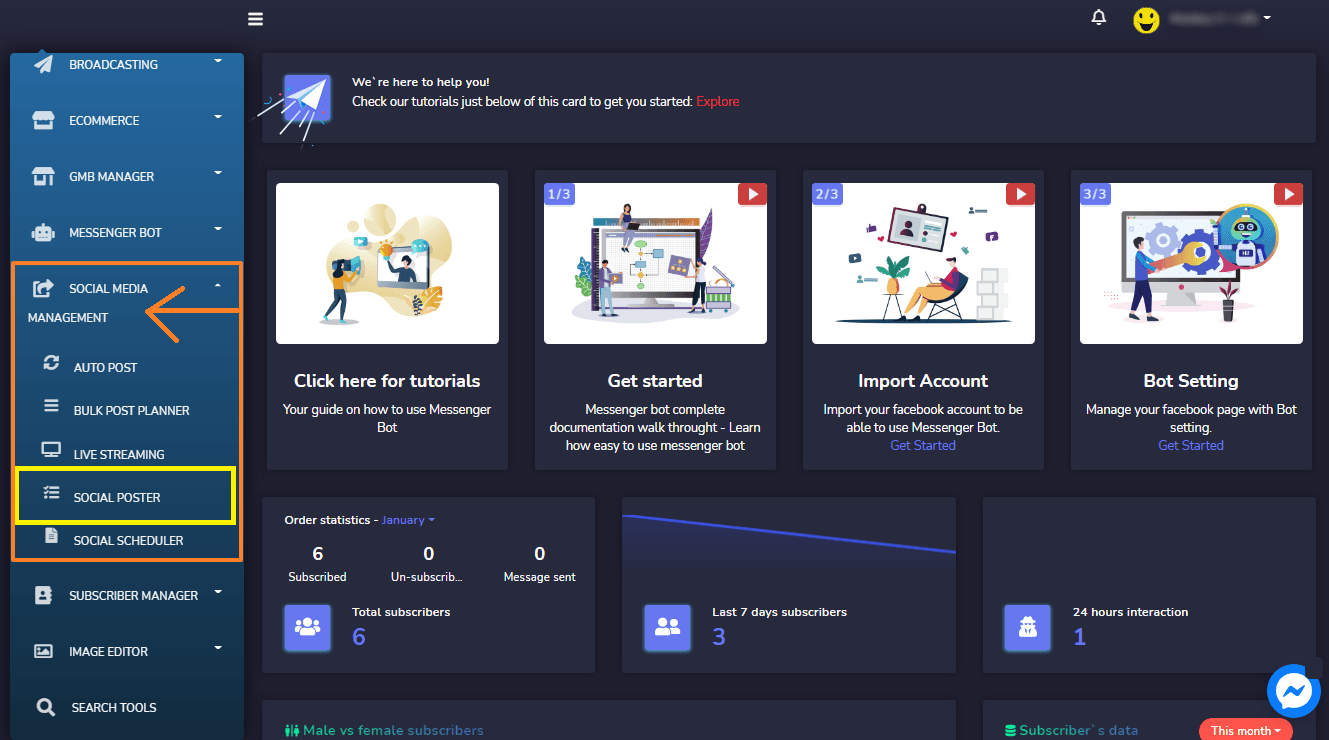
Then, Click Import Social Media Accounts.
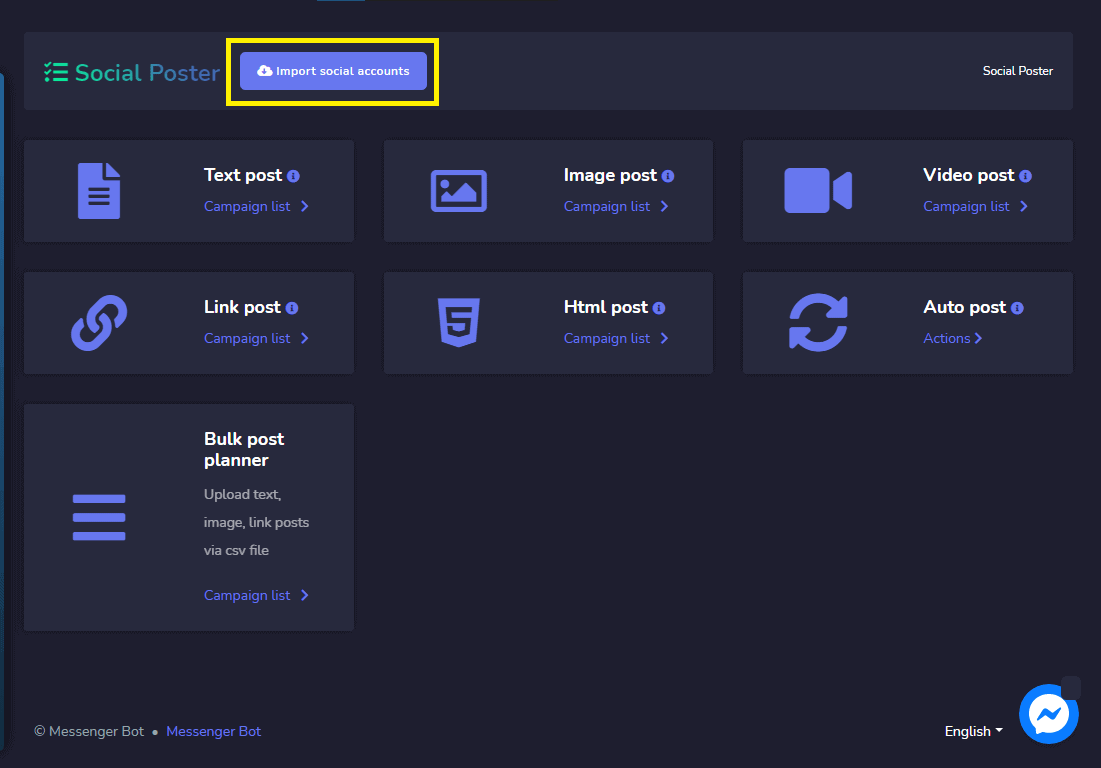
Import Account for any social media you have like Twitter, LinkedIn, Reddit, Blogger, and WordPress. Click, Twitter Accounts, and Import your account to your Messenger Bot. Click Authorize App to connect your Twitter Account to your Messenger Bot. Your Twitter account is now redirecting you back to the Messenger Bot application.
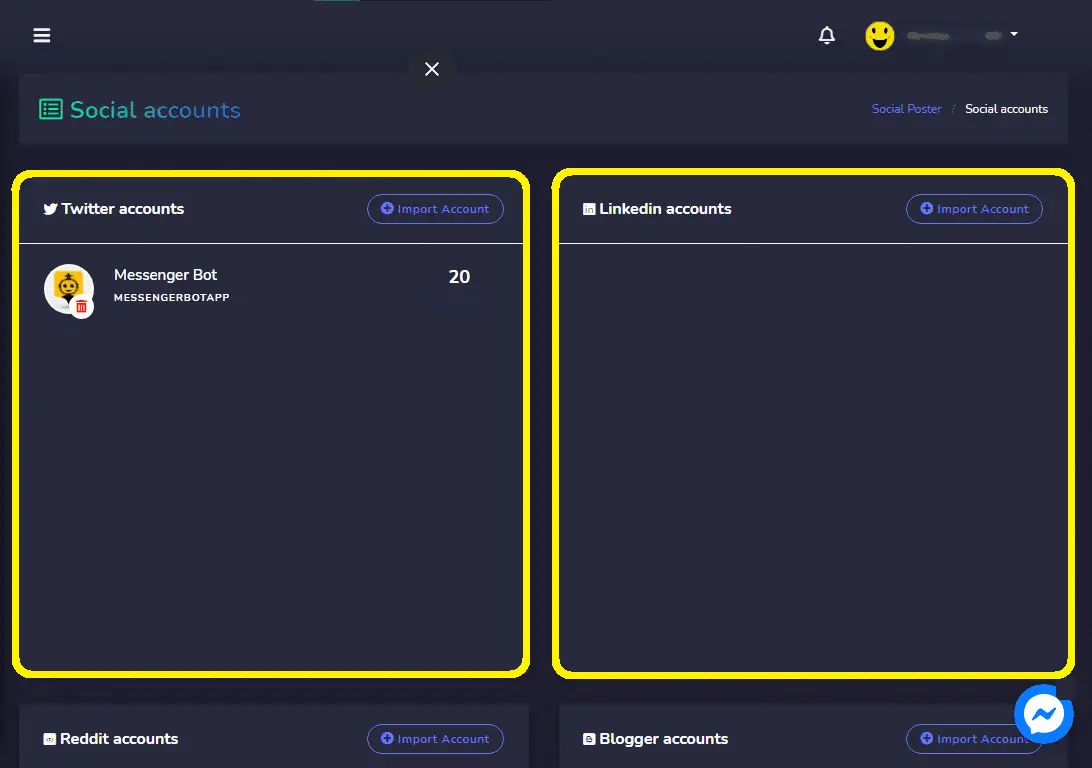
Your Twitter Account is already connected and you will also see how many followers you have in your Twitter account.
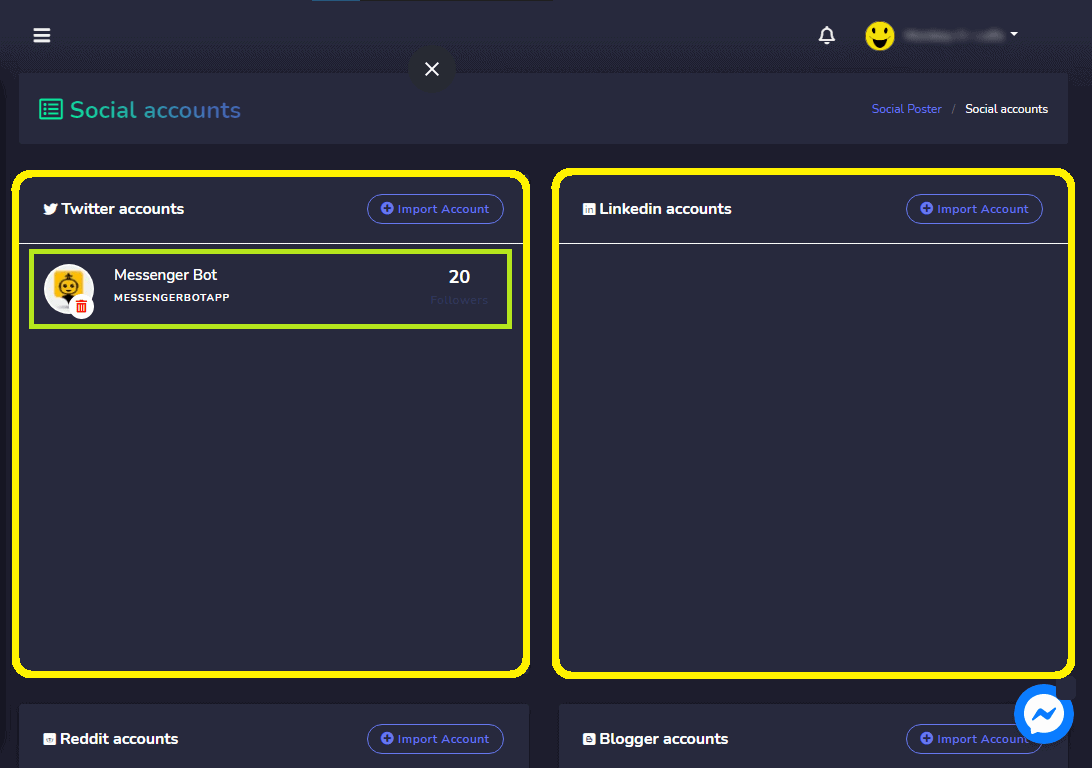
Click, Text Post to create a campaign.
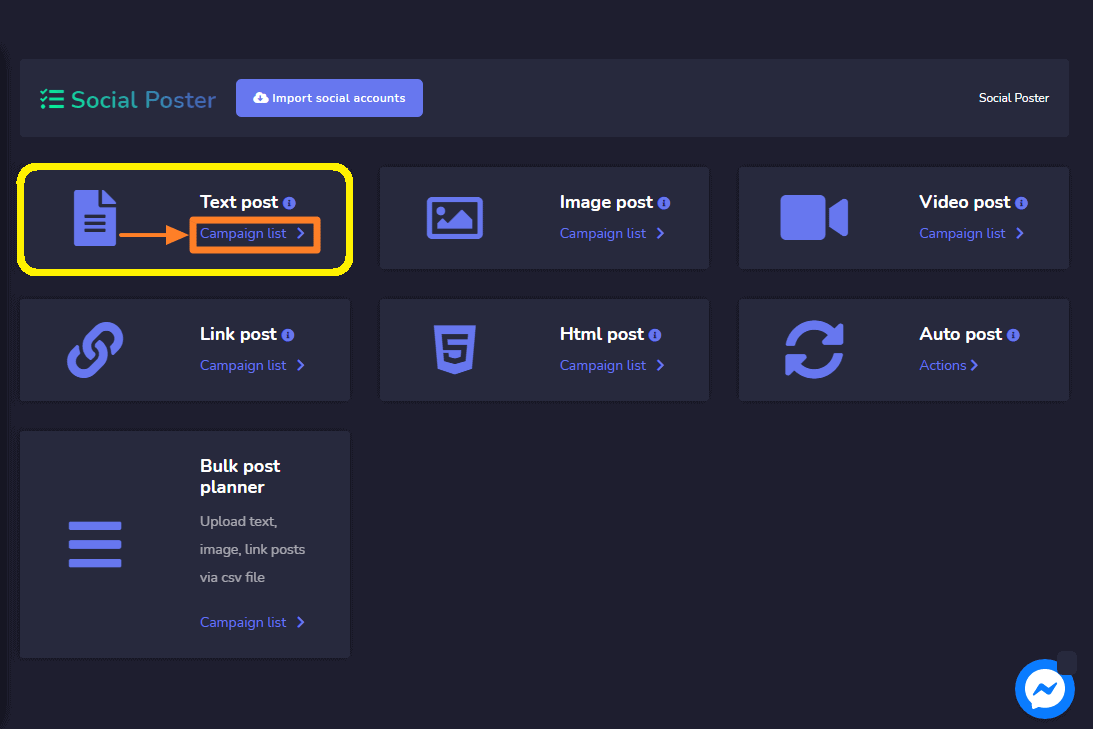
Click, Create New Post to make a new campaign post. Provide a Campaign Name, Campaign message, choose your social media account where you will post the campaign then click Facebook. Last, select Create Campaign.
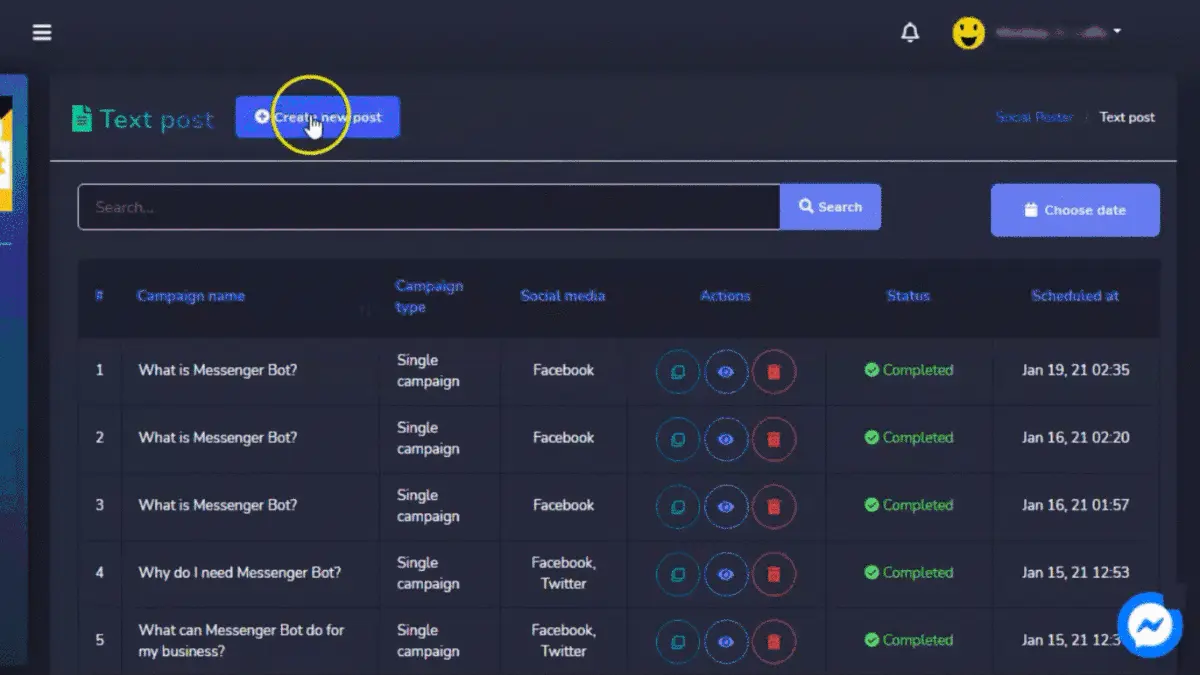
Your Campaign status was completed and posted on your social media. Now, check your Facebook Page if the Campaign really posted.
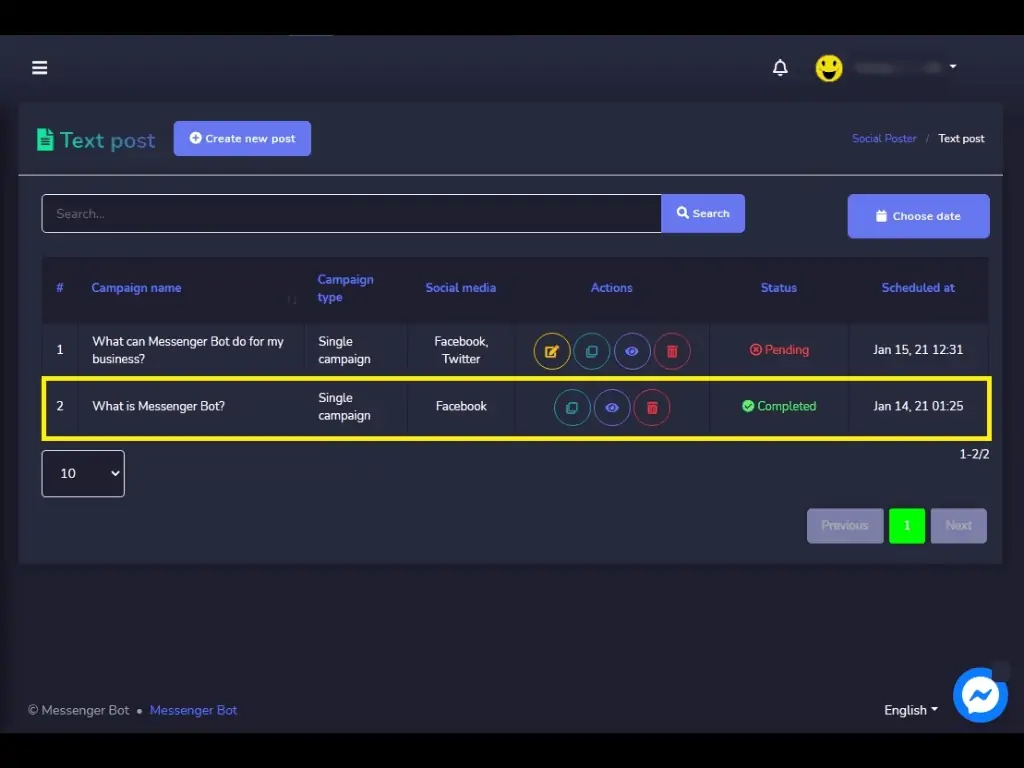
Your campaign successfully posted on your Facebook Page.
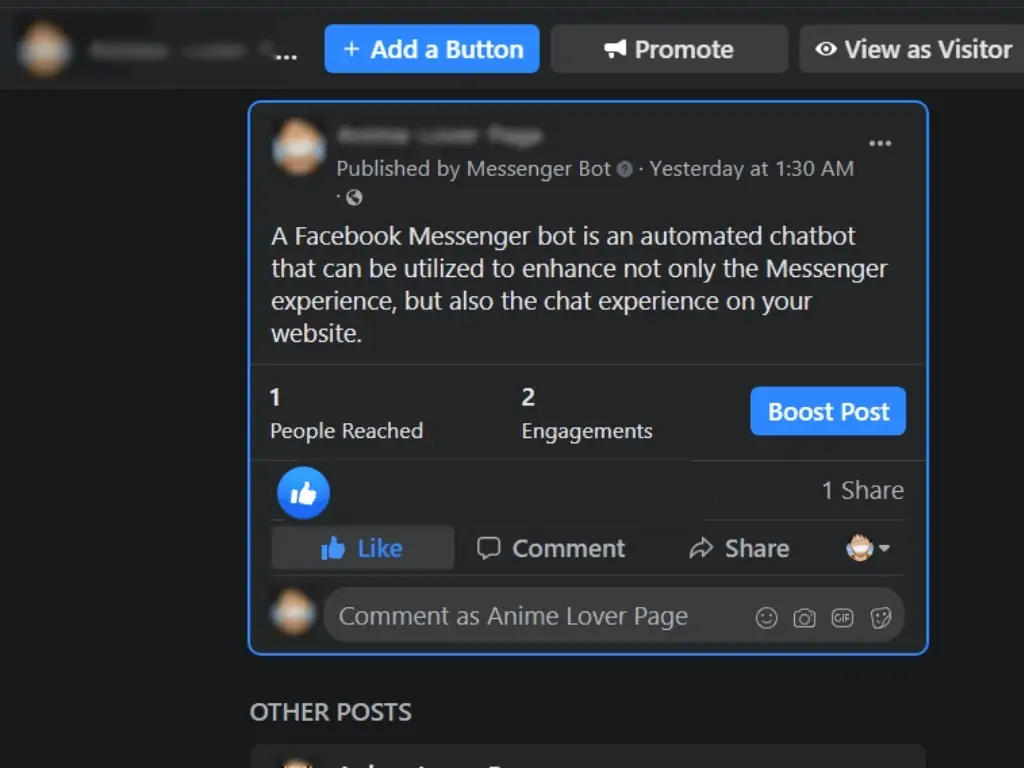
Your campaign successfully posted on your Facebook Page.
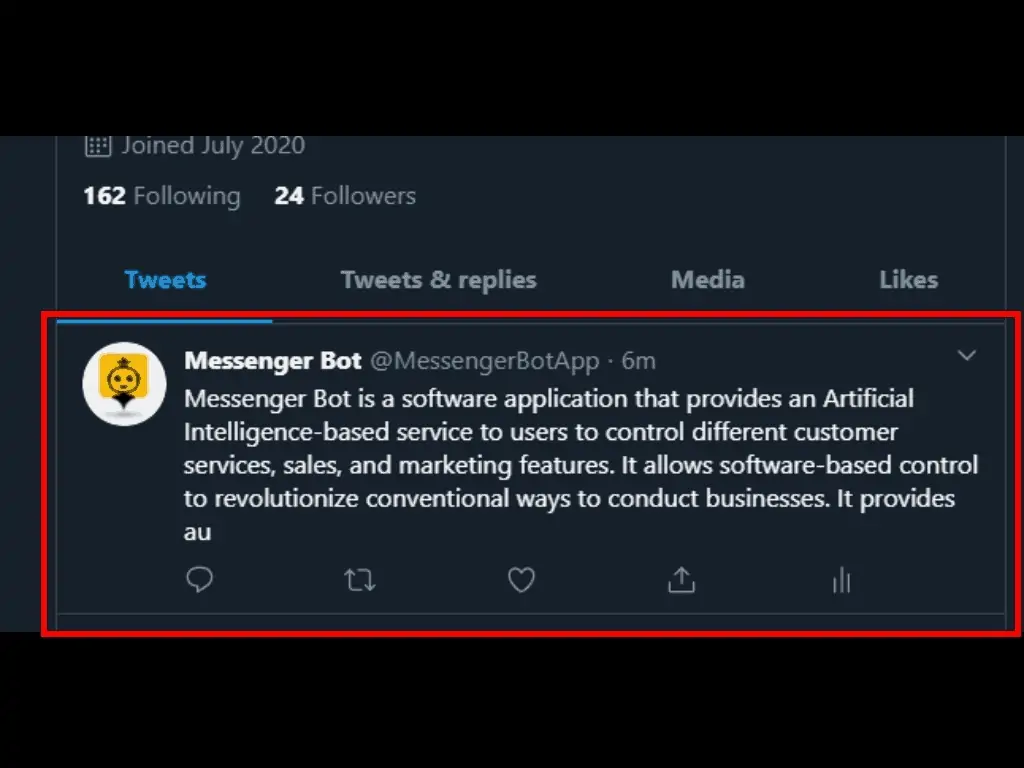
You can also, Duplicate your campaign if you want to repost it again.
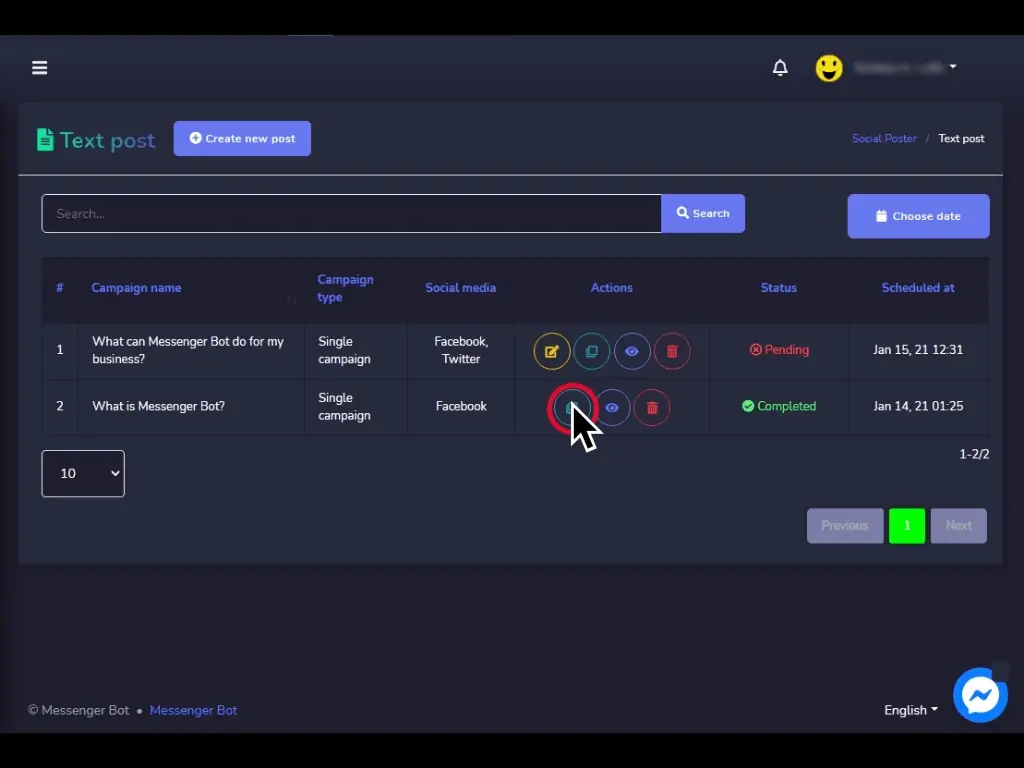
If you want to see the campaign report just click the eye icon. This is how your Campaign Report looks like. It has a summary of your campaign and the page where you posted the campaign.
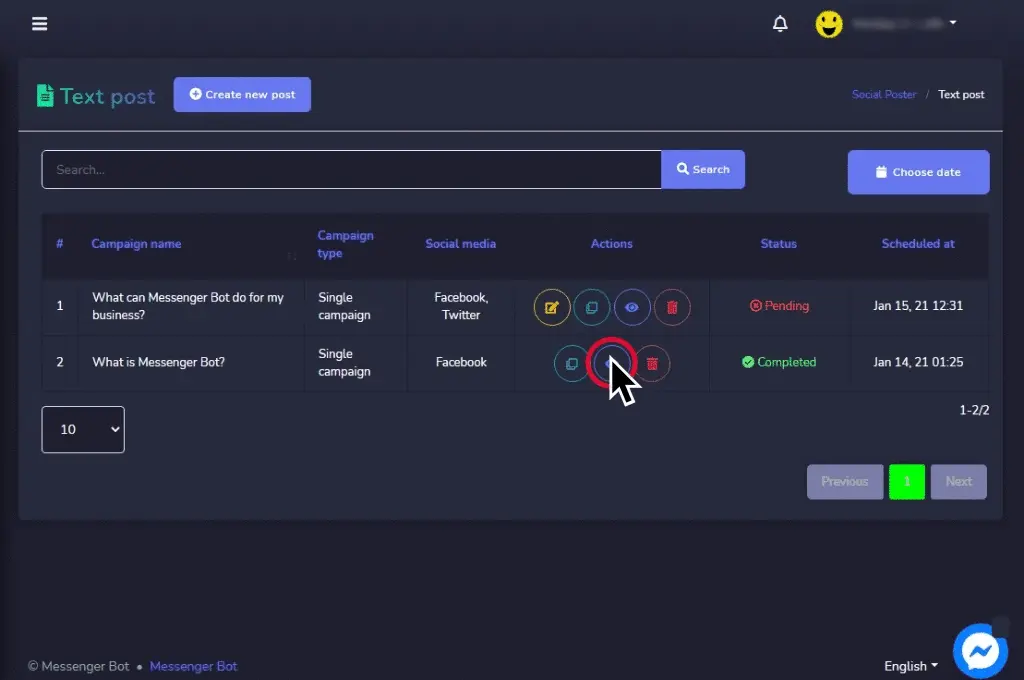
You can also delete your campaign. By clicking the trash bin icon.
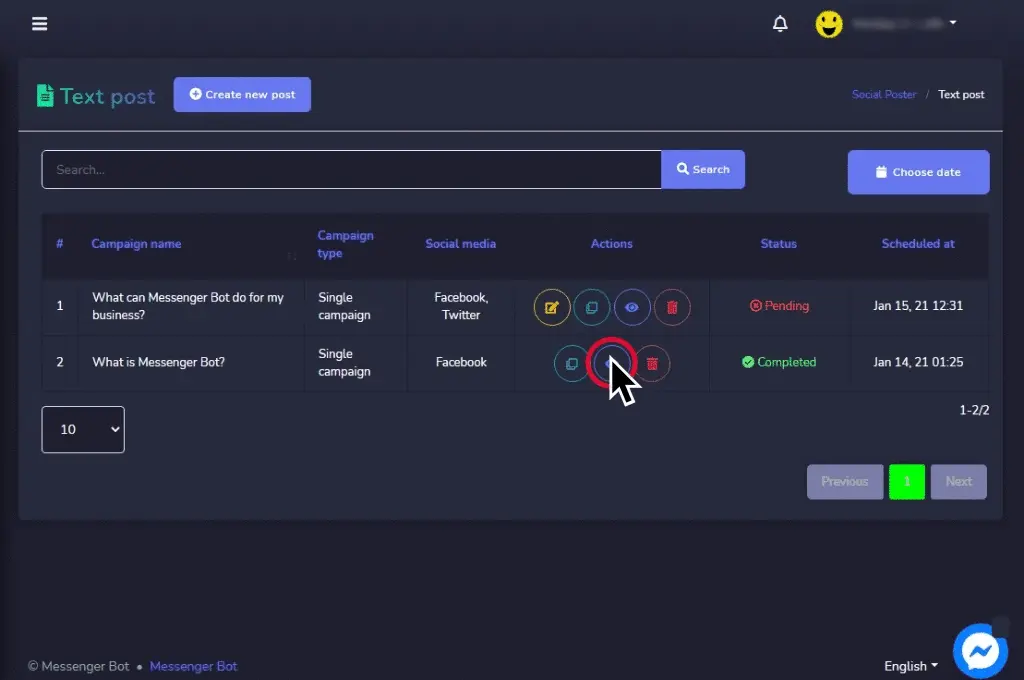
Now you’re ready to make your own text post. Just follow the step in this video and subscribe to our Messenger Bot and Build your automated bot for your FB Page.