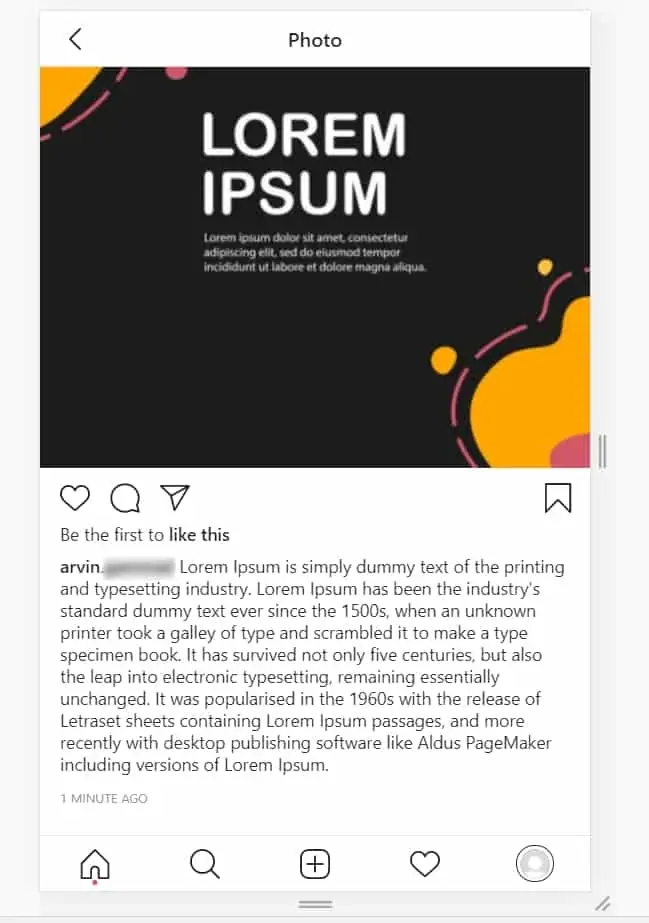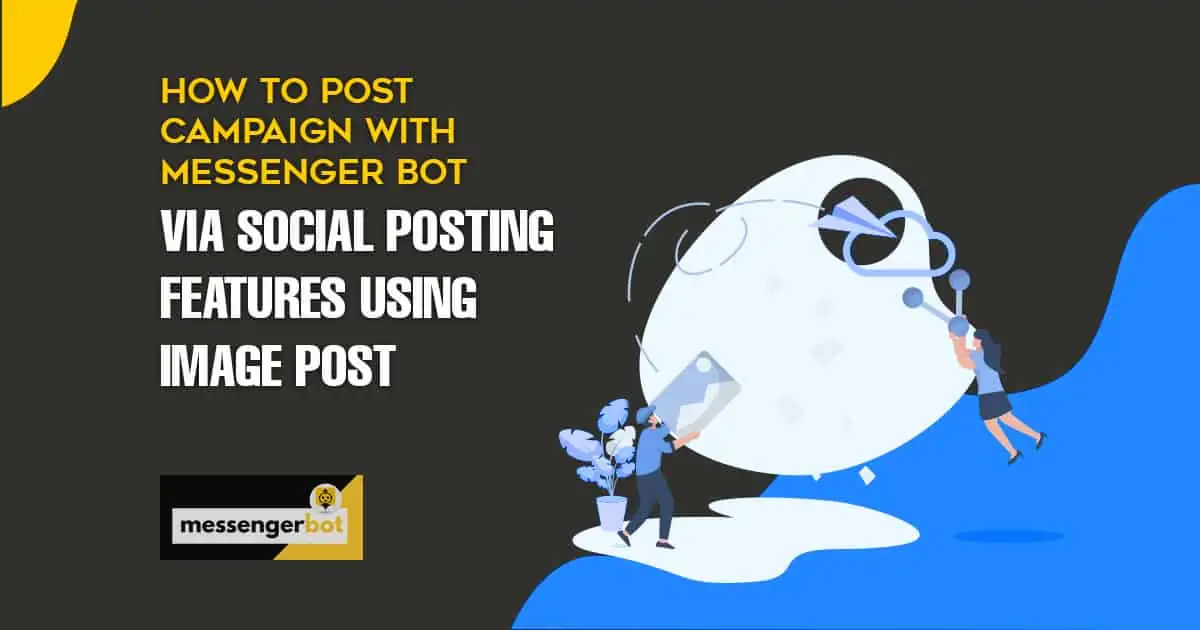How to Post Campaign with Messenger Bot via Social Posting Features using Image Post
In your Dashboard, select Social Media Management, then on the dropdown to click Social Poster features.
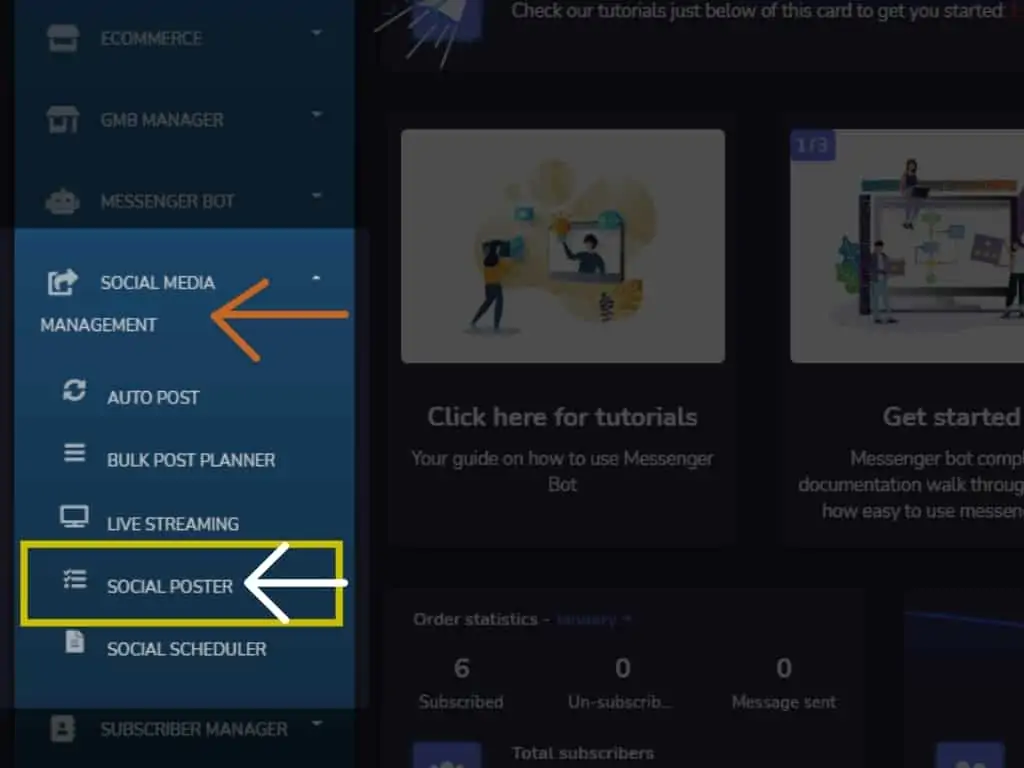
Then, click Image Post.
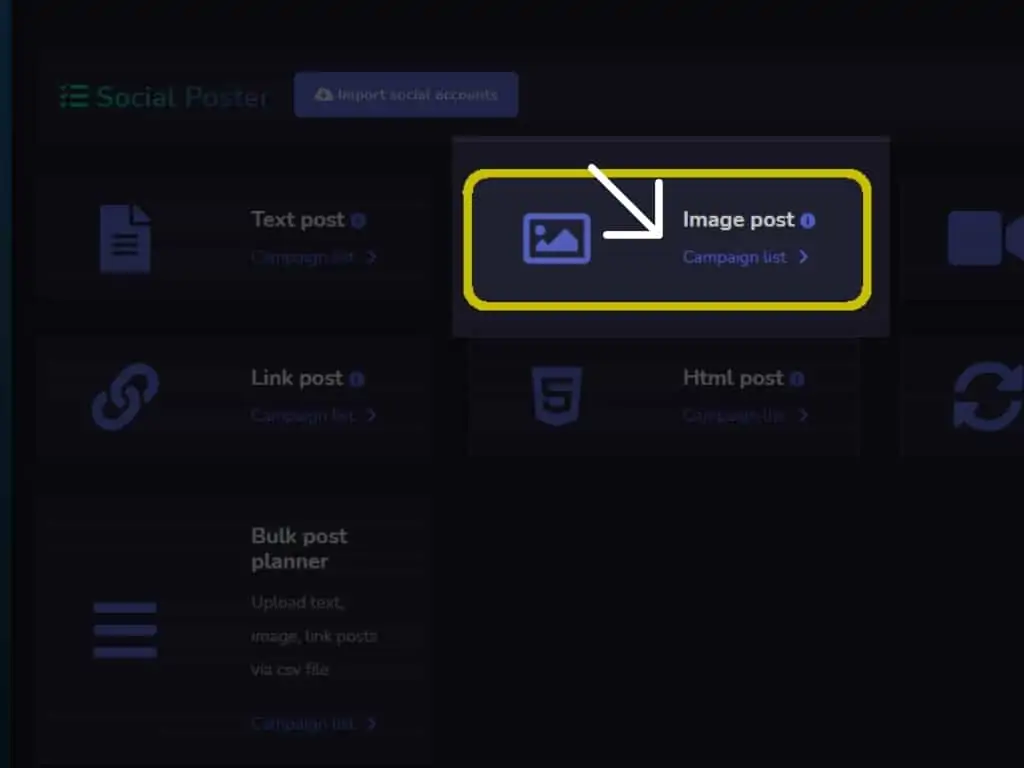
In Image Post Menu. Click Create New Post.
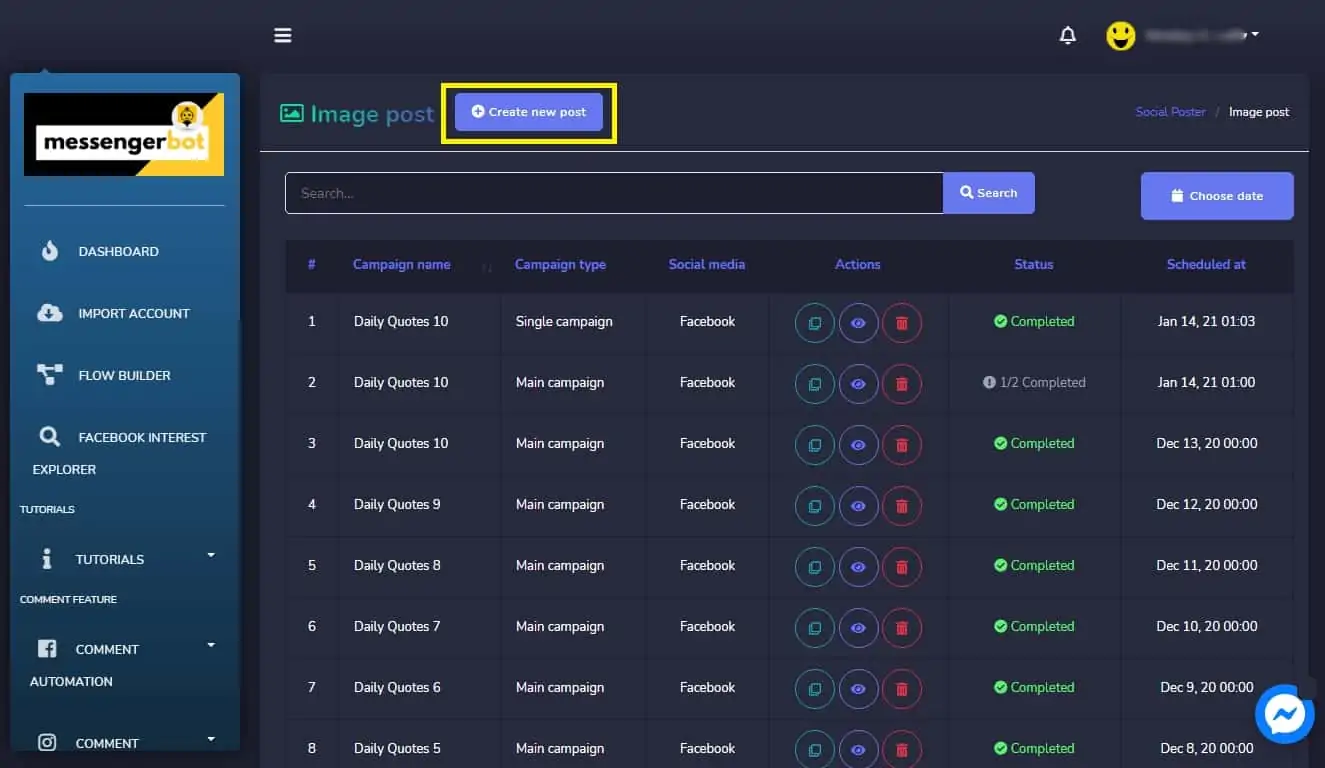
1. Input Campaign Name. 2. Choose your Title. 3. Message for the Image Post – that will be seen on your social media. 4. Image Upload – Images of your campaign.
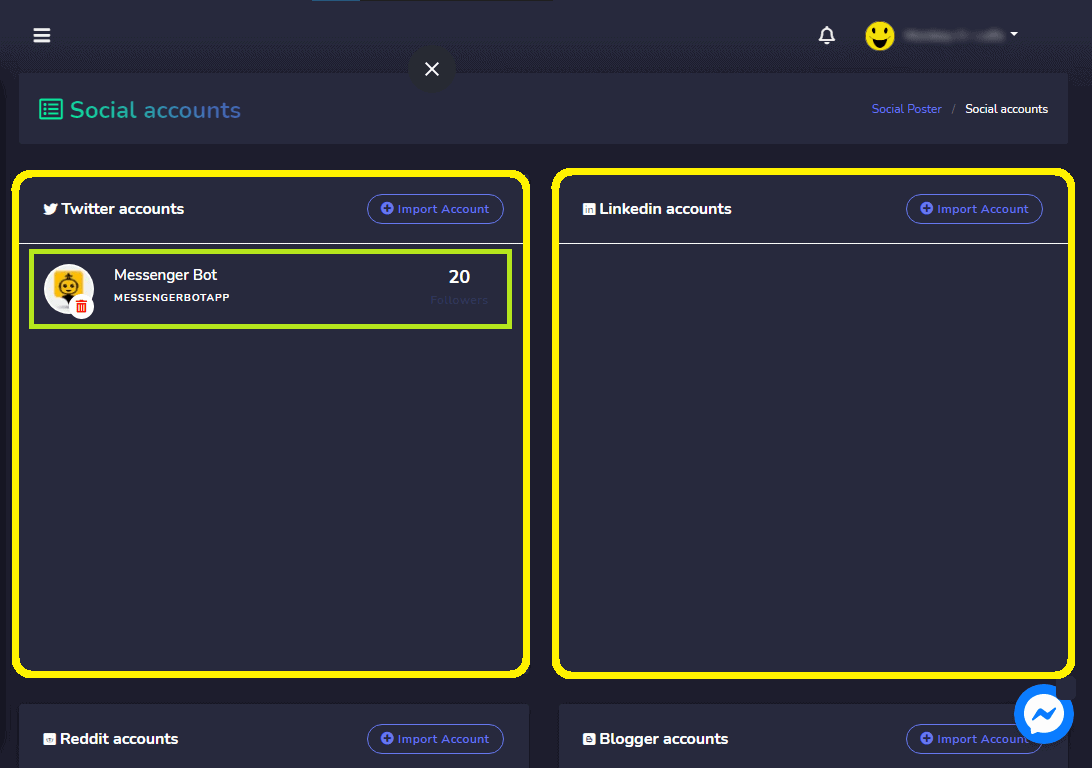
5. Input Rich Content for your Blogger, WordPress, Medium Social account. 6. Posting TIme – if when you will be posting the social image. (a.) Click, Post Now.
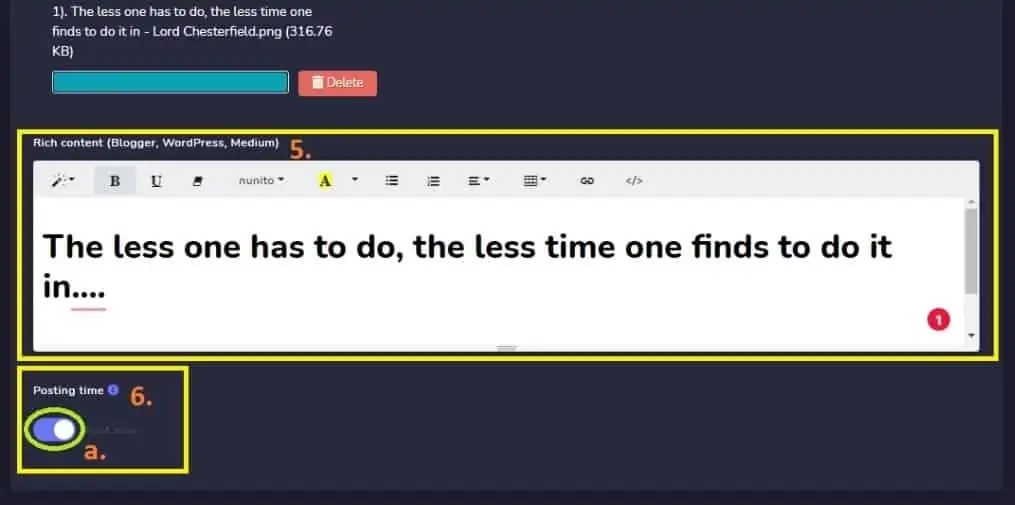
Or, (b.) Schedule your Posting. Choose your time when to post it on your social media, choose how many times the image will be reposted on your social media. Select your time interval – (periodic schedule) if your campaign is reposted every month, days, hourly, and so on.
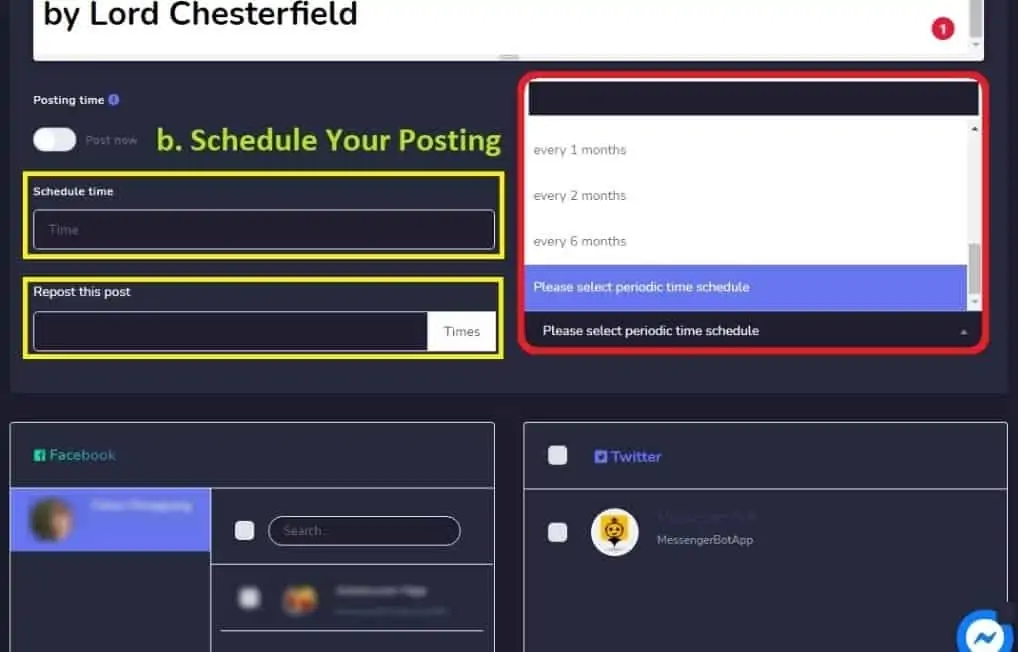
Then, choose your time zone.
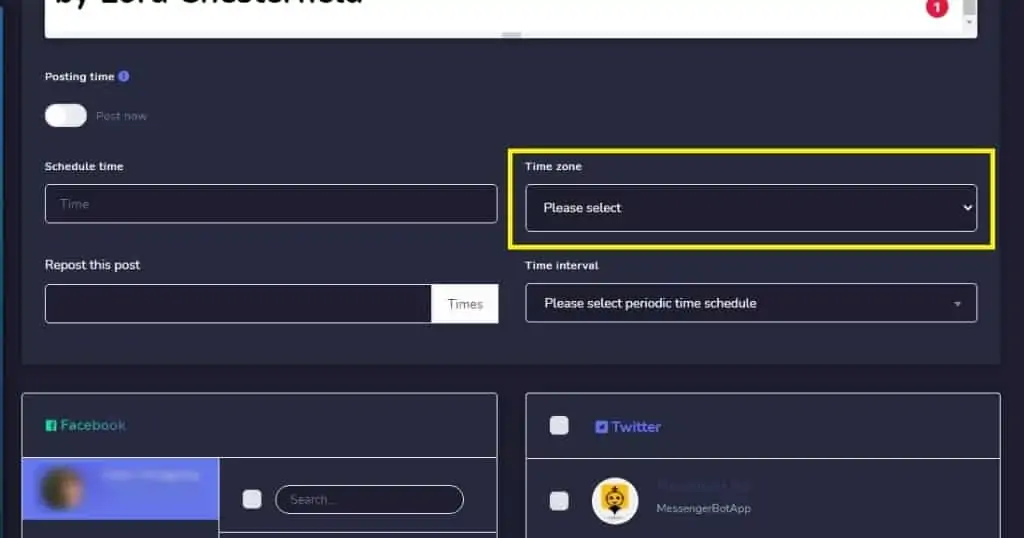
Check your social media. If where you will be posting your image post. Like your Facebook Page and Twitter account. It also supports WordPress and Blogger. Click, Create Campaign and your campaign was created successfully.
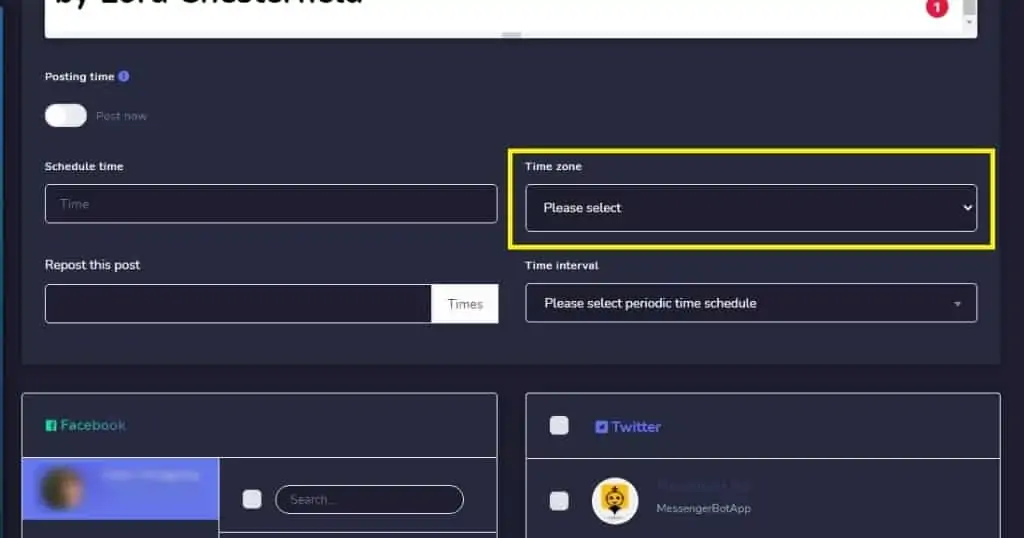
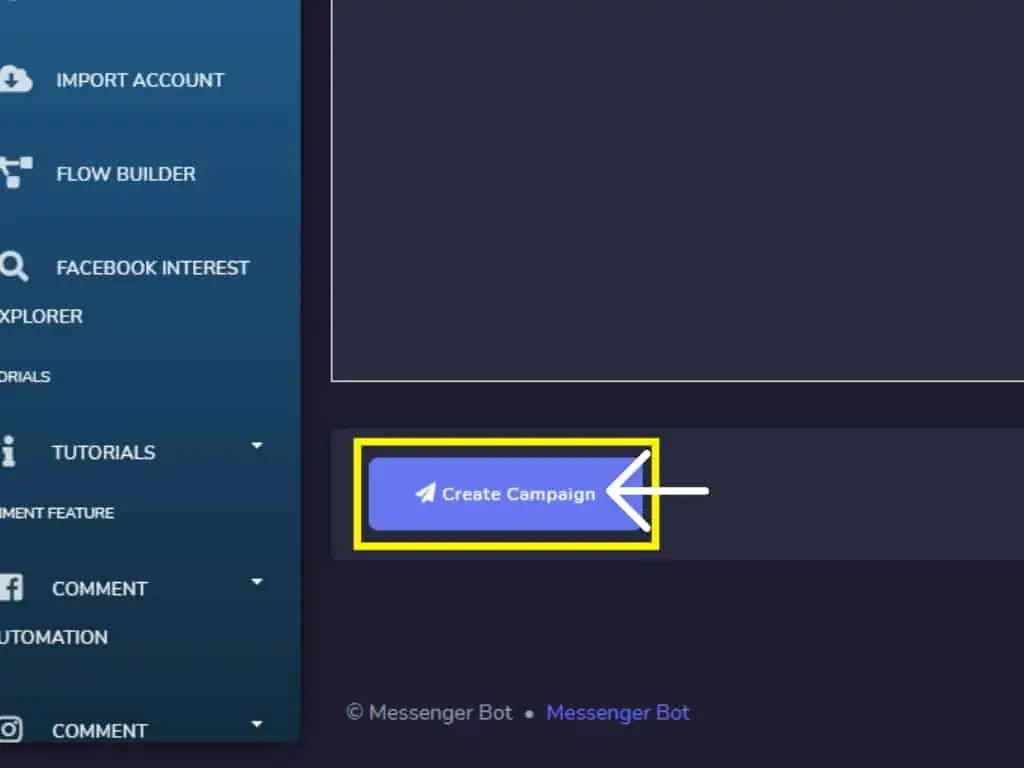
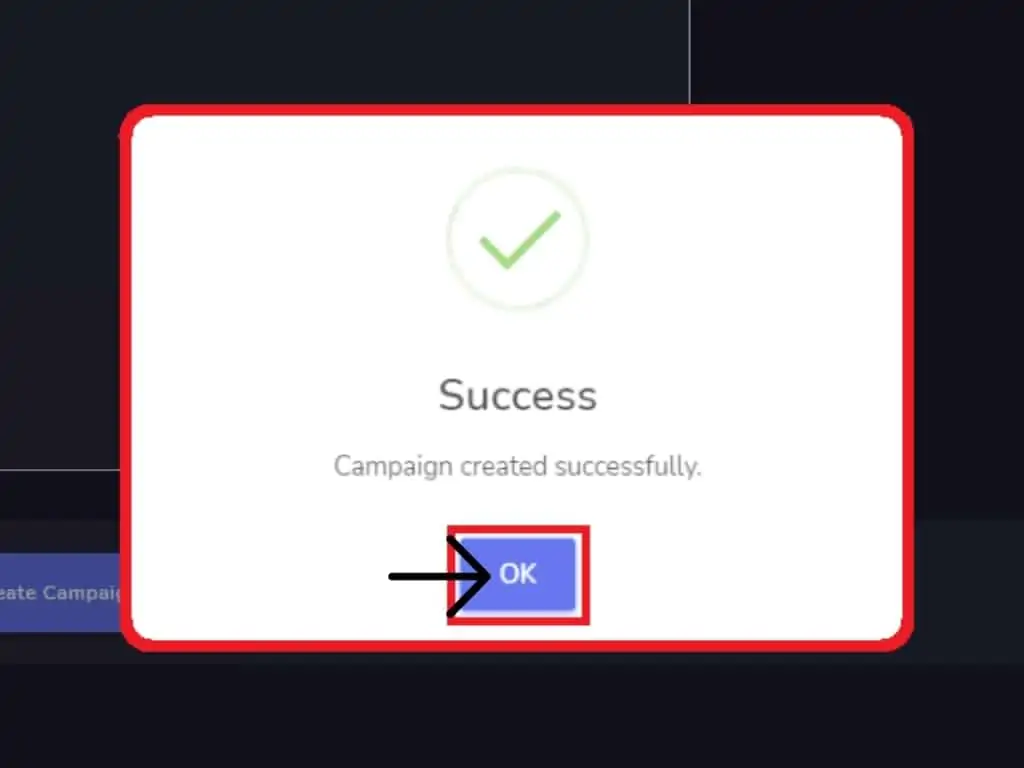
Your campaign is complete and posted.
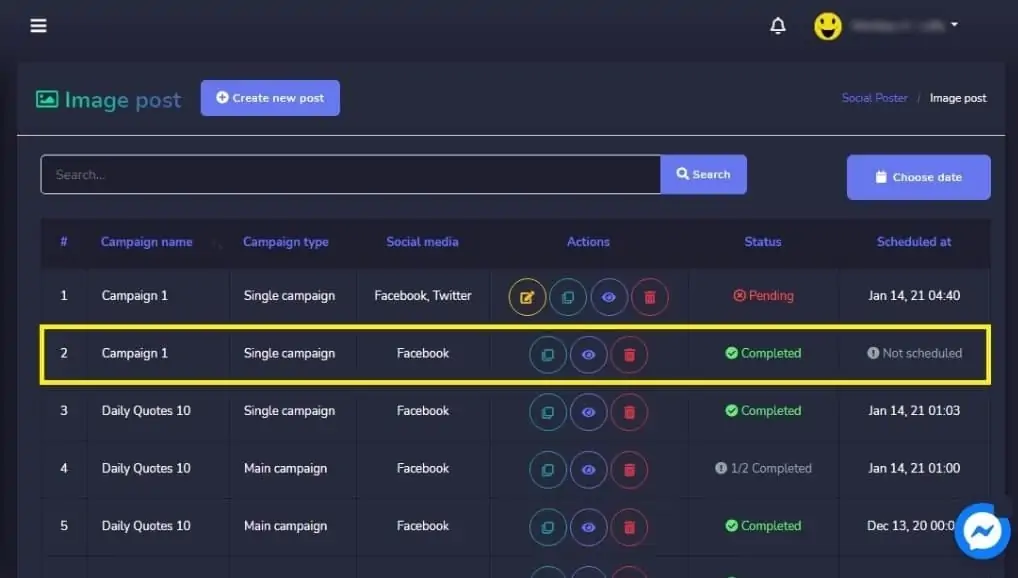
This is the image post-campaign and it is posted on Facebook Page Successfully.
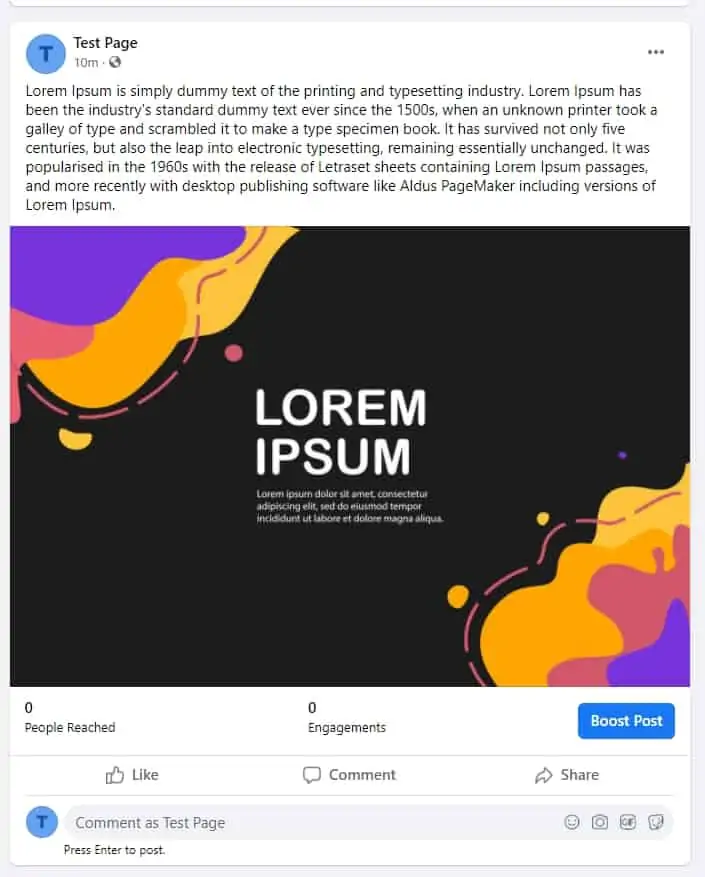
This is the Image Post Campaign in the Twitter account.