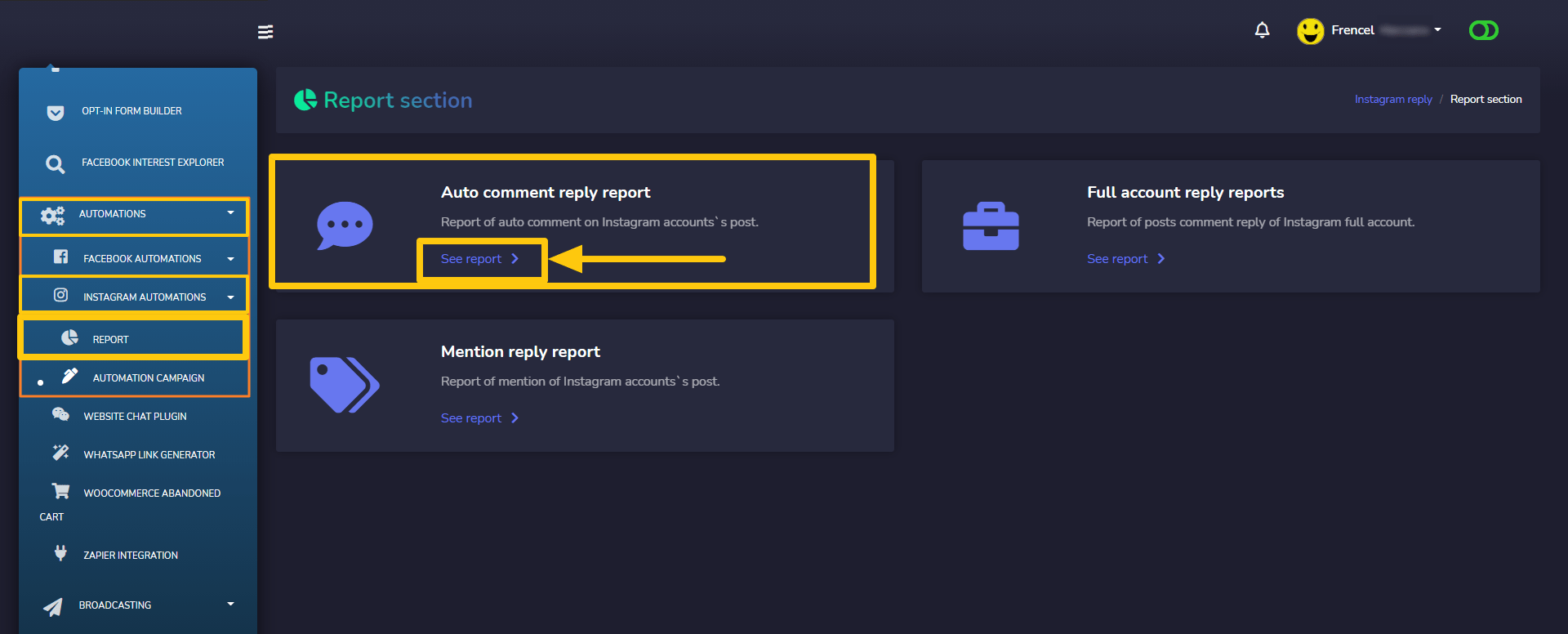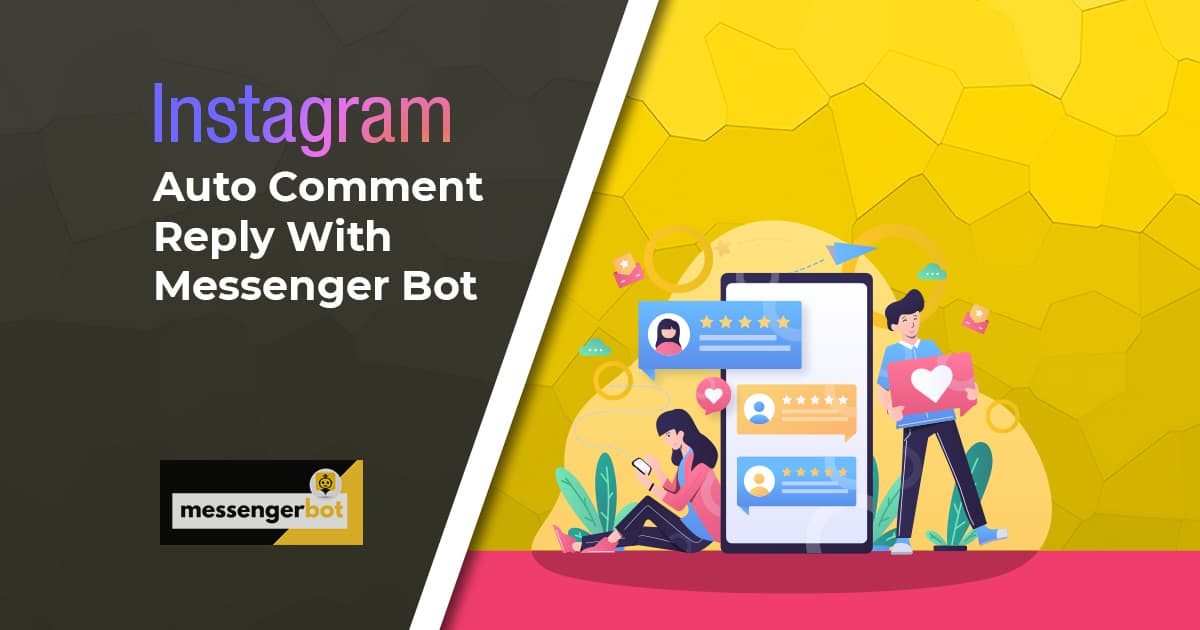Instagram Auto Comment Reply With Messenger Bot
At this time, Instagram is one of the most popular social media among all social media and it has also become more popular day by day. So as a popular media, Instagram has given some opportunities for third-party app developers to integrate through Instagram API. Messenger Bot has integrated these features. So to get the Instagram features with Messenger Bot, you have to first integrate your Instagram business account with Messenger Bot.
This is written to provide instructions on how you can integrate an Instagram business account and how you can use the Auto Comment Reply feature with Messenger Bot.
As Instagram is associated with Facebook, so at the very first stage you have to connect your Instagram business account with your Facebook page.
Connect Instagram Business account with Facebook Page:
- First of all, go to the Settings of your Facebook page.
- Now go to the Instagram menu from the left-side menus.
- Click on the Connect Account button to get started off adding an Instagram account. Provide all information and connect your Instagram business account with your Facebook page.
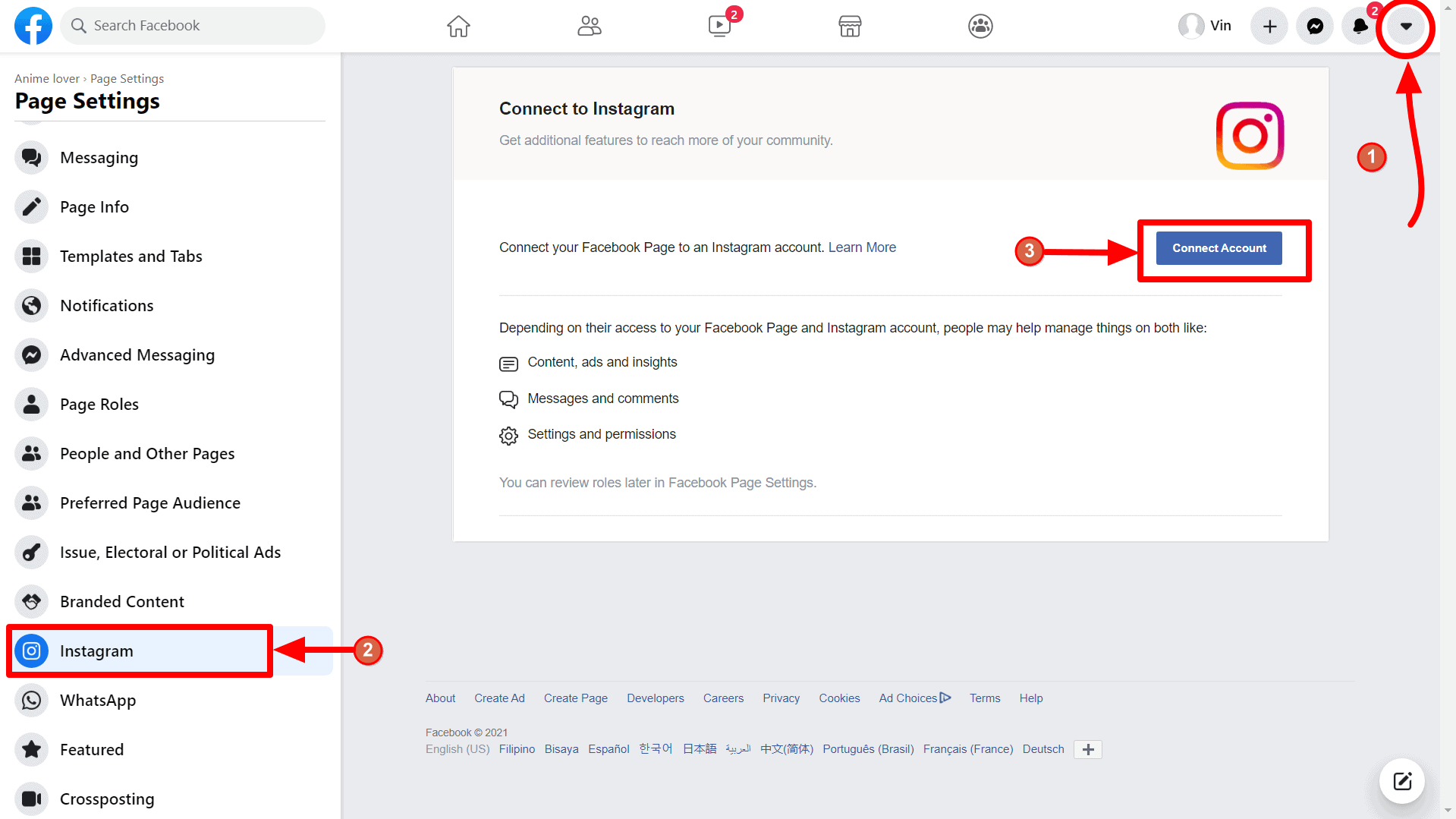
Import Instagram business account with Messenger Bot:
After connecting your Instagram account with your Facebook page, now go to the Import Account menu of your Messenger Bot application and import your Facebook account again by click on the Login with Facebook button. After that, you’ll see your Instagram business account under the connected Facebook page. Now Enable Bot Connection by click on the enable bot connection button if it’s not enabled before.
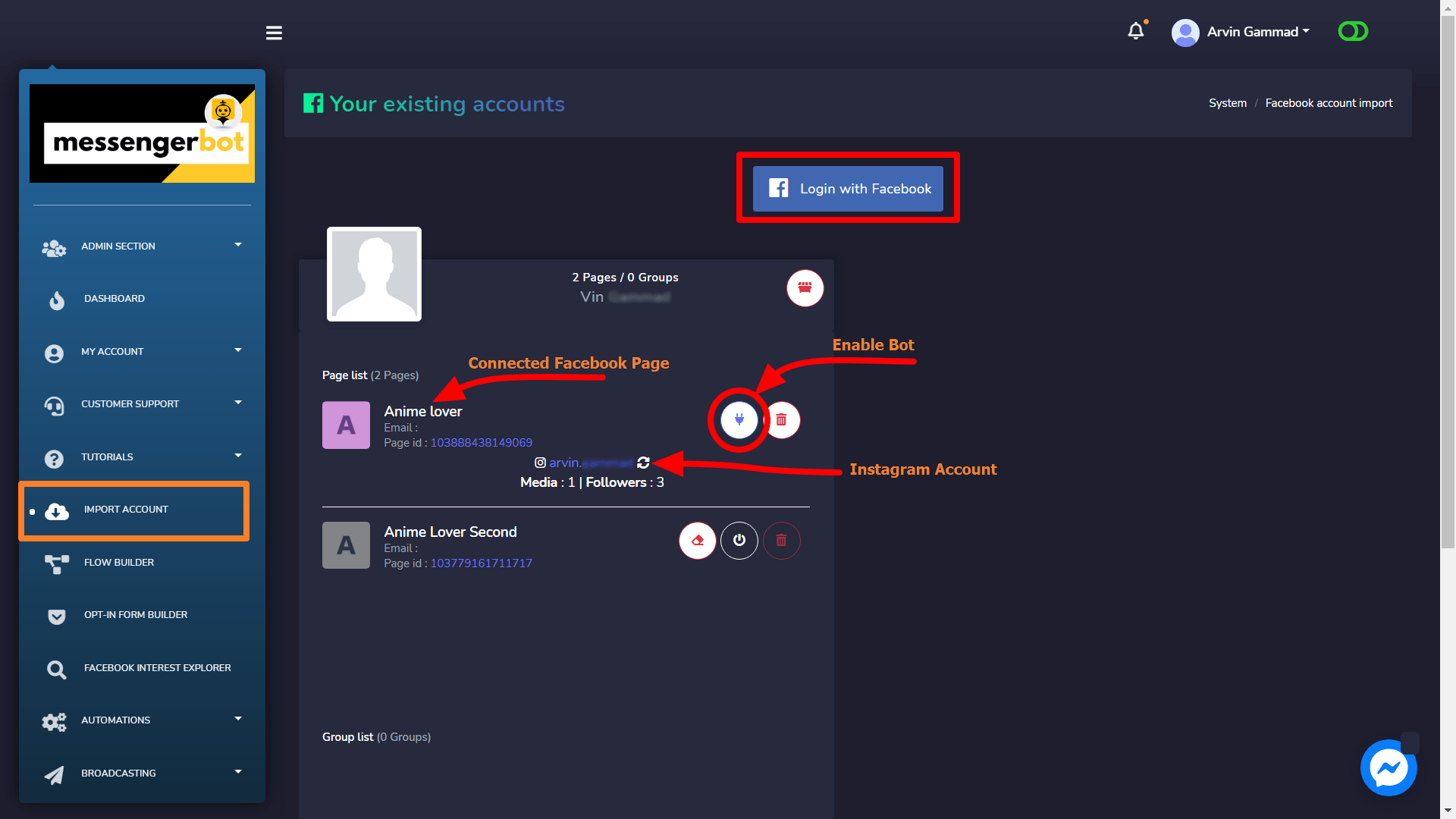
Without enabling, you won’t see your Instagram account in Instagram features section of Messenger Bot.
Auto Comment Reply with Messenger Bot:
There is also a menu available called Automation Campaign for Instagram under the Instagram Automation on AUTOMATIONS menu.
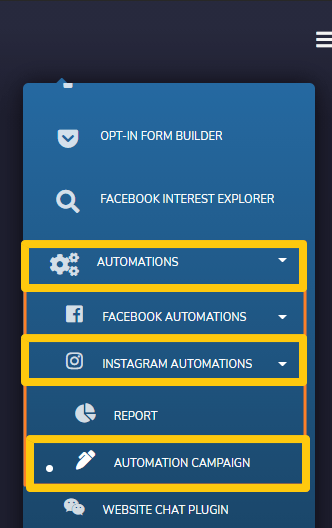
Go to Automation > Instagram Automation > Automation Campaign menu and you’ll see your Instagram business accounts here with the latest posts of the corresponding business account. You can also see how many posts are enabled for auto comment reply from the middle column. In the right column, you can see the posts lists, posted time, post description, posts reaction, and comments.

For the post’s options click on the gear icon. The first one is to enable and disable comments on Instagram. And Analytics is to view your post’s analytics.
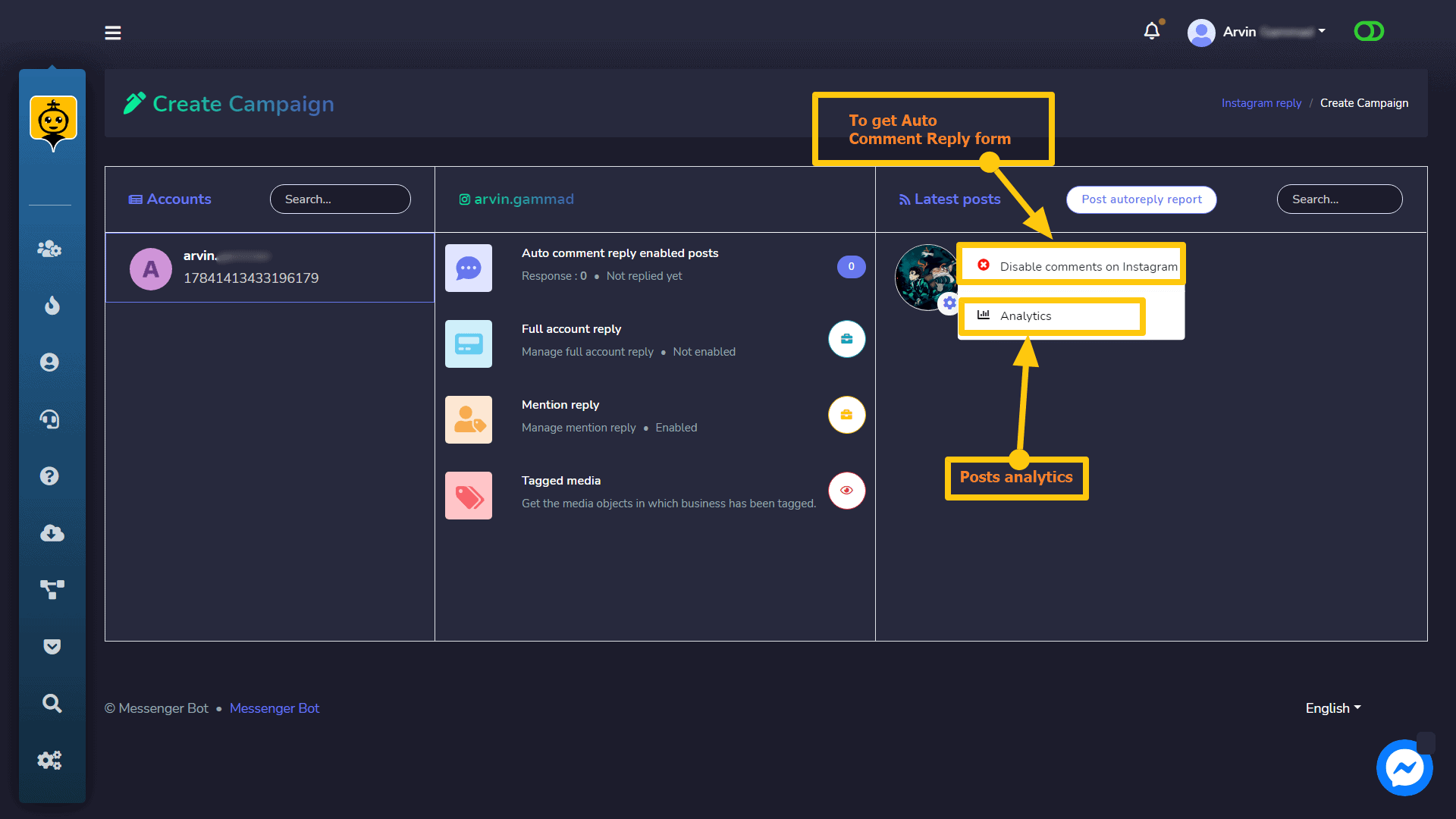
To enable Auto Comment Reply for Pos on the middle column click the Actions button then click the plug icon to Enable Auto Comment Reply.
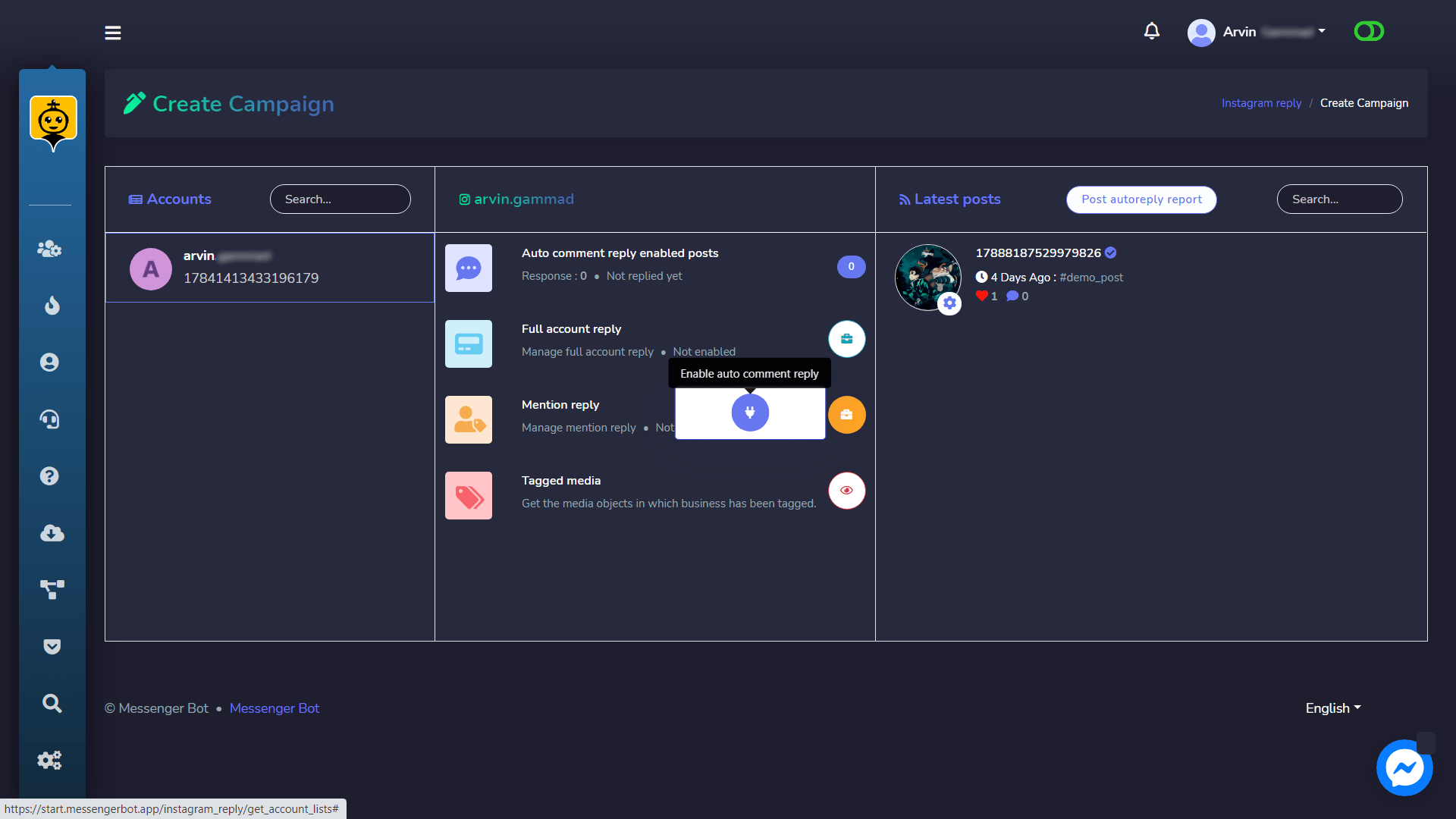
A modal with a form will appear, fill up the information to complete the enabling auto comment reply for the post.
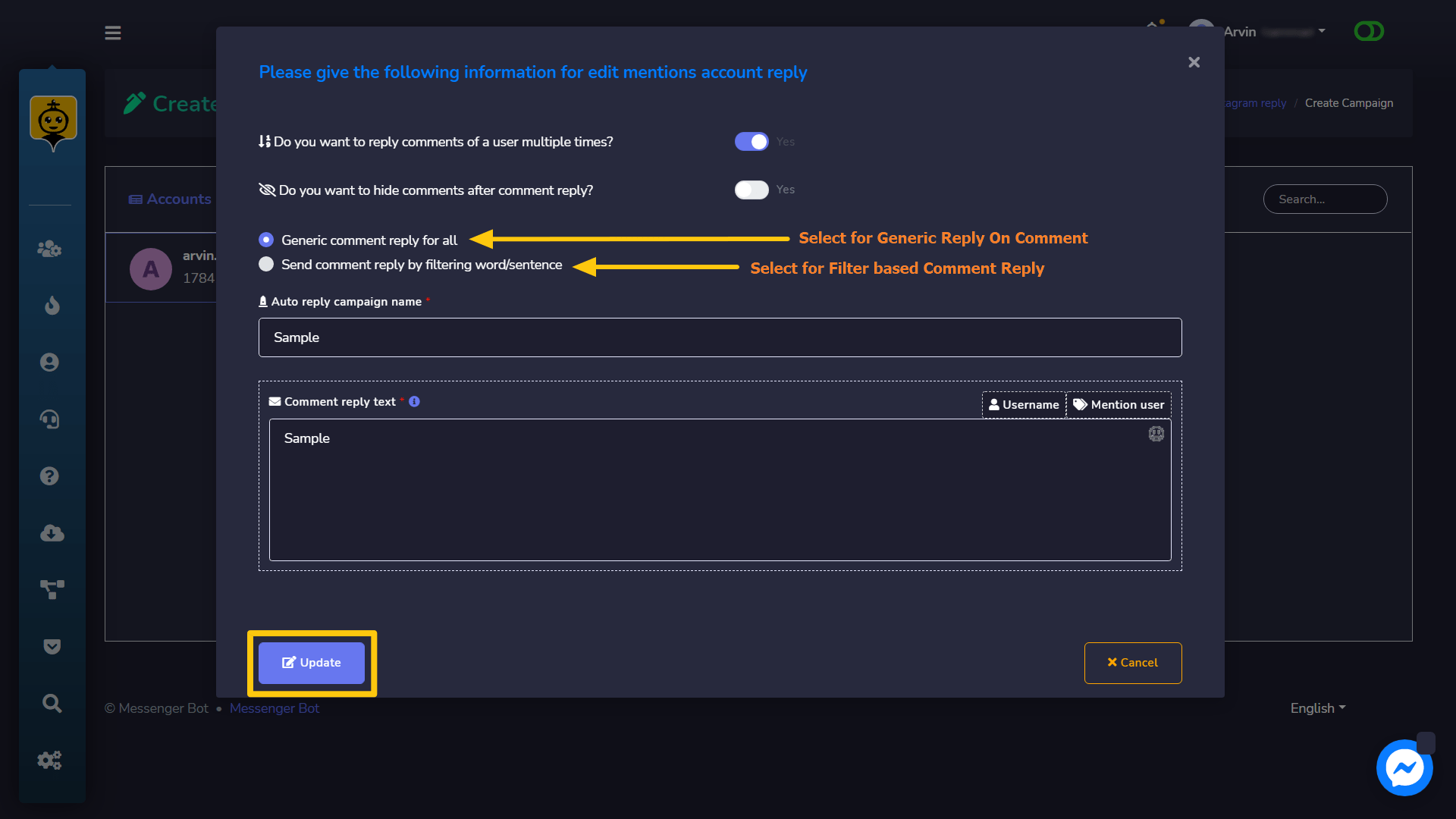
To see the post’s analytics, click on the Analytics option and a modal with Post’s analytical information (Engagement, Impressions, Reach, and Saved) will appear.
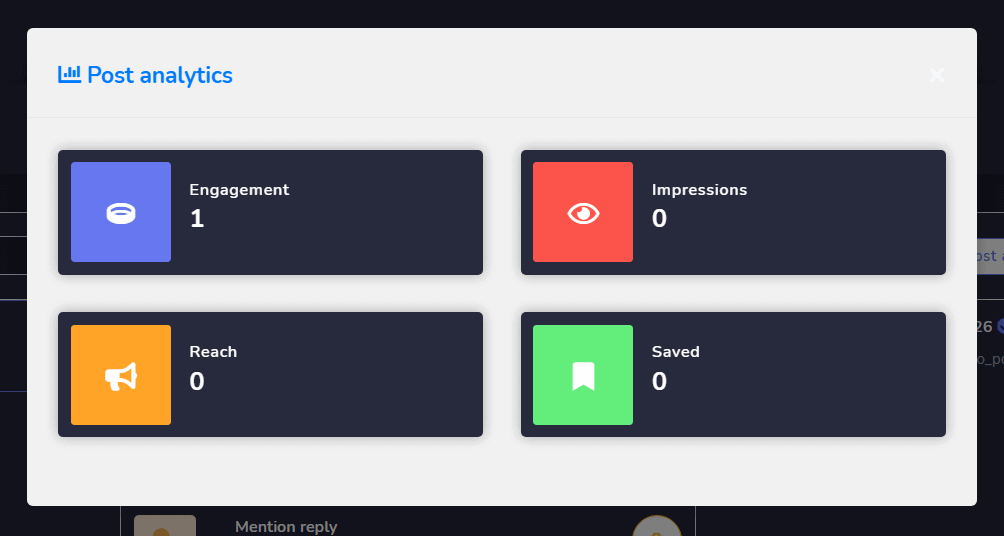
For Reports: Click on the Post Autoreply Report Button at the top of the right column to see the auto comment reply reports for the corresponding business account’s posts.
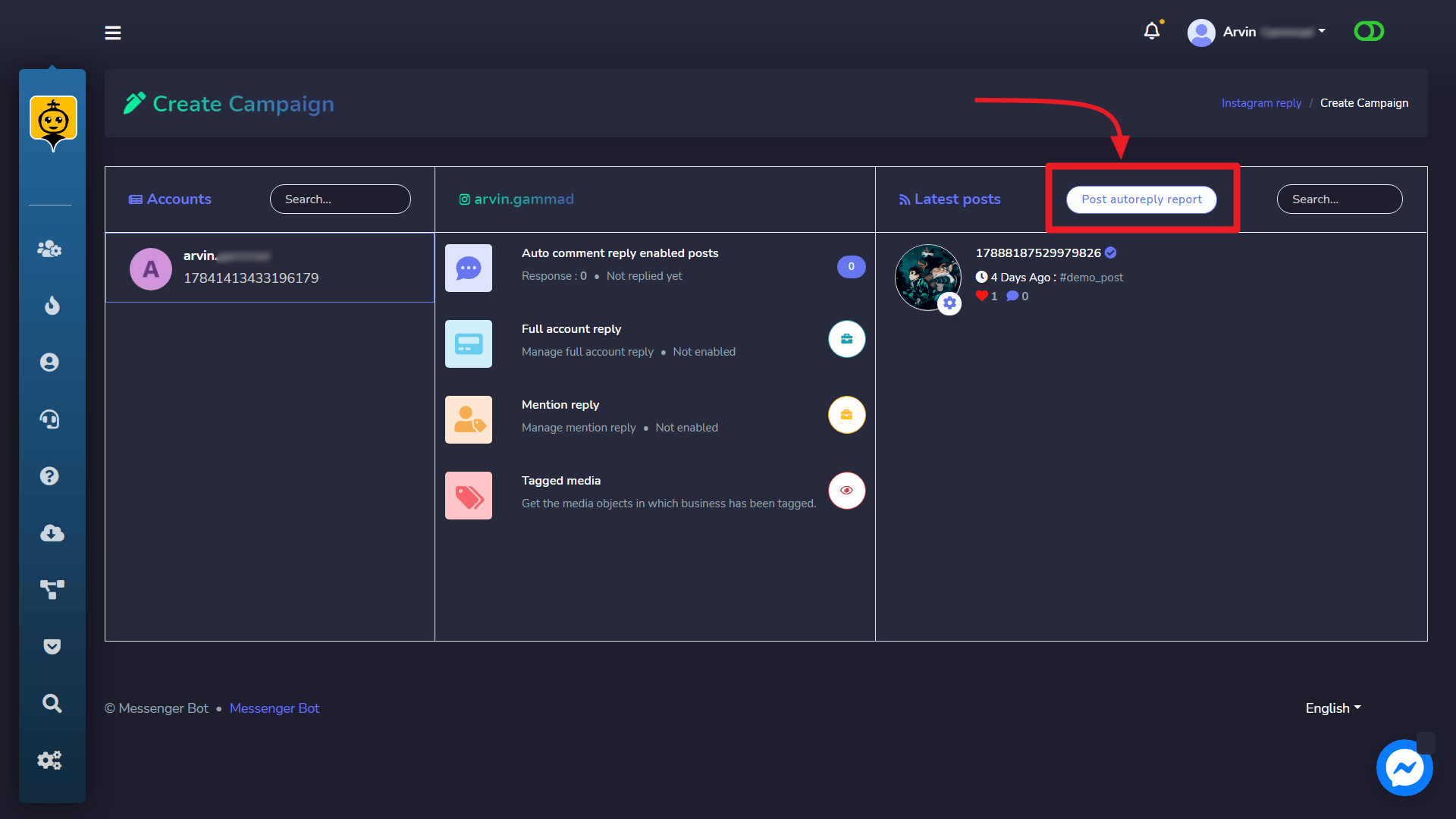
To see all business accounts reports in one place, then go to Automation -> Instagram Automation -> Report from the left-side menu and go to Auto Comment reply reports section to see all reports.