In your Dashboard, select Ecommerce and click ecommerce store.
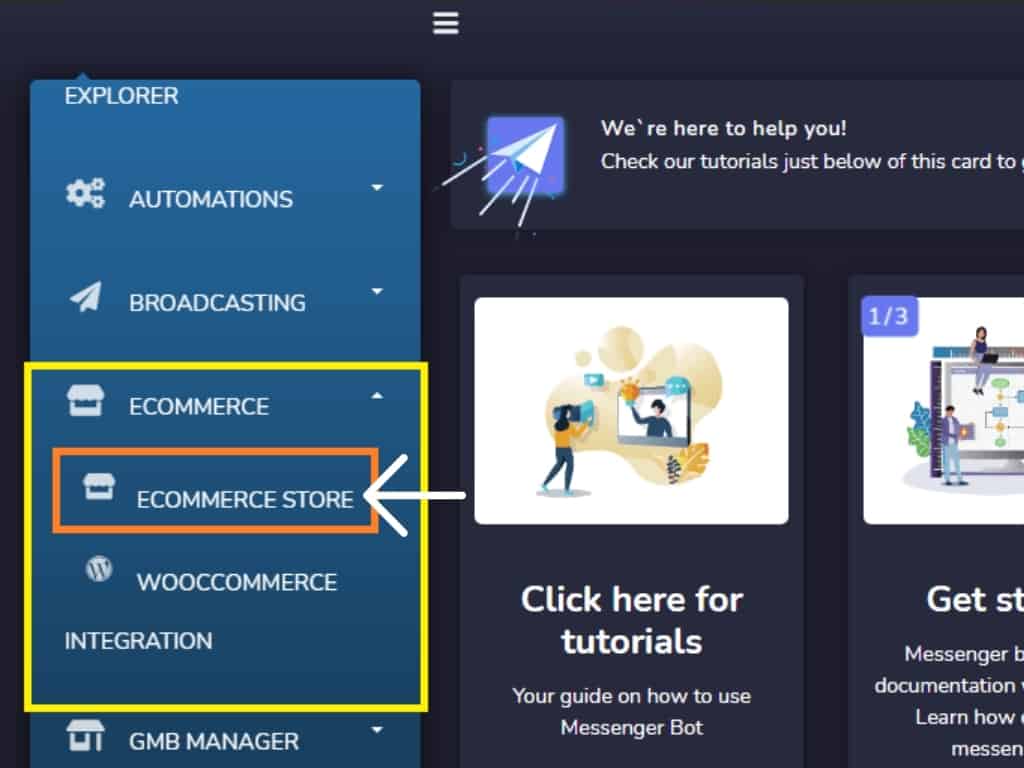
Fill out all the required fields and create your Food Ordering Store with Messenger Bot through eCommerce features.
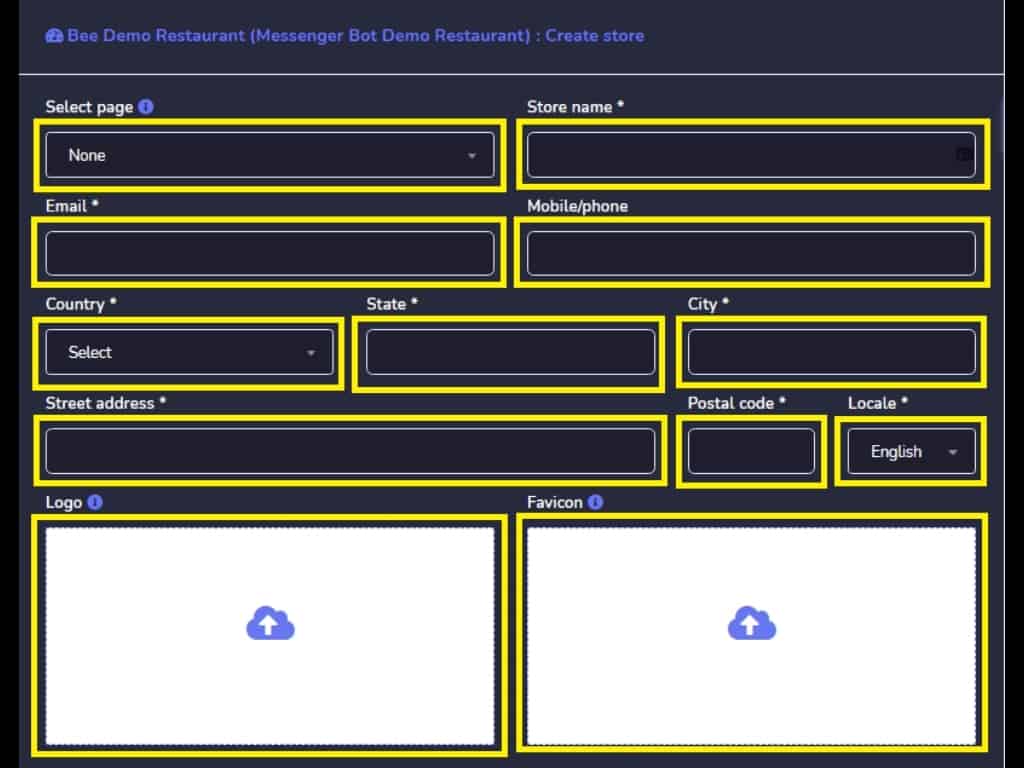
After filling out all the required fields click edit store.
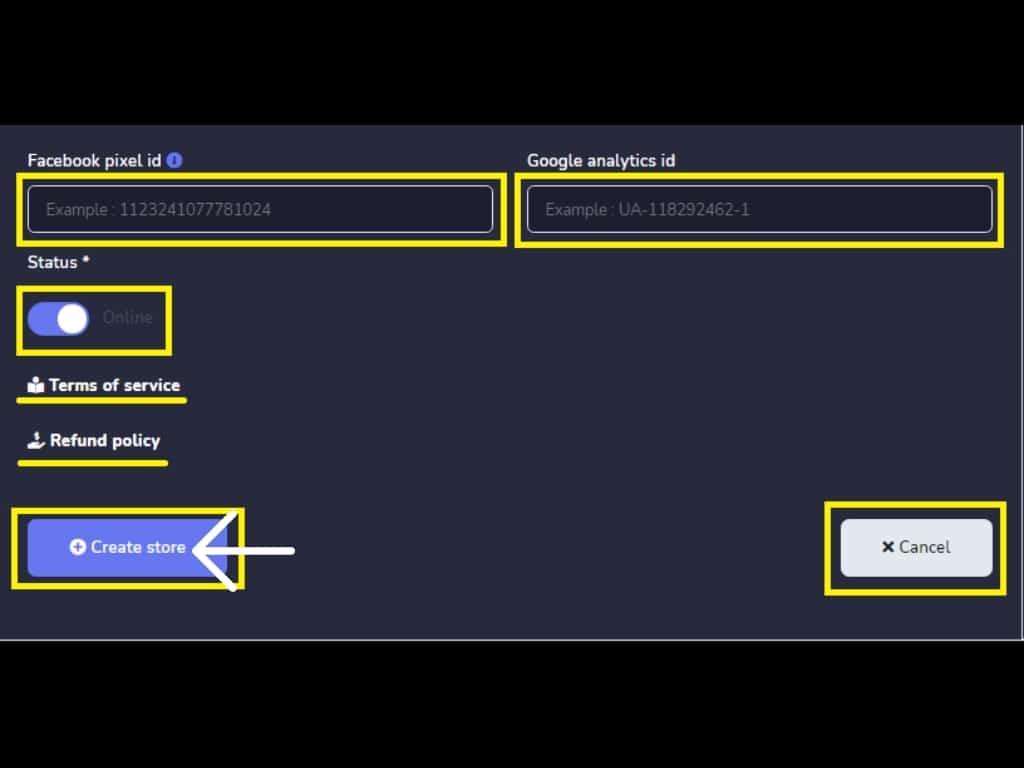
Click, Add to add category
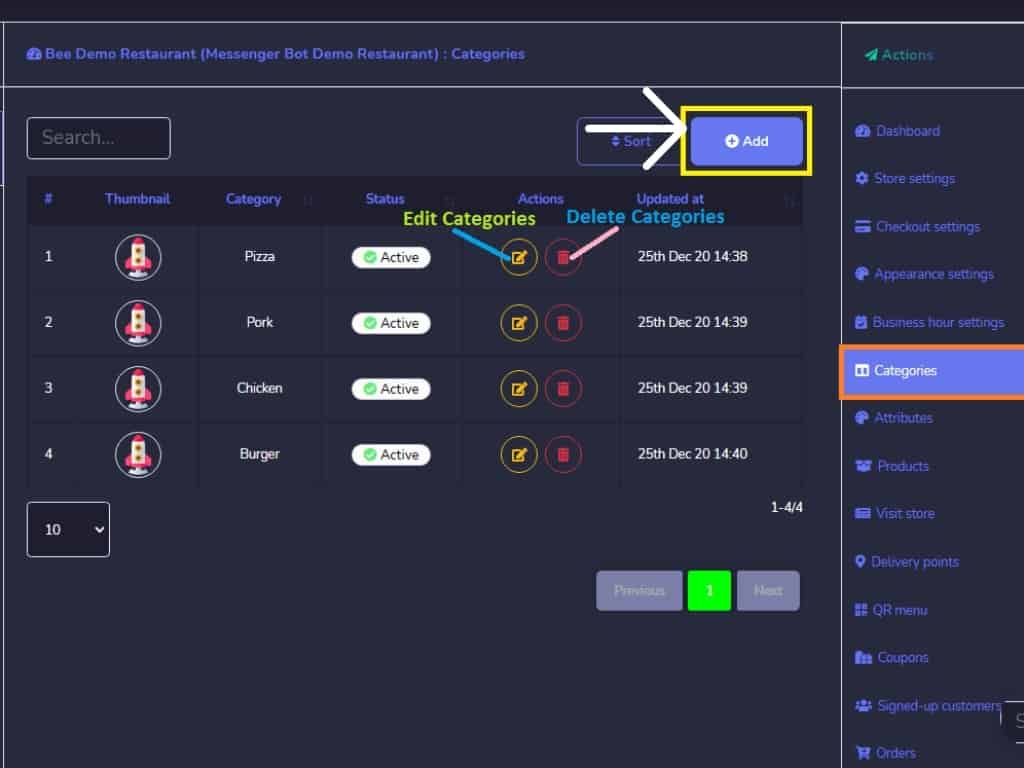
Add Category name. Then, click Save.
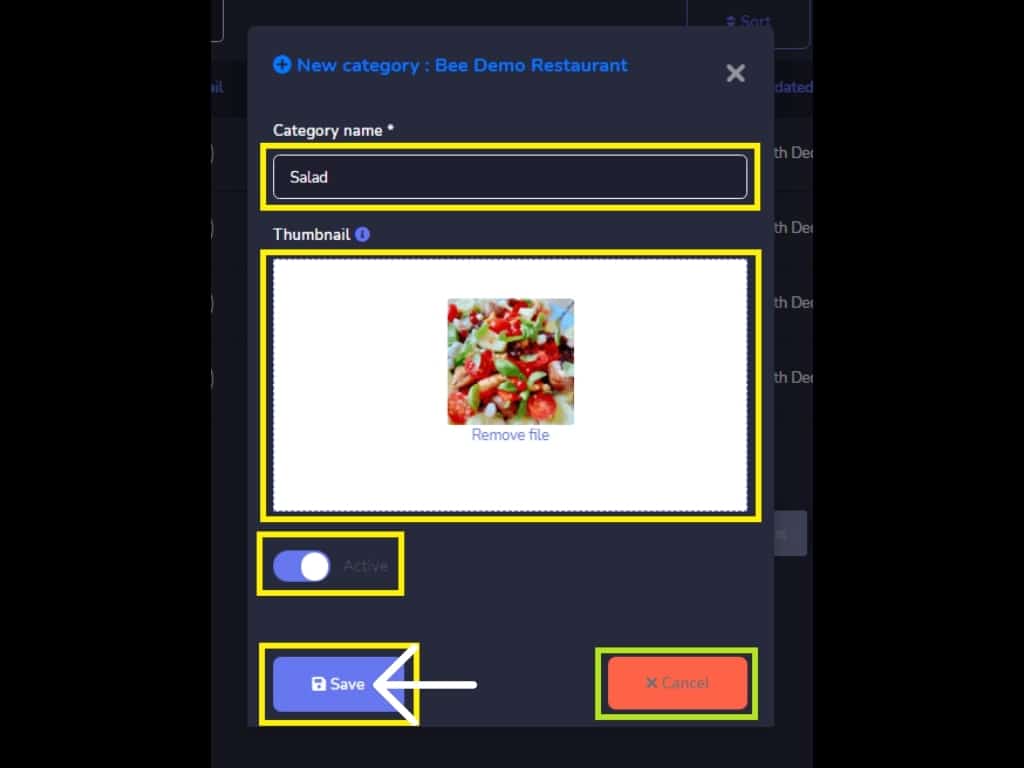
Now, click Add for adding products. Add product and fill out Category, Product name, original price, and product description. Then, save the new product.
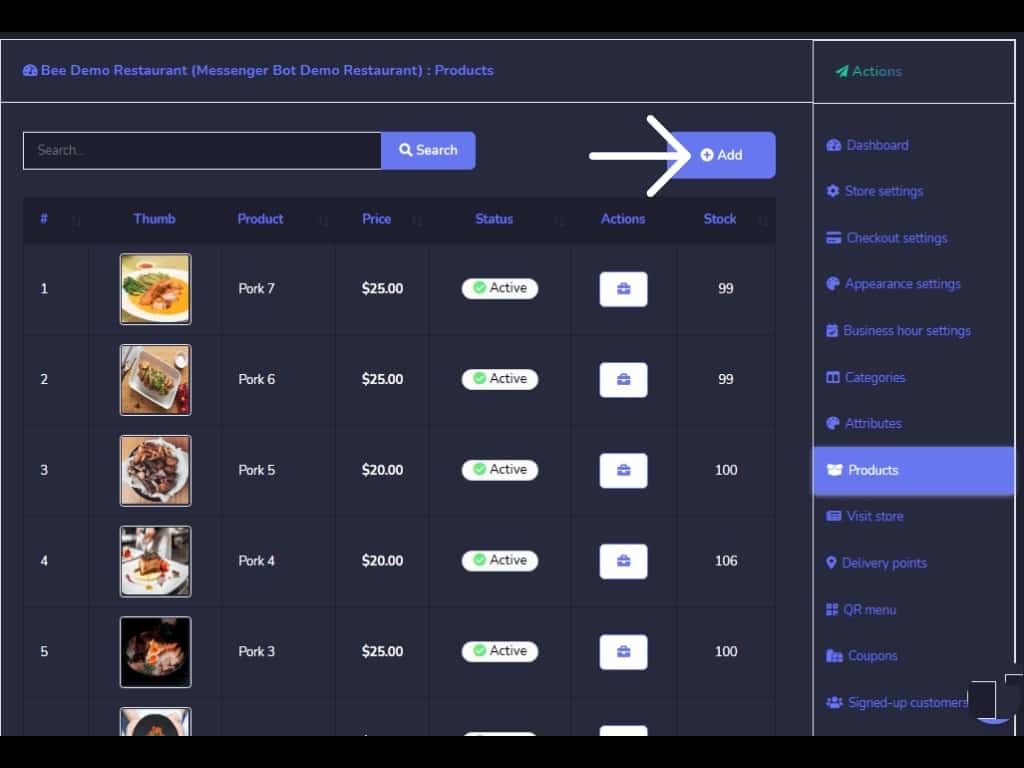
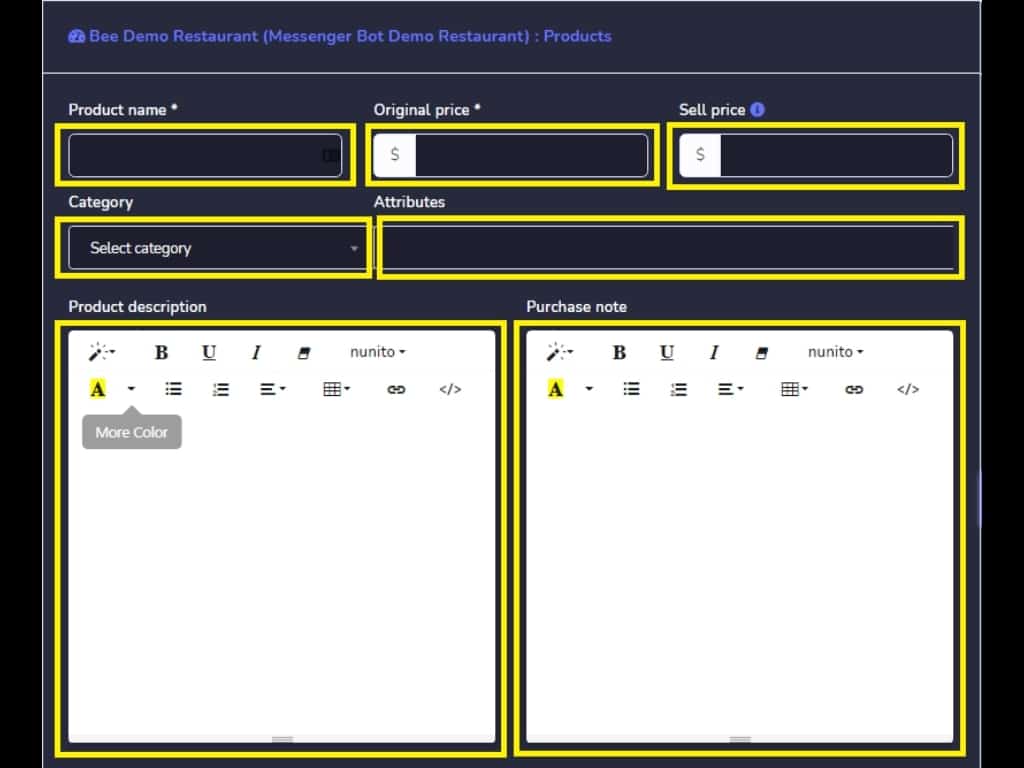
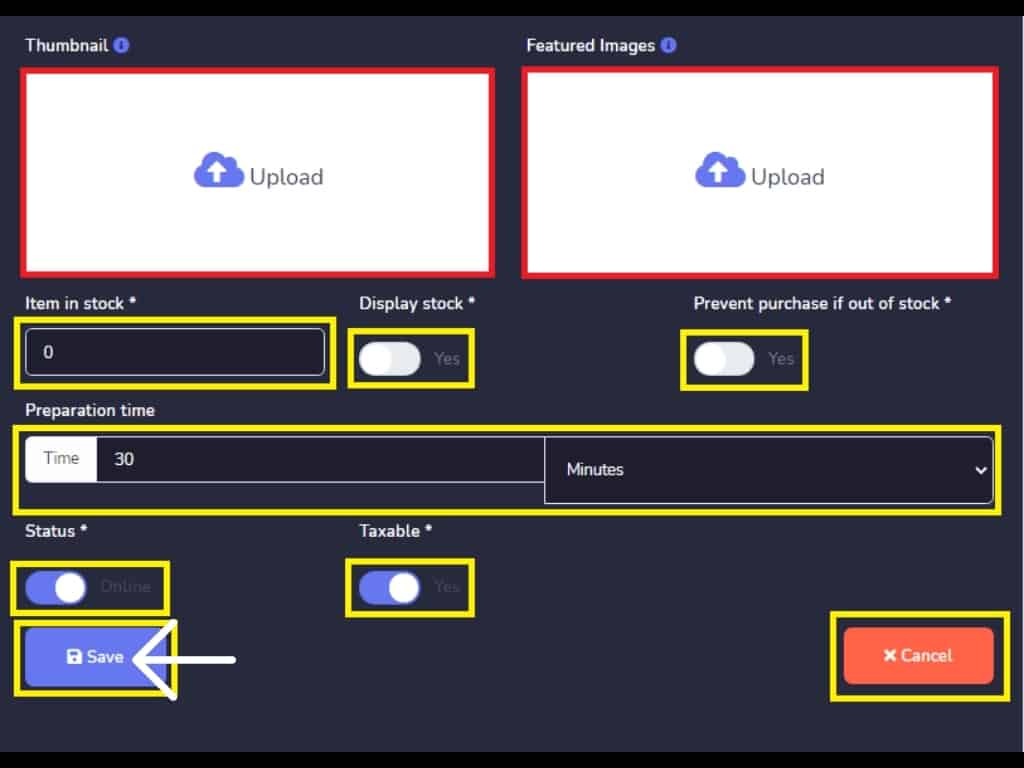
Customize Messenger notification. Then, Save.
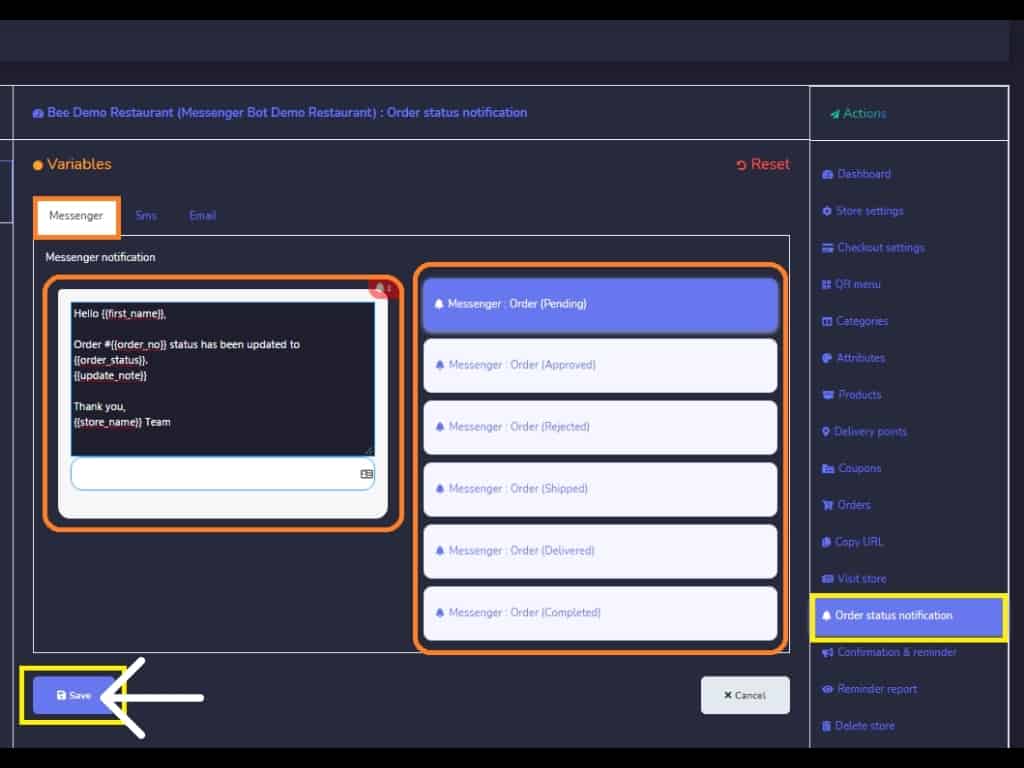
Back in your Dashboard, Select Messenger Bot and click All Bot Settings. At Messenger Bot Features, click Post-back manager to create a template. Click, create a new template.
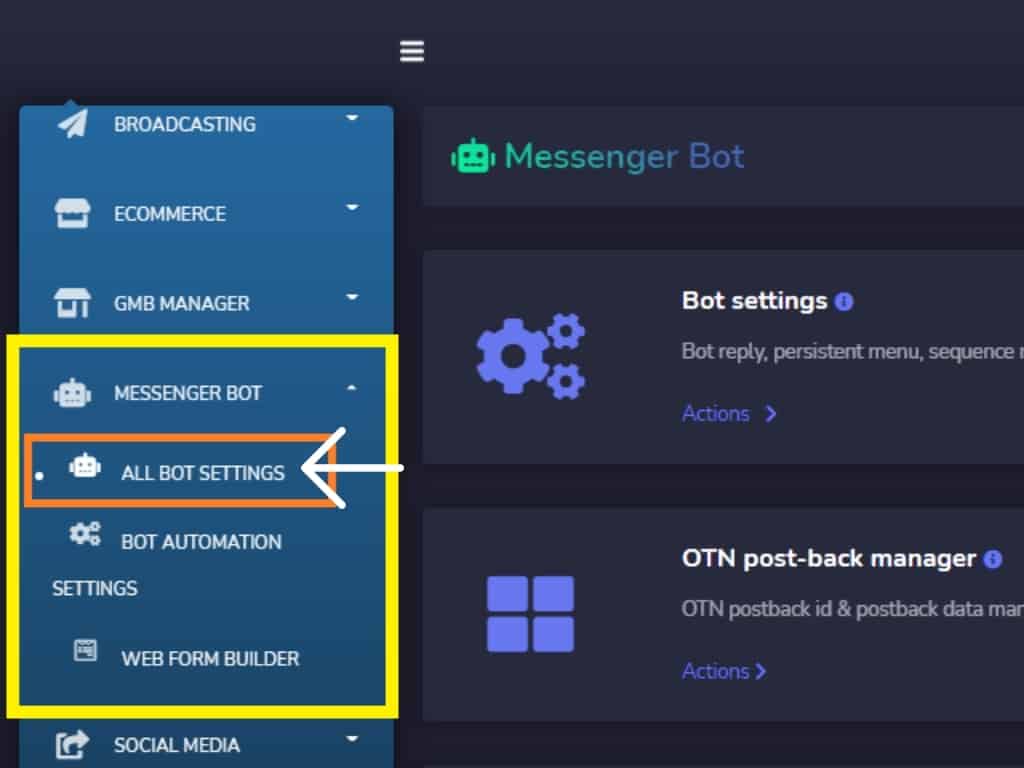
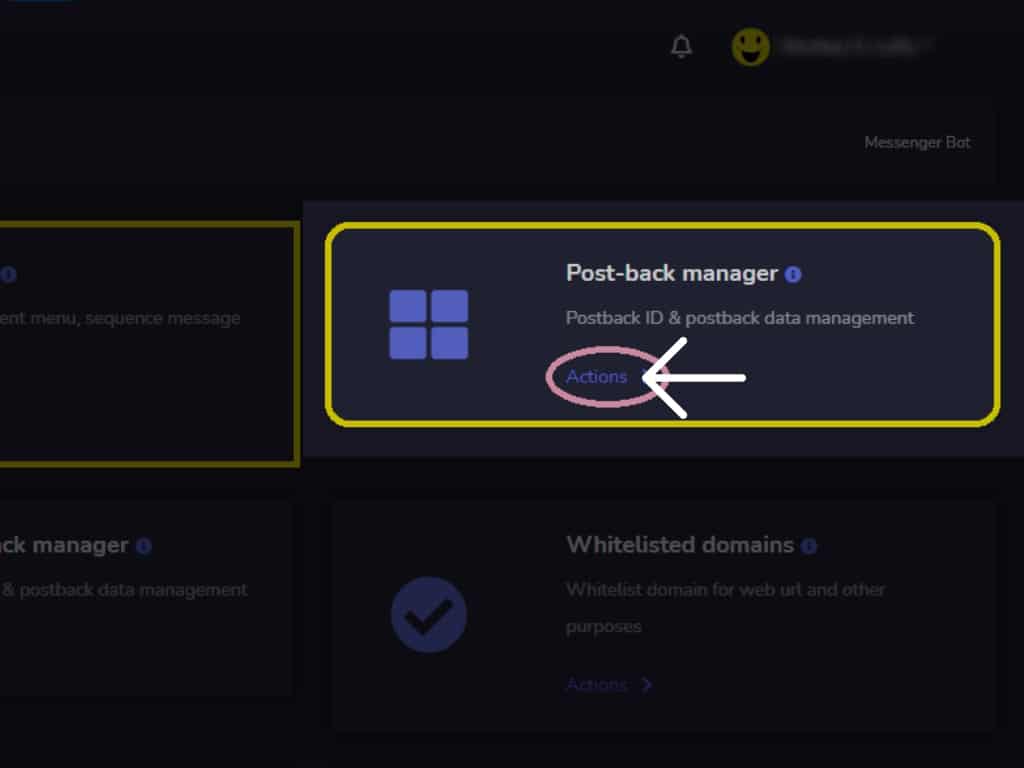
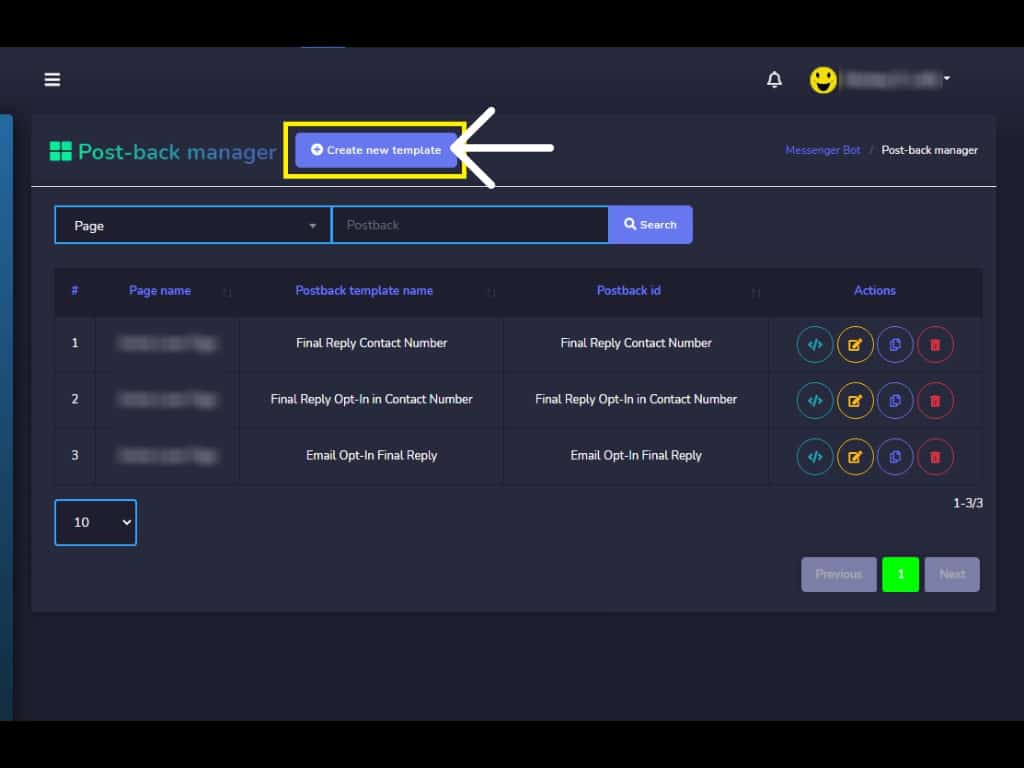
Provide Template name, Choose your Facebook Page, and Select Postback Id. Create your Reply and provide the needed information. Like, reply type, enabling typing delay, your carousel template with Title and Sub-Title. Provide Button Text and select Button Type and provide your Web URL. You can also click the “Add more button”. The template will be created successfully.
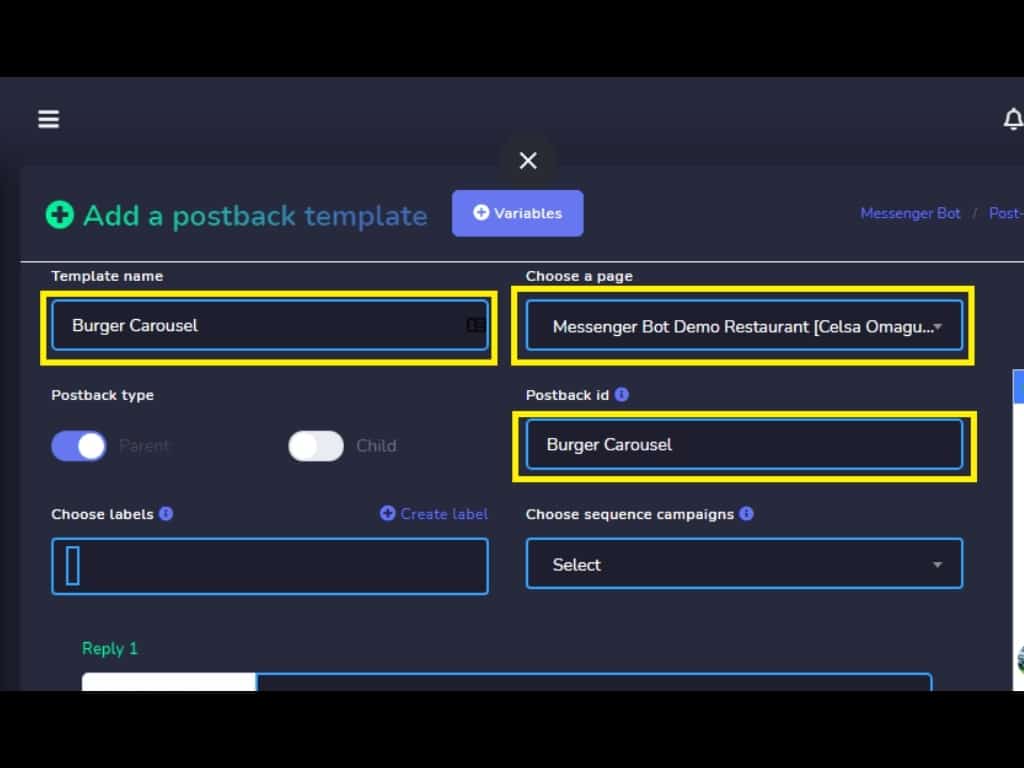



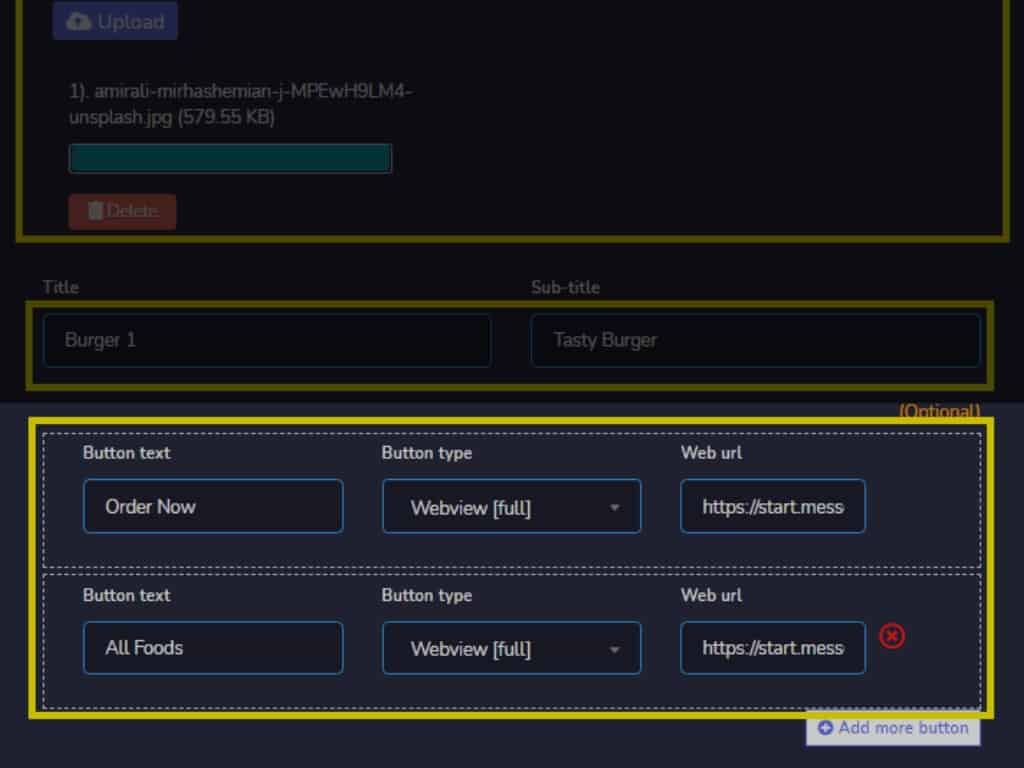
Now, the template has been created successfully.
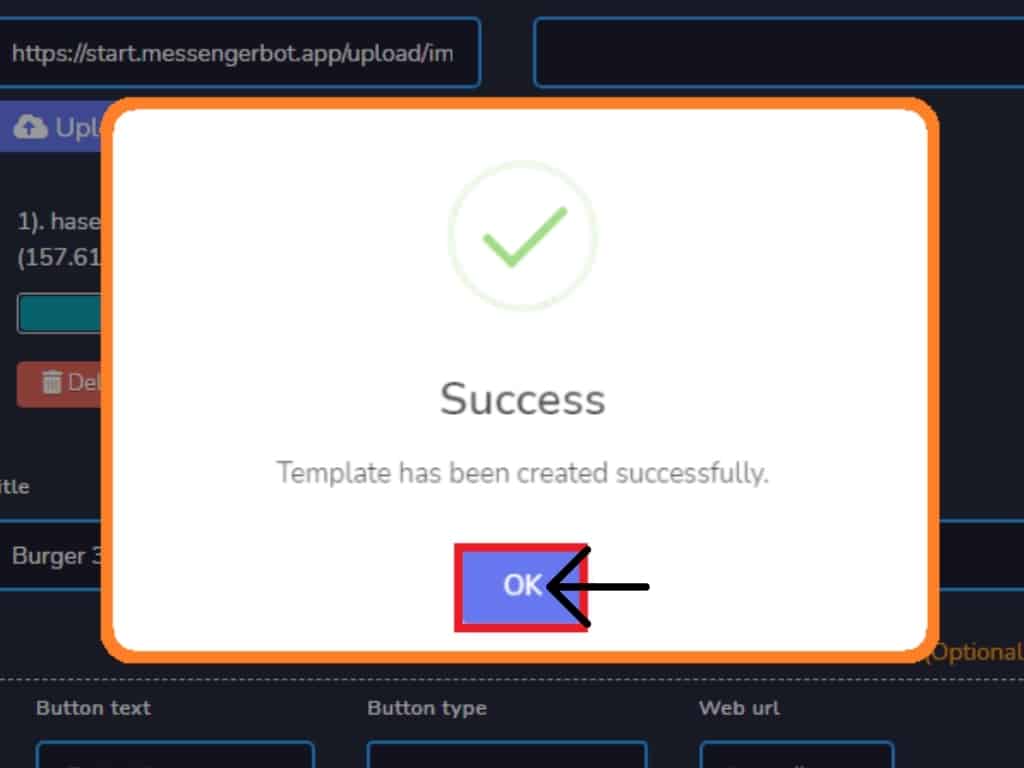
Back in your Dashboard, Select Messenger Bot and click All Bot Settings.
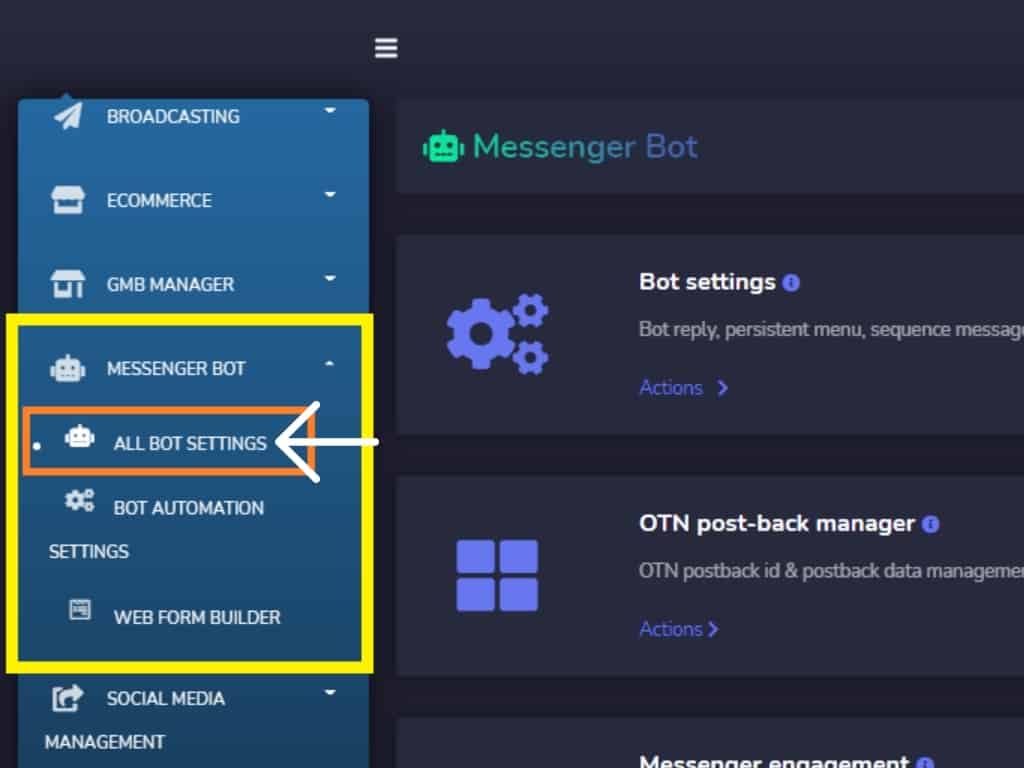
In Messenger Bot, Select your Bot Settings and click Actions.
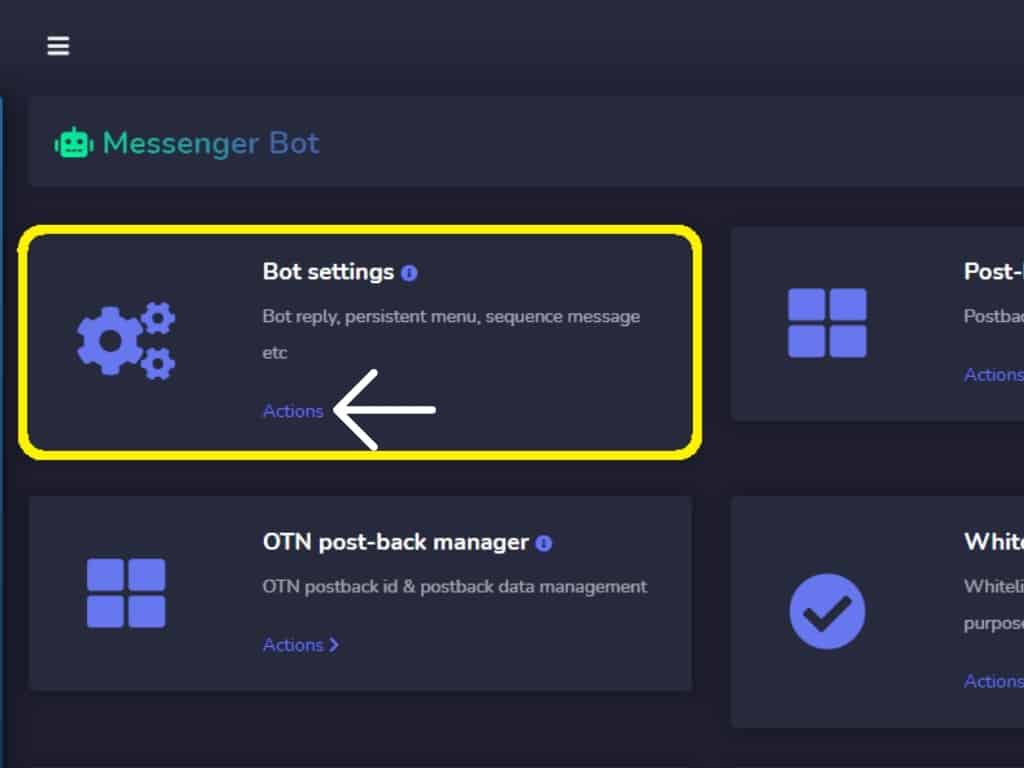
Select Facebook Page and Action button settings and click Change settings.
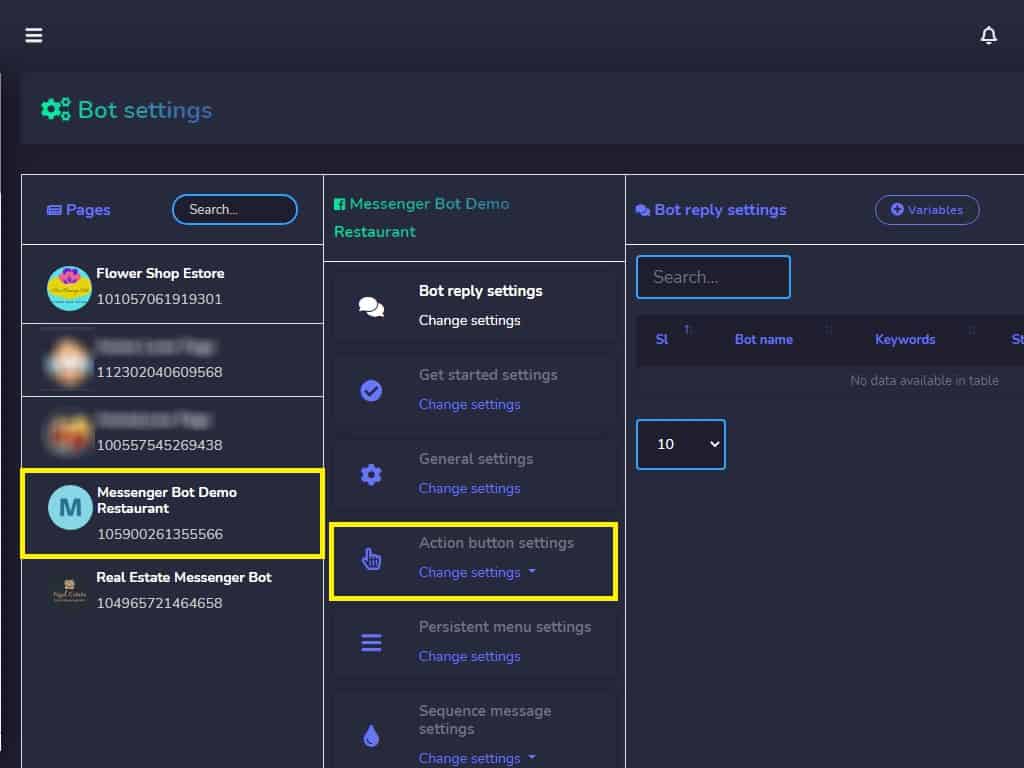
Select, Get-started template.
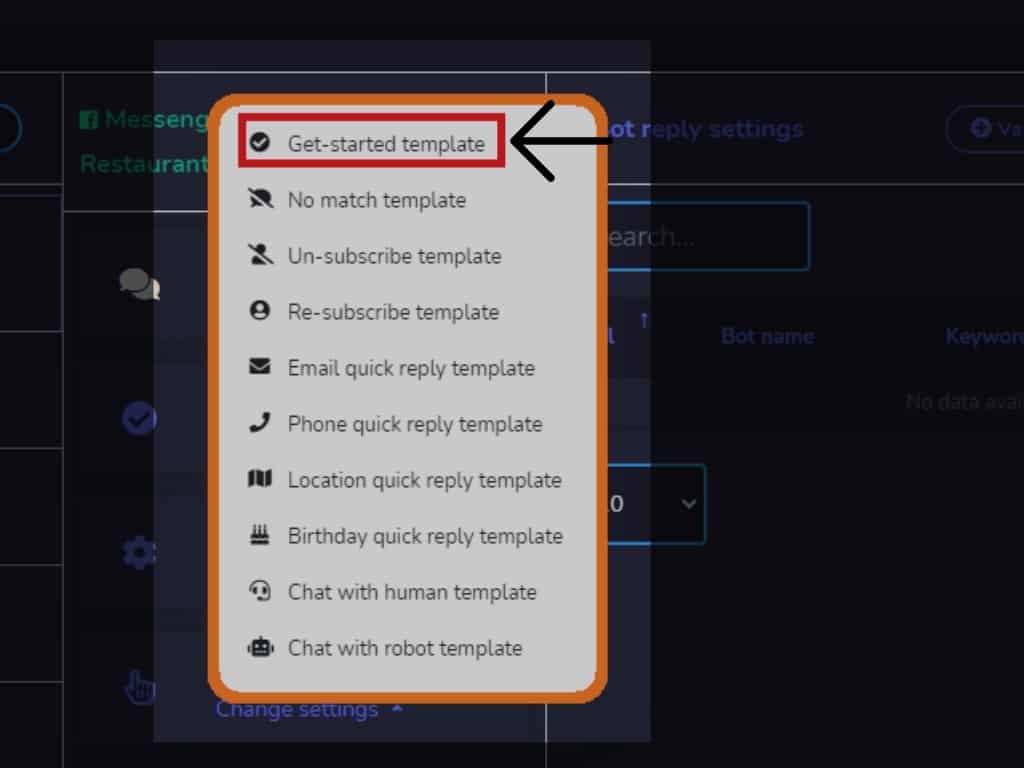
Select your reply type and enable your Typing on display. Provide your reply message. You can also Add more replies. Add more reply templates and repeat the first process. Then, click update. Now the Get Started Template was successfully updated.
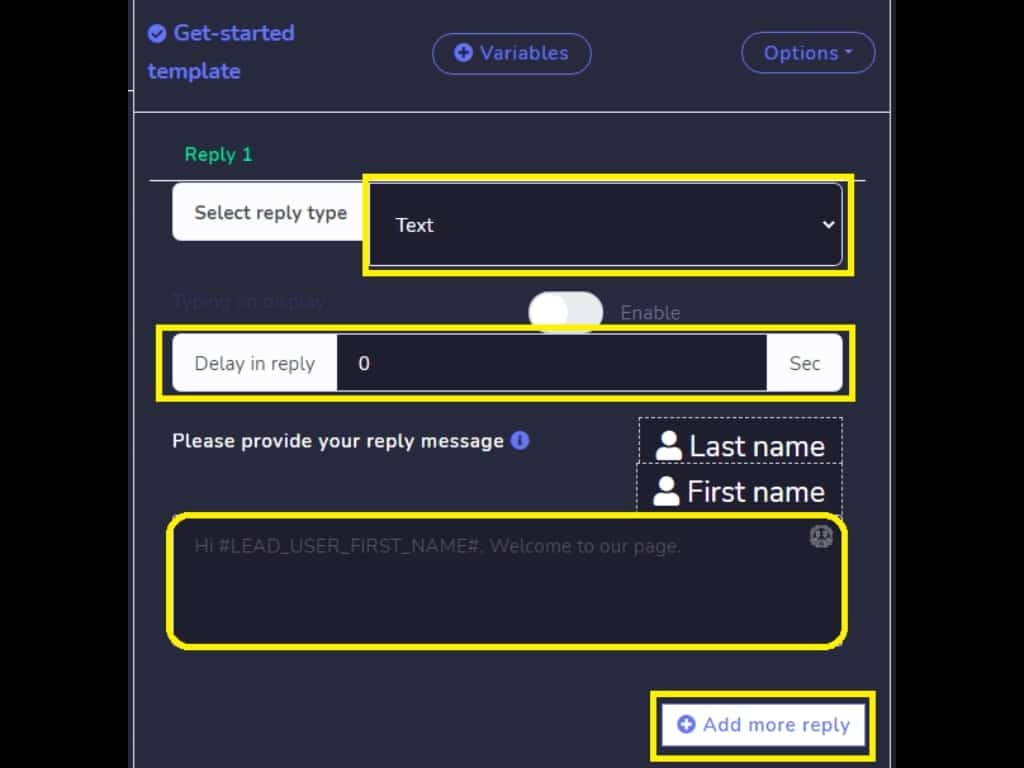
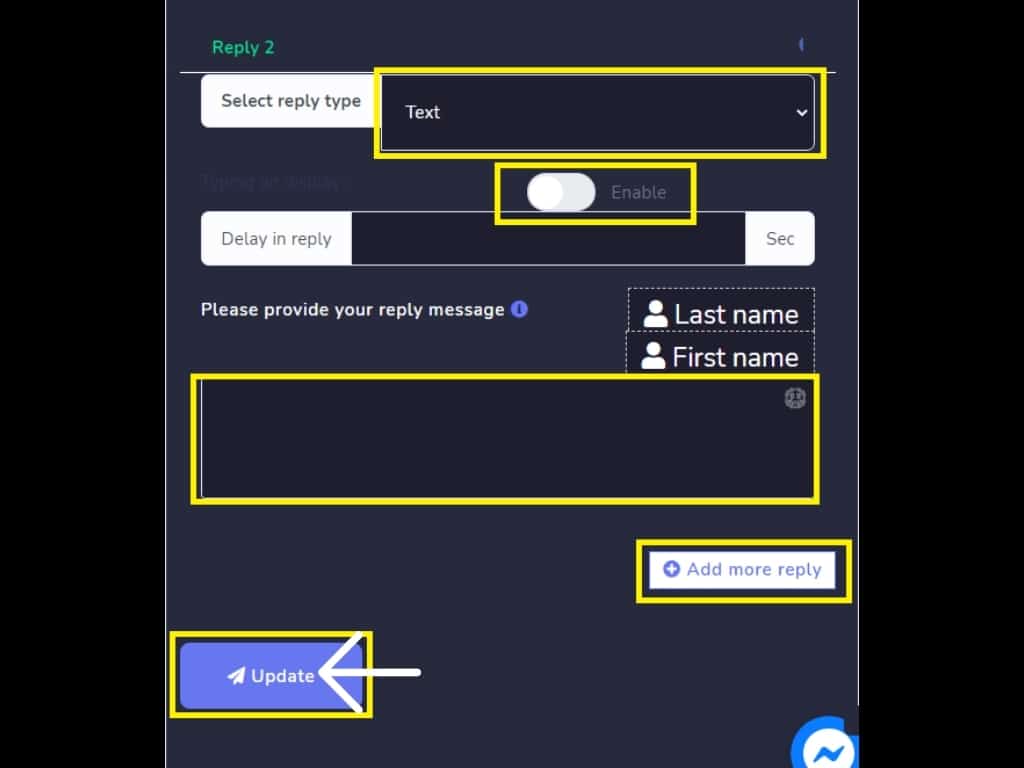
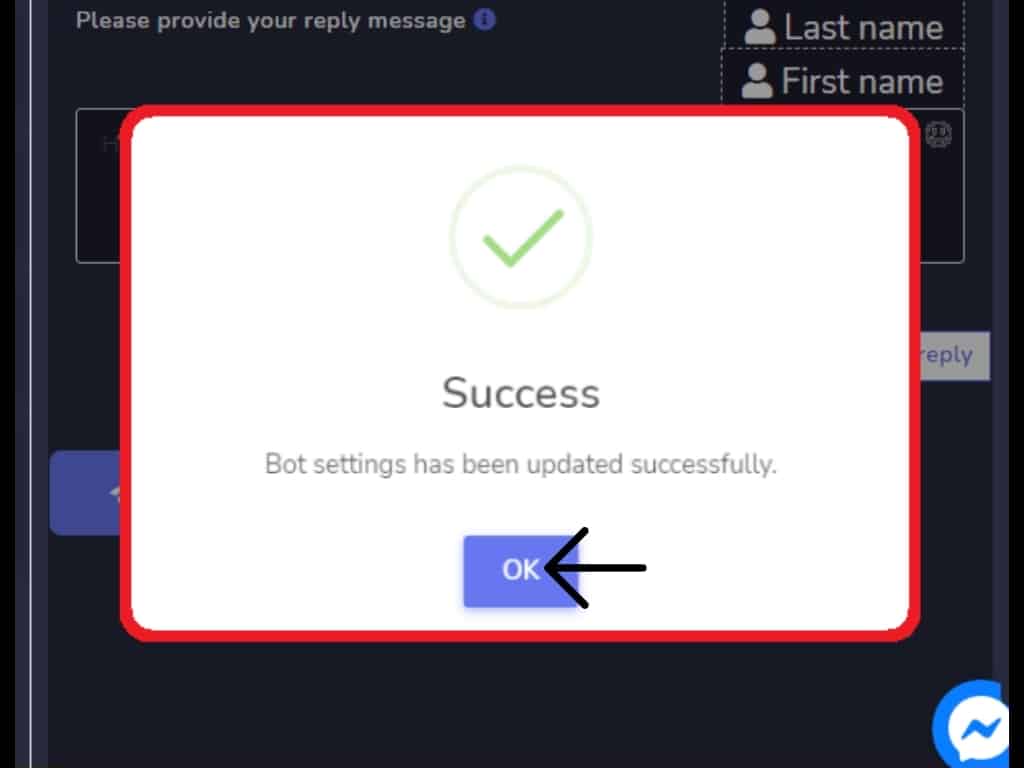
On Facebook Page let’s try the Food Ordering inside Messenger.
Open the messenger and click Get Started which pop-up when you send the first message on the Facebook page that is associated with Messenger Bot.
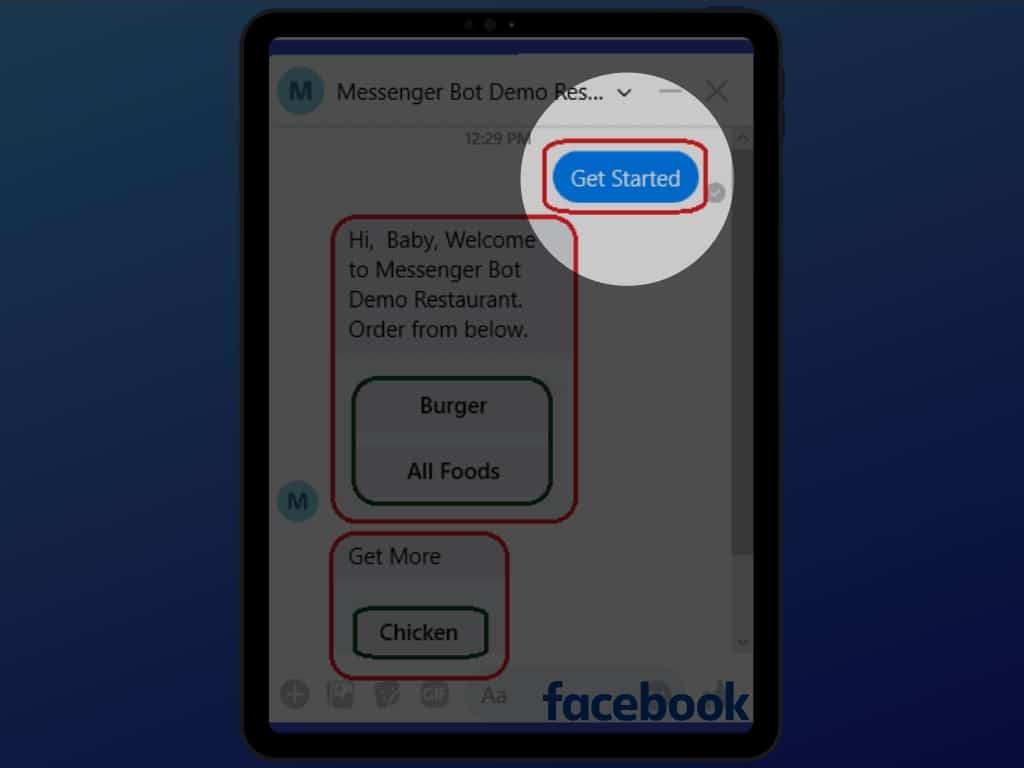
An auto-reply will pop-up and choose the variety of food you want to order. Just click the buttons for choices.
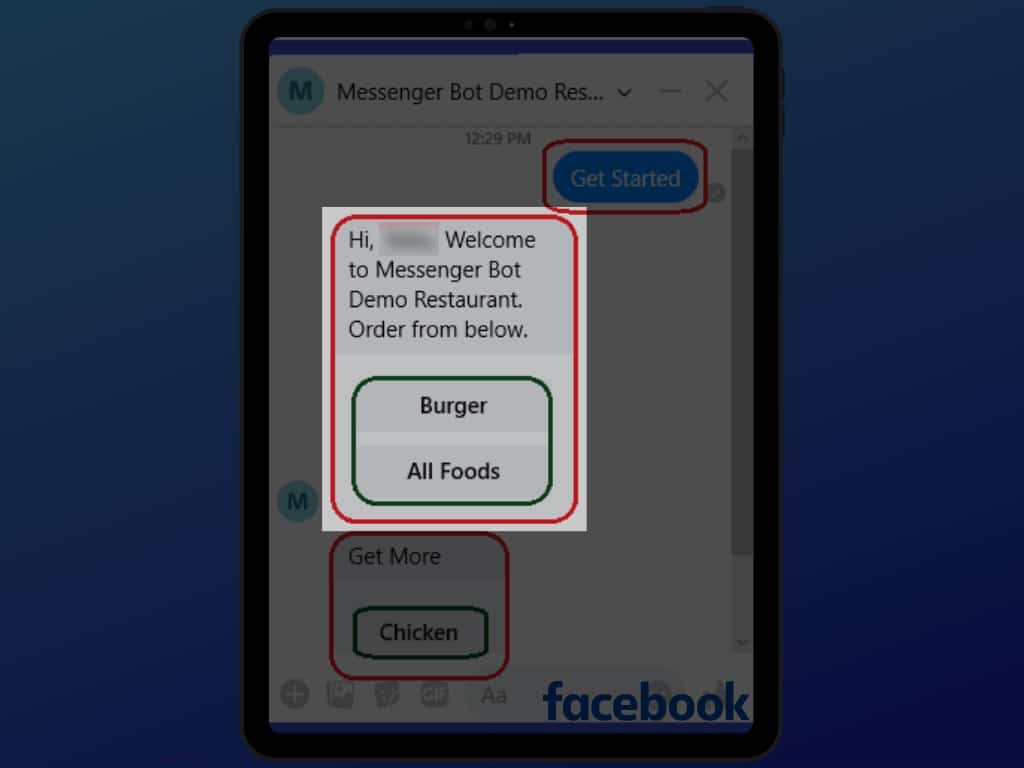
Click the choices you want to order from individual choices to all food choices.
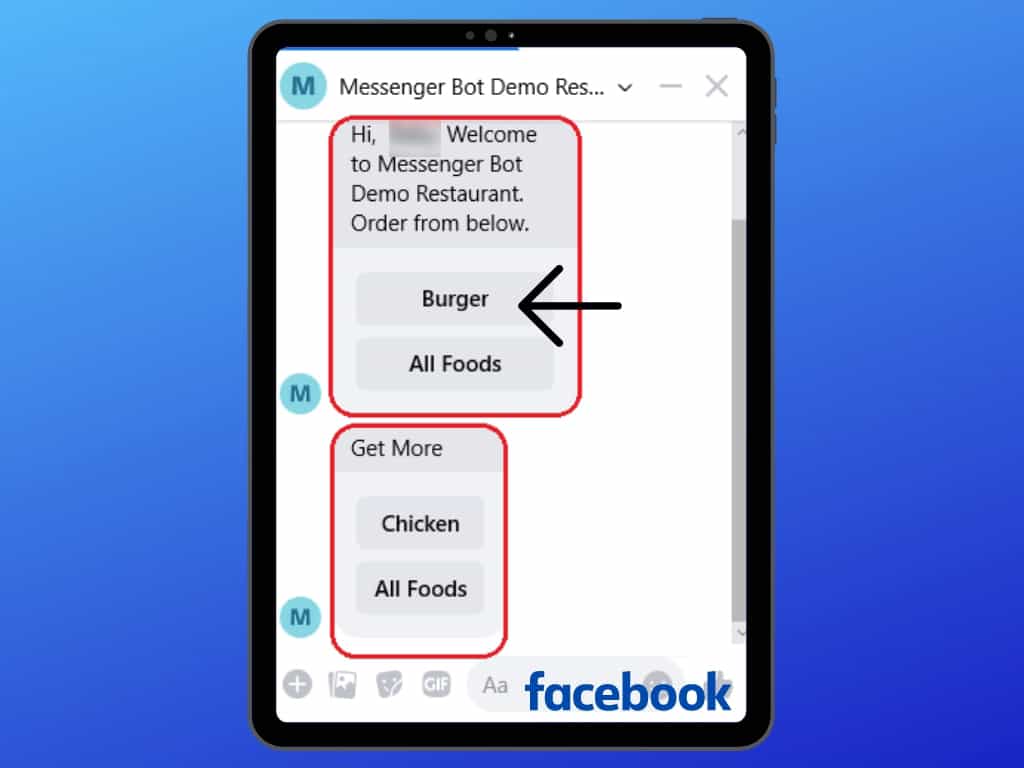
When you click the burger this will appear. You may choose to order now or view the all foods button.
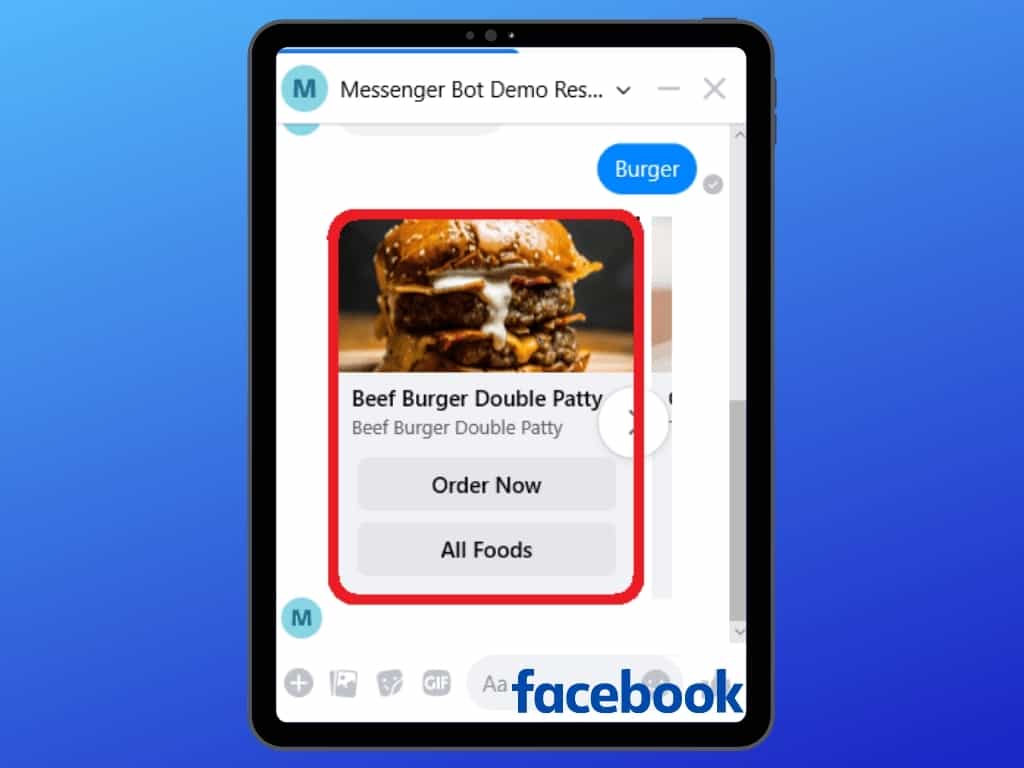
This is all the food menu inside the messenger store.
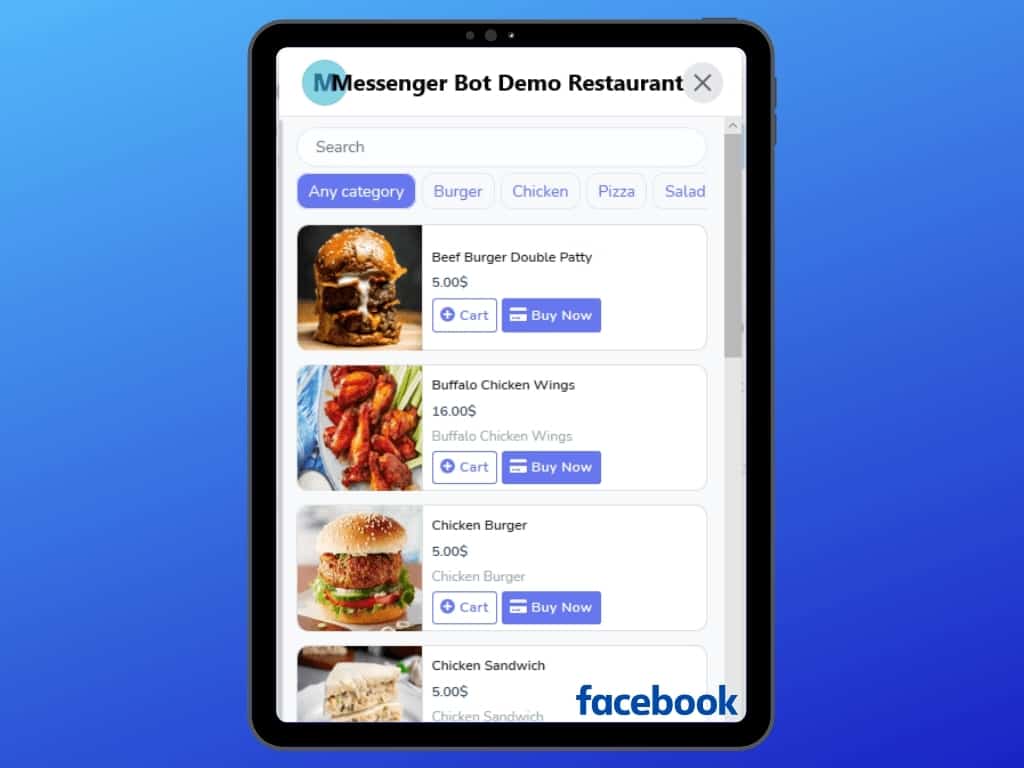
This is the Store inside Messenger using the Messenger Bot Application.
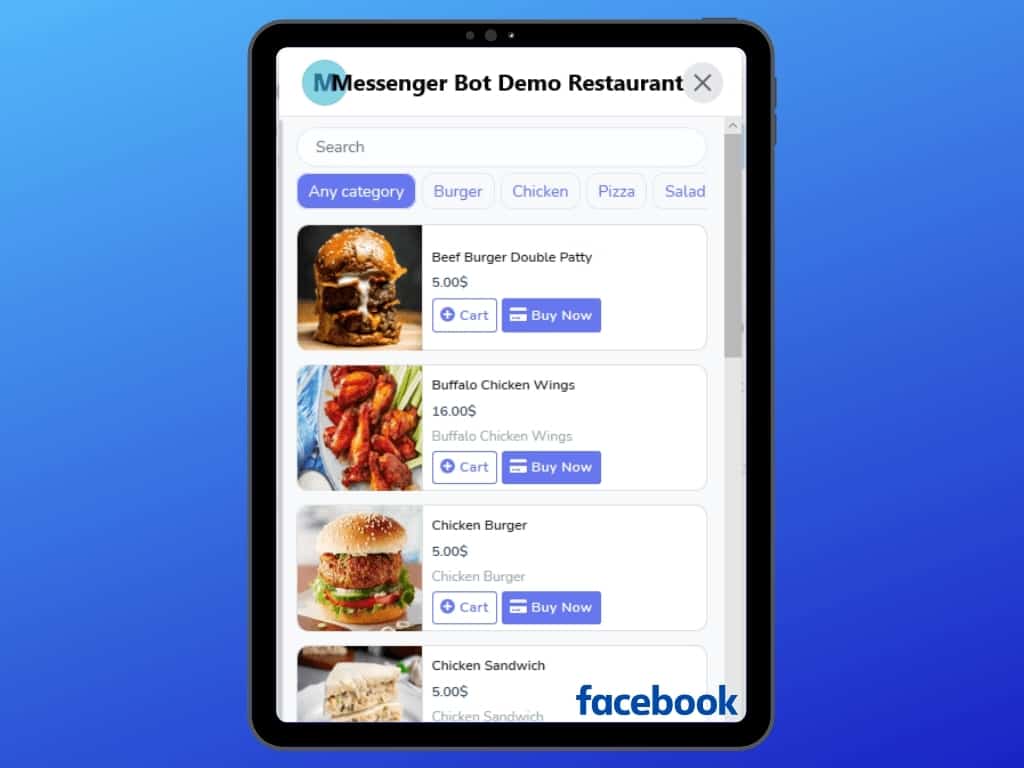
The store has its own Home Menu, My orders, Cart, Overview, and more. Your customer can sign in and sign out into your store. Customer or FB subscriber can assign their delivery address, and choose a default payment method, from manual payment, online money payment to cash on delivery.
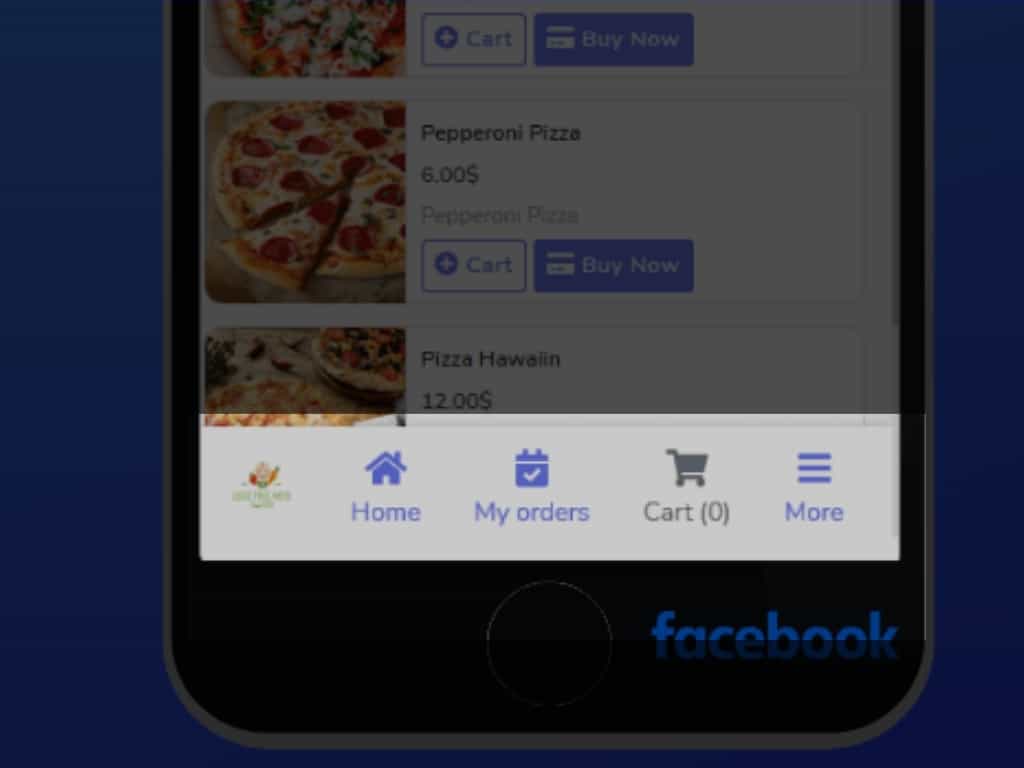
After placing an order you will receive an order confirmation from the store.
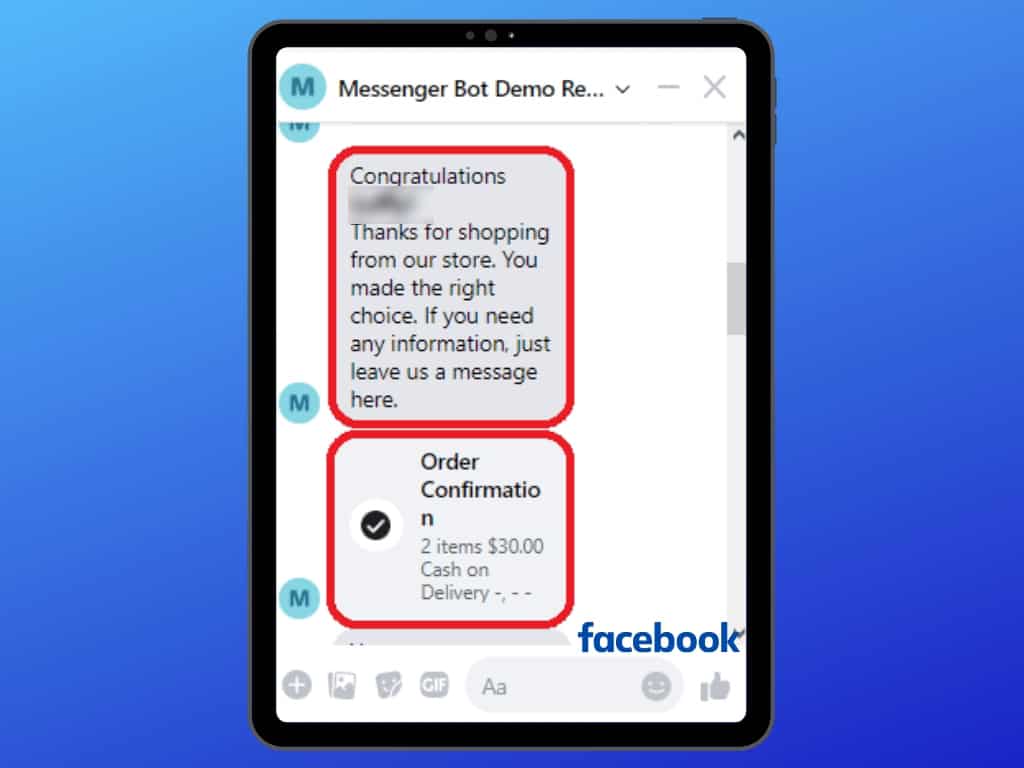
This will be the Order Confirmation summary. A message will be sent about the status of your order.
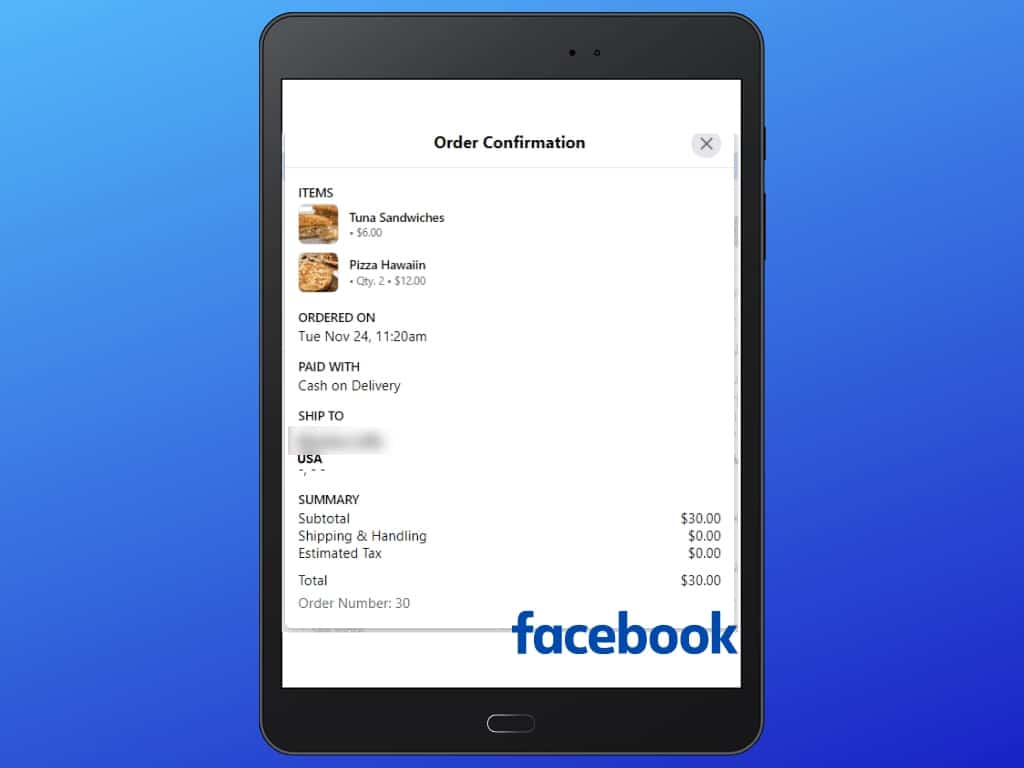
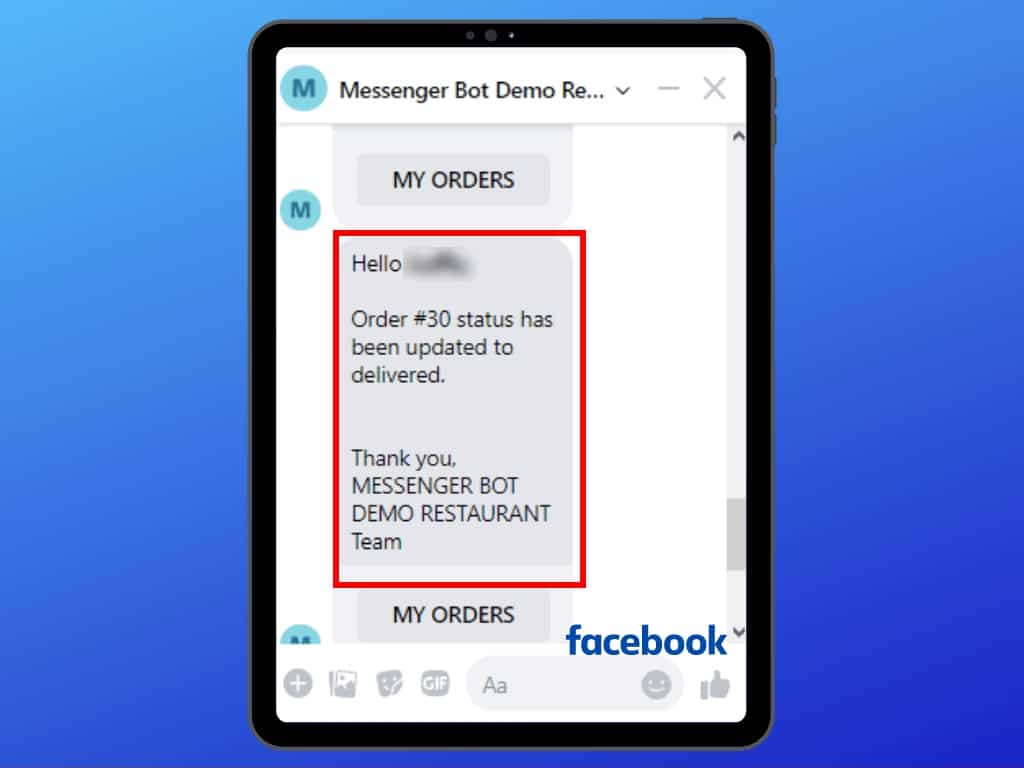
Now, you can start your own food ordering features in your Messenger with Messenger Bot.




