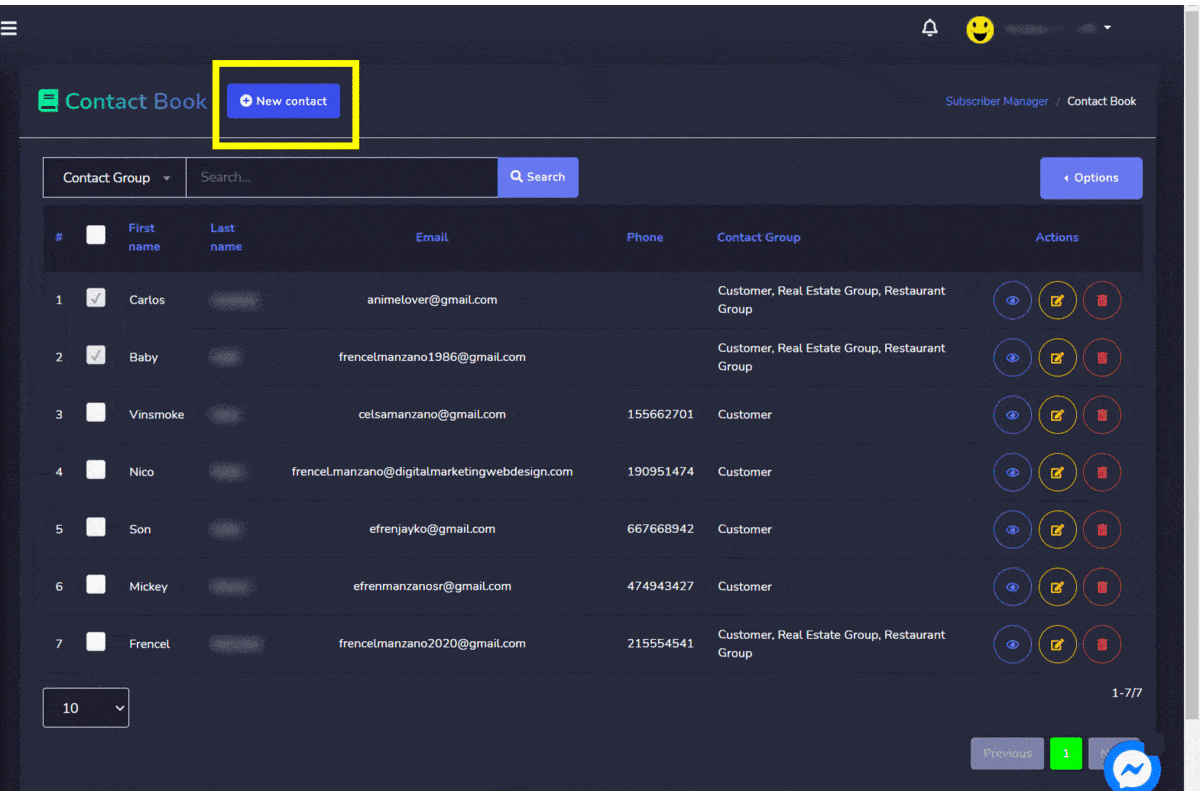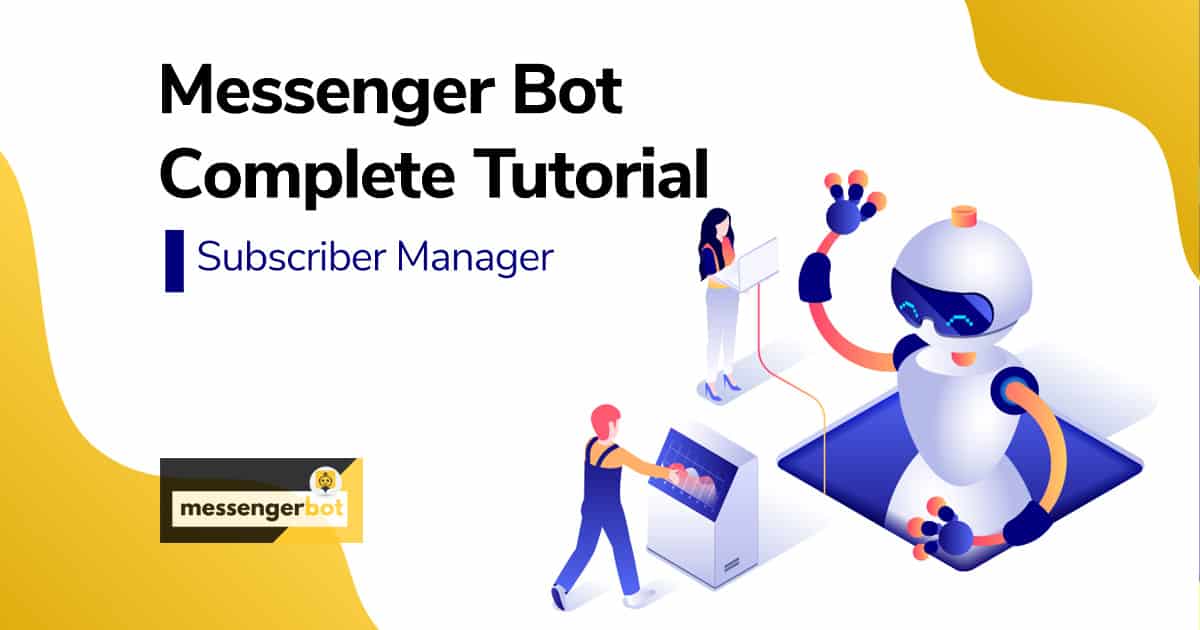Contact Group
You can create a contact group to perform different bulk actions and manage the SMS/emails group wise. Each group will have multiple contacts.
To access the contact group section, select Contact Group under Subscriber Manager located on the left navigation.
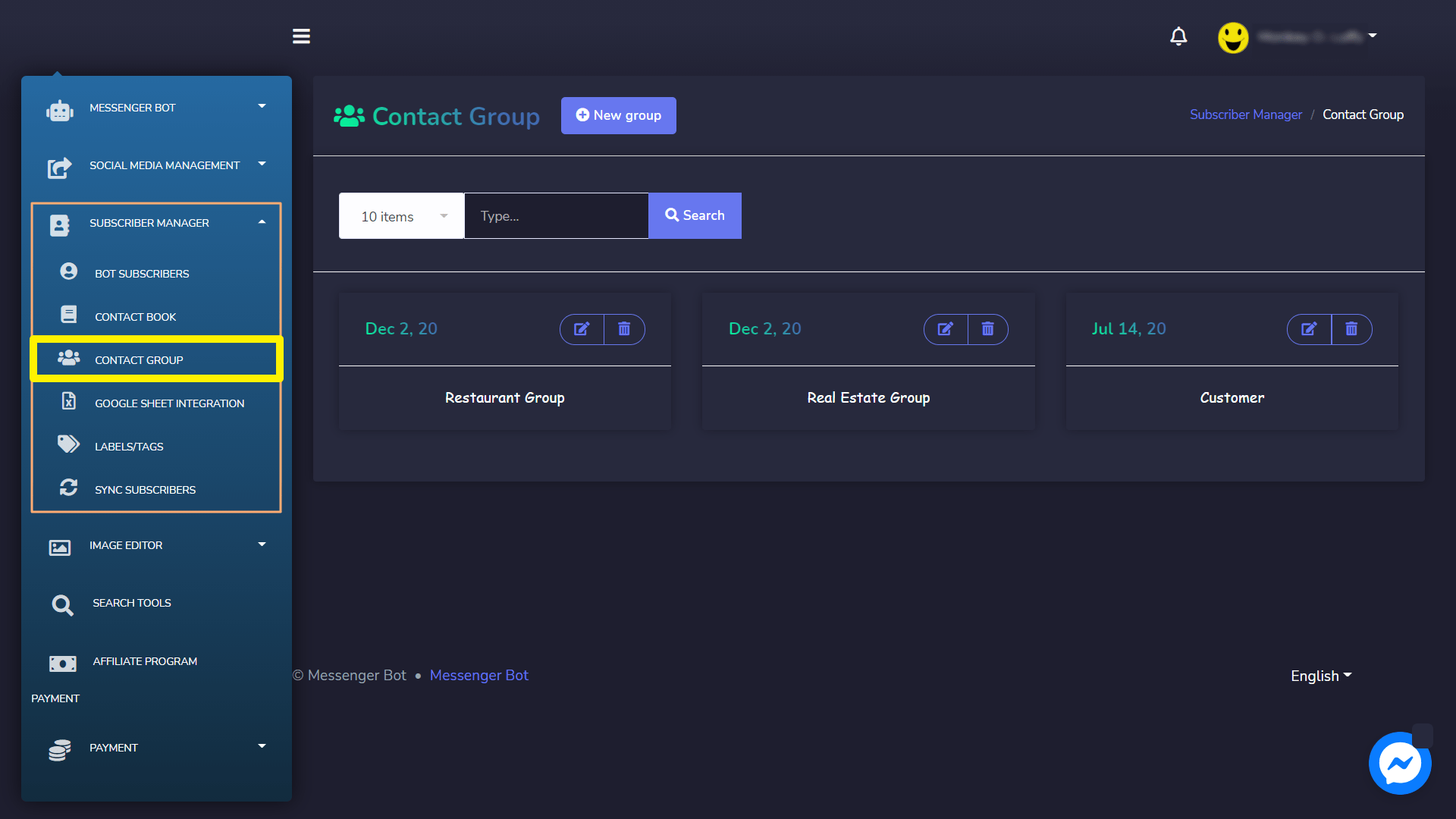
All existing groups will appear on your screen. It will provide information on your existing groups.
- You can adjust the number of groups to be viewed at a time.
- You can edit the group by selecting the
 icon for a particular contact group.
icon for a particular contact group. - You can delete the group by selecting the
 icon for a particular contact group.
icon for a particular contact group.
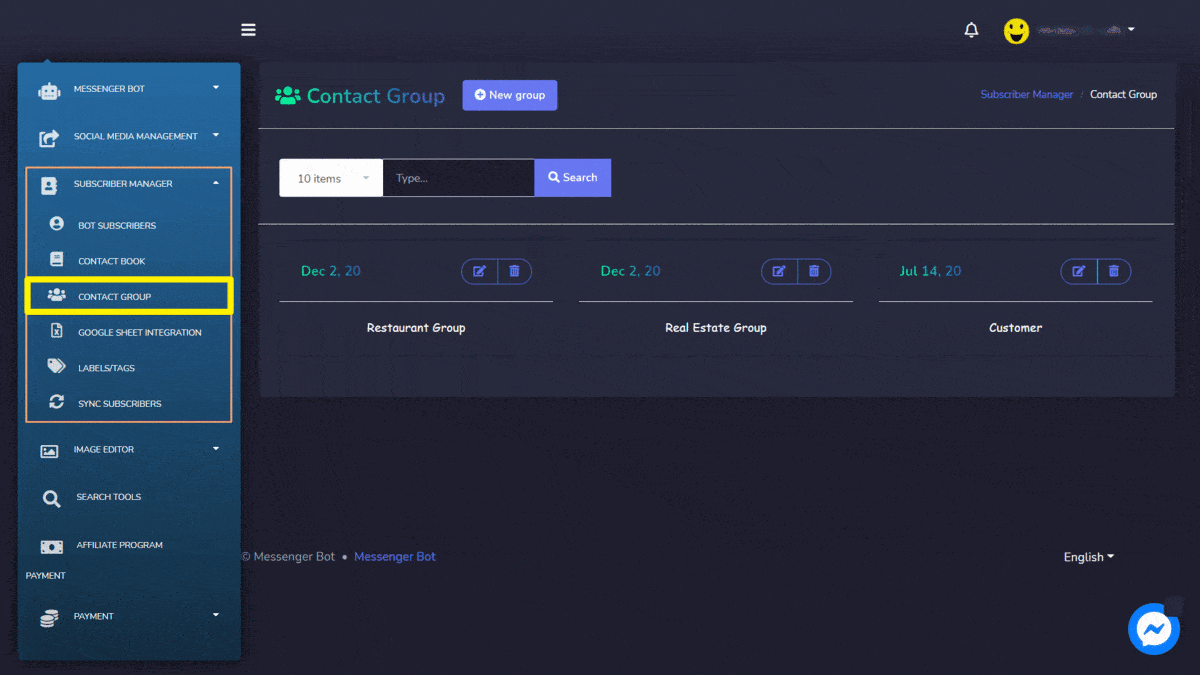
Create New Group
You can create a new group from the Contact Group screen. Just follow the steps given below:
- Select New group from the top of the Labels/tags screen.
- A modal Add label will appear on the screen. You need to provide in Add contact group screen:
- Group name: a new name of the group
- Select Save, your new group will be created successfully.
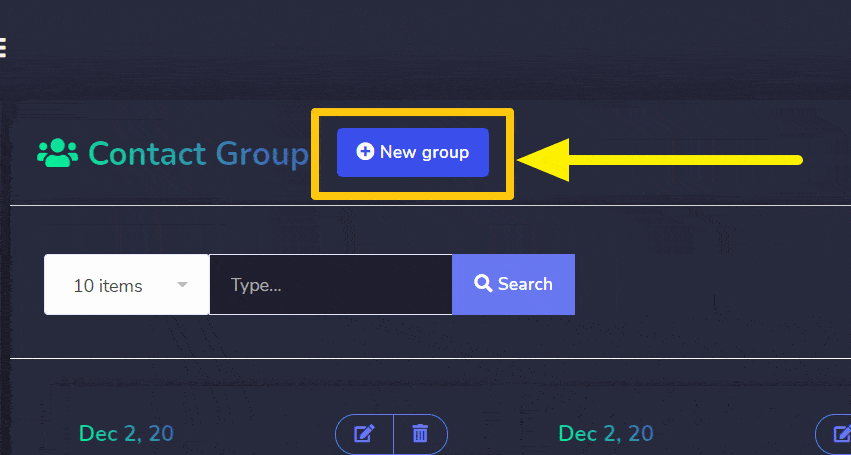
Contact Book
You can create a contact list to perform different bulk actions and manage the SMS/emails group wise. Each contact is made a part of a group.
To access the contact group section, select Contact Book under Subscriber Manager located on the left navigation.
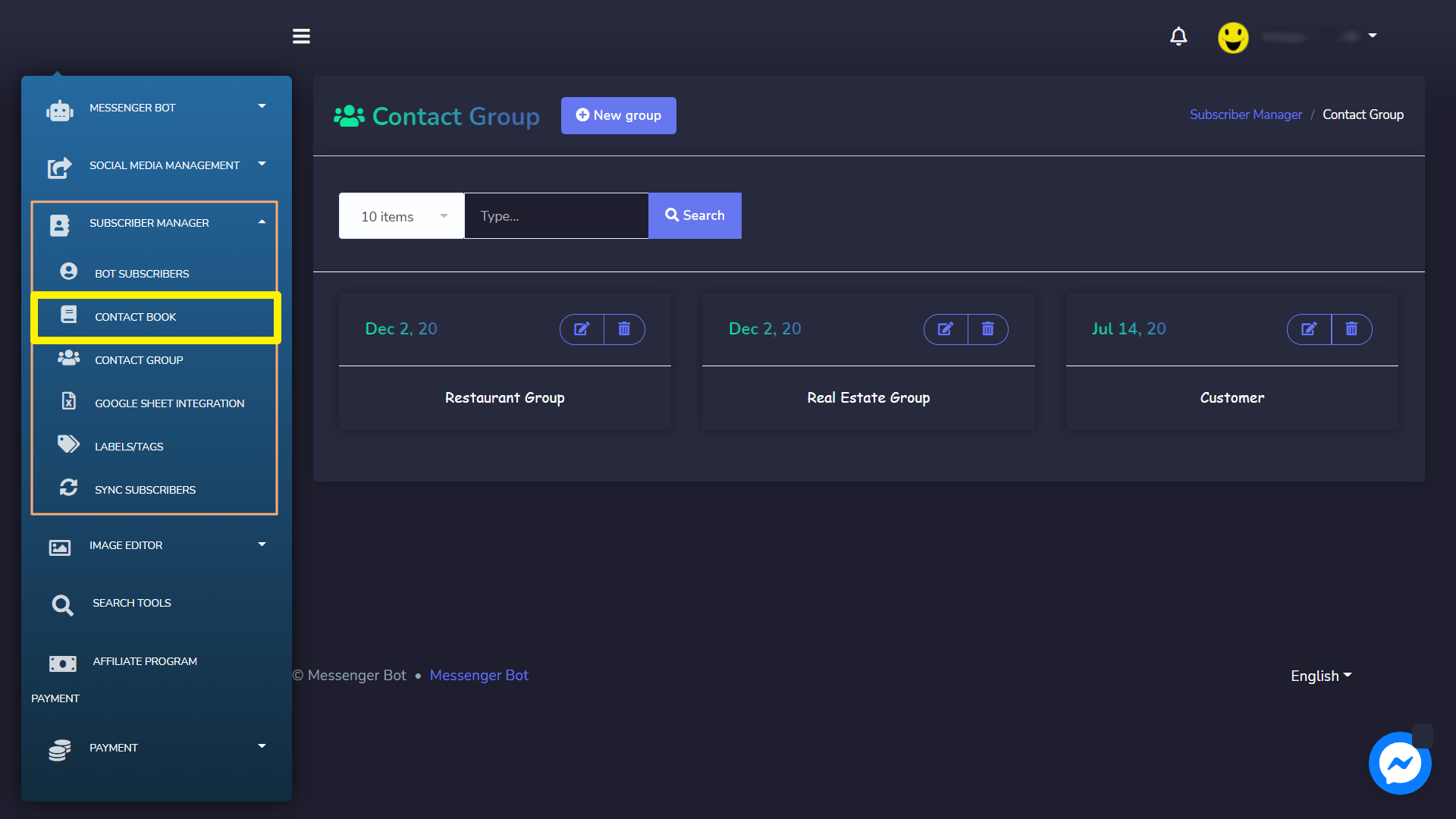
All existing contact will appear on your screen. It will provide information about your existing contacts.
- You can adjust the number of contacts to be viewed at a time.
- You can search for a particular contact and contact group by using the search bar.
- You are able to view the contacts by selecting the
 icon for a particular contact.
icon for a particular contact. - You can edit the contacts by selecting the
 icon for a particular contact.
icon for a particular contact. - You can delete the contacts by selecting the
 icon for a particular contact.
icon for a particular contact.
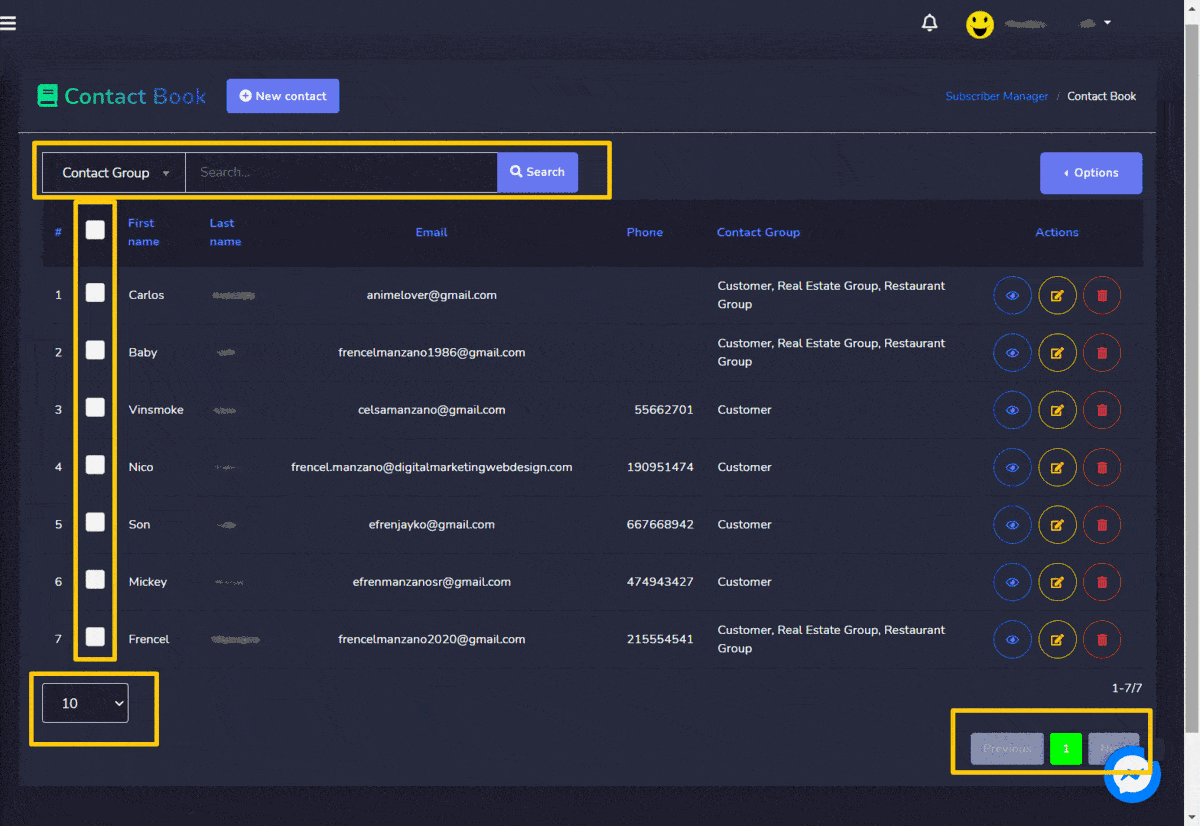
Click on 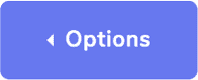 button a list of the following three options will appear:
button a list of the following three options will appear:
- Import- You can import the .CSV file to import a set of contacts in application database. Provide the name of the Contact group and import the file into it.
- Export- You can also export the .CSV file by selecting the names which you want to export. Mark the checkboxes against the contacts you plan to export.
- Assign Sequence- You can assign the sequence to a contact by selecting the contact(s) you want to assign then click Assign sequence. Now select your sequence campaign like this as shown below, then select Assign sequence button when done.
- Delete- You can also delete the contact by selecting the names which you want to delete. Mark the checkboxes against the contacts you want to delete.
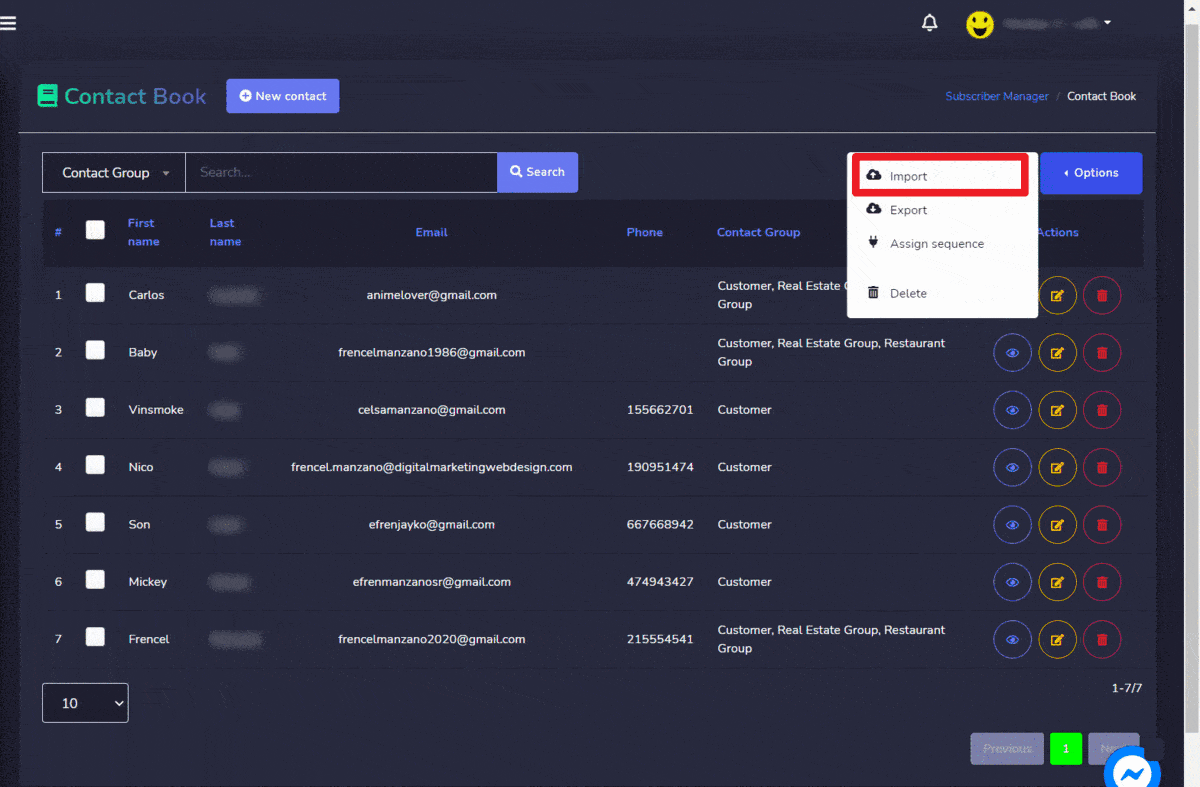
Create New Contact
You can create a new group from the Contact Book screen. Just follow the steps given below:
- Select New contact from the top of the Labels/tags screen.
- A modal Add label will appear on the screen. You need to provide in Add contact group screen:
- First name
- Last name
- Phone number
- Contact group: to which the contact will be added
- Select Save, your new contact will be created successfully.