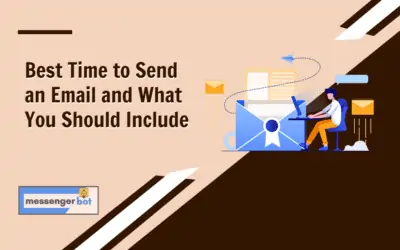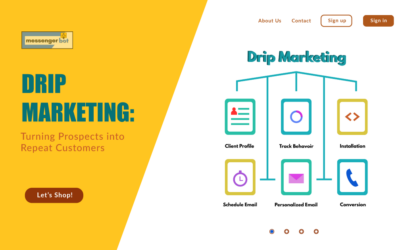Email broadcasting
Email broadcasting is used for sending Email in bulk, helping in managing the Email campaigns This section consists of three options.
The details of these options are given below:
Email API settings
To access the Email API settings, select the Actions option in Email API settings section of Email broadcasting.
A list of four following options will appear:
- SMTP API
- Mandill API
- Sengrid API
- Mailgun API
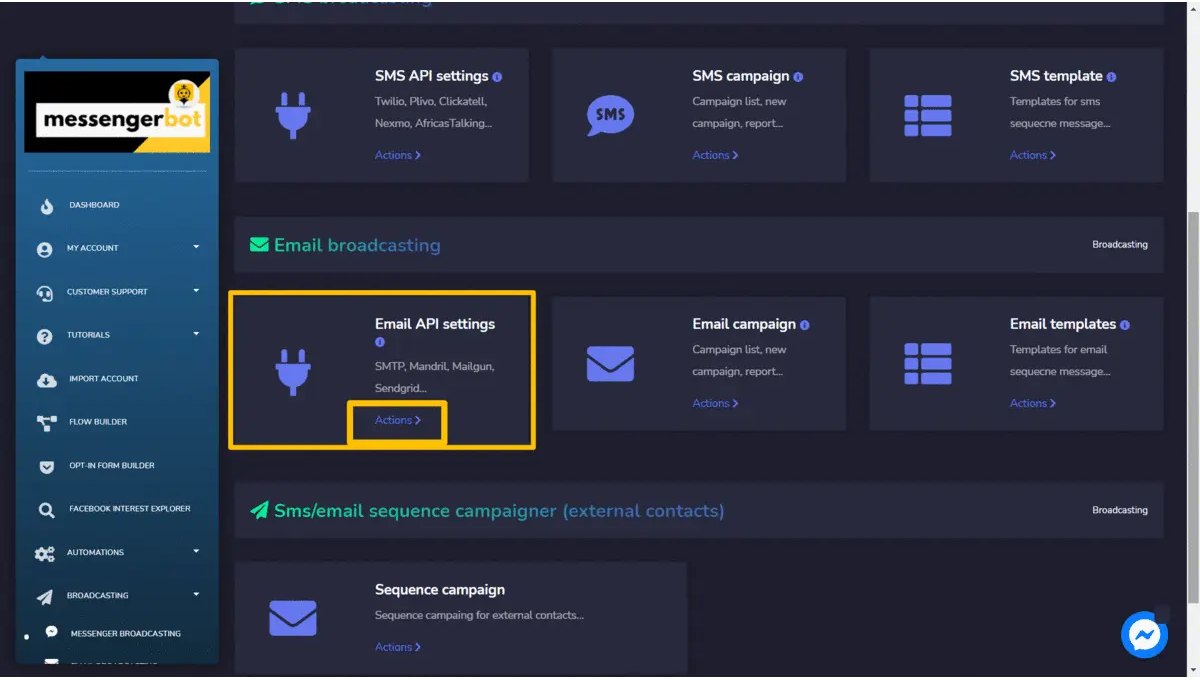
|
Note: |
|
|
· It is mandatory to have accounts in all four options to make the integration possible. |
|
SMTP API
A list of gateways will appear on the SMTP API screen. You can search for a particular email address by using the search bar.
You can perform the following actions from this view.
- Send test email by selecting the
icon against a particular email address.
- Edit the API you want to update.
- Delete the API.
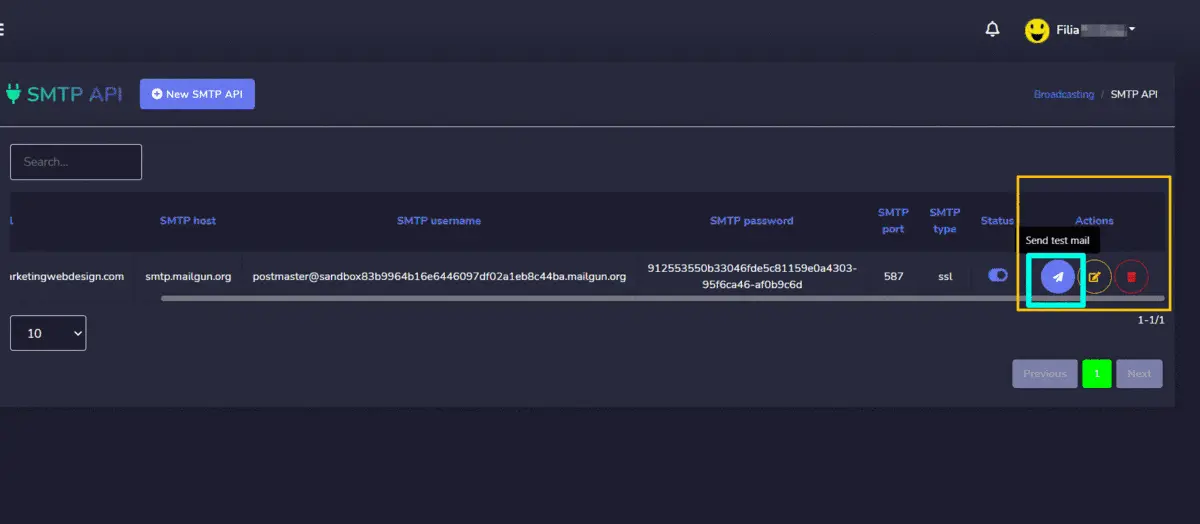
Create SMTP API
You can create a new SMTP API by following the steps given below:
- Select the
from SMTP API
- Provide the New SMTP API Enter the Email address.
- Enter the SMTP host and port information.
- Provide the SMTP username and SMTP password.
- Select the SMTP type from the dropdown menu.
- Provide the sender name.
- Select the status of the SMTP API.
- Select Save to create a new SMTP API.
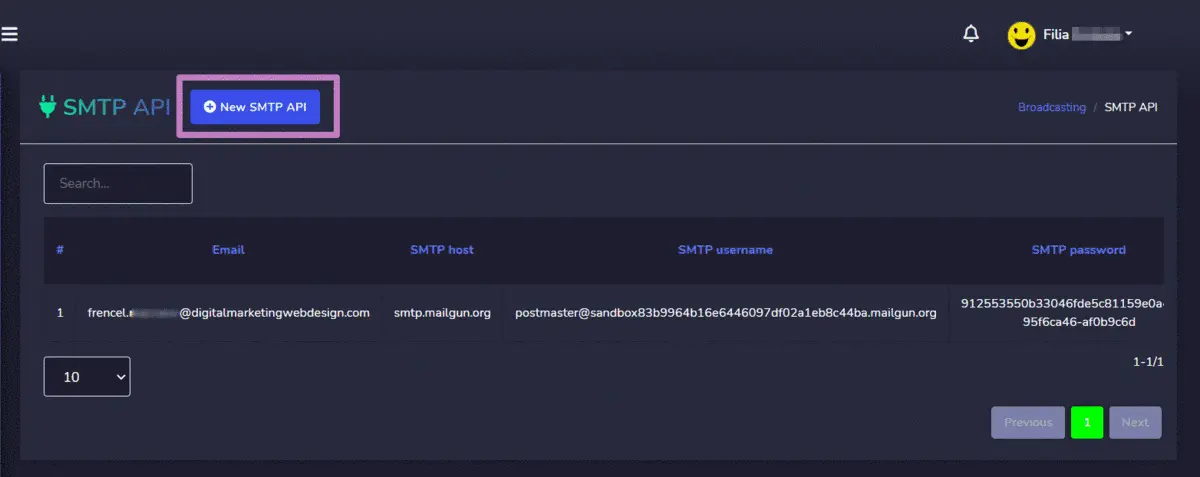
Mandrill API
A list of email addresses will appear on the Mandrill API screen. You can search for a particular email address by using the search bar.
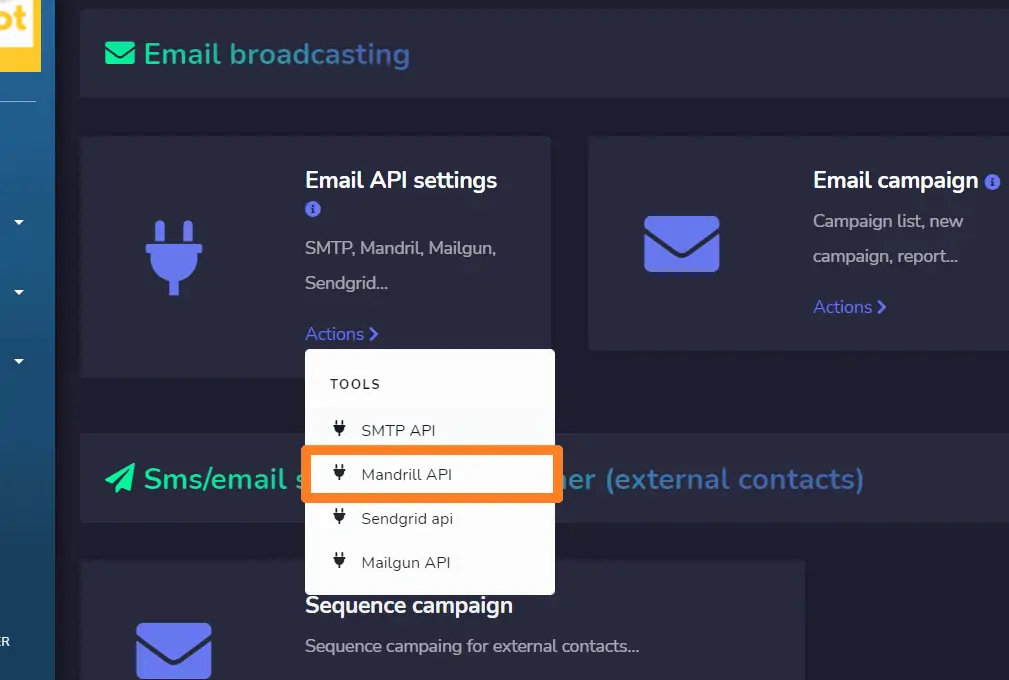
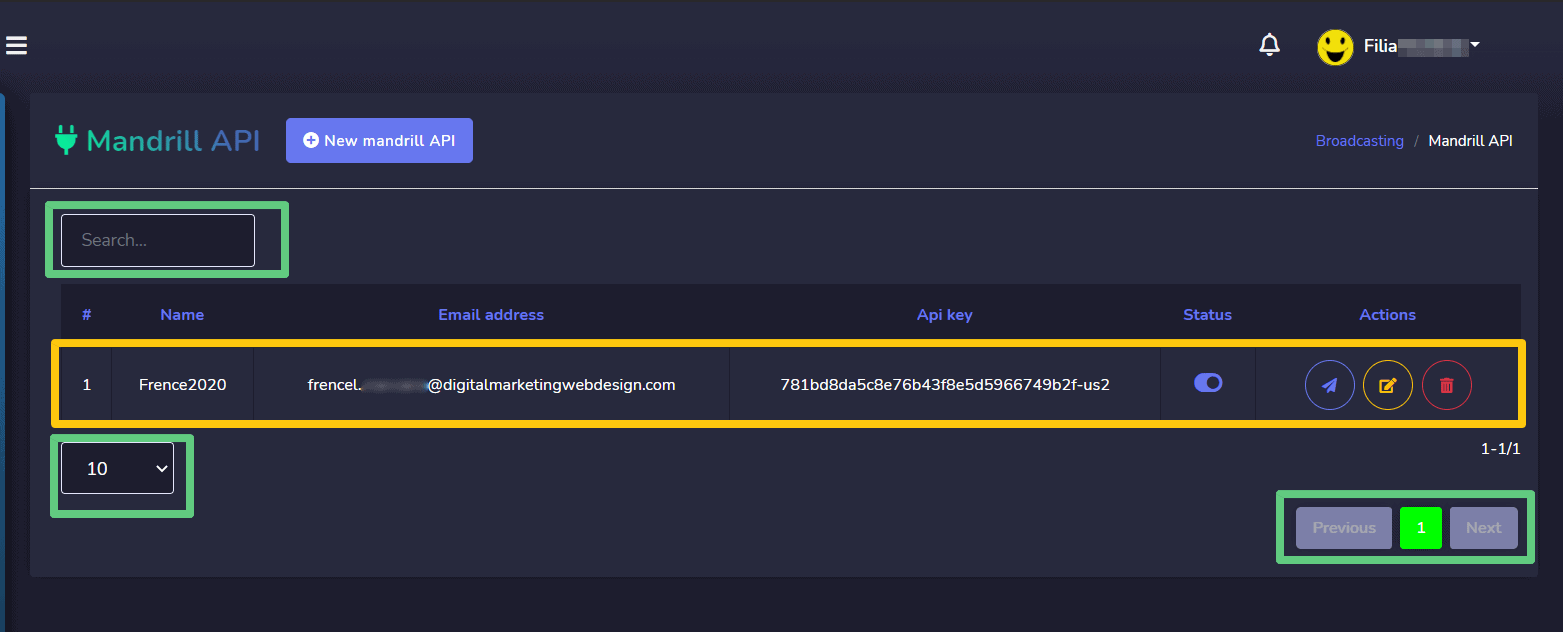
- Send test email by selecting the
icon against a particular email address.
- Edit the API you want to update.
- Delete the API.
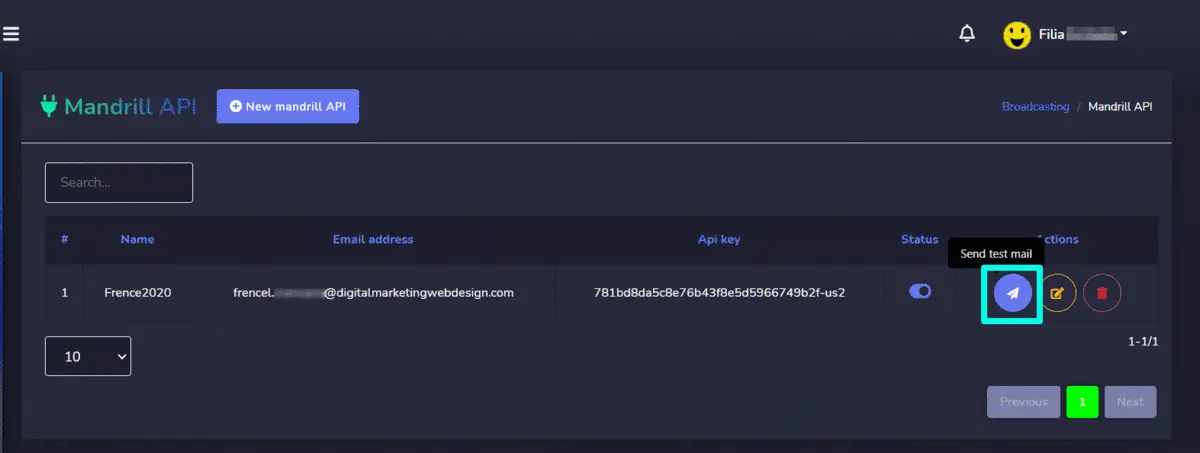
Create Mandrill API
You can create a new mandrill API by following the steps given below:
- Select the
from Mandrill API
- Provide the New Mandrill API Enter your name.
- Enter the email address.
- Provide the Mandrill API key generated from your account.
- Set the status of the API, then hit Save.
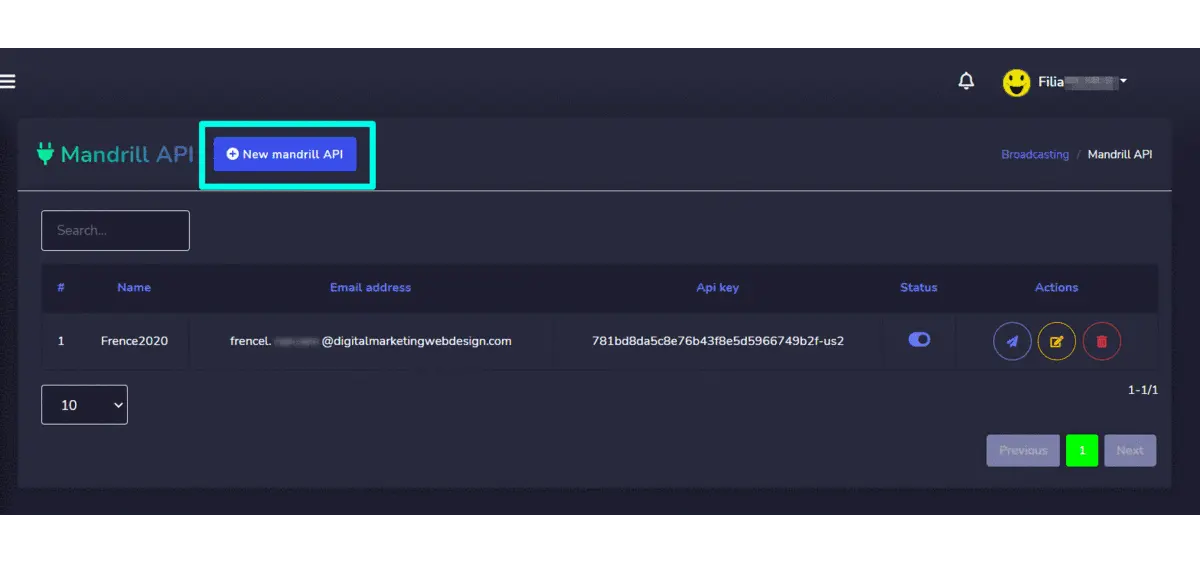
Sendgrid API
A list of email addresses will appear on the Sendgrid API screen. You can search for a particular email address by using the search bar.
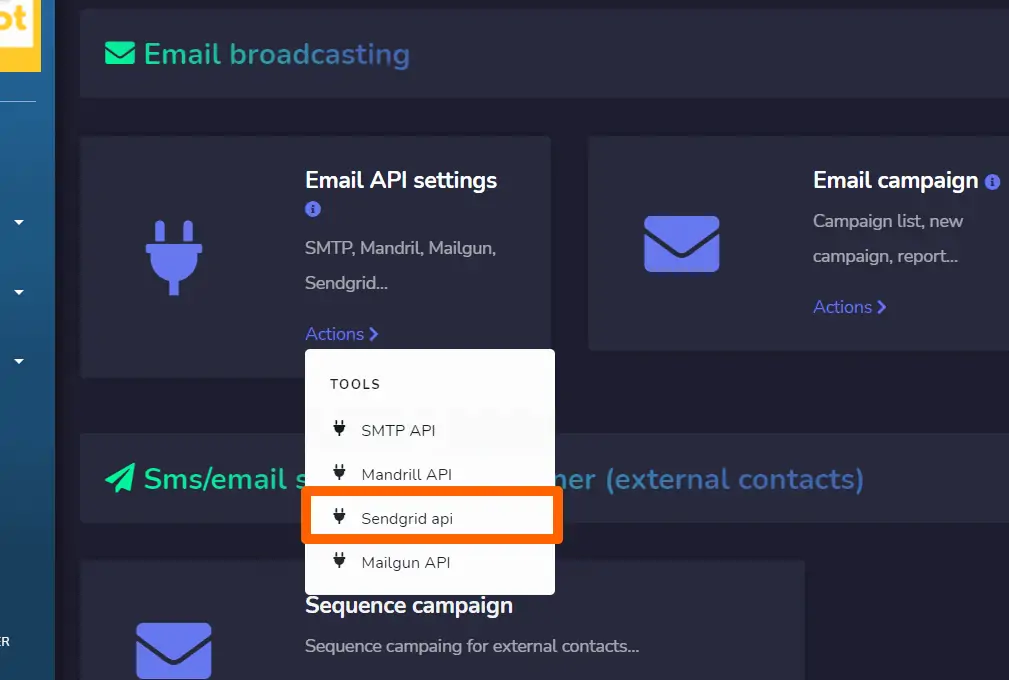
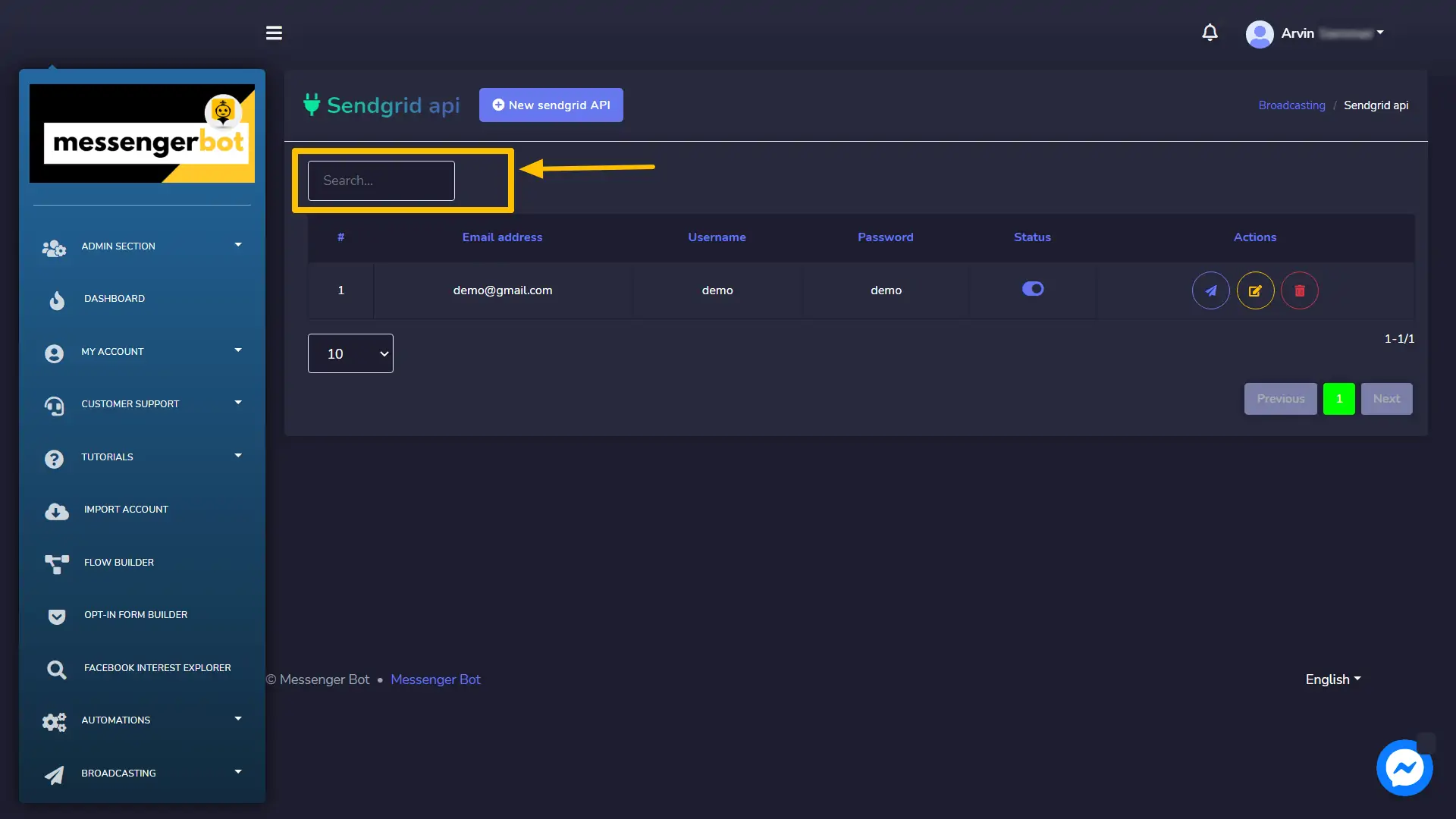
You can perform the following actions from this view.
- Send test email by selecting the
icon against a particular email address.
- Edit the API you want to update.
- Delete the API.
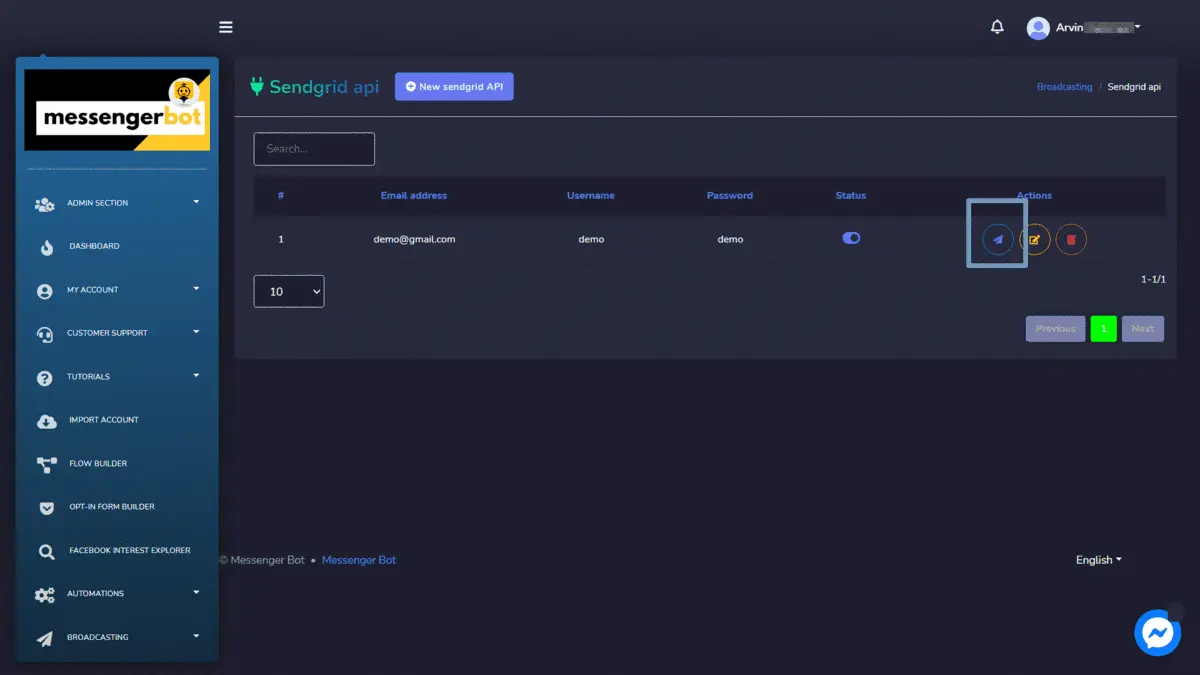
Create Sendgrid API
You can create a new sendgrid API by following the steps given below:
- Select the
from Sendgrid API screen.
- Provide the New Sendgrid API information.
- Enter the email address.
- Enter your user name.
- Provide the password.
- Set the status of the API, then hit Save.
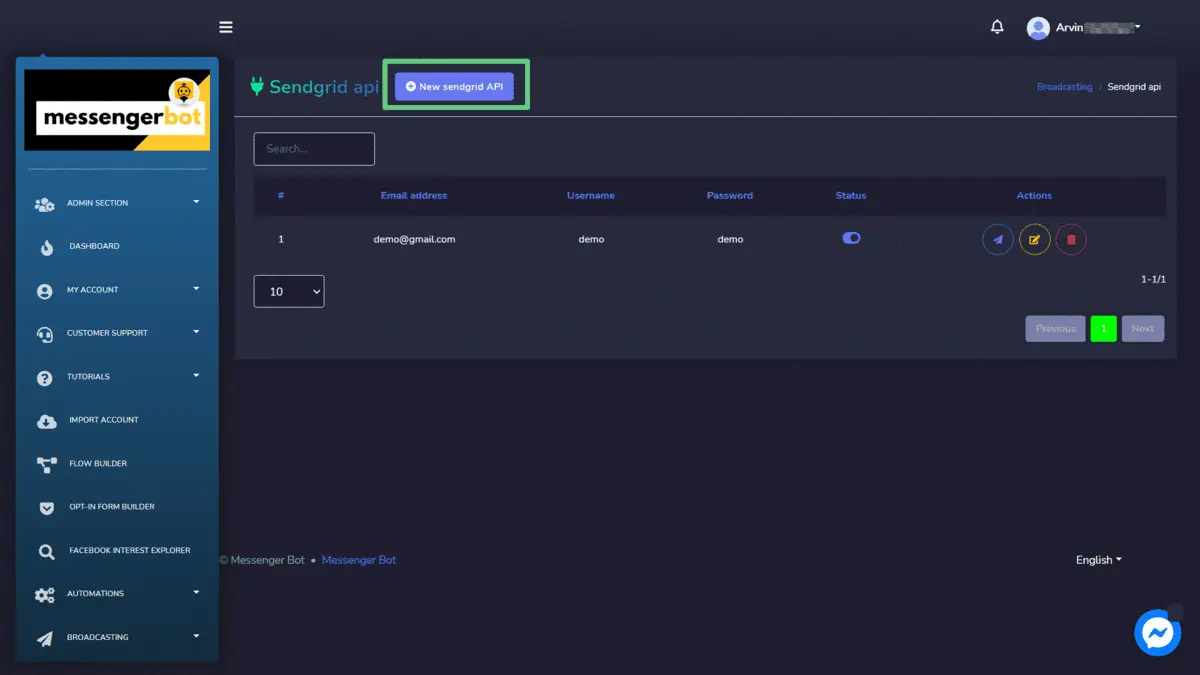
Mailgun API
A list of email addresses will appear on the Mandrill API screen. You can search for a particular email address by using the search bar.
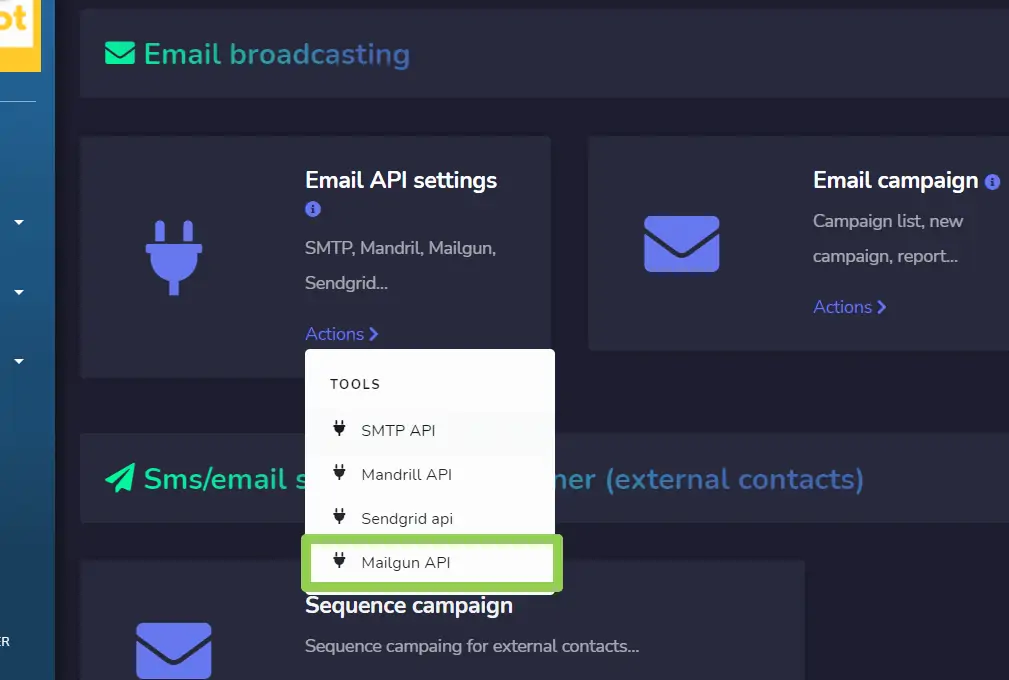
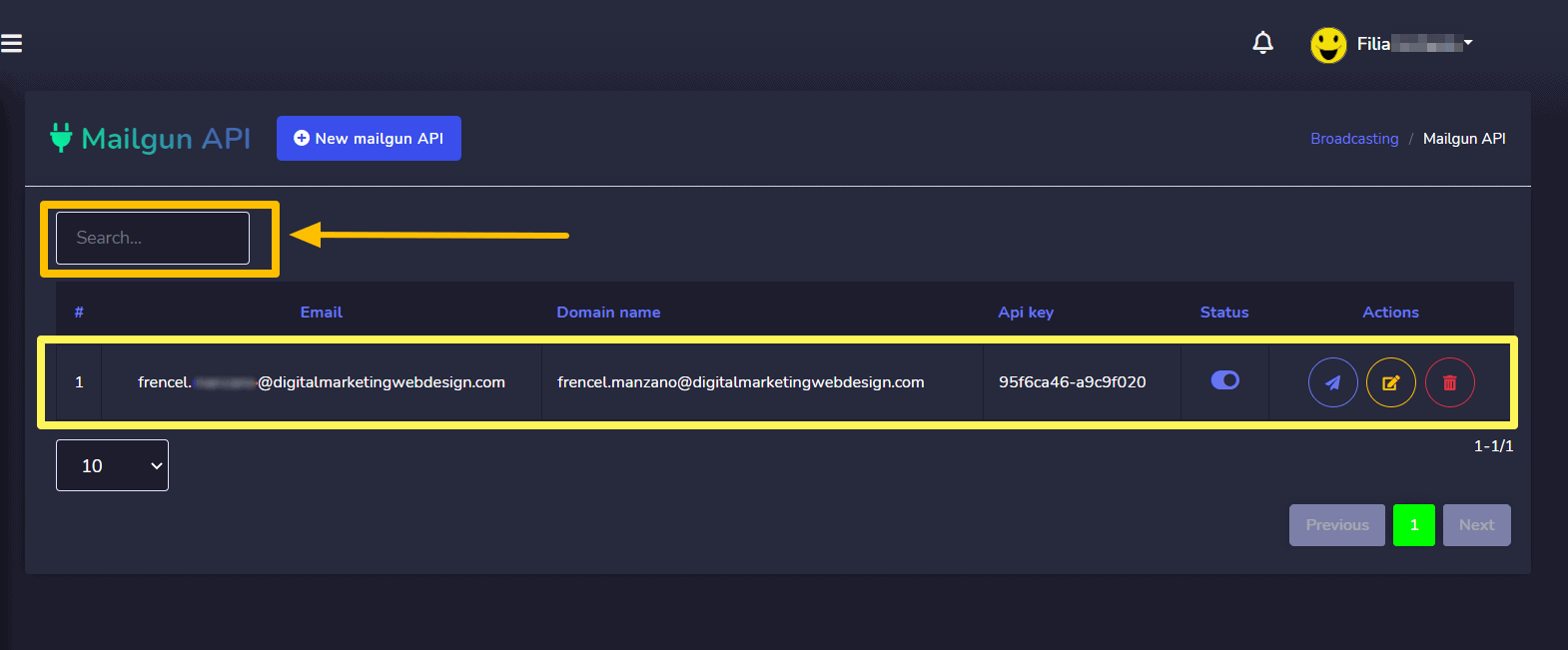
- Send test email by selecting the
icon against a particular email address.
- Edit the API you want to update.
- Delete the API.
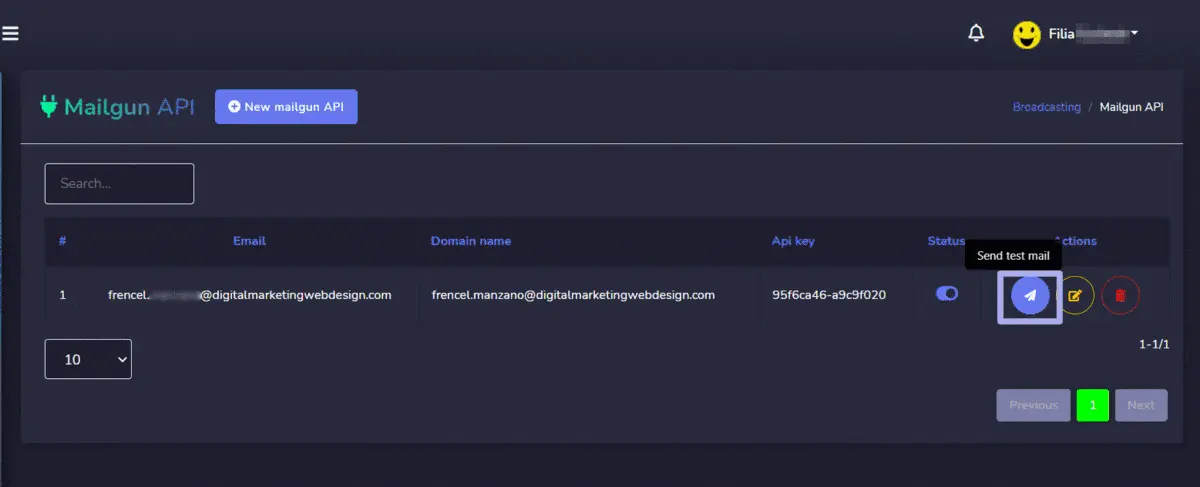
Create Mailgun API
You can create a new mailgun API by following the steps given below:
- Select the
from Mailgun API screen.
- Provide the New Mailgun API information.
- Enter the email address.
- Provide the Domain name.
- Provide the Mailgun API key generated.
- Set the status of the API, then hit Save.
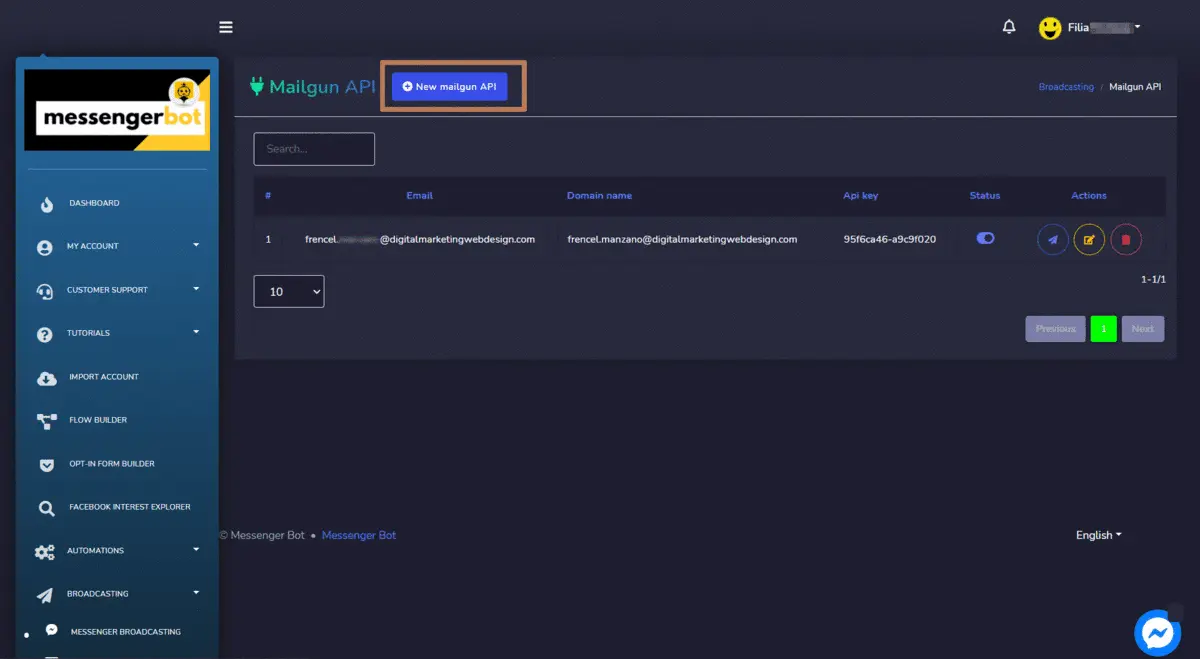
Email campaign
To access the Email campaign, select the Actions option in Email campaign section of Email broadcasting.
Email campaign screen consists of a name of campaigns you can search for a specific campaign by using the search bar. You can adjust the number of campaigns to be viewed per page. You can choose the date range for the narrowed search. You can also sort them out based on their status. You can arrange them either in ascending or descending order by selecting the arrows from the header of the table.
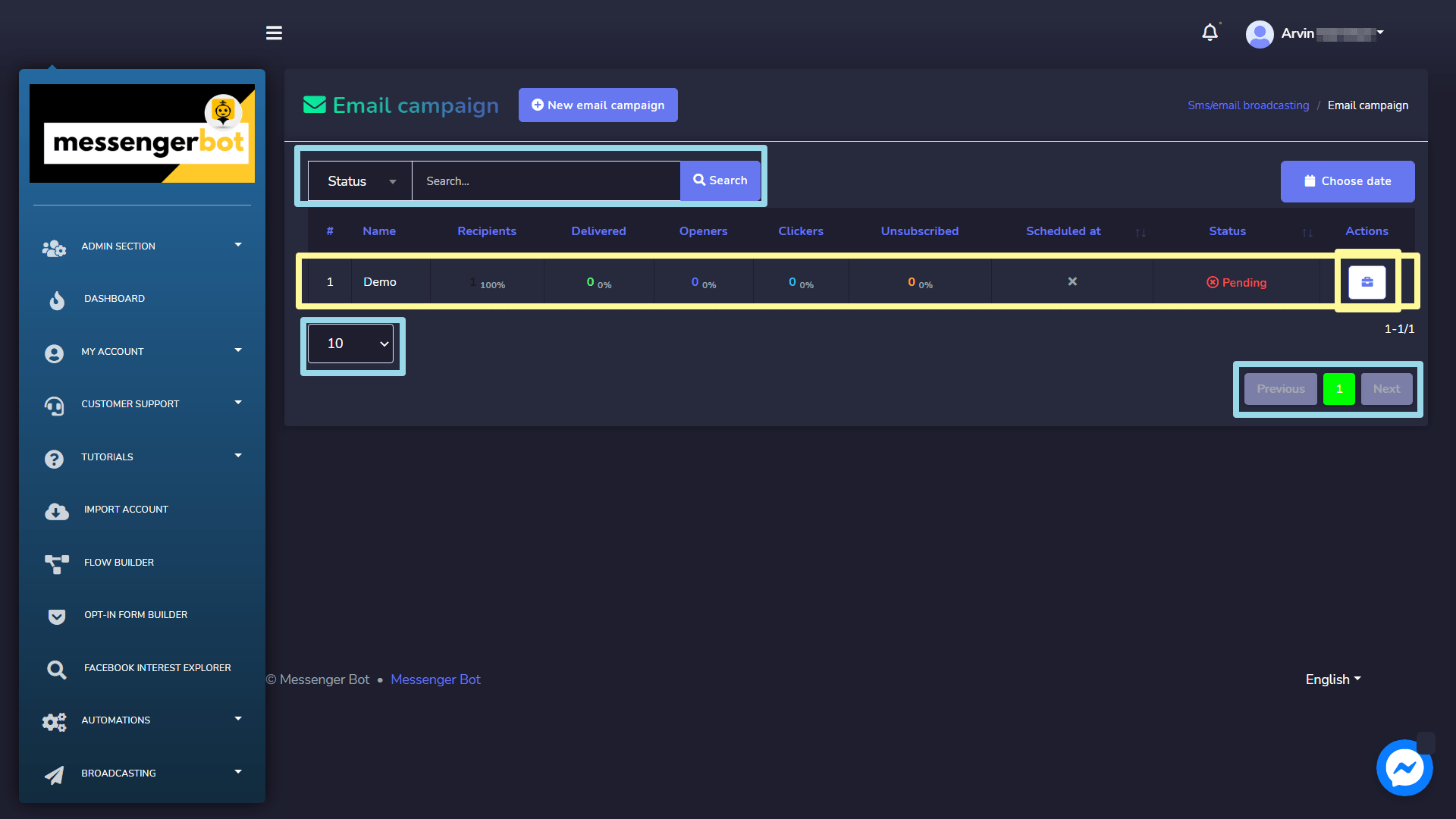
- View the report by selecting
.
- Edit the campaign.
- Delete the campaign.
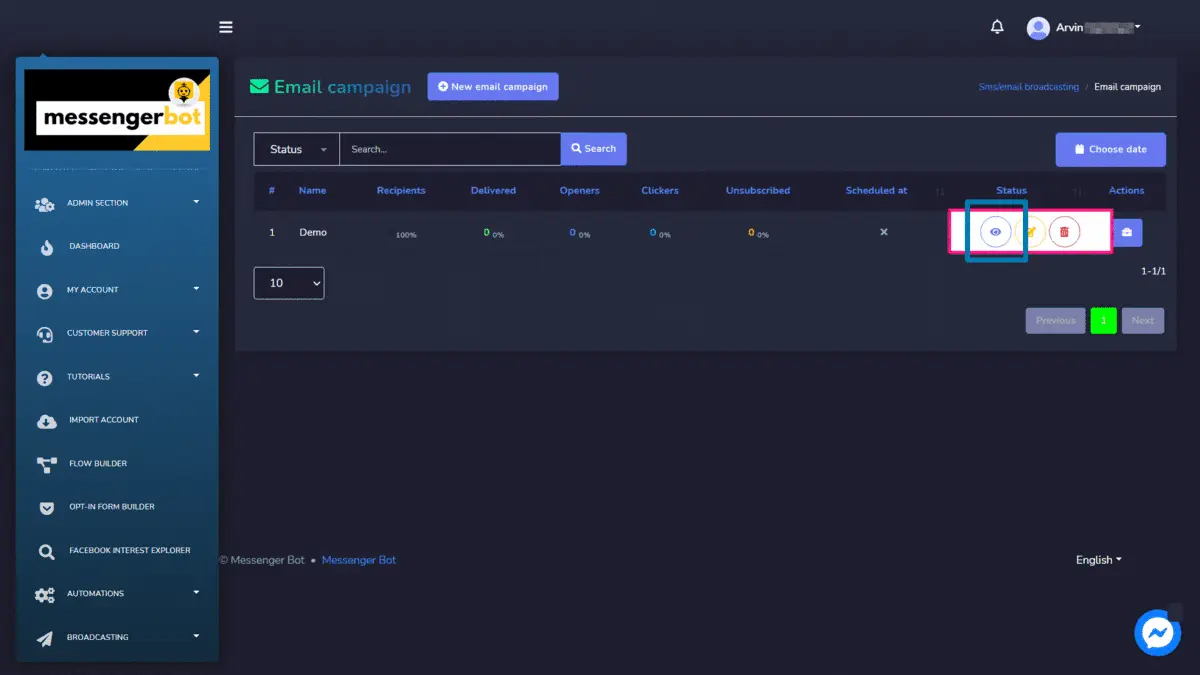
Create email campaign
You can create a new email campaign by following the steps given below:
- Select
option from the top of the Email campaign screen.
- An Email campaign screen will appear. Provide the campaign details which include:
- Campaign name
- Email subject
- Message
- Email API (to be selected from dropdown)
- Attachment
- Provide the information of Broadcasting subscribers and Message subscribers.
- You can also choose the targeting options for a better reach. The right side of the view displays the Email counter (i.e. targeted subscribers).
- You can choose a sending time.
- Once all information is added, select Create campaign.
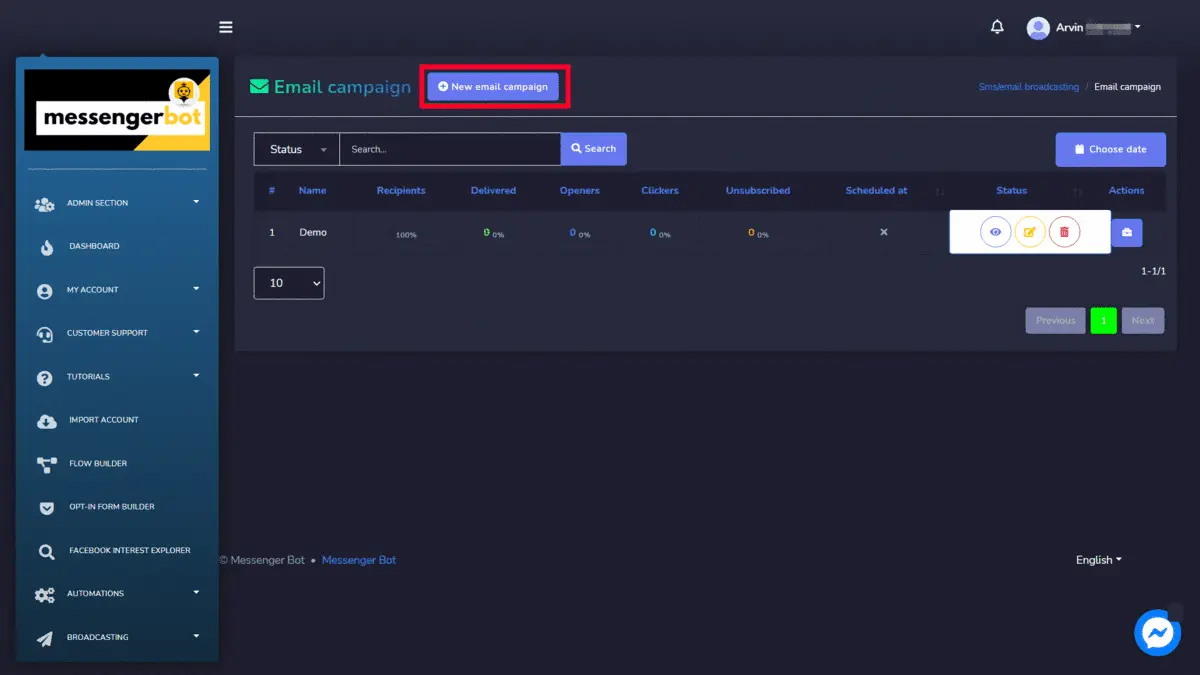

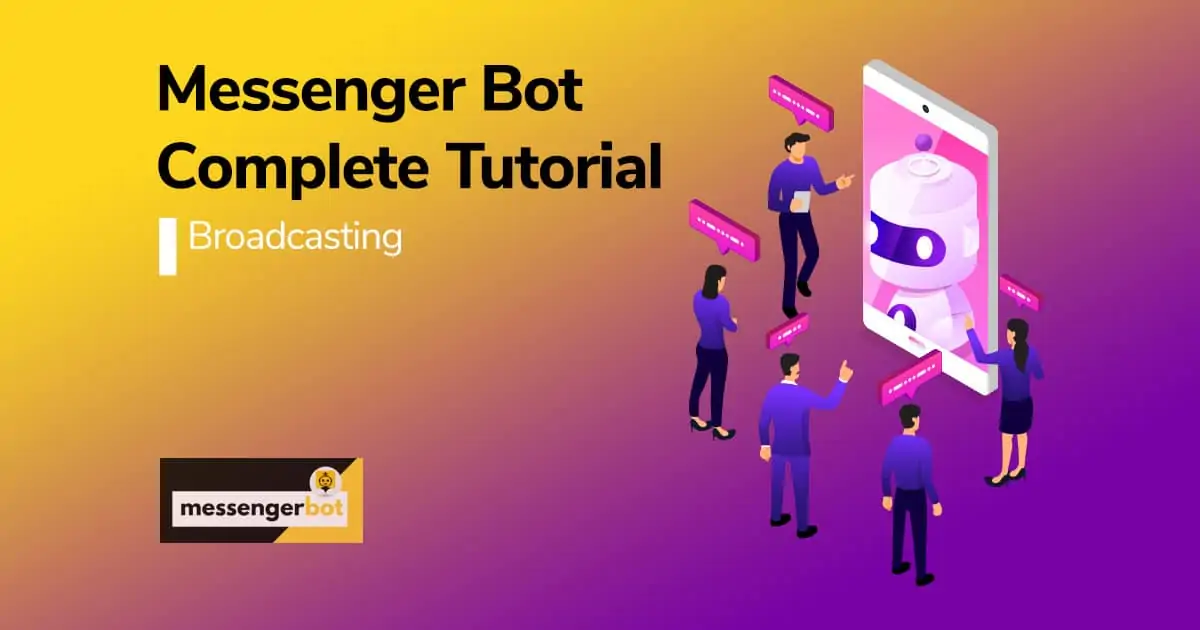
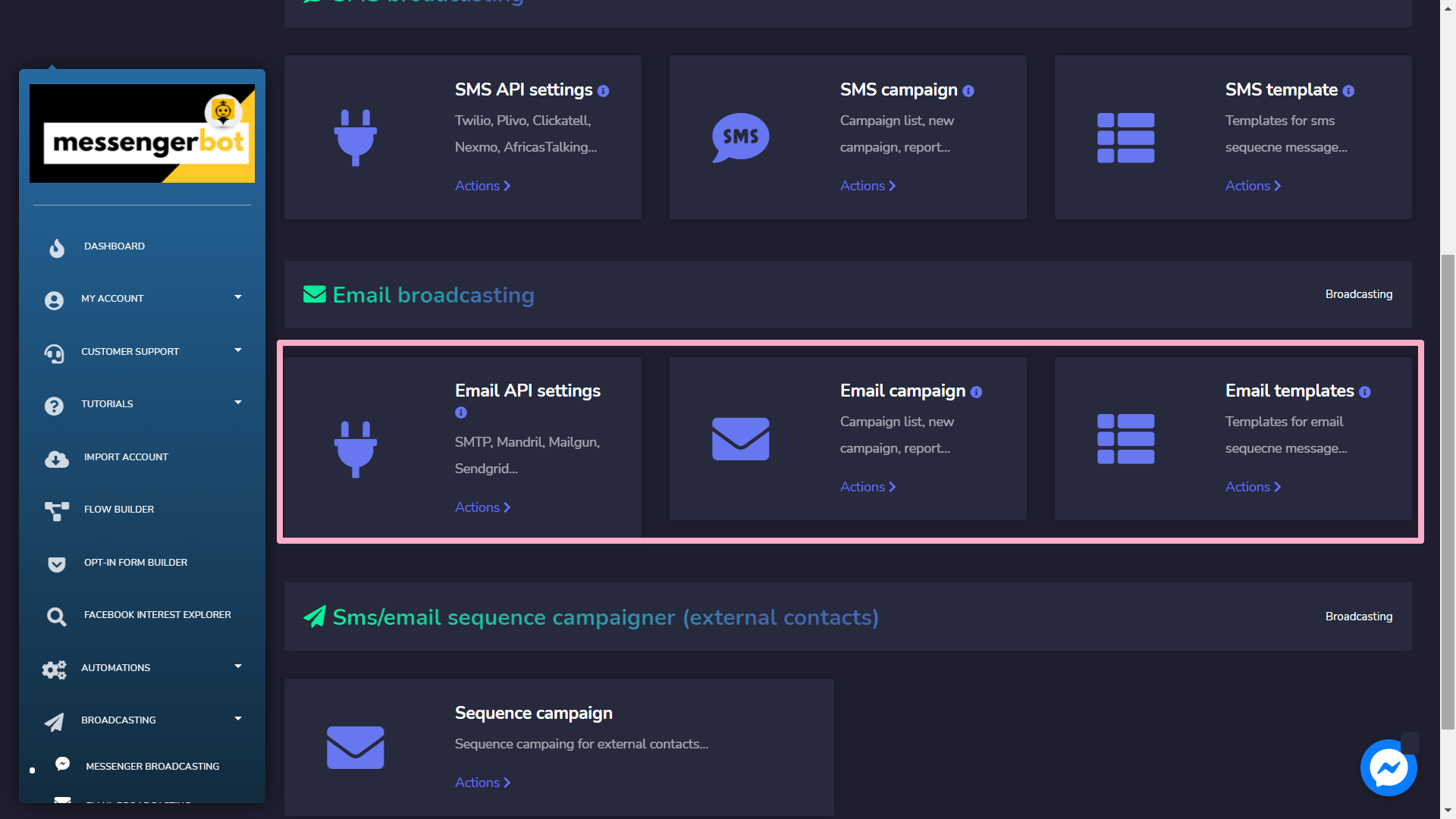
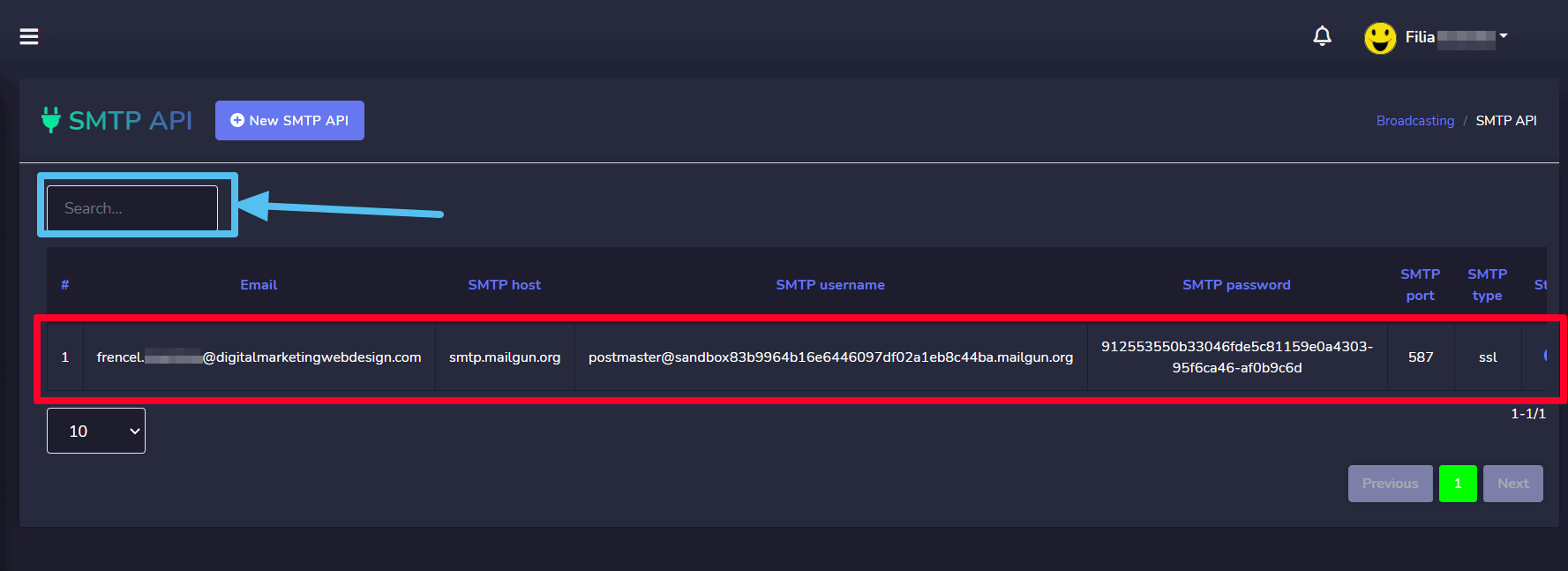
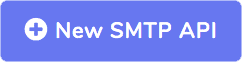 from SMTP API
from SMTP API 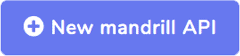 from Mandrill API
from Mandrill API 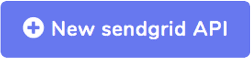 from Sendgrid API screen.
from Sendgrid API screen.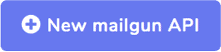 from Mailgun API screen.
from Mailgun API screen.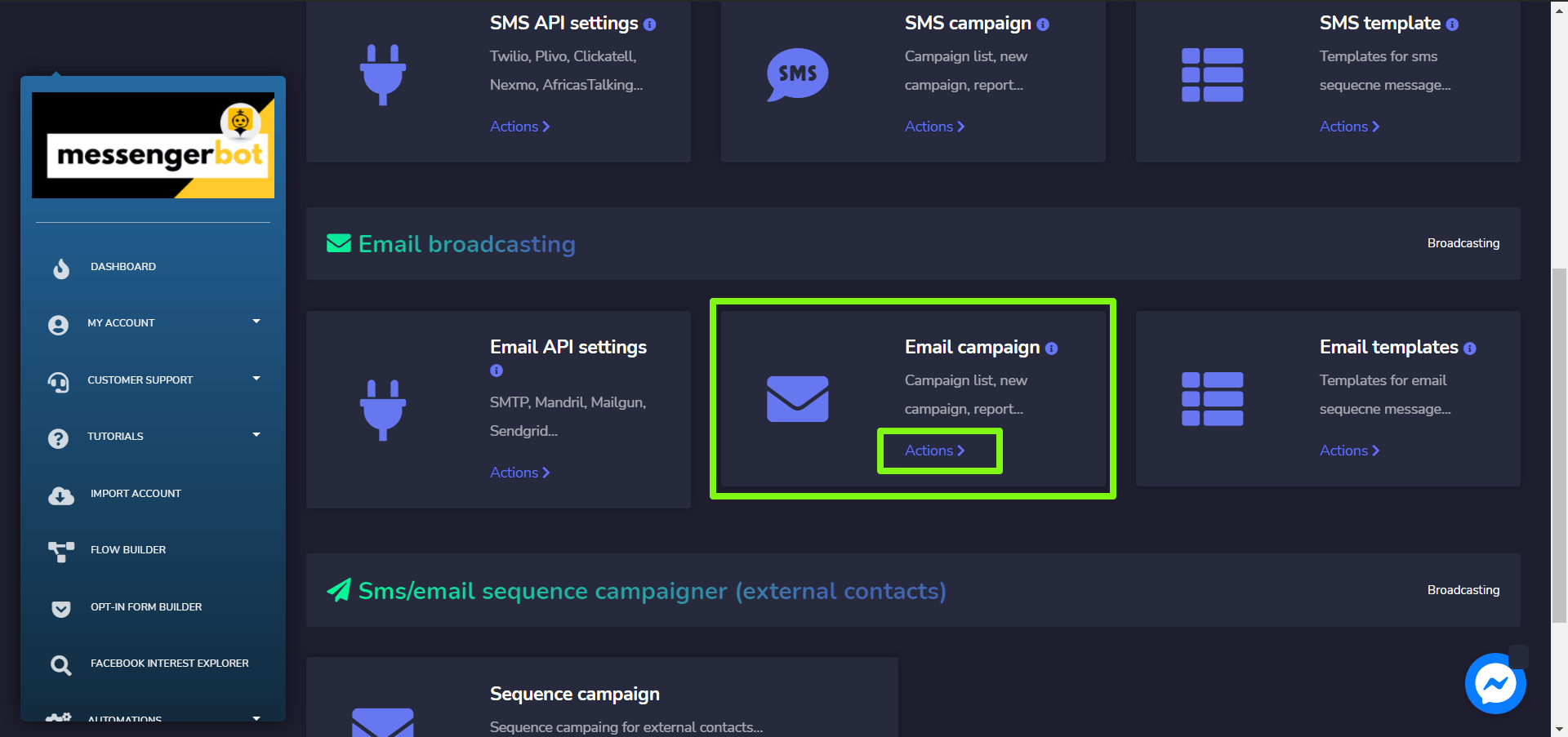
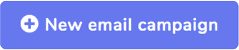 option from the top of the Email campaign screen.
option from the top of the Email campaign screen.