Plakat społecznościowy
The social poster is used to manage all activities from a different account on one platform. This section further consists of the following seven parts:
- Text Post
- Image Post
- Post Wideo
- Post Link
- Post Html
- Auto post
- Bulk post planner.
The details of these will be discussed in upcoming sections and start with Import social accounts.
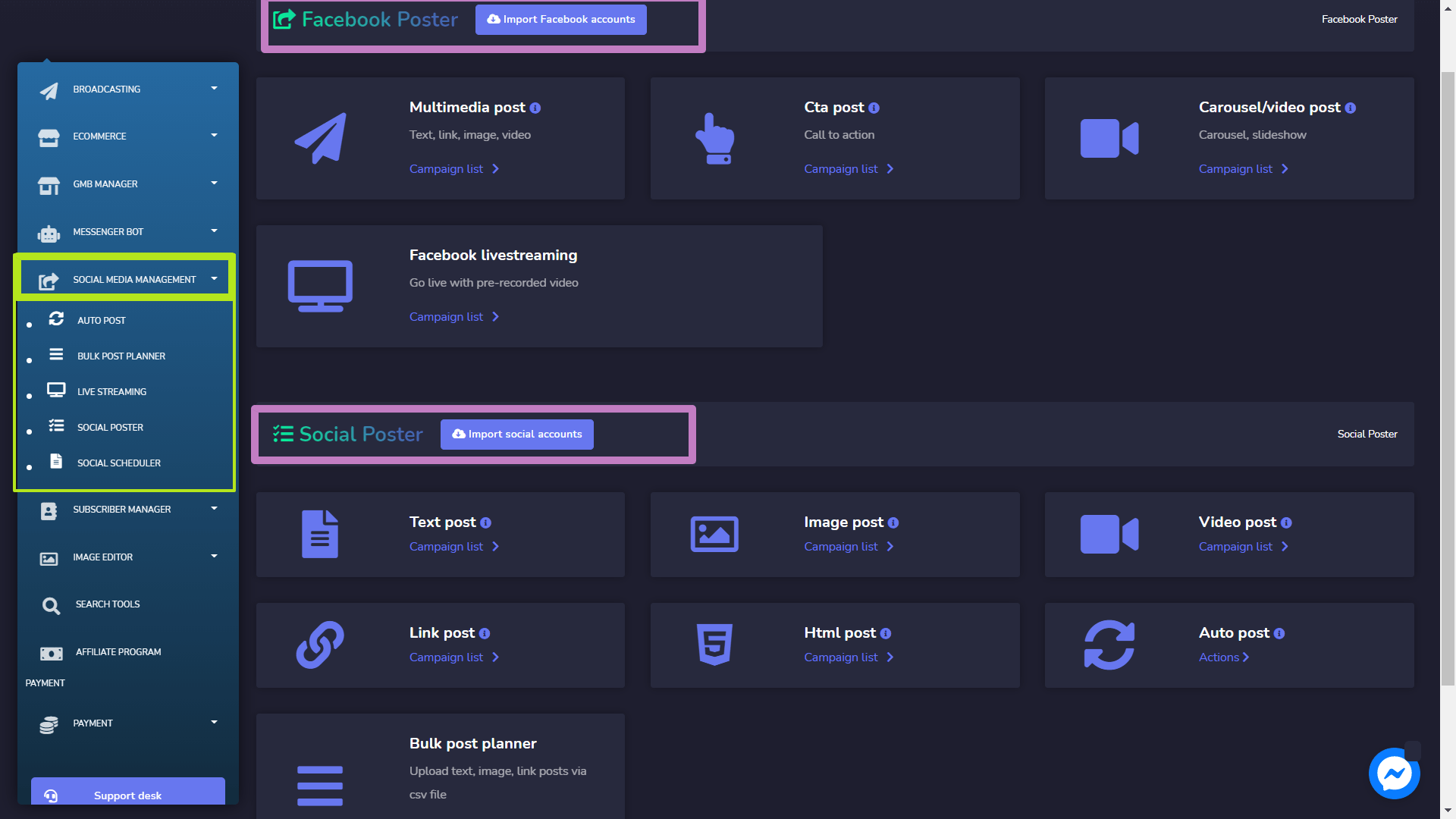
Import social accounts
To access this section, you need to make sure that all your social accounts have already been imported. Tab on Import social accounts.
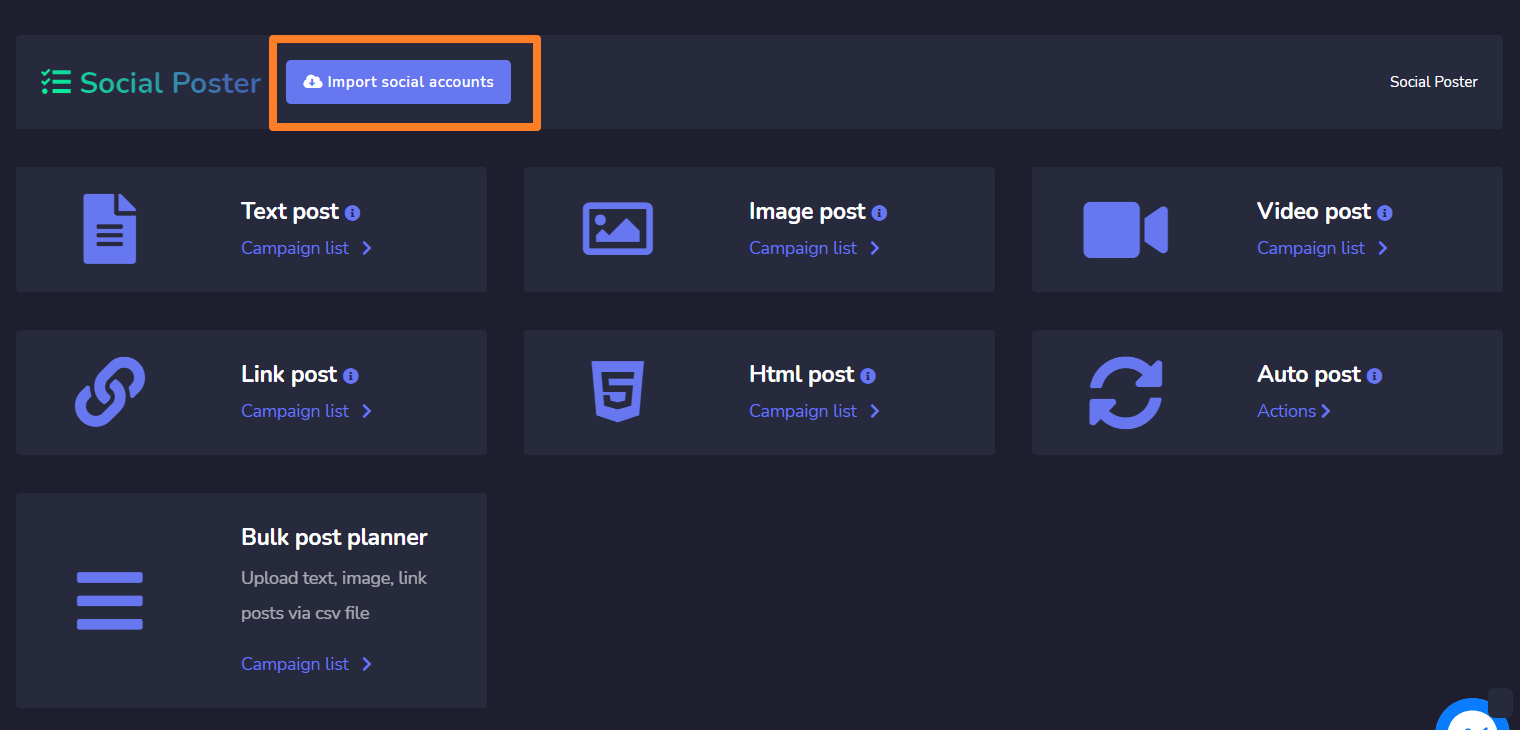
A Social accounts window will appear on the screen and we will demo to you some of it.
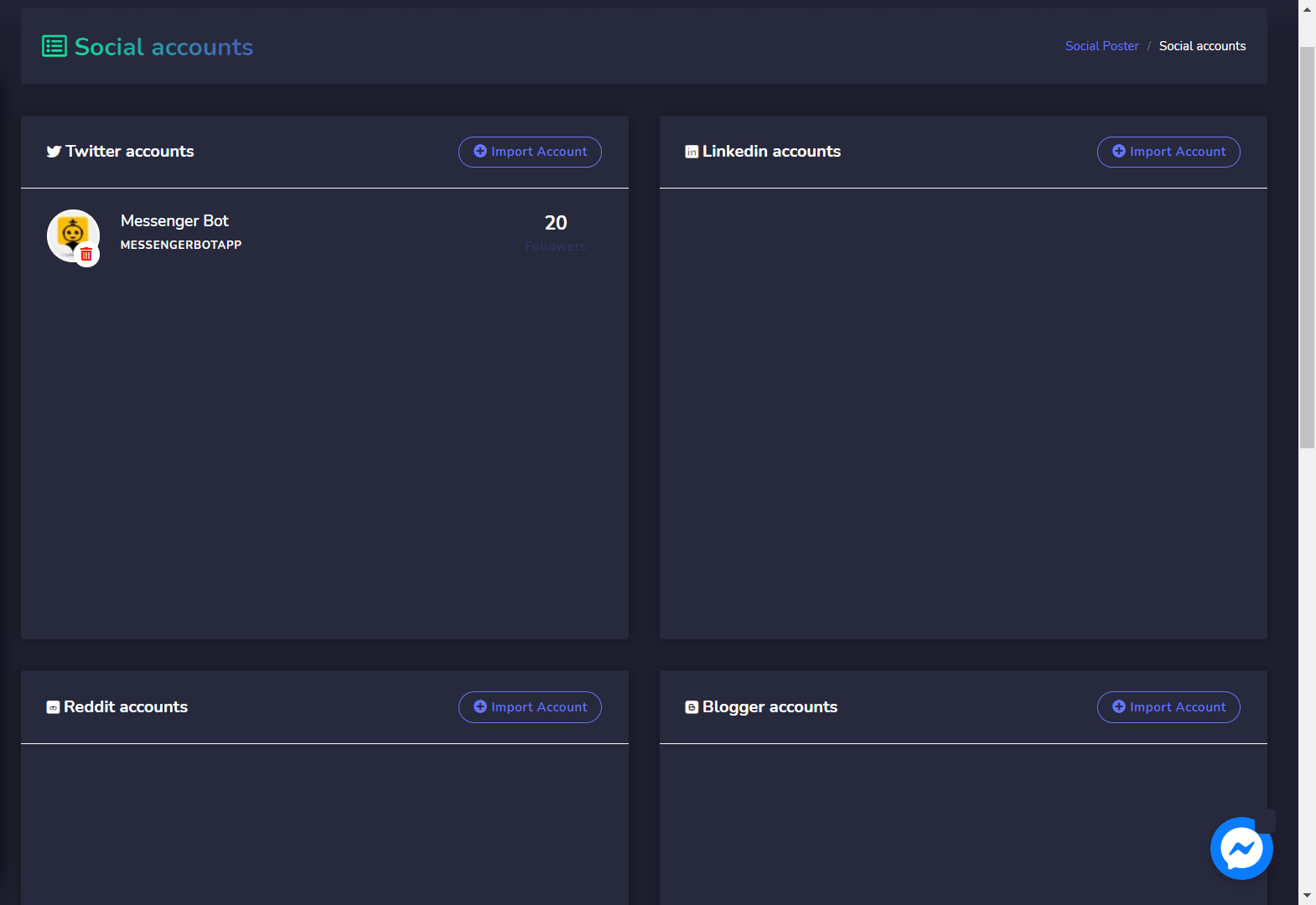
Twitter accounts
To import your Twitter account, follow the steps given below:
- Wybierz
 z Twitter accounts.
z Twitter accounts. - You will be redirected to twitter’s authorization page view.
- Wybierz Authorize app button, once done you will be redirected back to the application.
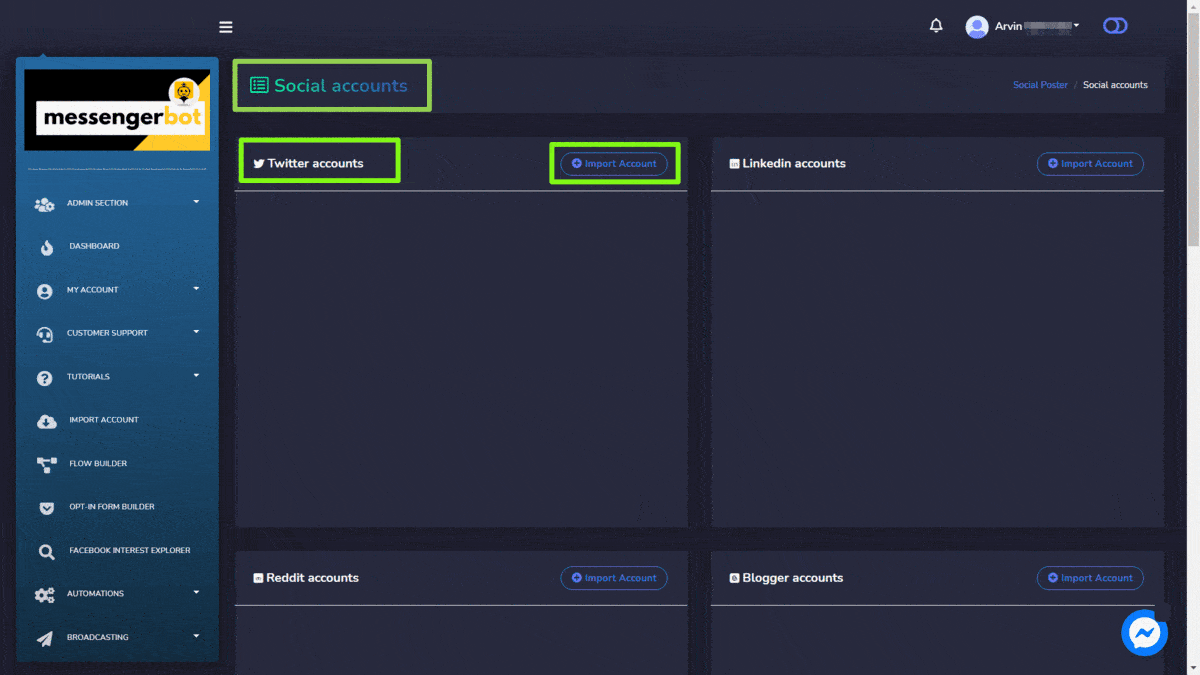
Reddit accounts
To import your Reddit account, follow the steps given below:
- Wybierz
 z Reddit accounts.
z Reddit accounts. - If already signed in, you will be redirected to Reddit authorization page view.
- Wybierz Zezwól to all permissions. Once done you will be redirected back to the application.
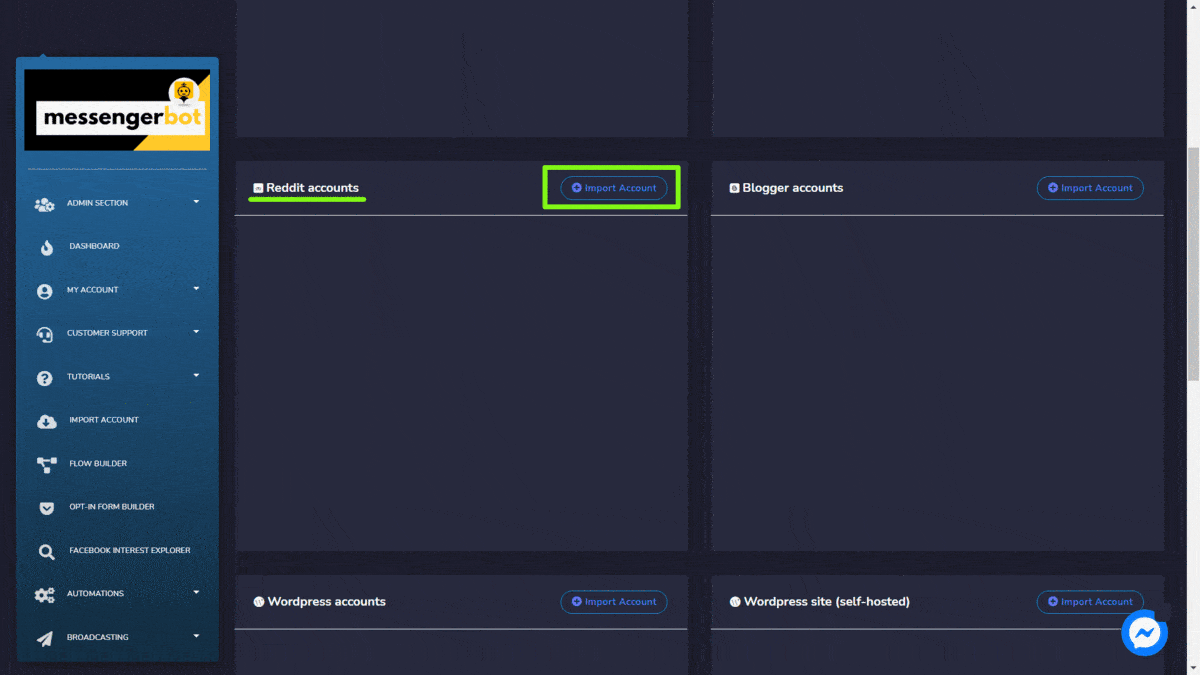
Blogger accounts
To import your Blogger account, follow the steps given below:
- Wybierz
 z Blogger accounts
z Blogger accounts - Select the account which you want to use.
- Wybierz Zezwól to all permissions. Once done you will be redirected back to the application.
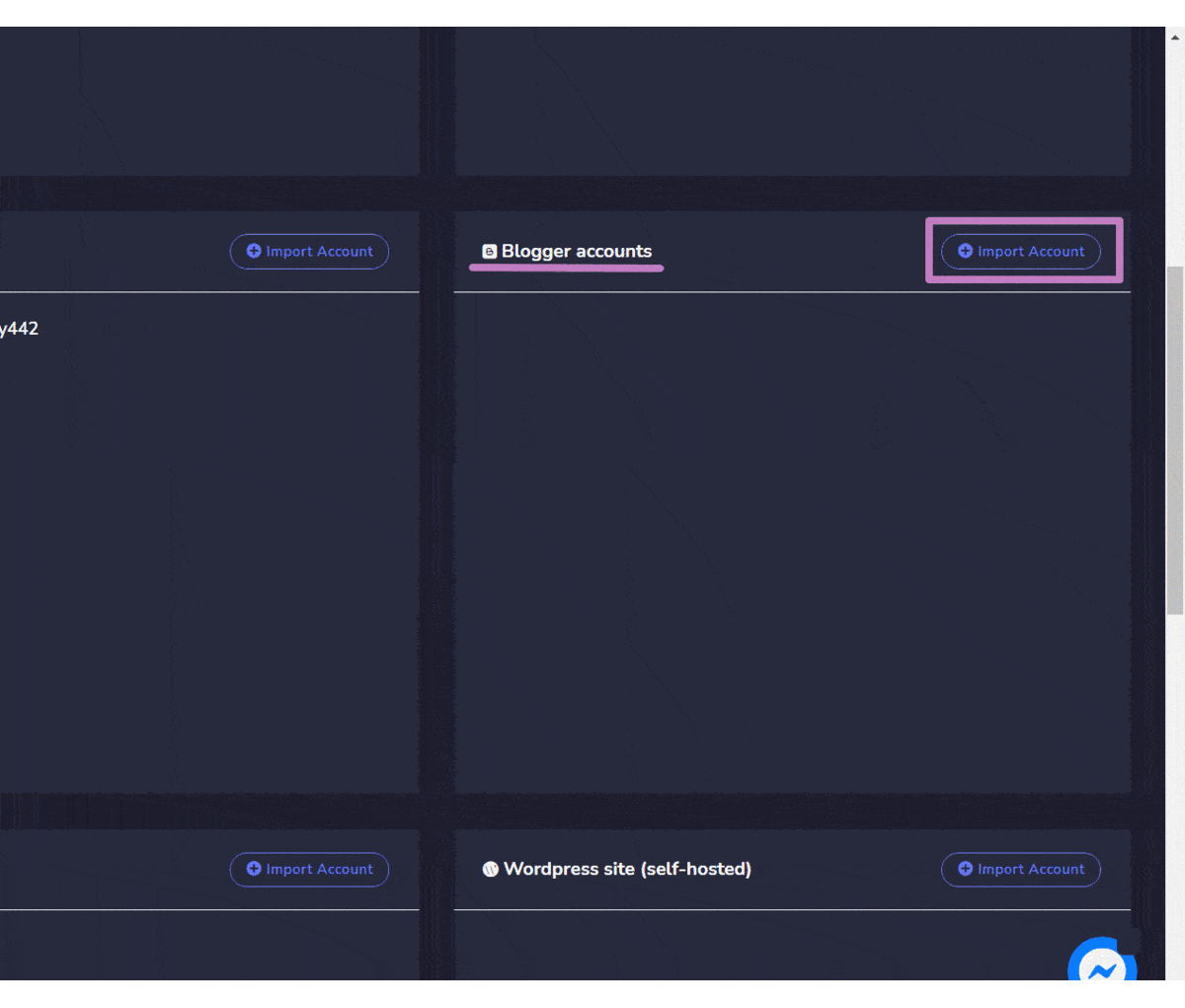
WordPress accounts
To import your WordPress account, follow the steps given below:
- Wybierz
 from the top left of the WordPress accounts
from the top left of the WordPress accounts - Select the account which you want to use.
- Wybierz Zezwól to all permissions. Once done you will be redirected back to the application.
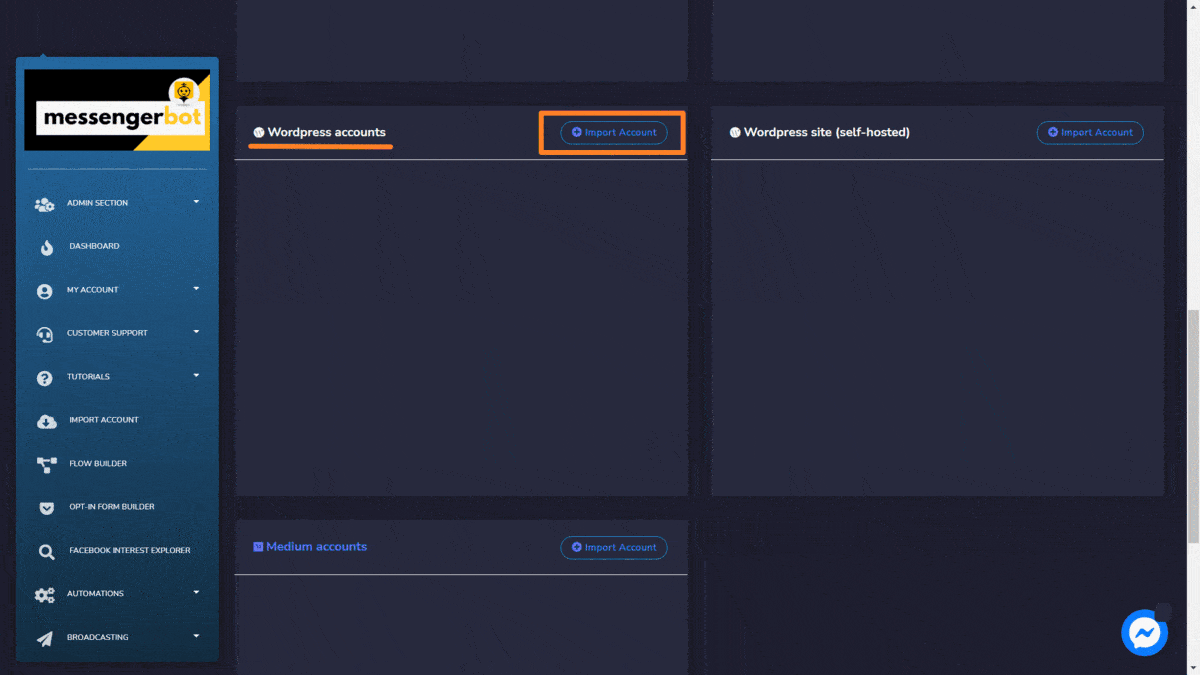
WordPress site (self-hosted)
To import your WordPress site (self-hosted), follow the steps given below:
- Wybierz
 from the top left of the WordPress site (self-hosted)
from the top left of the WordPress site (self-hosted) - You will be redirected to WordPress site (self-hosted)
- You can add new site by selecting the Add new site
- Podaj Domain name, User key i Authentication key, a następnie wybierz Zapisz.
- You can also download the API plugin by selecting Download API Plugin z WordPress site (self-hosted)
- Once your account is imported you can refresh. edit and delete it from the table.
- Refresh the site with the refresh button.
- Kliknij edit button, perform your changes here, then hit Zapisz.
- if you want to delete, click the delete button. A modal of delete confirmation will appear. Hit OK to confirm.
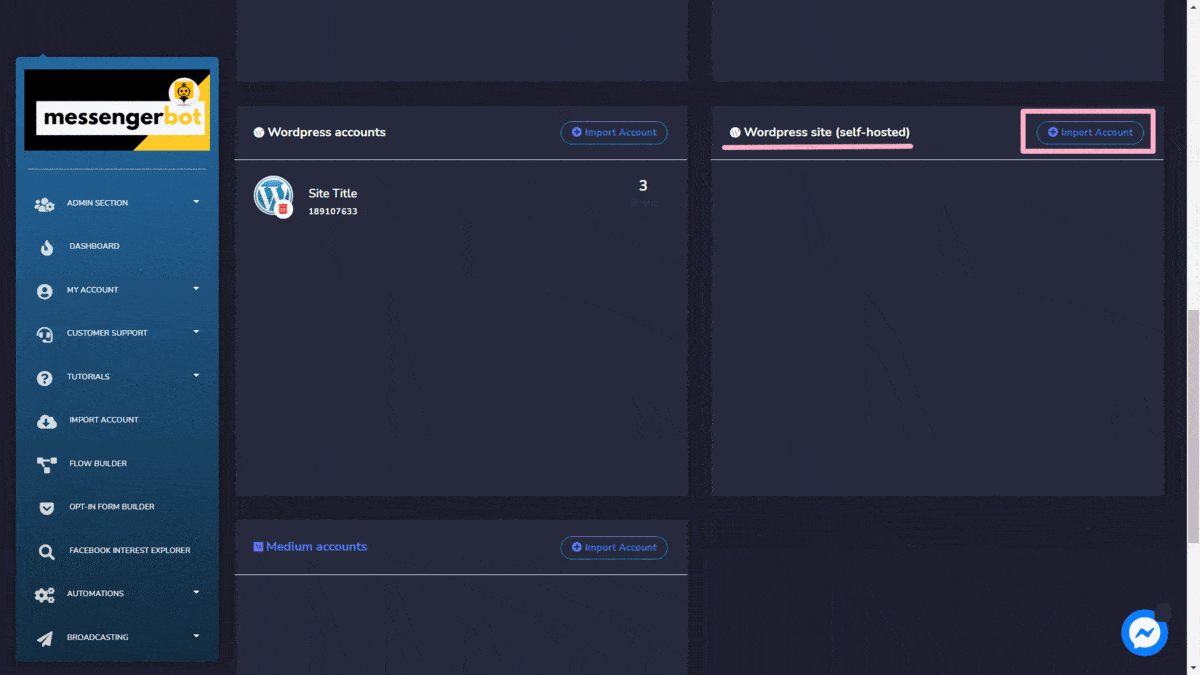
Text Post
To access the Text post section, select the Listę kampanii opcję z Text Post .
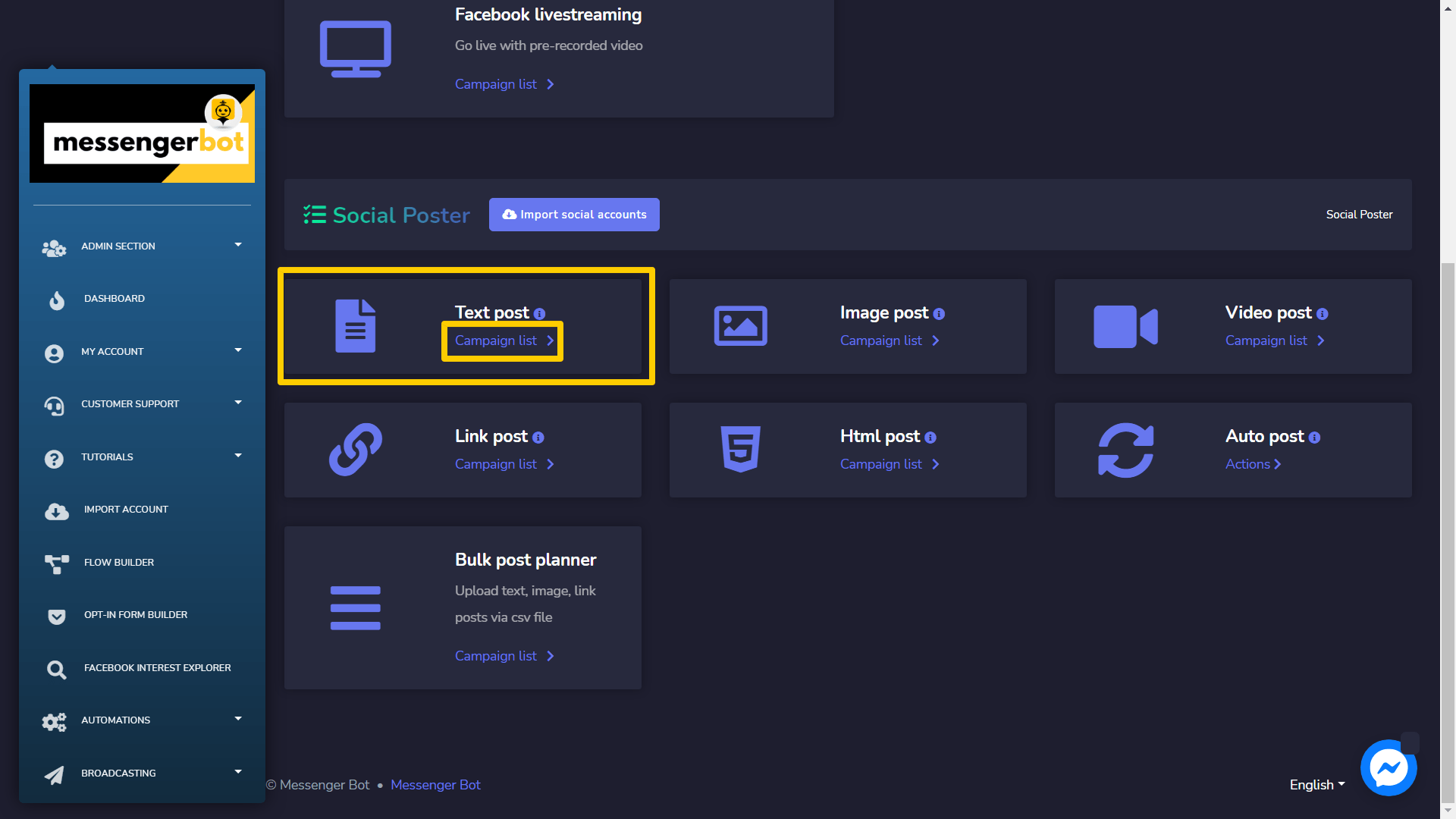
A Text post screen will appear, it consists of a listy typów kampanii i nazw kampanii możesz wyszukiwać kampanię, używając pola wyszukiwania. Możesz dostosować numeru kampanii do wyświetlenia na stronie. Możesz wybrać zakres dat for the narrowed search. Możesz także sortować je według ich status. You can arrange the names either in rosnącym lub malejącym korzystając z strzałek w nagłówku tabeli.
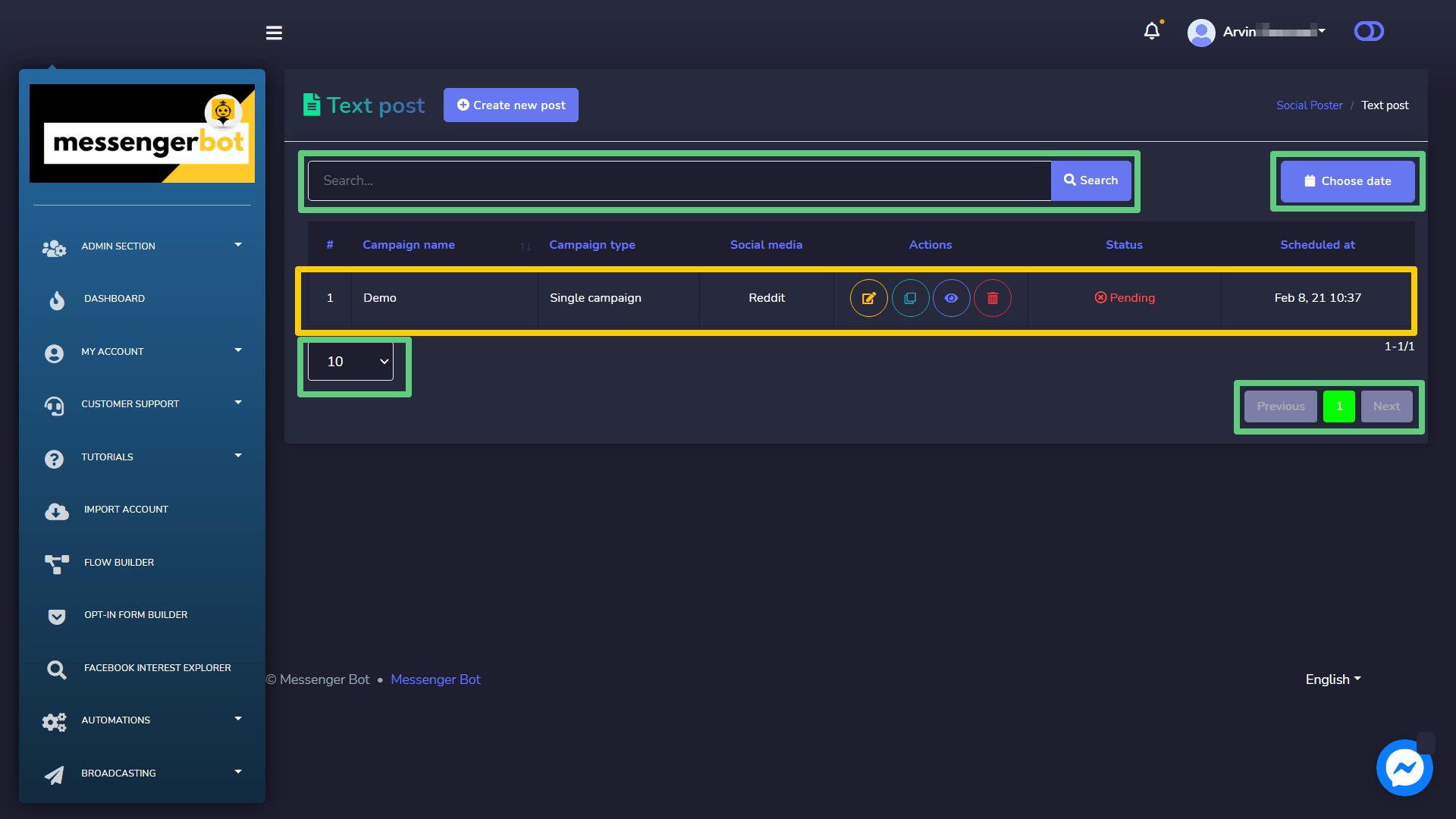
- i wprowadź ładunek, na który twój bot zareaguje, gdy użytkownicy klikną przycisk. Ten ładunek może być prostą wiadomością tekstową lub bardziej złożoną interakcją. kampanii.
- Klonuj kampanię, wybierając
 .
. - Wyświetl raport kampanii, wybierając
 .
. - Usuń kampania
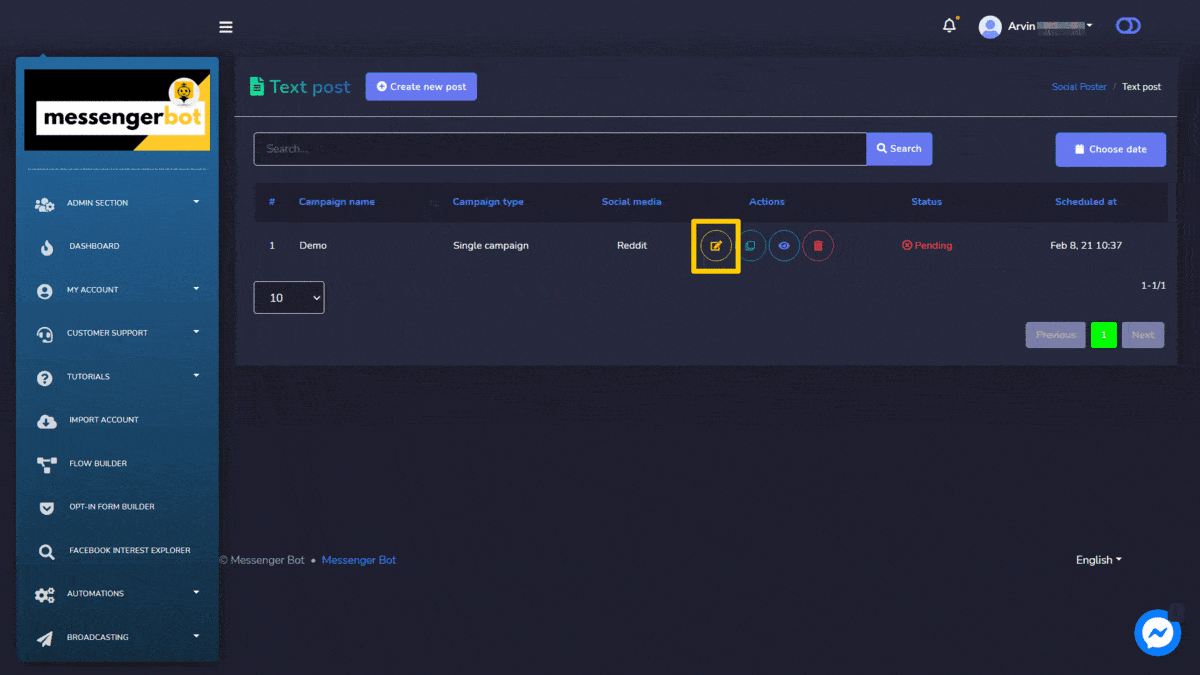
Create new Text Post
To create a new Text post, follow the steps given below:
- Wybierz
 z Text post ekran.
z Text post ekran. - Podaj Nazwa kampanii i a
- Wybierz Czas publikacji for the text post.
- Wybierz social accounts z którego należy to opublikować.
- Po wybraniu wszystkich wymaganych opcji, musisz wybrać Utwórz kampanię
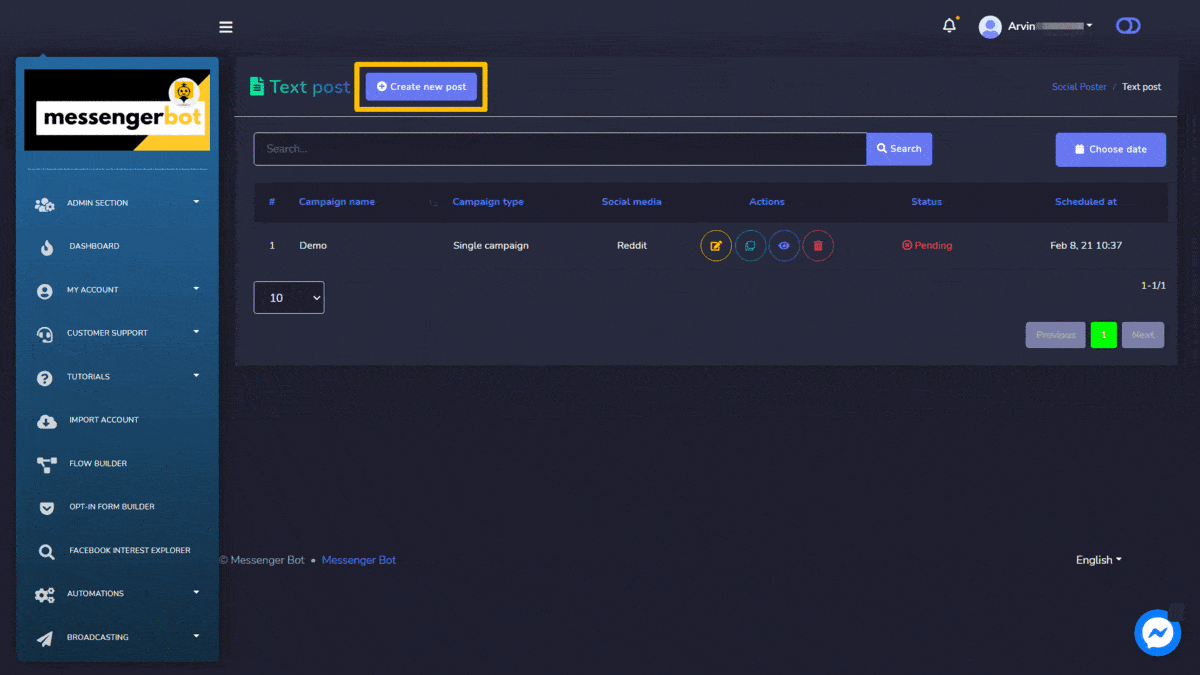
Image Post
To access the Image post section, select the Listę kampanii opcję z Image Post .
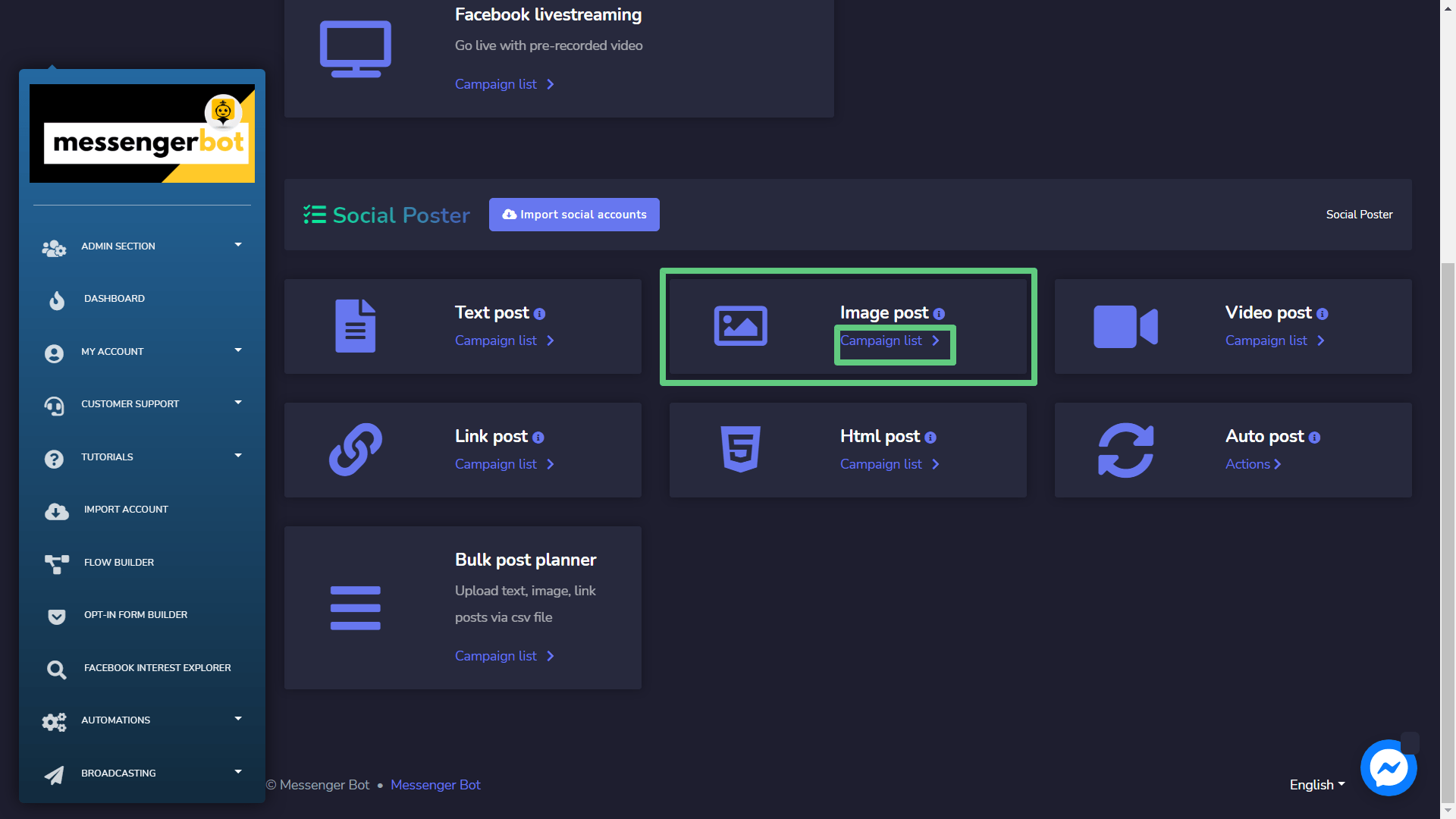
Jeden Image post na ekranie pojawi się, składa się z listy typów kampanii i nazw kampanii możesz wyszukiwać kampanię, używając pola wyszukiwania. You can adjust the number of campaigns to be wyświetlenia na stronie. Możesz wybrać zakres dat for the narrowed search. Możesz także sortować je według ich status. Możesz arrange the names lub w rosnącym lub malejącym korzystając z strzałek w nagłówku tabeli.
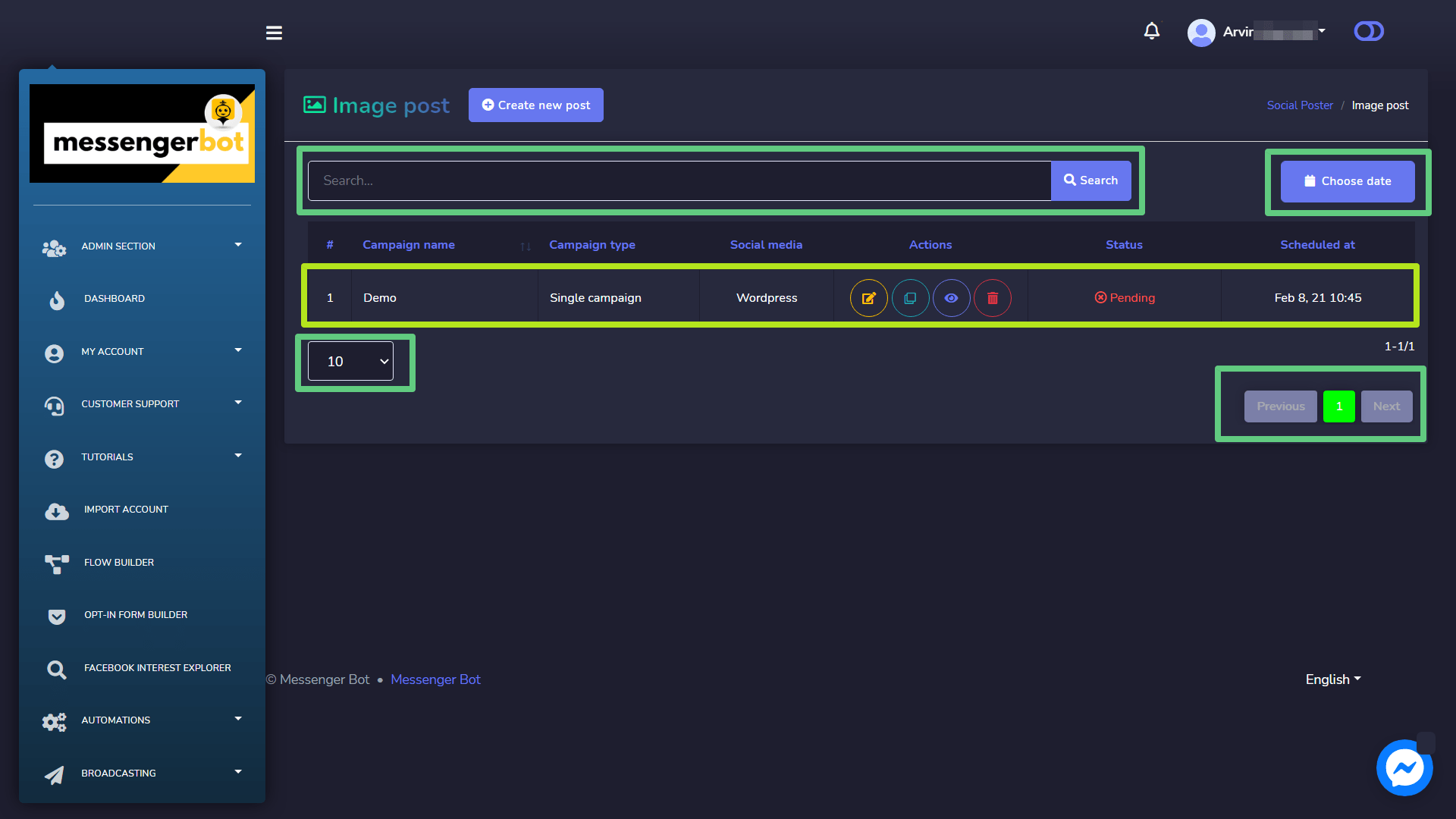
Poniżej znajdują się akcje które można wykonać w odniesieniu do kampanii, na której chcesz wykonać akcje:
- i wprowadź ładunek, na który twój bot zareaguje, gdy użytkownicy klikną przycisk. Ten ładunek może być prostą wiadomością tekstową lub bardziej złożoną interakcją. kampanii.
- Klonuj kampanię, wybierając
 .
. - Wyświetl raport kampanii, wybierając
 .
. - Usuń kampania
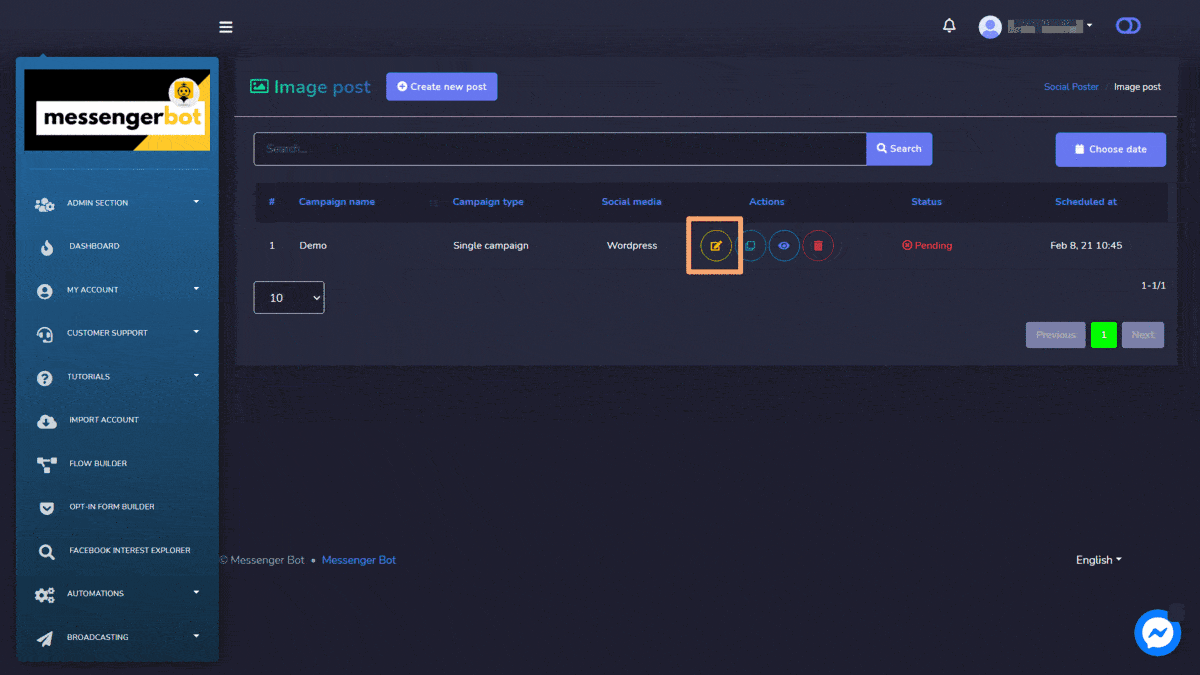
Create new Image Post
To create a new Image post, follow the steps given below:
- Wybierz
 z Image post ekran.
z Image post ekran. - Podaj Nazwa kampanii, tytuł i a wiadomość.
- Podaj Link for pinterest and rich content.
- Wybierz Czas publikacji for the text post.
- Wybierz społecznych konto z którego należy to opublikować.
- Po wybraniu wszystkich wymaganych opcji, musisz wybrać Utwórz kampanię.
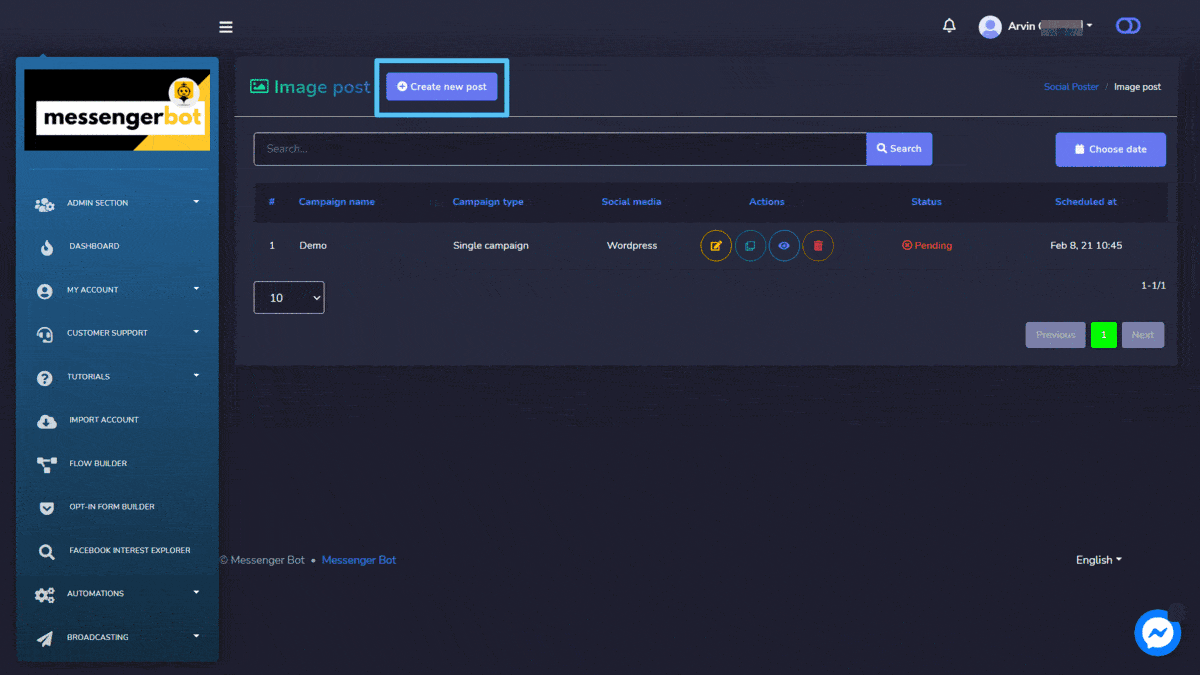


 z Text post ekran.
z Text post ekran.

