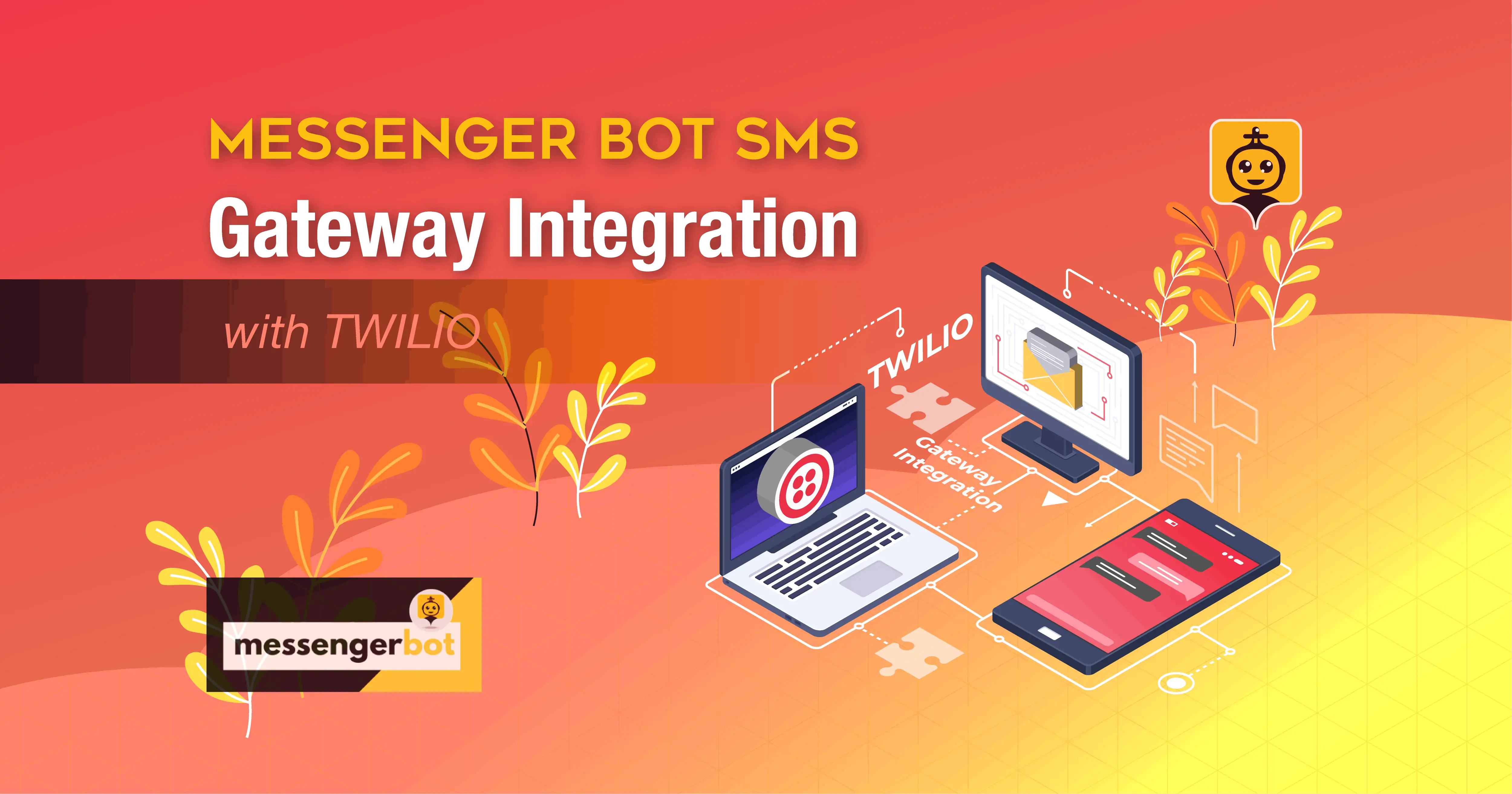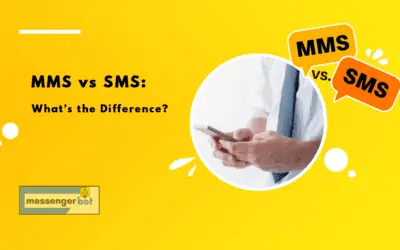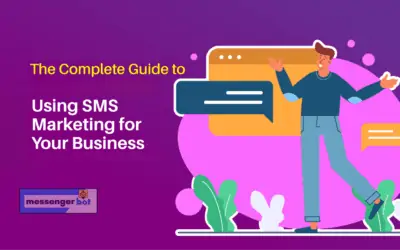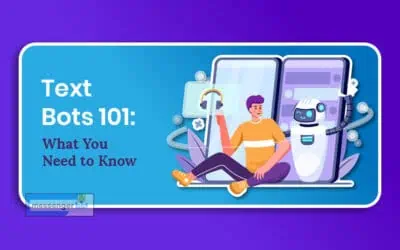Messenger Bot SMS Gateway Integration with Twilio
In your Dashboard, Select Broadcasting and click SMS Broadcasting. Then choose SMS API Settings and click Actions. In the overview of SMS API, a list of gateways will appear on the SMS API screen. You can add a new API from the SMS API screen. Follow the steps given below: Select the new API you want to create. Like Add default gateway, add custom SMS API [get], or add custom SMS API [post].
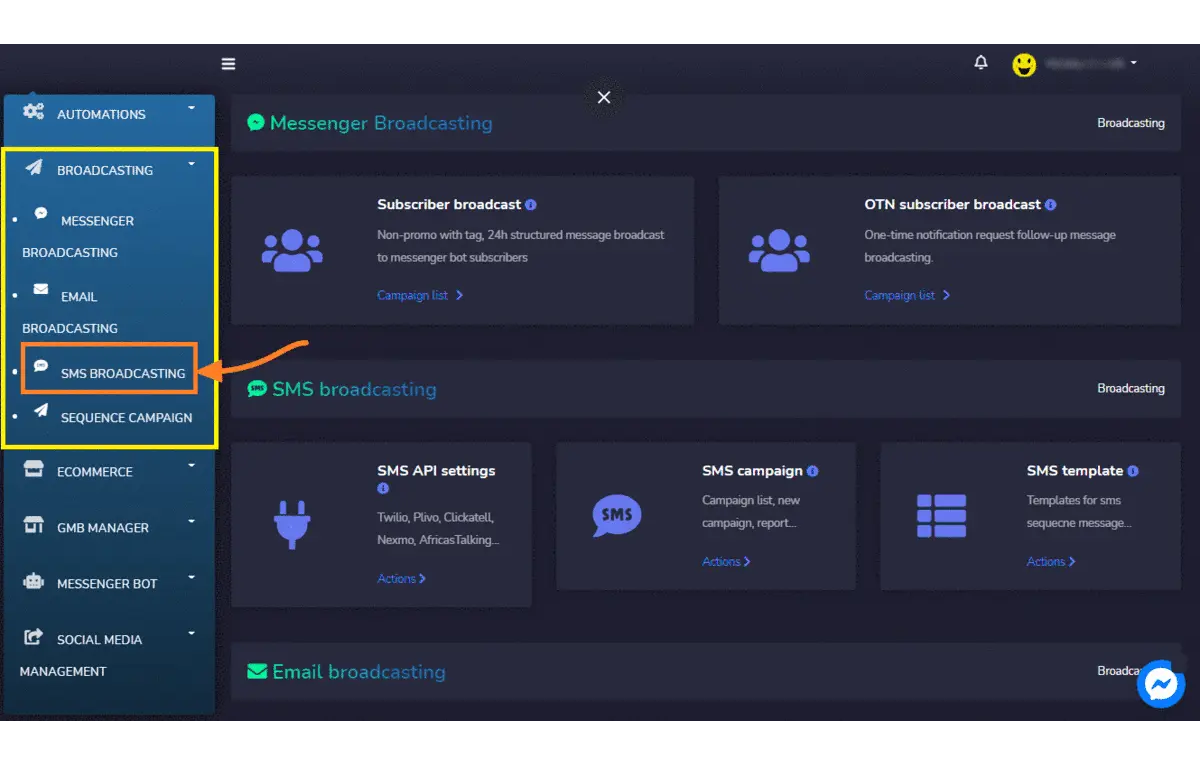
Click Instructions to know all the list of API integration for Messenger Bot.
These are the instructions for configuring SMS API from a different platform.
Select gateway for your SMS Integration. Twilio requirement for API. Auth ID, Auth token, and Sender. You can find this detail when you log in to your Twilio.
Provide the Auth ID/ auth key/ API key/ msisdn/ account sid/ account ID/ username/ admin. Enter the Auth token/ API secret/ password you want to set, API ID/ Sender/ Sender ID/ Mask/ From. Set the status of your API to Active. And once you have done all these settings, click on Save or Cancel.
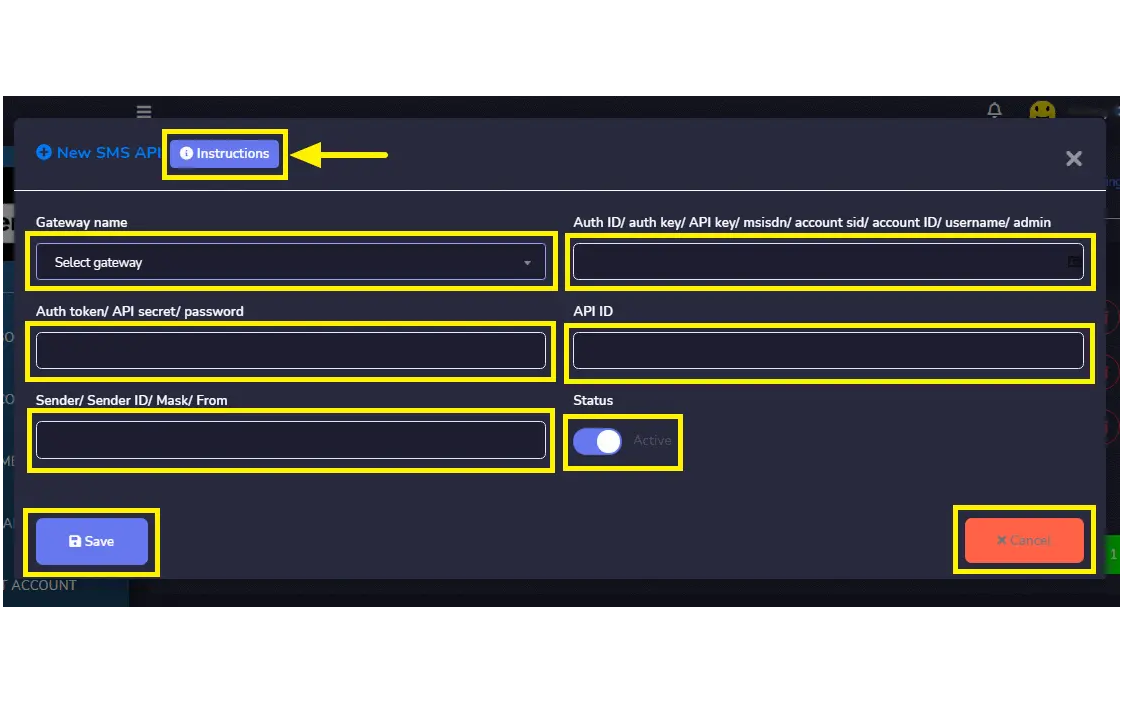
Log in to your Twilio account and look for your Account SID and Auth Token. It located at your first Twilio project. Copy and paste it to your SMS API set-up. For your sender number, you can find it at Phone numbers in your Twilio account. It’s a number that Twilio assigned to you for a trial account. You need to register your subscriber’s number in Twilio and be verified by them to send SMS.
After setting up your SMS API integration, Save it. Then, your API information has been updated or save successfully.
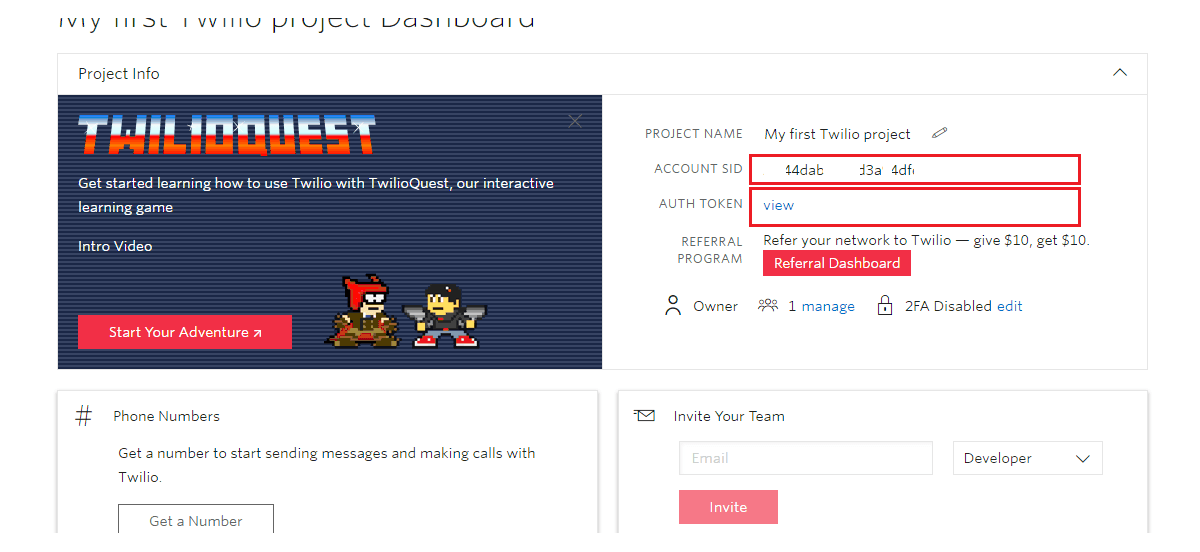
You can perform the following actions from this view.
- Send SMS by selecting the Send Test SMS icon against a particular gateway.
- Provide a Phone number for your Test SMS and type your message here.
- Then, click Send or Cancel your test SMS.
SMS Status queued sent.
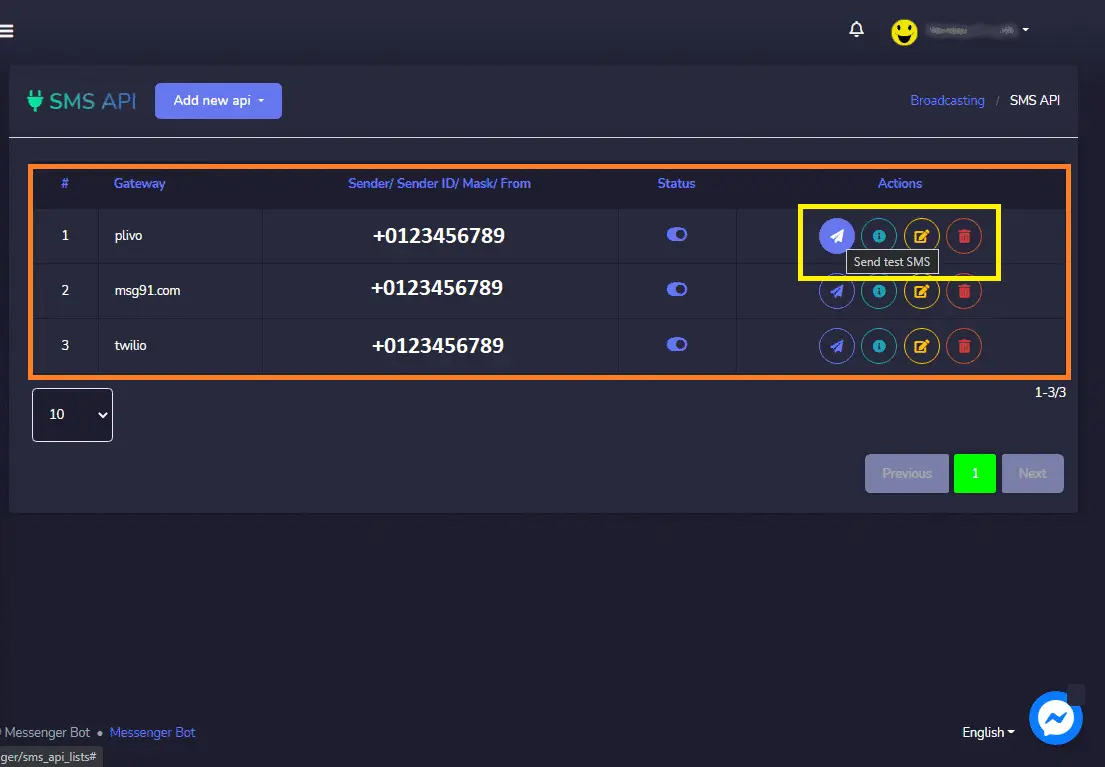
SMS test message result.
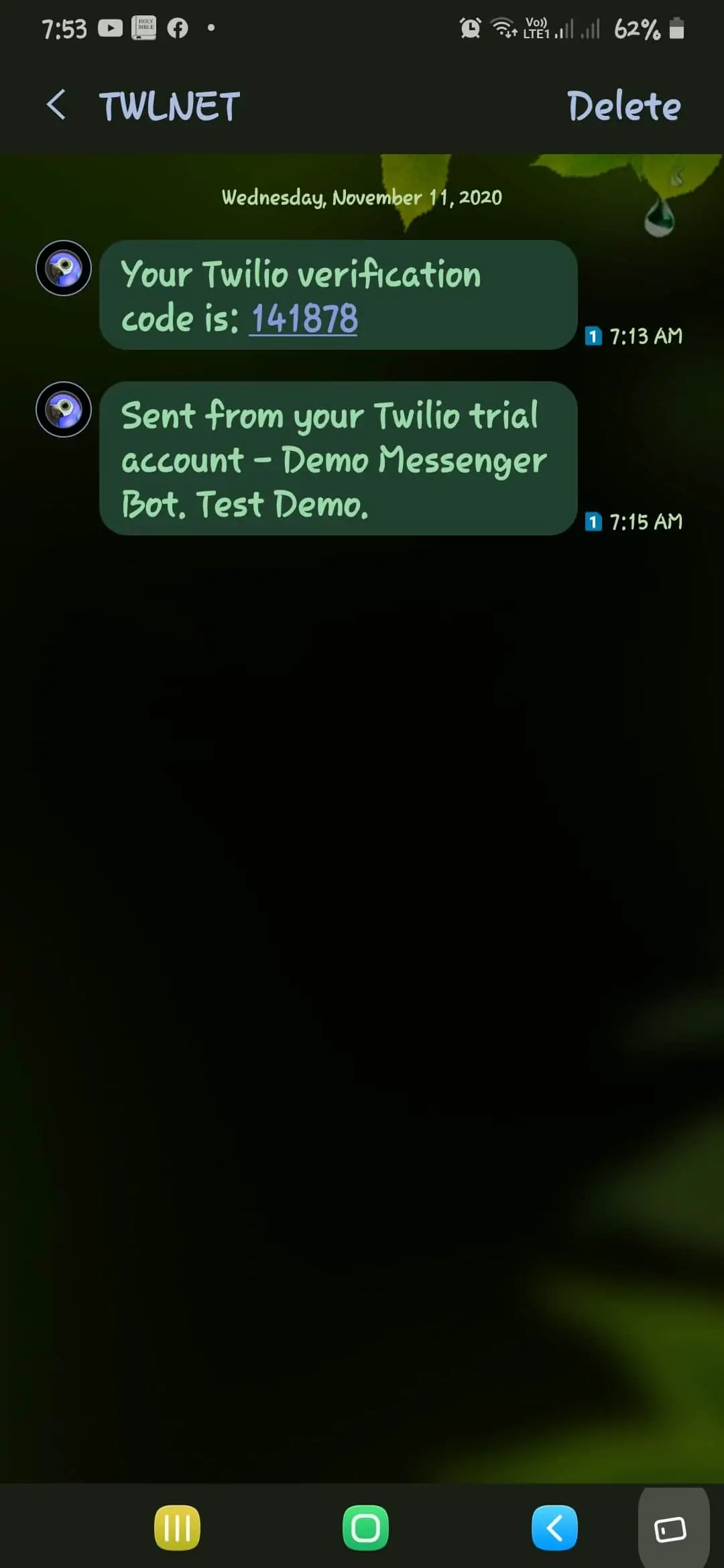
- Click View API information by selecting the View details icon against a particular gateway.
- Click, Edit the API you want to update.
- And you can also Delete the API.
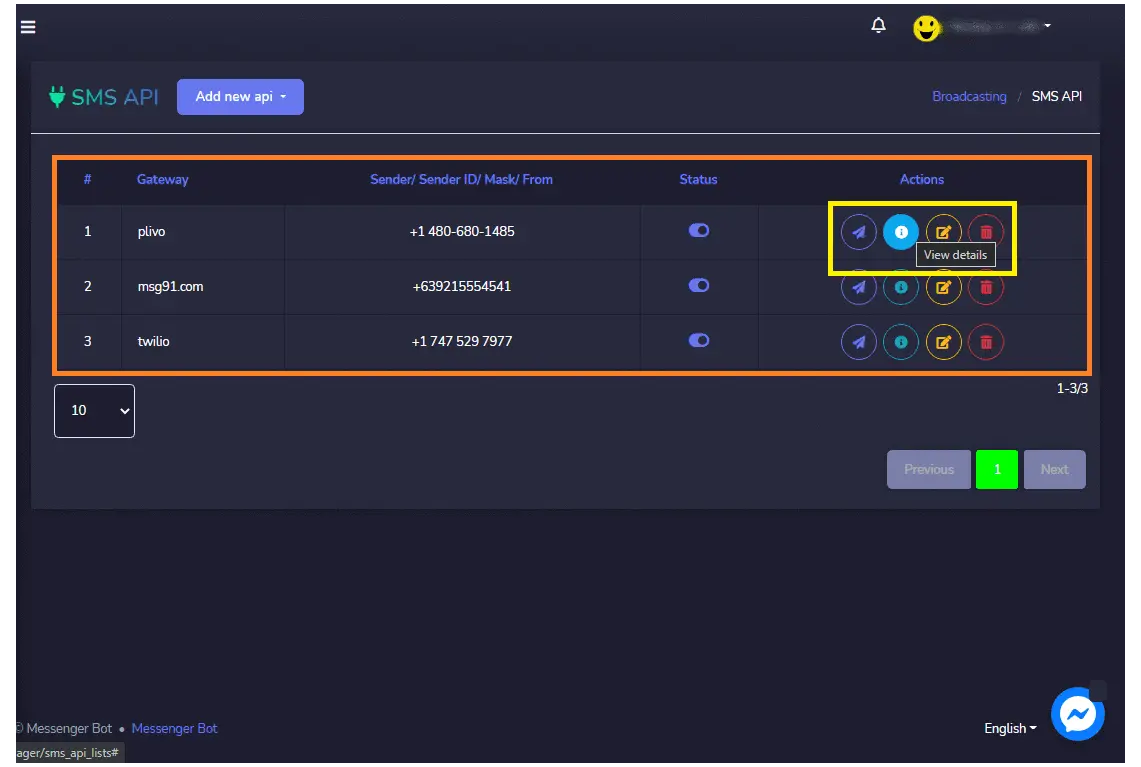
| Note: |
|