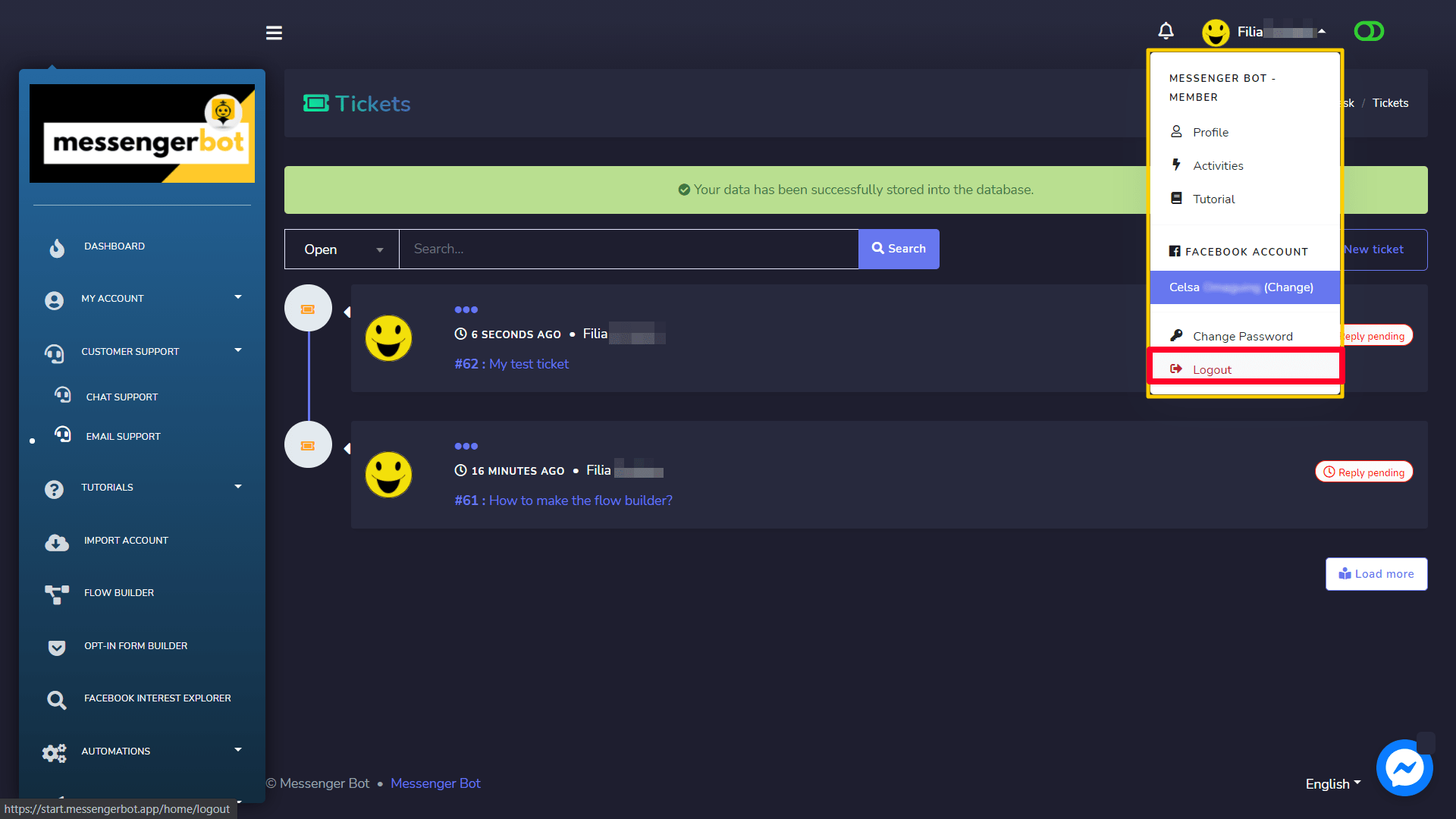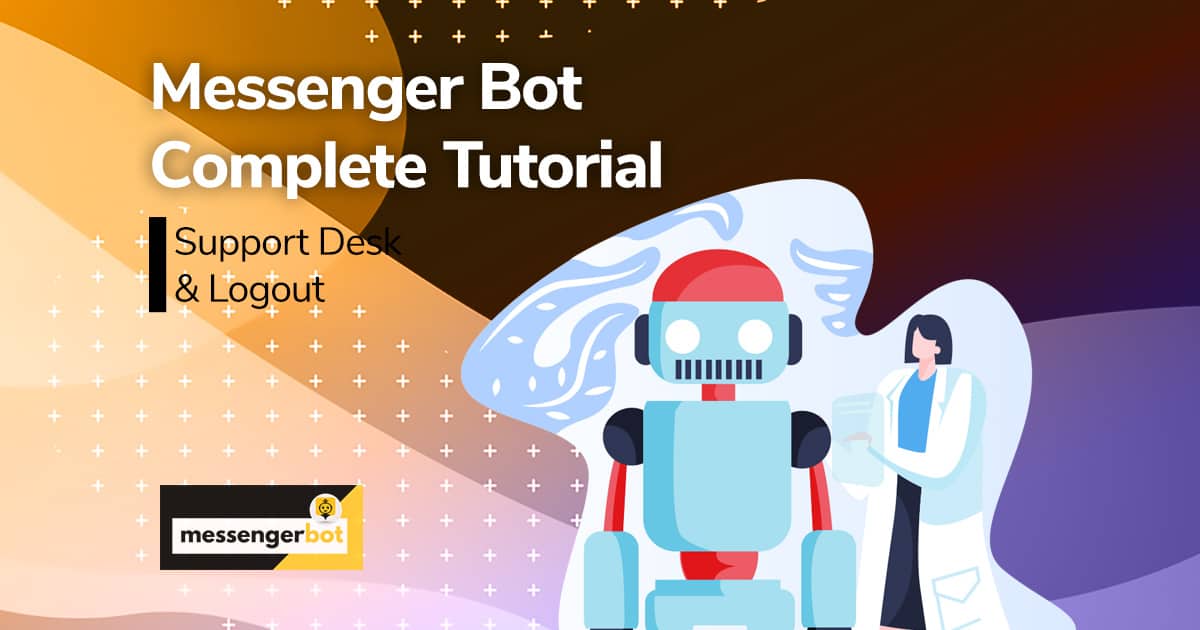Support Desk (Customer support)
Support Desk is now known as Dukungan pelanggan. This feature has two sub-sections:
- Chat Support
- Email Support
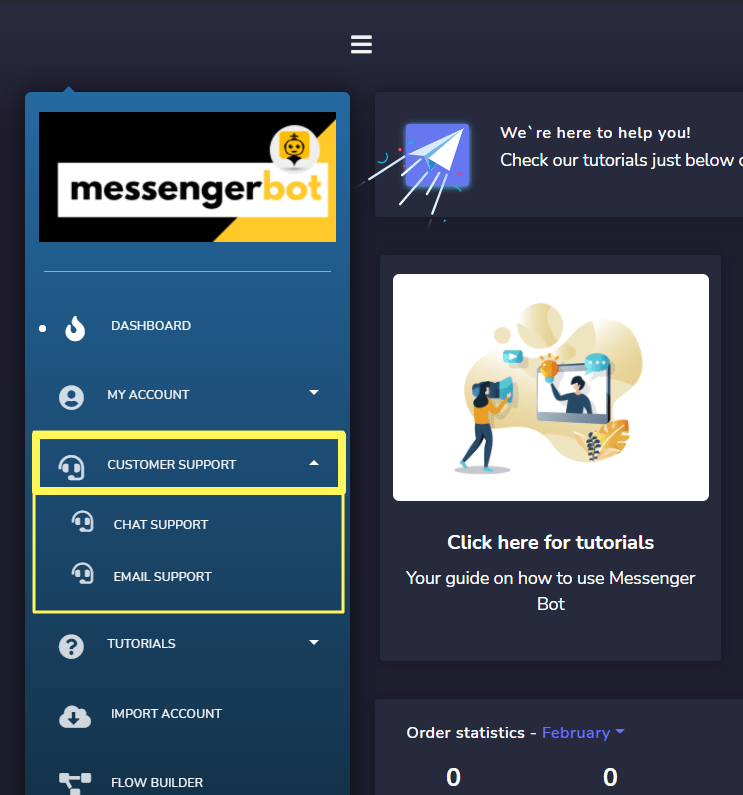
Chat Support
To access it, click Chat Support under Dukungan pelanggan on the navigation menu.

You will be directed to Messenger to login into your account. Fill in your email/username/number and password, then click lanjutkan.
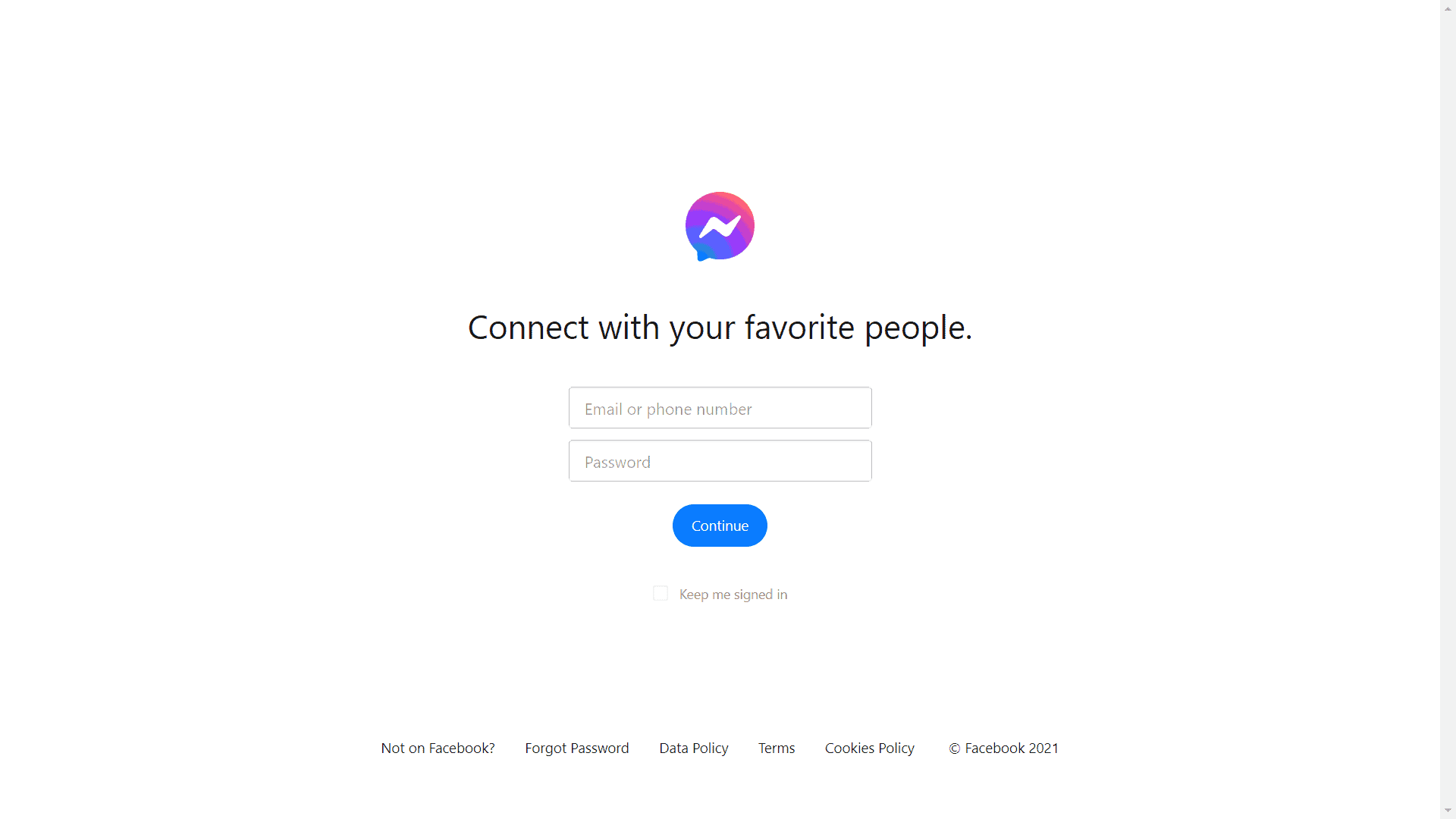
After that, you will go straight ahead to your chat with our Messenger Bot chat support. For you to start, use one of the kata kunci that the chatbot has shown.
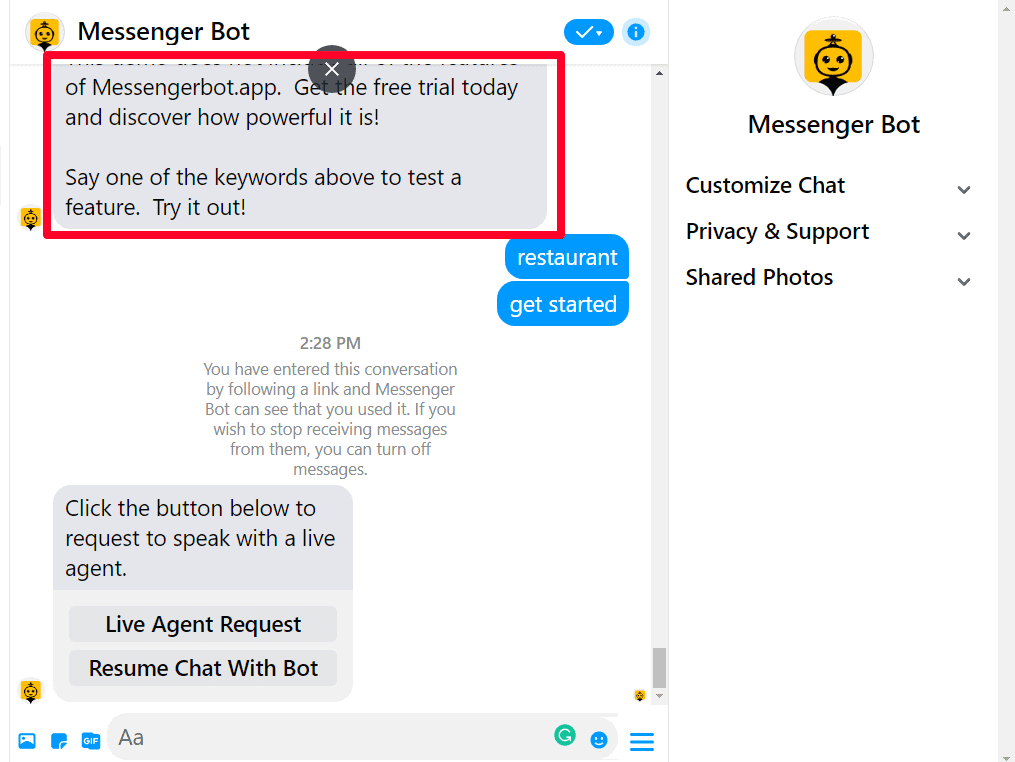
You will be asked next if you wanted a Live Agent Request atau Resume Chat With Bot.
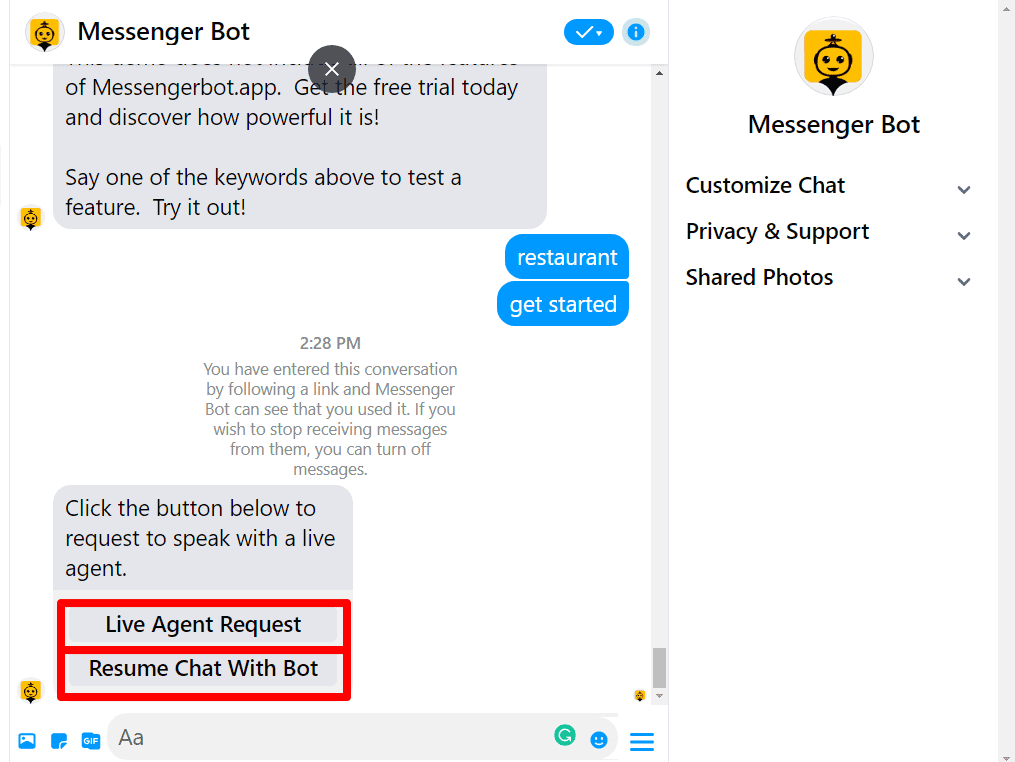
If you choose Live Agent Request, a reply response will be sent to you by our chatbot and he will get you a live agent in a moment.
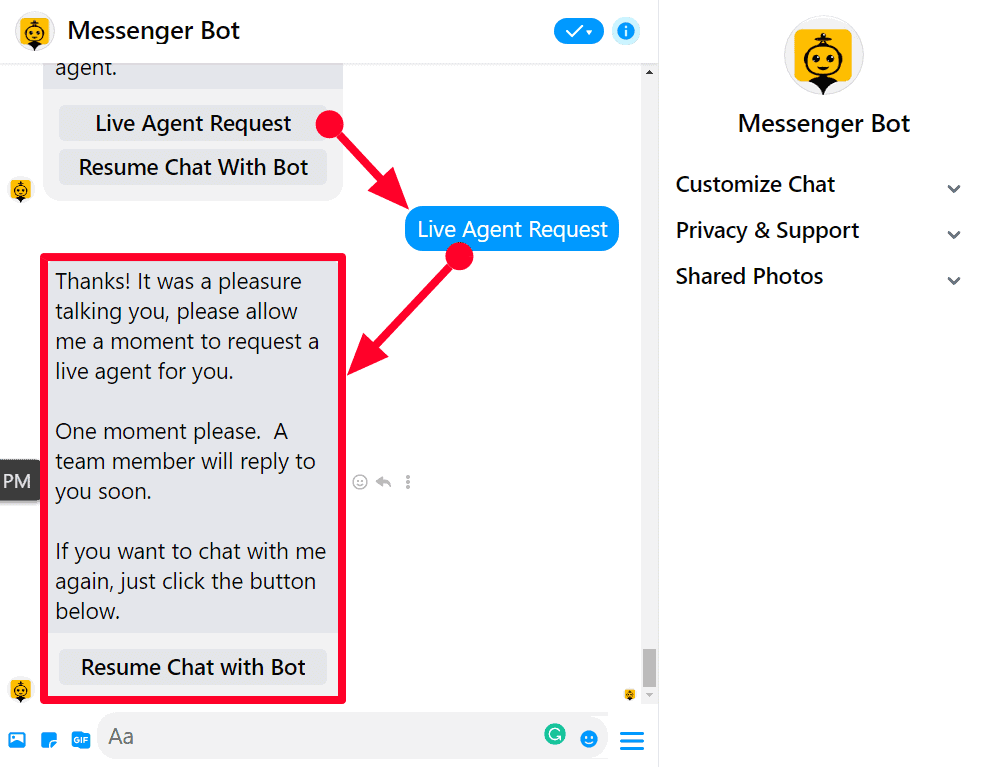
You can chat with the chatbot again by clicking Resume Chat with Bot then it will respond to you right away with choices you can reply, Obrolan dengan manusia, atau Restart.
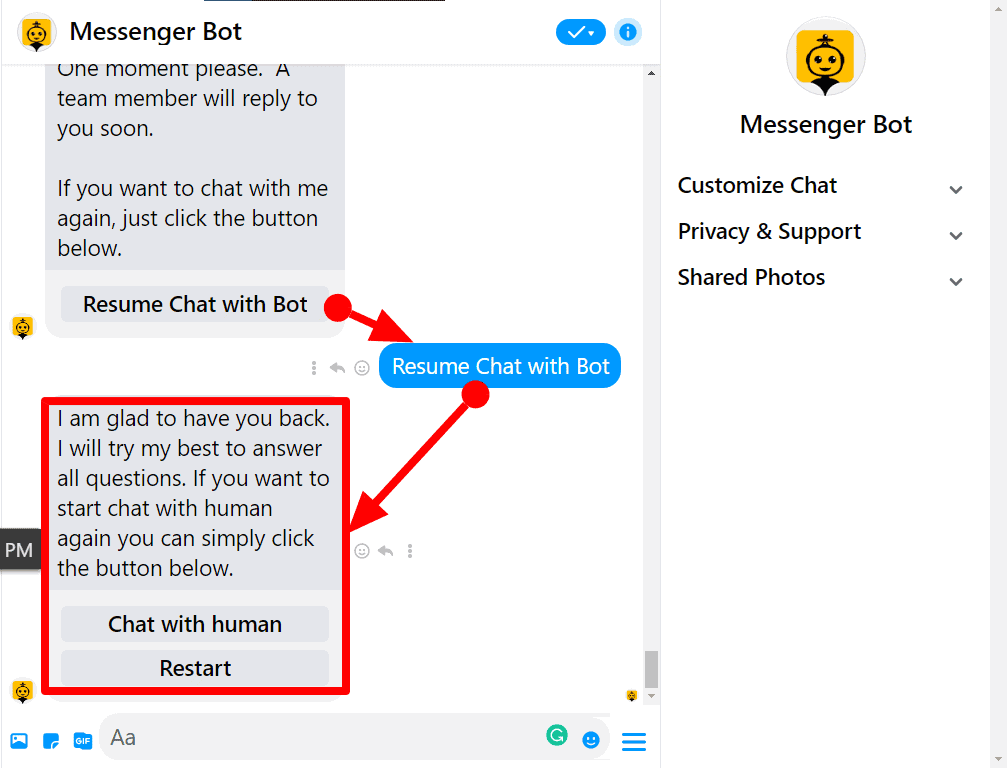
Here’s what it will respond to. Wait for the Live Agent to respond to you if you desire.
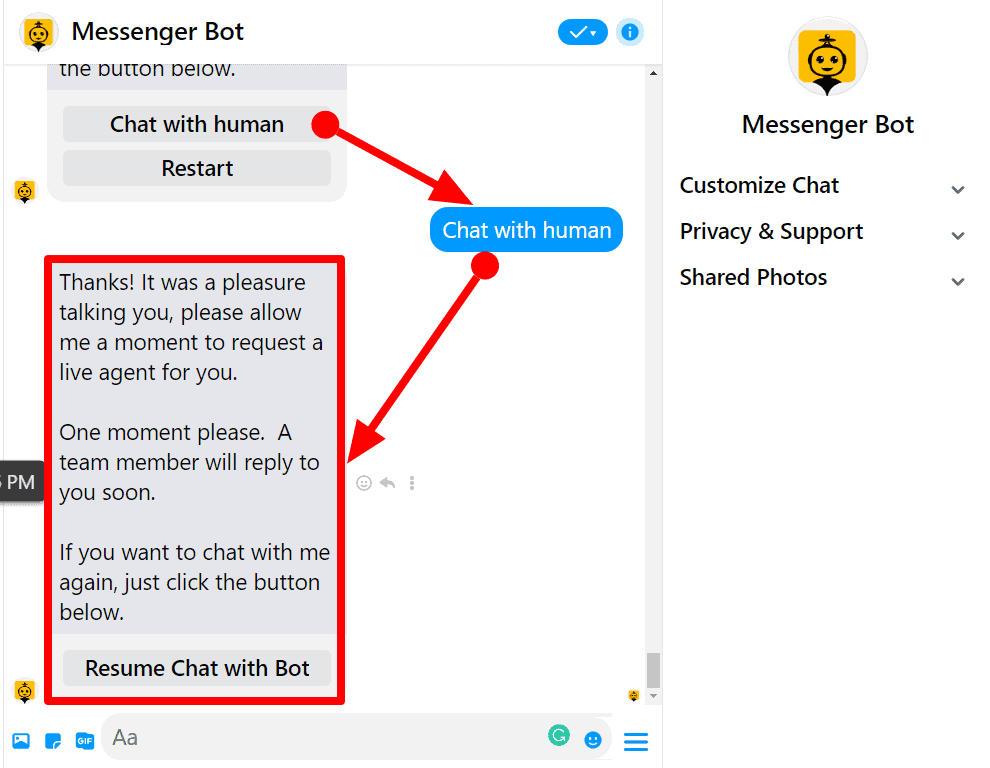
Email Support
The Email Support feature allows you to manage all the complaints related to billing, technical, or any query related.
Untuk melihat bagian ini, navigasikan ke Dukungan Pelanggan from the navigation menu located at the left and select Email Support.
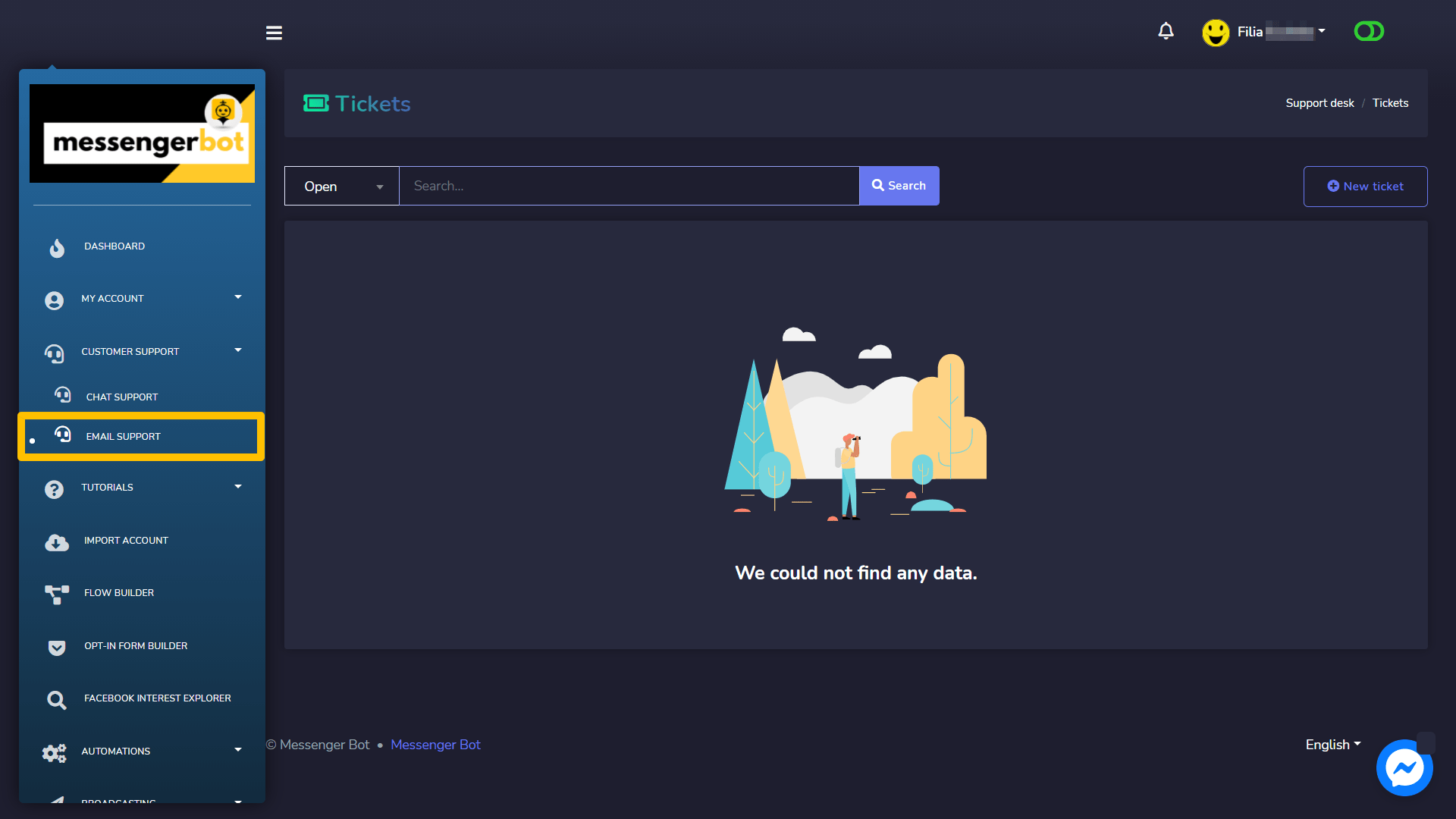
A ticket screen will appear. It displays information about the waktu when the ticket was created, langkah person who created the ticket, and the status of the ticket.

Create new ticket
To create the new ticket, follow the steps given below:
- Pilih New ticket opsi dari Tickets screen.
- Sebuah Open Ticket will appear, you need to provide the ticket title.
- Pilih tipe of ticket from the dropdown menu.
- Berikan Ticket deskripsi.
- Pilih Open ticket
Your ticket will be created and respective personnel will be notified. You can check out if there is a reply to your ticket by clicking one of your tickets.
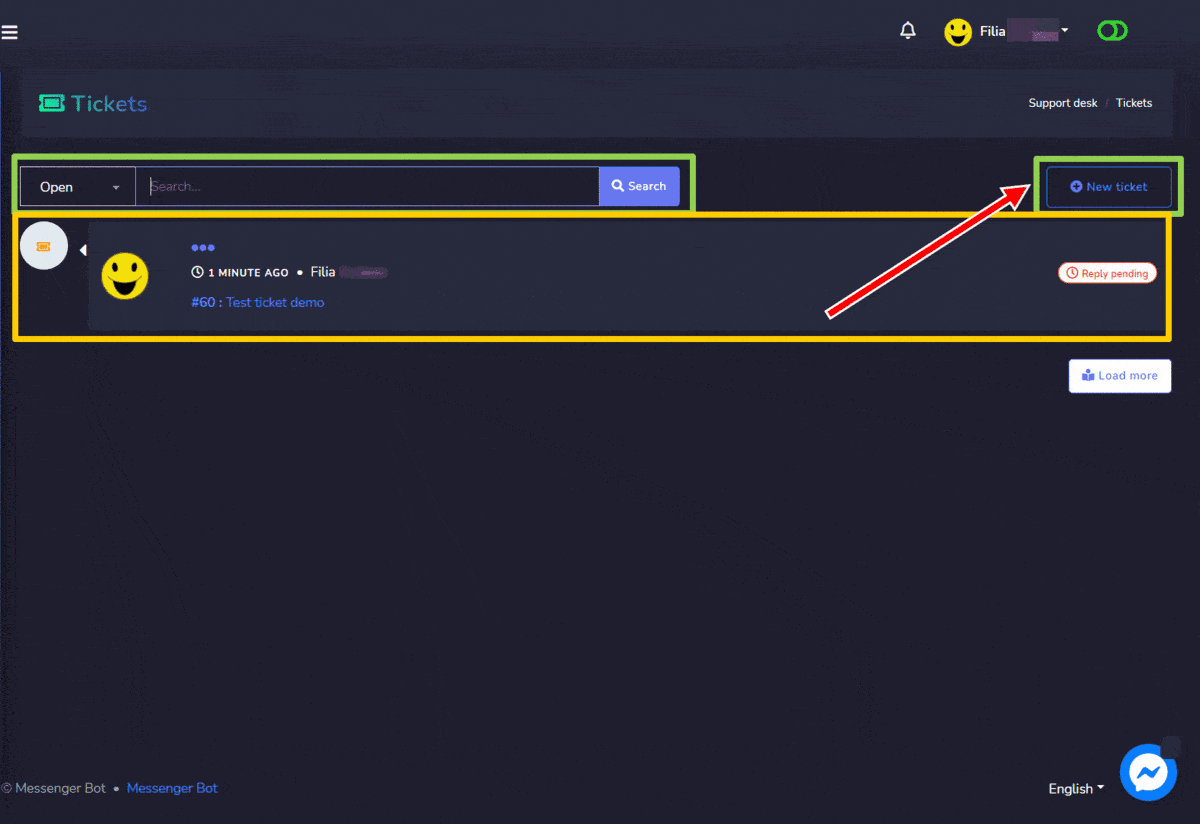
Here’s an example of a response to your created ticket. if this resolves your issue, click Resolve.
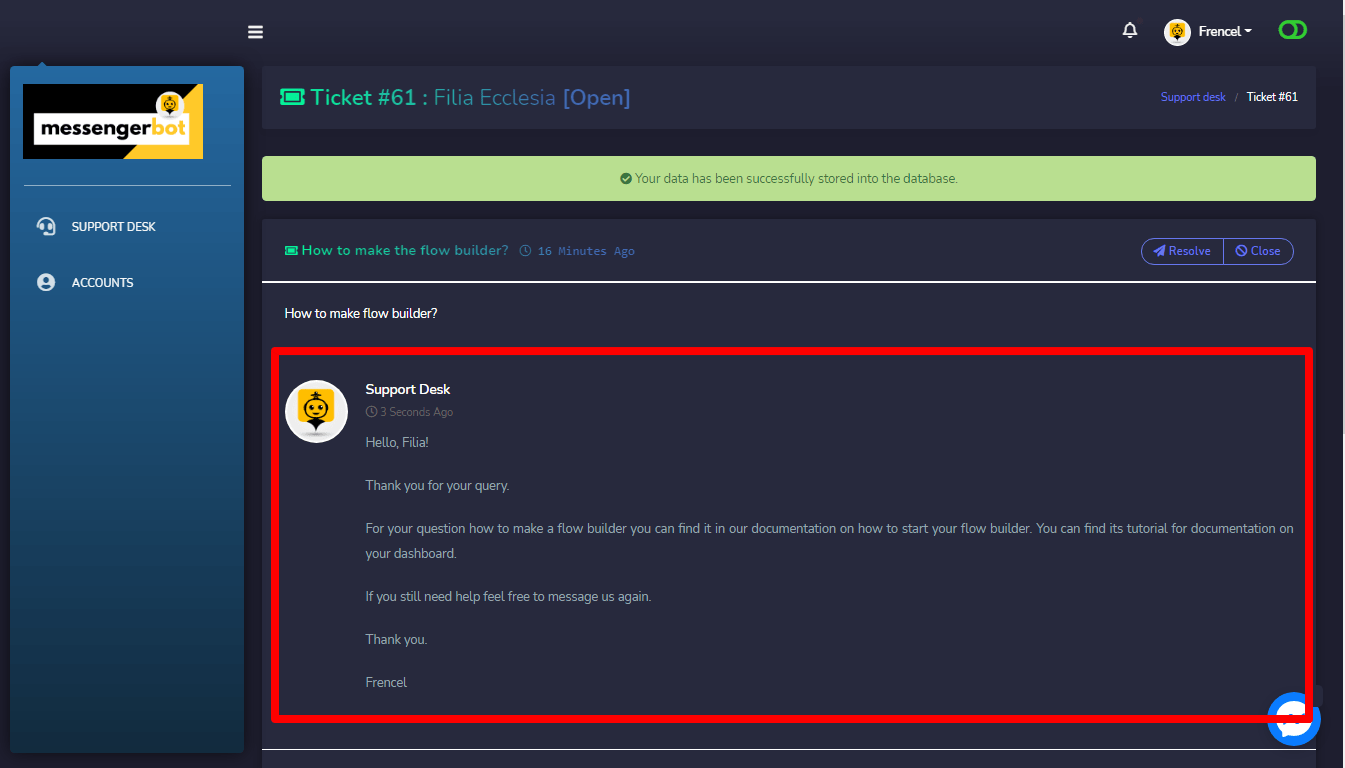
Keluar
You can logout by selecting the currently logged-in profile from the top right. A dropdown menu will appear on the screen. Now select the Logout opsi.